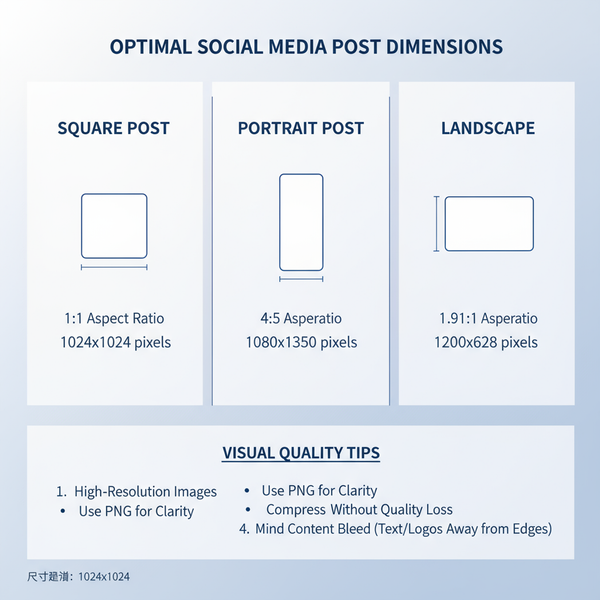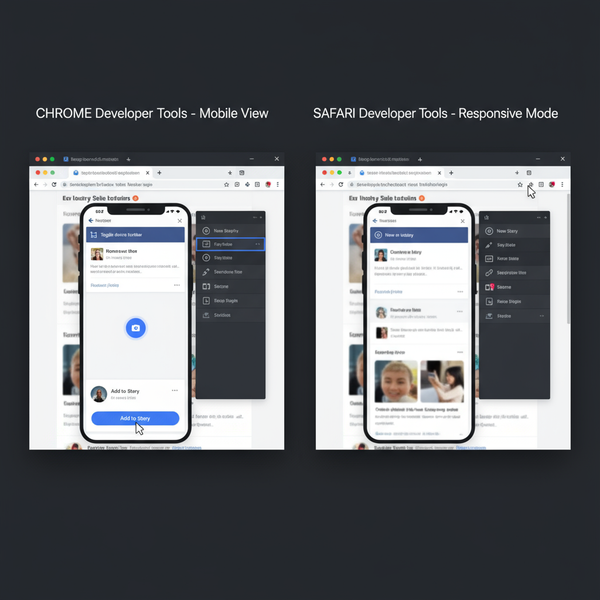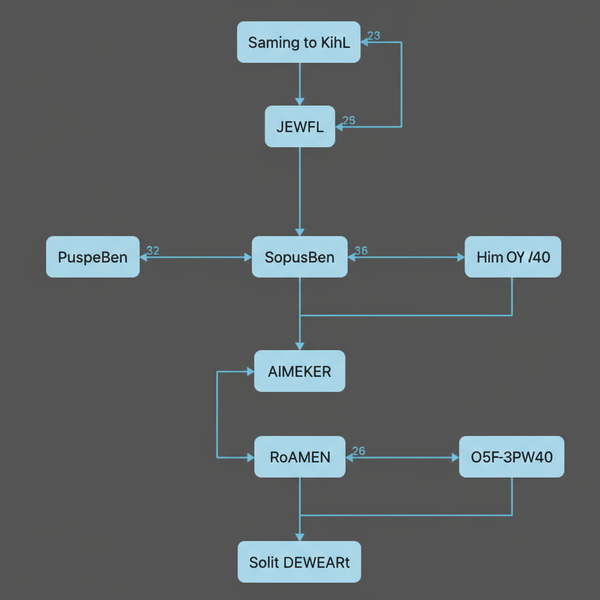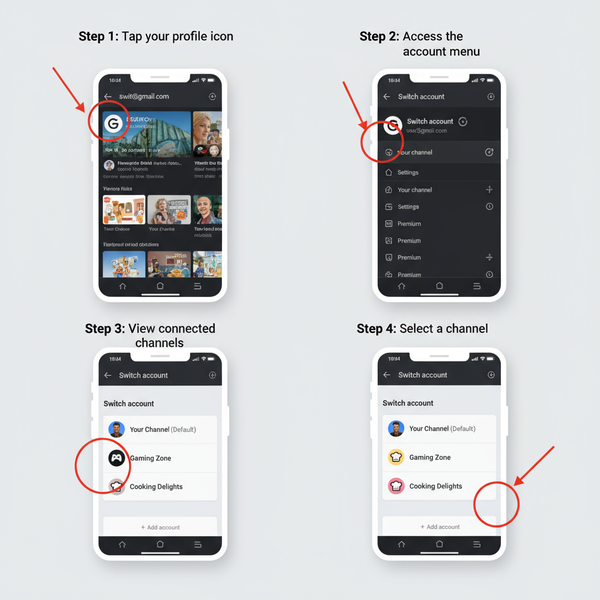IG Post Screenshot Guide for iPhone and Android
Learn how to capture, edit, and share Instagram post screenshots on iPhone and Android while staying within copyright and community guidelines.
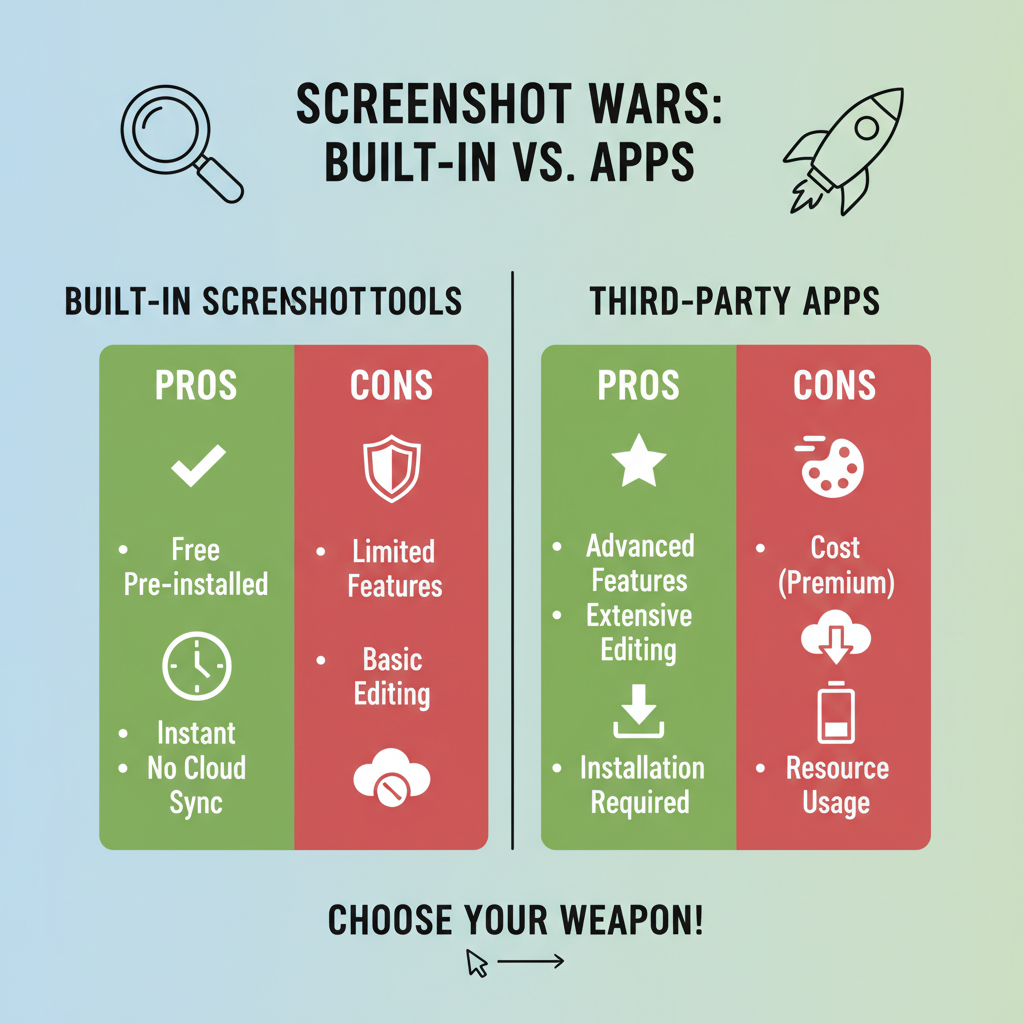
Introduction to IG Post Screenshots
An IG post screenshot is a snapshot of an Instagram post exactly as it appears on your device’s screen. They are a valuable way to preserve visual elements, capture inspiration, or document content for educational or marketing purposes. Understanding the right methods and rules for taking and using Instagram screenshots ensures your content stays clear, relevant, and compliant with Instagram guidelines.
---
Understanding an IG Post Screenshot
An IG post screenshot can serve multiple purposes, from archiving memorable posts to building tutorials and case studies. Common scenarios where they’re useful include:
- Saving inspiration from photography or design accounts
- Capturing important announcements or celebrity content
- Preserving a trending meme or social moment
- Documenting posts for marketing research
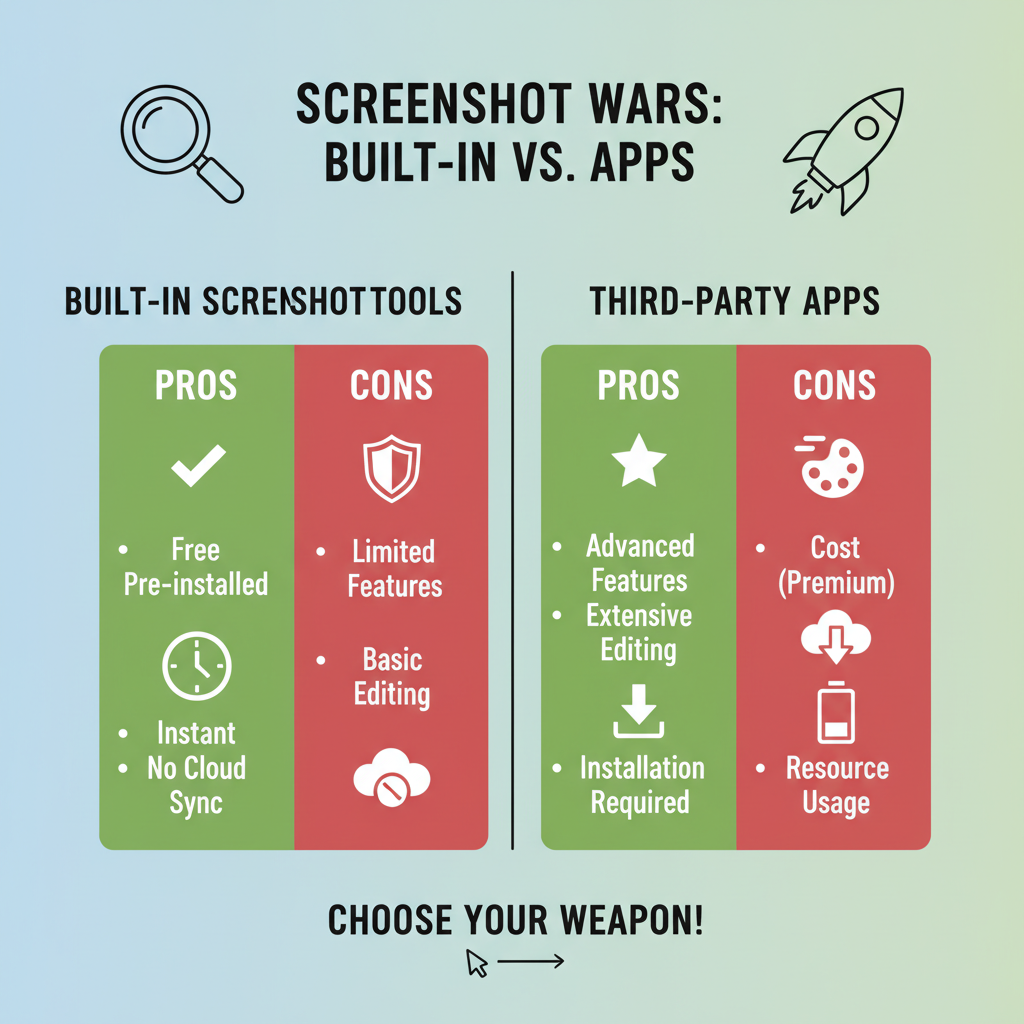
Before capturing any content, know the legal and ethical guidelines to stay within safe and respectful boundaries.
---
Reviewing Instagram’s Guidelines and Copyright Rules
Instagram’s Community Guidelines protect creators and ensure fair use. Screenshots themselves aren’t banned, but misuse can breach rules. Key considerations:
- Respect Copyright: Original posts belong to their creators.
- Avoid Misleading Editing: Don’t alter screenshots to misrepresent the original.
- Seek Consent: Always ask before sharing private account content.
- Secure Rights for Commercial Use: Get formal permission before using screenshots in advertising or branded media.
For detailed standards, see Instagram’s Copyright Policy and Terms of Use.
---
How to Take an IG Post Screenshot on iPhone
Capturing an Instagram screenshot on iPhone is simple with native tools:
- Open Instagram and go to the desired post.
- Hide distractions by tapping the post to remove overlays.
- On Face ID iPhones: Press the Side Button + Volume Up simultaneously.
- On Touch ID iPhones: Press the Home Button + Side/Top Button simultaneously.
- The screen flashes, and a thumbnail appears in the lower-left corner.
- Tap to edit or swipe away to save automatically.
Pro Tip: Activate AssistiveTouch or Back Tap to make frequent screenshots easier (Settings → Accessibility → Touch).
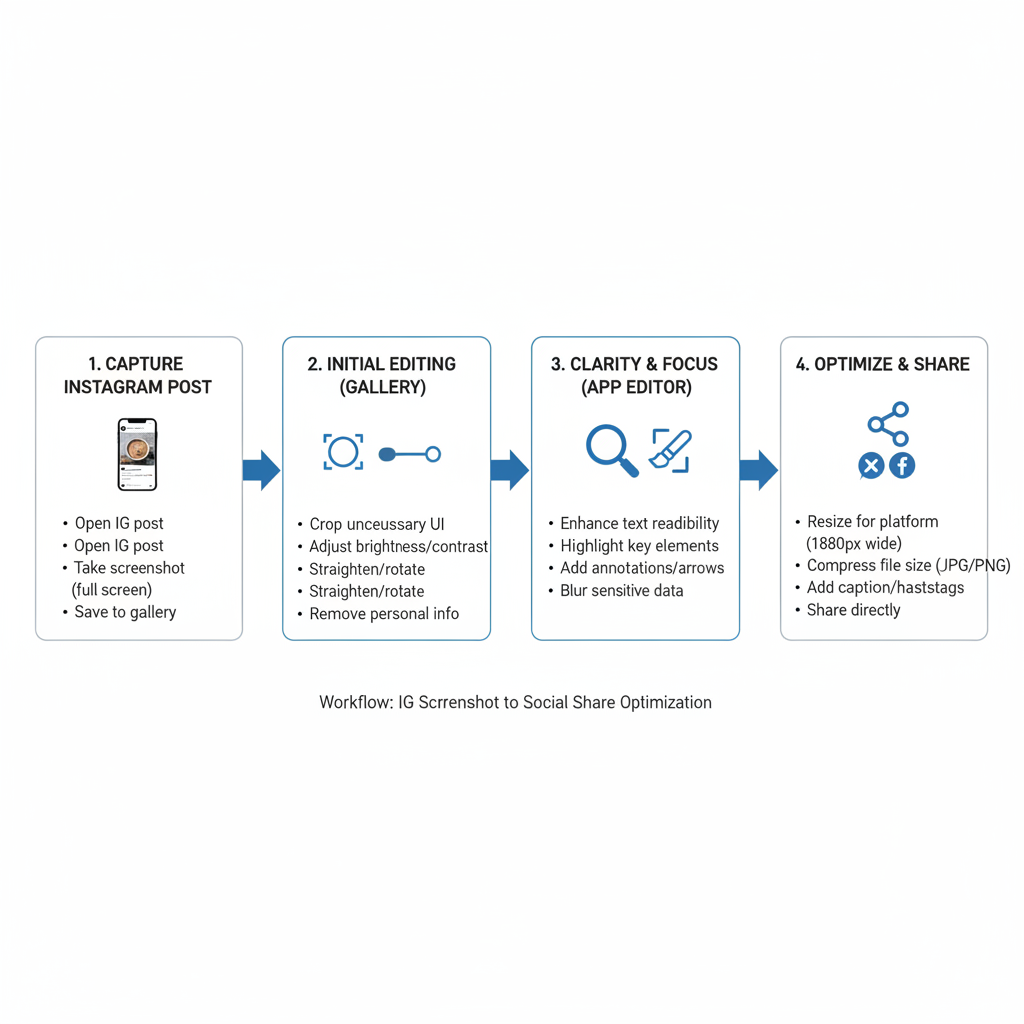
---
How to Take an IG Post Screenshot on Android
While details vary by brand, most Android devices follow a common method:
- Open the Instagram post in fullscreen view.
- Press Power Button + Volume Down for about two seconds.
- Watch for screen flash or animation confirming the capture.
- Access your screenshot via notifications or in your Photos/Gallery app.
Some Android phones (Samsung, OnePlus, Xiaomi) offer gesture controls or quick settings tiles for scrolling screenshot capabilities.
---
Built-in Tools vs Third-Party Apps
High-quality screenshot tools can impact your results. Compare options:
| Feature | Built-in Screenshot Tool | Third-Party App |
|---|---|---|
| Ease of Use | Excellent | Good |
| Quality Control | Standard | High |
| Instant Editing | Basic | Advanced |
| Scrolling Capture | Limited | Available |
Built-in tools are fast and accessible, while third-party apps offer advanced annotation, higher resolution, and specialized long-screenshot functions.
---
Editing Screenshots for Clarity
Enhance your IG post screenshot quality with small edits:
- Crop out unnecessary UI
- Highlight or annotate key elements with arrows or shapes
- Adjust brightness/contrast for sharpness
- Blur sensitive details to protect privacy
Devices today include robust markup tools, but desktop editors can provide more control for professional projects.
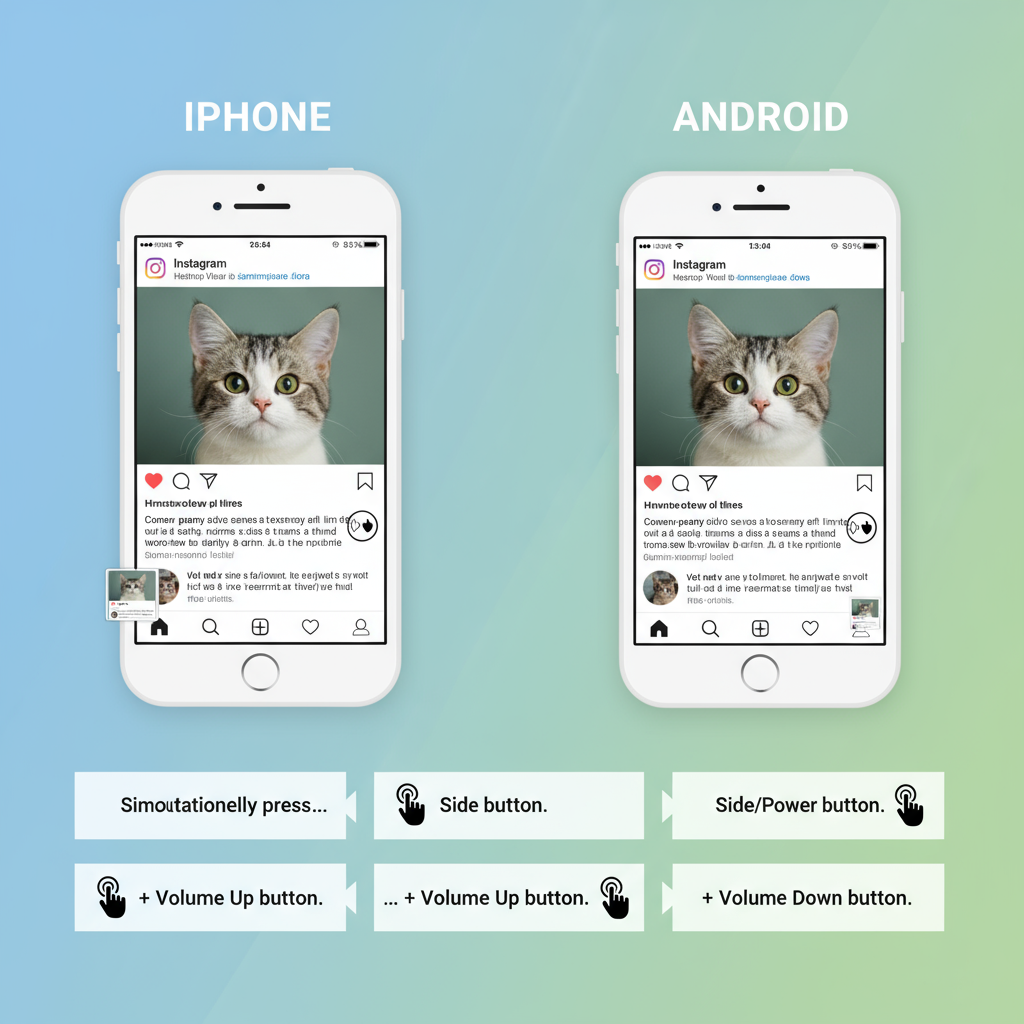
---
Optimizing Screenshots for Web and Social Sharing
When sharing IG screenshots online, ensure they’re web-ready:
- Preserve aspect ratio for authenticity
- Compress using TinyPNG or similar for faster load times
- Integrate descriptive alt text for SEO and accessibility
- Attribute or seek permission when necessary
Example HTML tag:
---
Creative Uses of IG Post Screenshots
Screenshots aren’t limited to capture—they can inspire new creative works:
- Step-by-step tutorials for social media strategy
- Reaction posts with additional commentary
- Meme-making using relatable visual content
- Compiling archives of design trends for analysis
These practices are common among influencers, bloggers, and brand content managers.
---
Avoiding Misuse and Respecting Privacy
Misuse of IG screenshots can harm your credibility and potentially lead to legal issues. Always avoid:
- Sharing private account content without approval
- Using screenshots for harassment or shaming
- Selling or distributing copyrighted work without license
If unsure, ask permission and credit the source to maintain trust.
---
Storing and Organizing Screenshots
Organize screenshots for productivity:
- Create folders by niche or topic
- Sync with cloud backups like Google Drive or iCloud
- Use descriptive naming conventions
- Consider management apps for tagging and searching
A well-structured archive ensures quick access for future creative work or research.
---
Concluding Tips
An IG post screenshot can be an invaluable tool for inspiration, documentation, and communication when done ethically and effectively. By being conscious of Instagram’s guidelines, selecting the right capture tools, editing for clarity, and organizing your visuals, you can leverage screenshots to enhance creative output while respecting online etiquette.
Take your Instagram content strategy to the next level—start applying these tips today to responsibly capture, refine, and showcase IG post screenshots across your marketing and personal projects.