Best IG Reels Ratio and Dimensions for High Engagement
Learn the best Instagram Reels ratio, dimensions, and safe zone tips to avoid cropping, boost engagement, and optimize videos for mobile viewing.
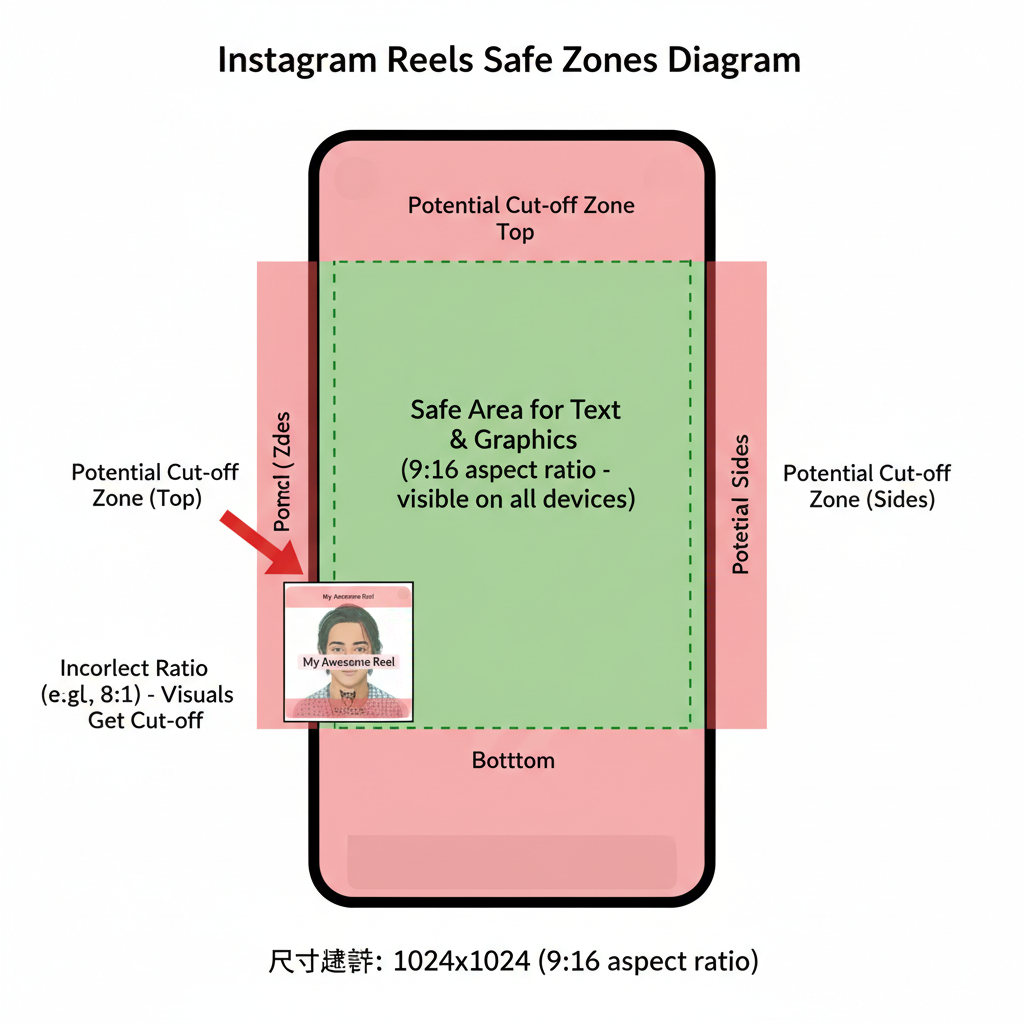
Understanding the IG Reels Ratio
The IG Reels ratio is the aspect ratio between the width and height of your video, and it plays a major role in how your videos are displayed on Instagram. For Instagram Reels, which are designed for mobile consumption, choosing the right aspect ratio ensures your videos look crisp, use the full screen, and capture audience attention. The ratio is typically written as width:height — for example, 9:16 means 9 units wide by 16 units tall.
Publishing videos with the optimal IG Reels ratio not only avoids issues like awkward cropping or black borders but also boosts engagement by making your content feel more immersive.
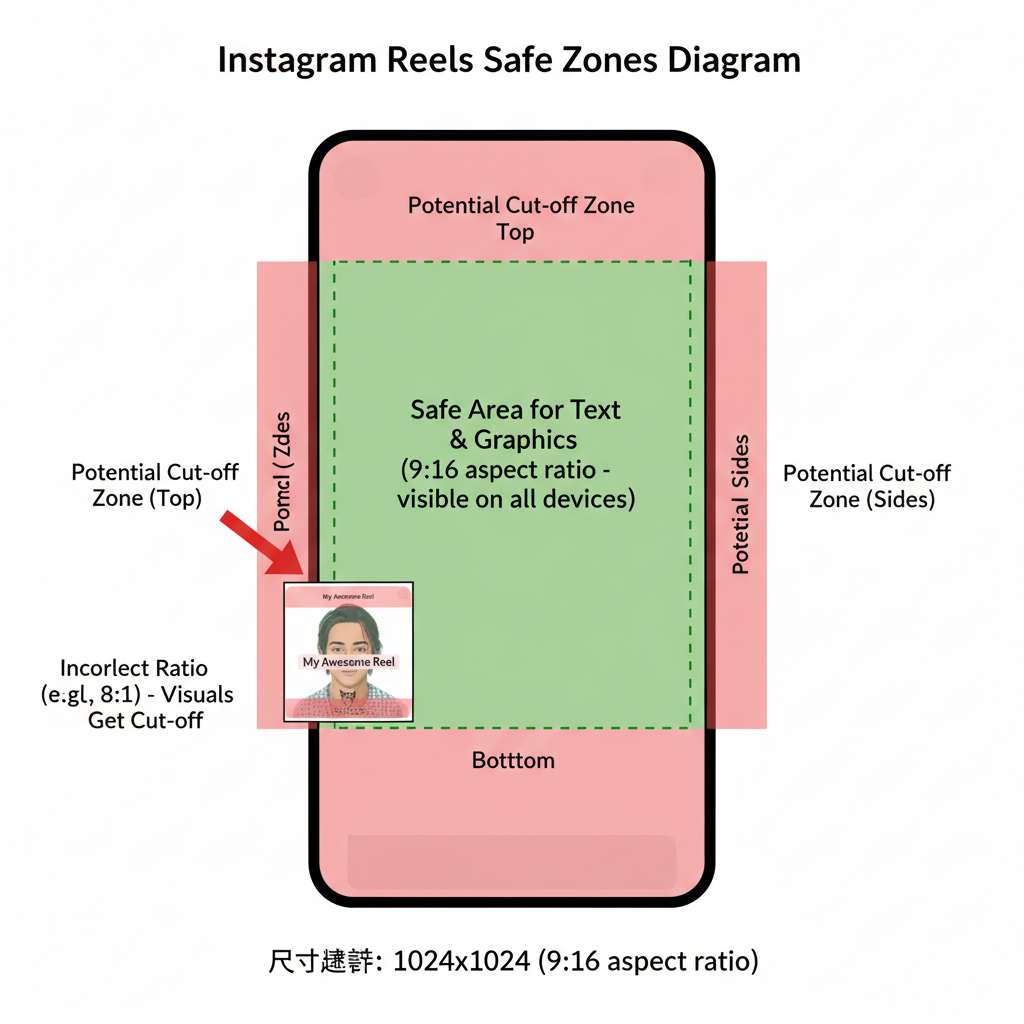
---
Instagram’s Official Recommendations for Reels Dimensions
According to Instagram’s creative guidelines, you should aim for:
- Preferred Aspect Ratio: 9:16 (vertical, full-screen)
- Recommended Resolution: 1080 x 1920 pixels
- Maximum Reel Length: 90 seconds (latest update)
- Supported Formats: MP4 or MOV
The 9:16 ratio fills the entire vertical space on mobile devices, delivering a distraction-free experience and drawing viewers into your content.
---
Why the 9:16 Ratio is Optimal for Mobile-First Viewing
Most Instagram users consume videos in vertical orientation. The 9:16 format matches smartphone screen dimensions, ensuring:
- No blank space or letterboxing
- High-impact visuals
- Smooth one-handed viewing
- Complete immersion without visual clutter
By taking over the whole screen, your Reels can keep viewers engaged for longer, improving watch time and interaction rates.
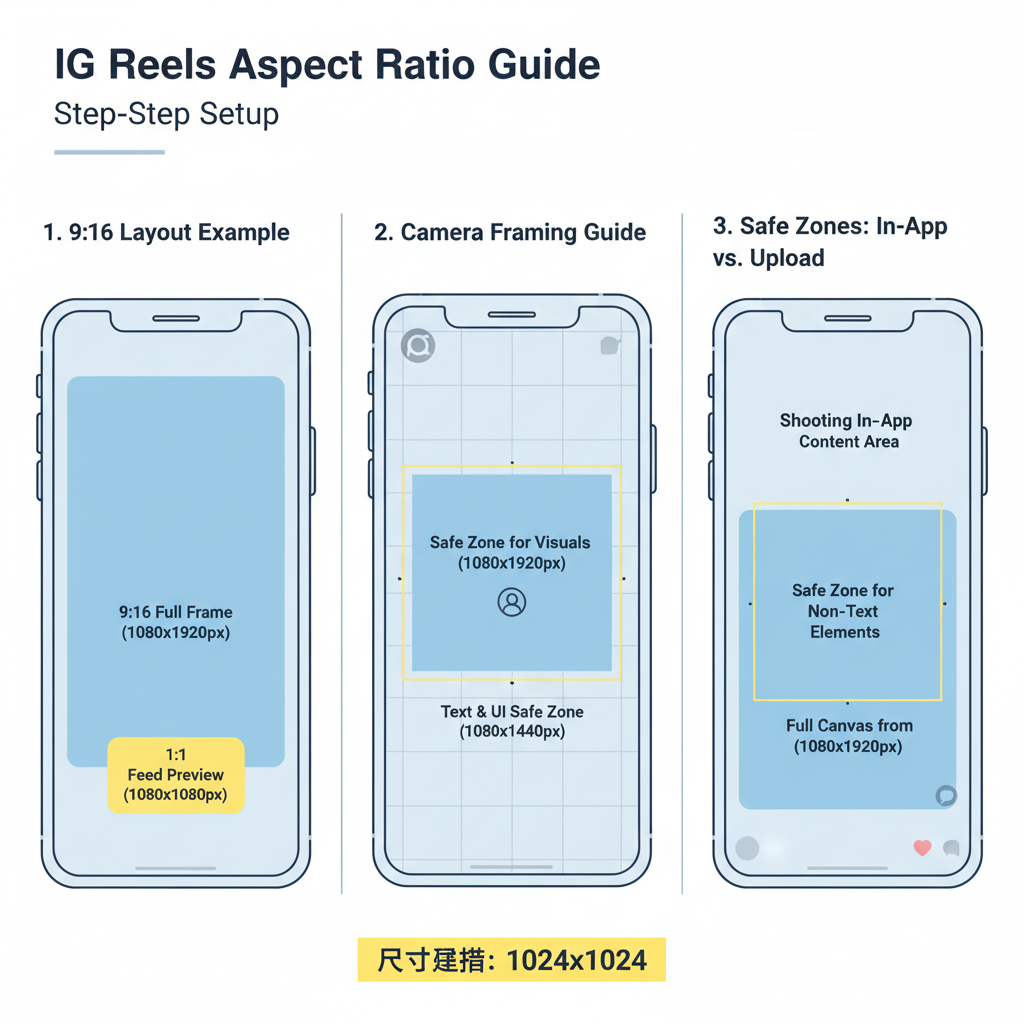
---
Comparing Different Ratios for IG Reels
Although 9:16 is recommended, other aspect ratios are sometimes used. Here’s a quick comparison:
| Aspect Ratio | Dimensions (px) | Pros | Cons |
|---|---|---|---|
| 9:16 | 1080 x 1920 | Full screen, immersive, platform-preferred | Not ideal for YouTube or wide displays |
| 1:1 | 1080 x 1080 | Uniform feed size, easy to crop | Black borders in Reels full-view, less immersive |
| 4:5 | 1080 x 1350 | Better feed previews, taller than square | Still cropped in Reels full view |
| 16:9 | 1920 x 1080 | Cinematic feel, perfect for YouTube | Letterboxing in Reels, smaller screen coverage |
---
The Risk of Cropping and Wrong Ratios
Uploading videos in incorrect ratios can lead to:
- Cropping: Important visuals are cut from frame edges.
- Black Borders: Less appealing and potentially less engaging.
- Hidden Elements: Text or CTAs may be obstructed by UI or cut off.
These issues can directly impact reach and watch time.
---
Setting the Correct Ratio: In-App vs. Camera Roll
Shooting Directly in Instagram
- Start the Reels camera — defaults to 9:16.
- Use on-screen framing guides.
- Adjust zoom and position in real-time.
Uploading from Camera Roll
- Film in 9:16 using your phone’s native camera (Portrait mode).
- Use Instagram’s cropping tool at upload if needed.
- Avoid excessive cropping to maintain resolution.
---
Tips for Avoiding Black Borders and Resolution Loss
- Record in 1080x1920 resolution whenever possible.
- Keep your device upright while filming.
- Resize videos before uploading using editing apps.
- Don’t stretch content to fit — this harms quality.
- For horizontal videos, apply background blur or image fill.
---
Best Practices for Text and Element Placement
Even within a full-frame 9:16 video, Instagram overlays usernames, captions, and action buttons. To avoid visual overlap:
- Keep crucial visuals in the center 1080x1420 "safe zone."
- Use design guides to position text away from top/bottom edges.
- Leave ~250px margins above and below important elements.
---
Feed Preview vs. Reel View Cropping Considerations
In the feed, Reels are cropped into a 4:5 preview format:
- The central portion of your 9:16 clip is shown.
- Key text or visuals near the top or bottom may be cut.
- Compose shots with both preview and full view in mind.
Example:
- Full Reel view: Displays an entire dance routine.
- Feed preview: May cut the frame to a waist-up shot.
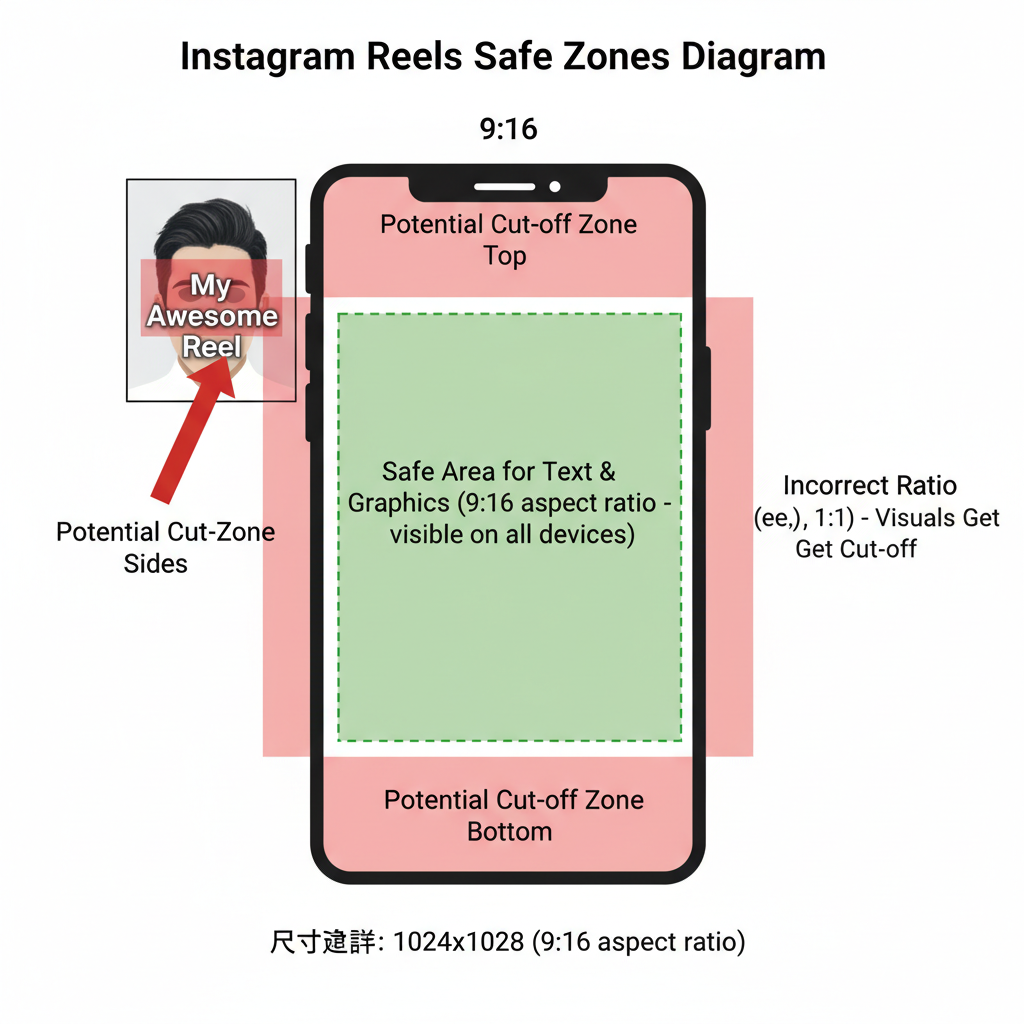
---
Tools and Apps for Resizing or Reframing Videos
Use these tools to easily adjust your IG Reels ratio:
- InShot – Quick resizing, background options.
- CapCut – Free templates, ratio presets.
- VN Video Editor – Advanced editing, safe-zone guides.
- Adobe Premiere Rush – Pro-level editing, aspect controls.
- Canva – Easy design overlays, vertical formatting.
---
Testing Ratios and Analyzing Performance
While 9:16 is best practice, experimenting can sometimes pay off:
- Frame borders for stylistic previews.
- Vary caption placement for readability.
- Use Instagram Insights to track:
- Average watch time
- Reach and impressions
- Engagement rates
Refine your Reels format based on data.
---
Common Mistakes to Avoid with IG Reels Ratio
- Uploading horizontal clips without formatting — wastes valuable space.
- Placing text too close to edges — risks cut-off.
- Using low-quality exports — leads to pixelation.
- Ignoring feed preview proportions — cropping can hide key parts.
- Skipping performance testing — limits optimization.
---
Summary and Next Steps
The IG Reels ratio of 9:16 is more than a formatting choice — it’s an engagement strategy built for mobile-first audiences. By mastering safe zones, resolution standards, cropping differences, and preview behavior, you can consistently produce polished, high-performing content.
Action Step: Start filming your next Reel in 1080x1920 with key visuals centered, then track your reach and watch time to see the difference optimal formatting can make.



