IG Story Screen Guide to Boost Engagement
Learn how to use the IG story screen layout, modes, and creative tools to create interactive, engaging Instagram Stories that boost audience interaction.
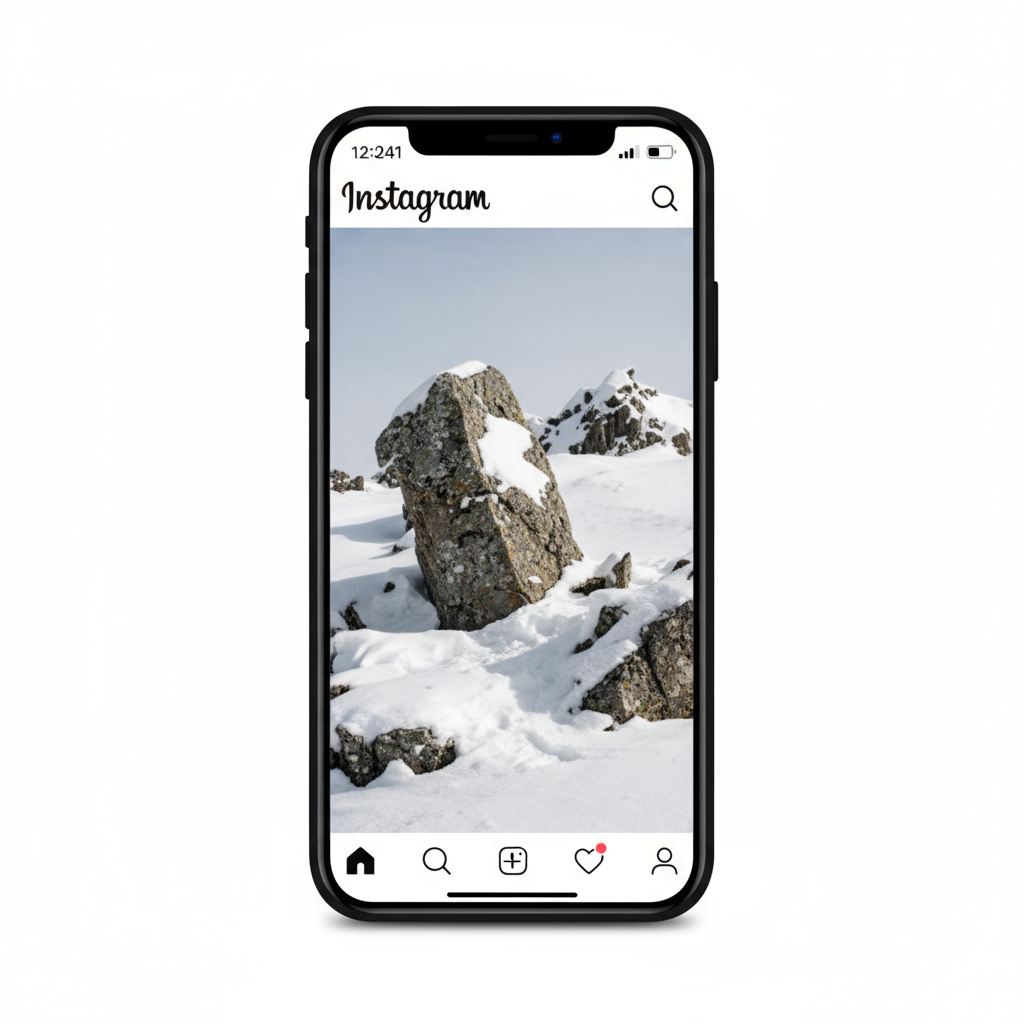
Mastering the IG Story Screen for Maximum Engagement
Instagram Stories are one of the platform’s most dynamic and engaging features, enabling creators, brands, and everyday users to connect with their audience in a creative, time-sensitive way. Understanding how to navigate and optimize the IG story screen is essential if you want to improve reach, interaction, and storytelling impact. This guide explains the layout, features, creative tools, and strategic practices for making the most of Instagram Stories.
---
Understanding the IG Story Screen Layout
Instagram Stories have become a powerful tool for engagement. To make the most of them, you first need to understand the IG story screen layout, which includes:
- Top bar icons: Settings, flash, and saving media.
- Main camera viewfinder: Real-time preview of your camera or uploaded media.
- Bottom mode selector: Switch between modes like Normal, Boomerang, and Layout.
- Side toolbar: Access stickers, text, drawing tools, filters, and more.
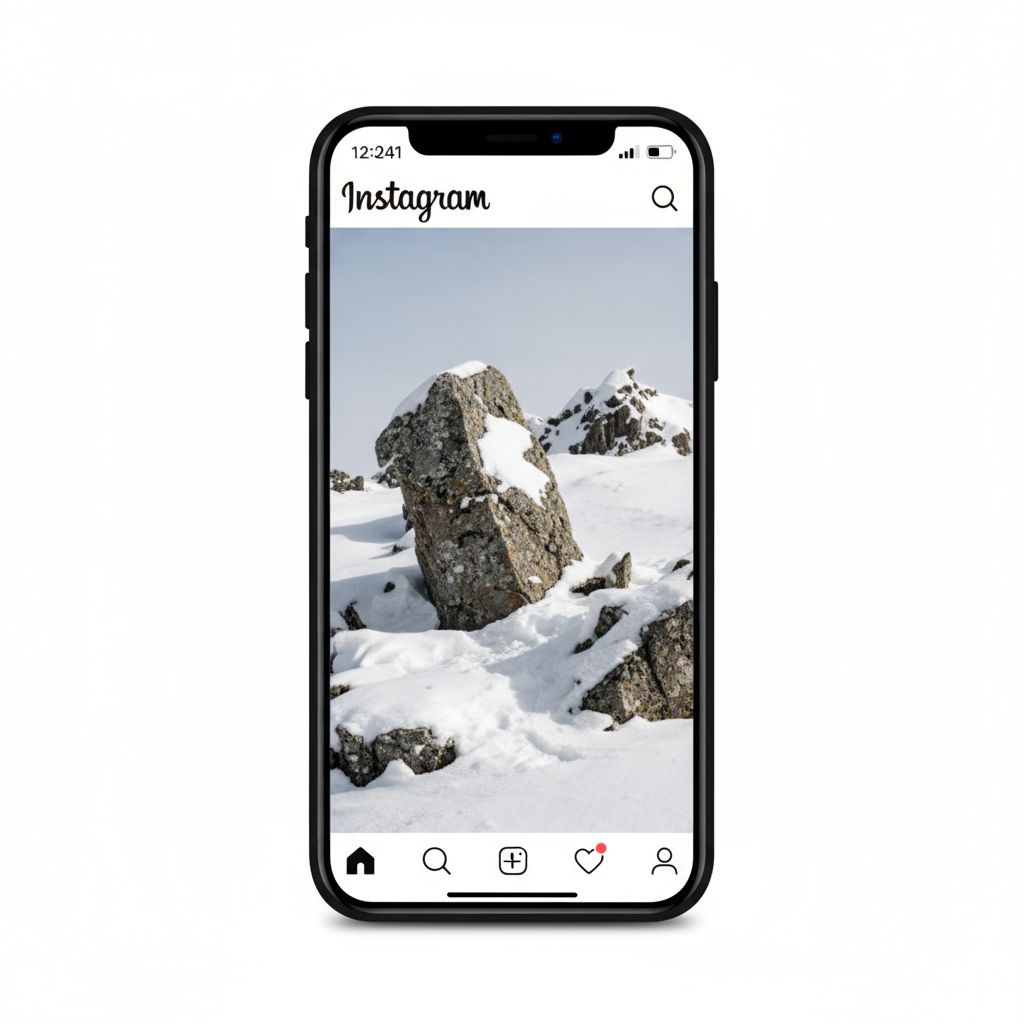
The left and right edges house shortcuts and extra tools. Swiping up accesses your camera roll; swiping left or right applies filters. Familiarity with this layout speeds up your workflow and helps capture spontaneous, high-quality content quickly.
---
How to Access the Story Camera Screen
You can open the IG story screen instantly in several ways:
- Swipe right from your Instagram home feed.
- Tap the + icon on your profile picture at the top-left of your feed.
- From your profile, tap your profile picture and choose Add to Story.
- Use a long press widget or home screen shortcut (on supported devices).
These methods ensure you can post without missing key moments.
---
Exploring Camera Modes
Instagram offers several modes to support different storytelling styles:
| Mode | Description | Best For |
|---|---|---|
| Normal | Standard photo or video capture | Everyday moments |
| Boomerang | Short looping video moving back-and-forth | Playful actions |
| Layout | Multi-segment collage creator | Before/after shots, multiple views |
| Hands-Free | Records without holding the button | Tutorials, performances |
| Dual | Captures with front and back cameras simultaneously | Reaction plus scene |
---
Using Creative Tools
Creative additions turn the IG story screen into a content studio:
- Stickers & GIFs: Add personality and emphasis.
- Music: Select trending songs or underscore moods.
- Polls & Questions: Gather real-time feedback.
- Countdowns: Create anticipation for events.
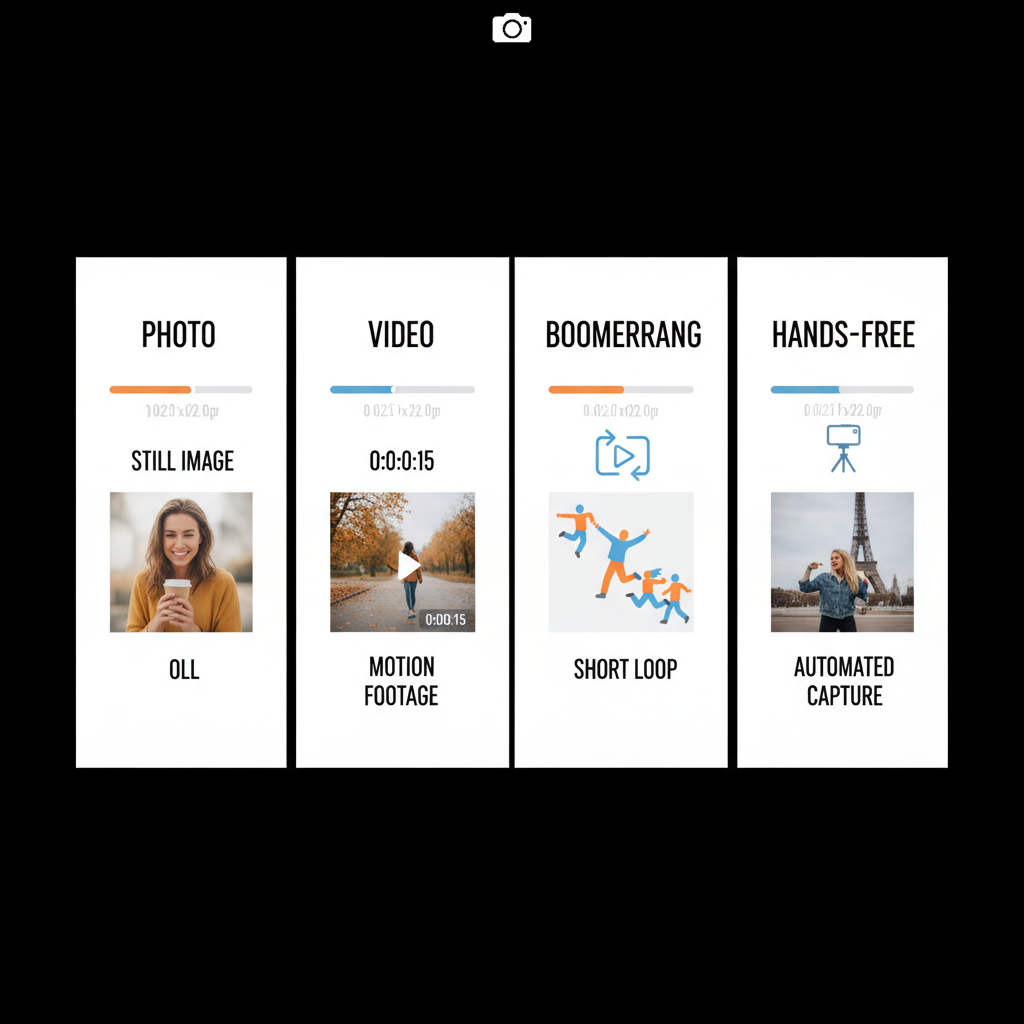
When applied thoughtfully, these tools make stories more engaging without distracting from your main message.
---
Customizing Text for Readability
Well-placed, clear text helps maintain audience attention:
- Choose bold font colors that contrast with backgrounds.
- Use styles like Classic, Modern, Neon, or Typewriter.
- Add semi-transparent background blocks for emphasis.
- Align text for visual balance and experiment with drop shadows.
---
Leveraging Drawing and Brush Tools
The brush tools in the IG story screen let you add a personal touch:
- Pen: Solid lines for clarity.
- Highlighter: Translucent color overlay.
- Neon: Glowing strokes for creative emphasis.
- Eraser: Remove parts of a drawing or sticker.
Strategic highlighting guides the viewer’s focus.
---
Adding Links and Interactive Elements
Eligible accounts can insert link stickers to drive traffic. Interactive sticker options include:
- Questions — Spark audience conversation.
- Quizzes — Gamify engagement.
- Emoji Sliders — Express reactions visually.
These elements boost watch time and invite interaction.
---
Incorporating Filters and AR Effects
Filters and AR effects enhance visual appeal:
- Align with your brand aesthetic.
- Use themed filters for mood or seasonal content.
- Keep effects subtle so they don’t overpower your message.
Overuse may cause visual fatigue, so choose wisely.
---
Best Practices for Story Timing and Pacing
Because IG stories are time-limited (images: 5s, videos: 15s):
- Plan sequences with a beginning, middle, and end.
- Match pacing to the content — quick for excitement, slow for explanations.
- Split long topics into multiple connected story posts.
---
Strategic Use of Story Highlights
Highlights let you archive stories beyond 24 hours. Good categories include:
- Product Demos
- Testimonials
- Behind-the-Scenes
- Tips & Tricks
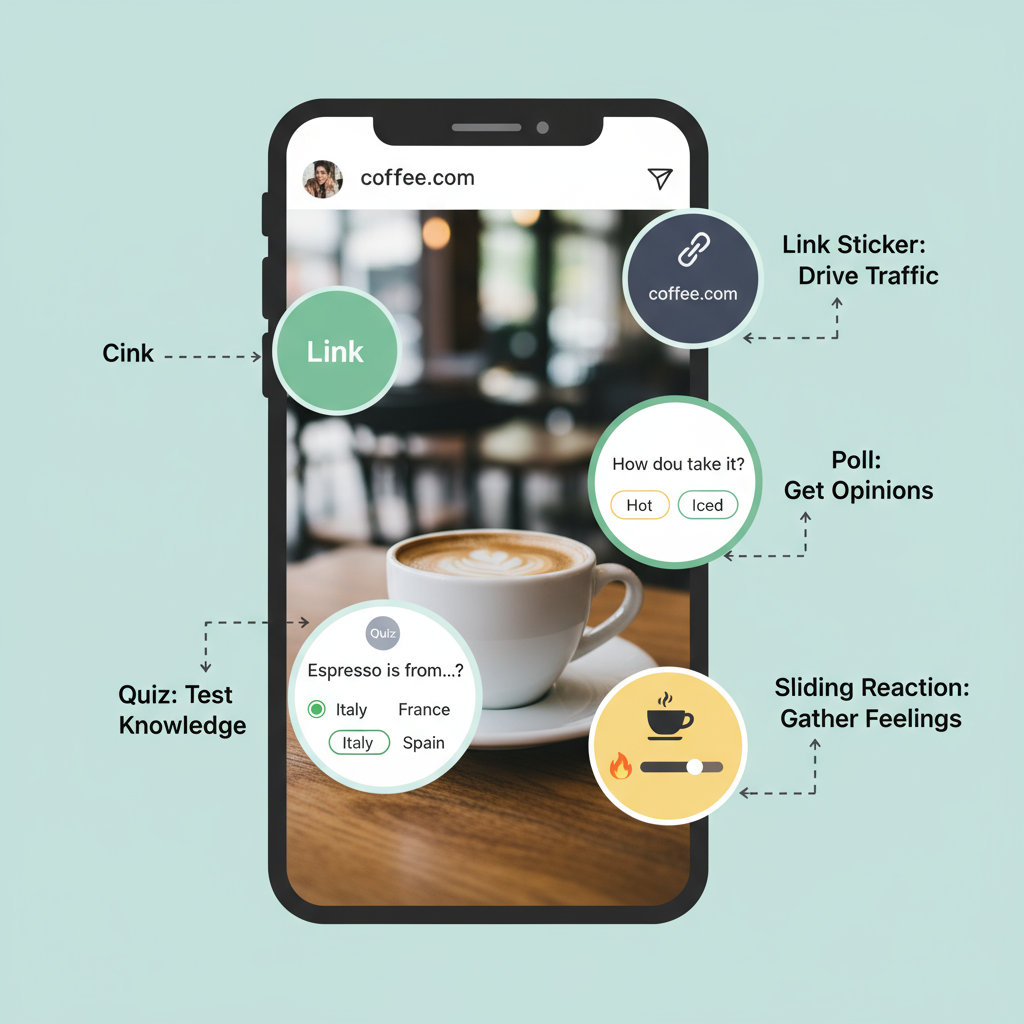
Themed highlights give first-time profile visitors quick access to your best content.
---
Accessibility Tips for IG Stories
Create inclusive content with these tips:
- Captions: Use overlays or auto-caption stickers for spoken words.
- Alt Text: Provide descriptive visuals where possible.
- Clean visuals: Avoid overly complex designs.
Accessibility extends your reach and enhances clarity for all viewers.
---
Understanding and Using Story Insights
For business or creator accounts, Instagram analytics include:
| Metric | What It Reveals |
|---|---|
| Impressions | All views, including repeats |
| Reach | Unique viewers |
| Exits | When viewers leave the sequence |
| Replies | Responses received |
| Sticker Taps | Interactions with stickers or polls |
Review insights regularly to refine strategy, optimize retention, and focus on performing formats.
---
IG Story Do’s and Don’ts
Do:
- Keep storytelling concise and compelling.
- Maintain branding consistency.
- Test different features and measure results.
Don’t:
- Overload visuals with clutter.
- Post lengthy talking-head segments without variety.
- Ignore data-driven insights.
---
Final Thoughts
Mastering the IG story screen involves a balance of creativity, strategy, and analysis. By understanding the layout, using camera modes effectively, incorporating interactive elements, maintaining accessibility, and refining with insights, you can turn Stories into powerful engagement tools. Start implementing these tips today to boost your Instagram presence, connect authentically with viewers, and inspire them to interact with your content.


