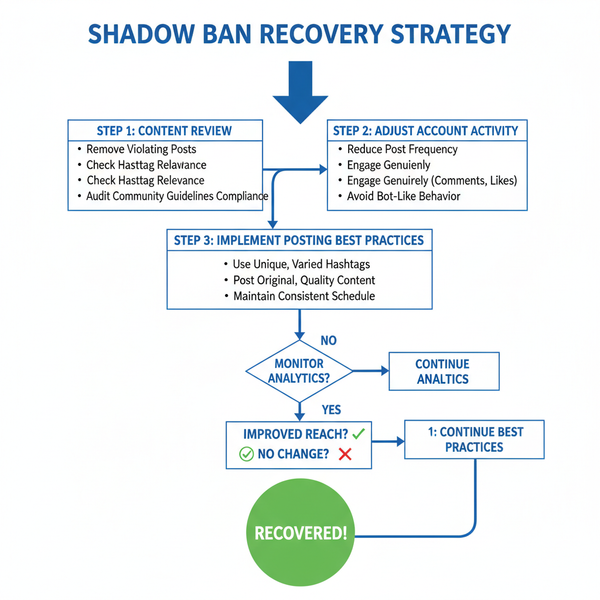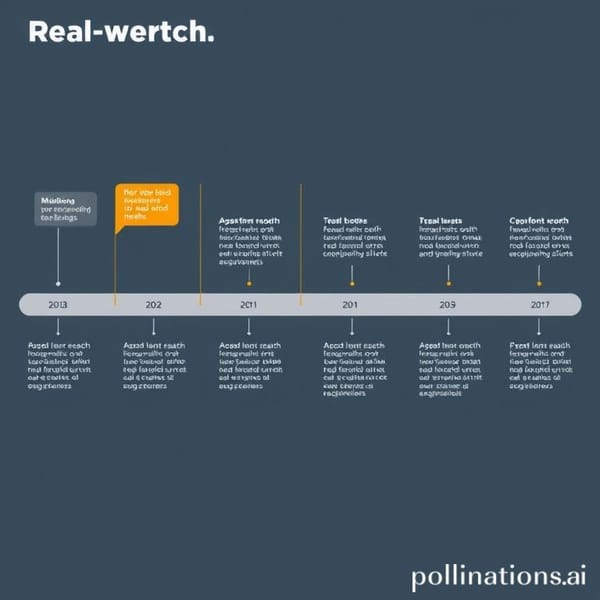IG Won’t Let Me Post – Common Causes and How to Fix It
Learn why Instagram may block your posts and discover practical fixes for technical issues, policy violations, and account restrictions.
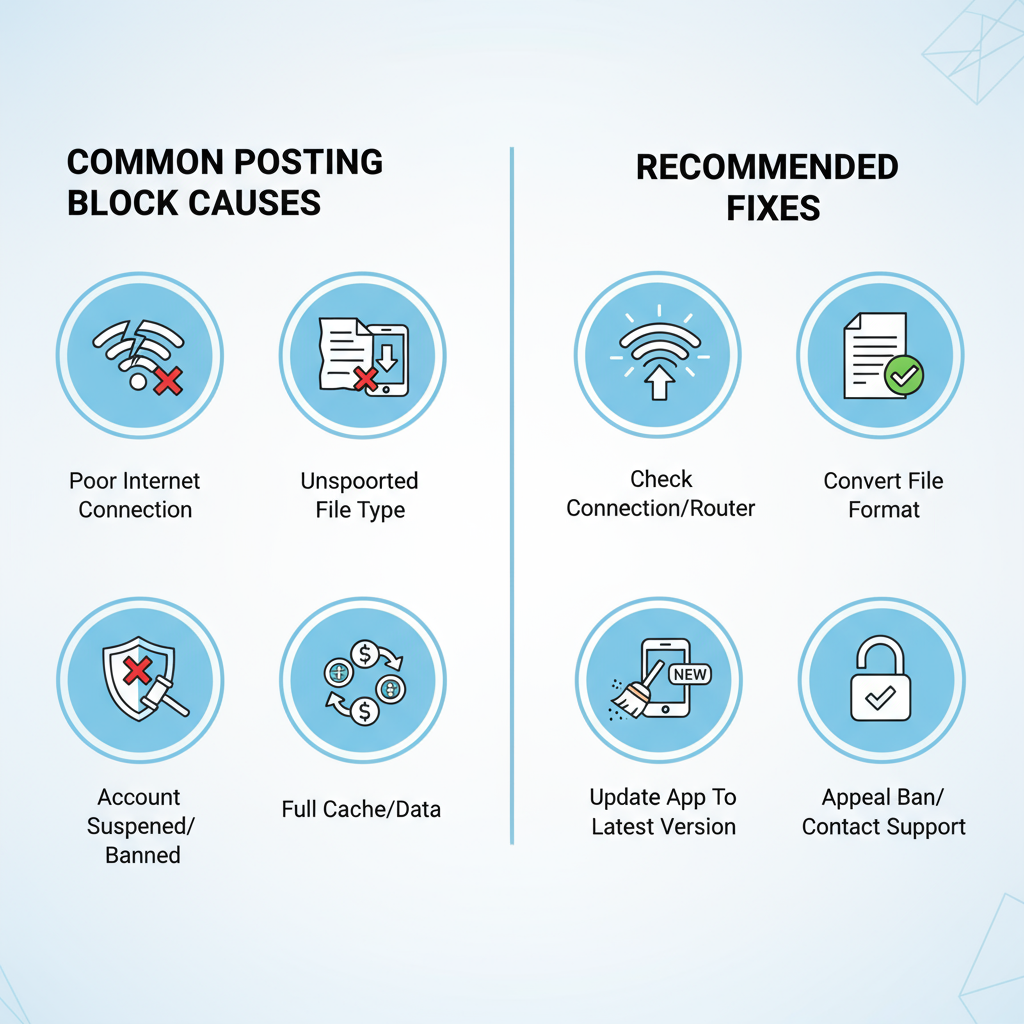
IG Won’t Let Me Post – Causes, Fixes, and Prevention Tips
If you’ve ever faced the headache of seeing “IG won’t let me post” pop up when trying to share on Instagram, you’re not alone. As one of the world’s leading photo and video sharing platforms, Instagram occasionally throws posting errors—whether due to technical glitches, app issues, or account restrictions.
In this guide, we’ll break down why Instagram might block your posts and how to fix the issue fast, while also covering preventative tips to help you avoid it happening again.
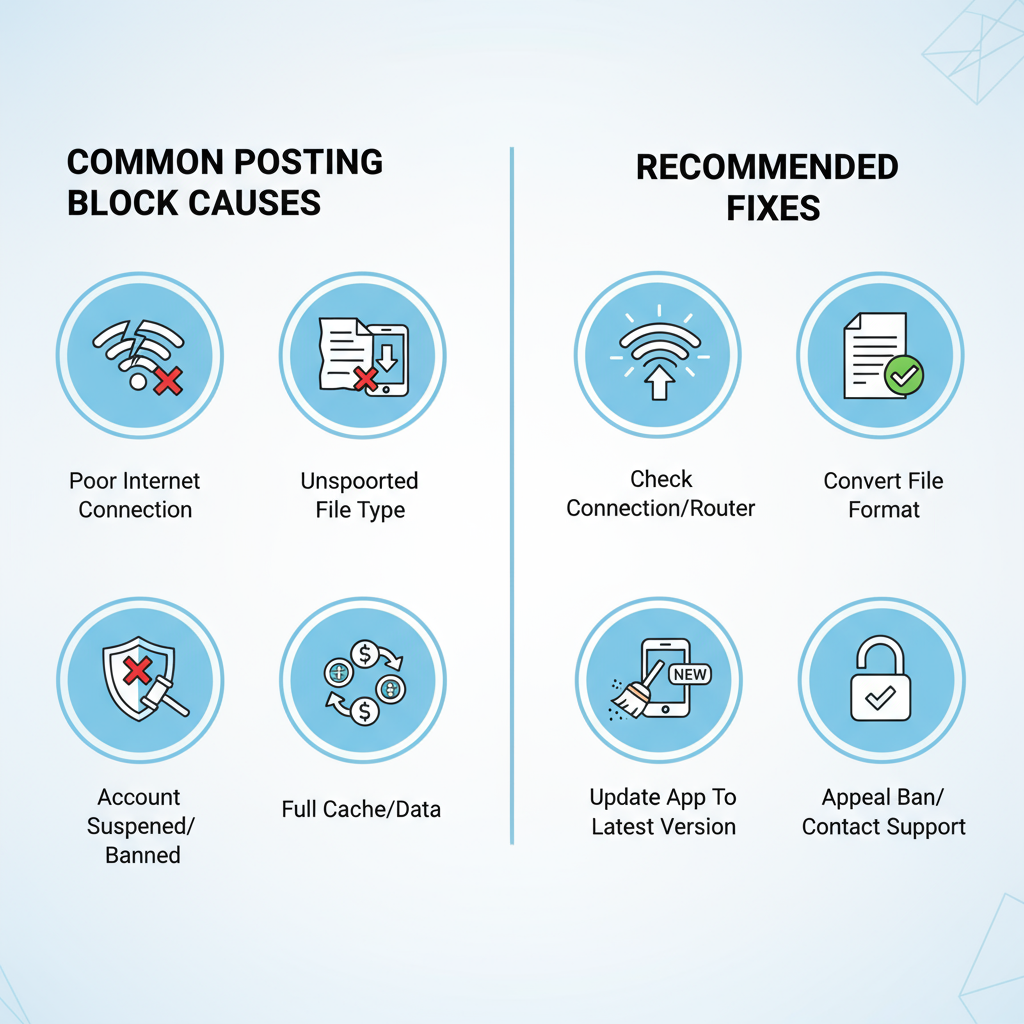
---
Common Reasons Why Instagram Blocks Posting
When Instagram refuses to publish your content, several potential causes could be at play:
- Technical Glitches – Bugs, software faults, or temporary server outages can interfere with posting.
- Policy Violations – Violations of Instagram’s community guidelines, such as inappropriate or copyrighted content, may result in restrictions.
- Account Restrictions – Temporary limitations for spam-like activity, automation use, or multiple reports from other users.
Understanding the underlying reason helps pinpoint the right fix.
---
Check Internet Connection and Instagram Server Status
An unreliable internet connection often prevents uploads from completing. To troubleshoot:
- Switch Connections – Alternate between Wi‑Fi and mobile data to test stability.
- Run a Speed Test – Confirm you have adequate upload bandwidth.
- Check Server Outages – Use tools such as DownDetector to see if Instagram is down globally.
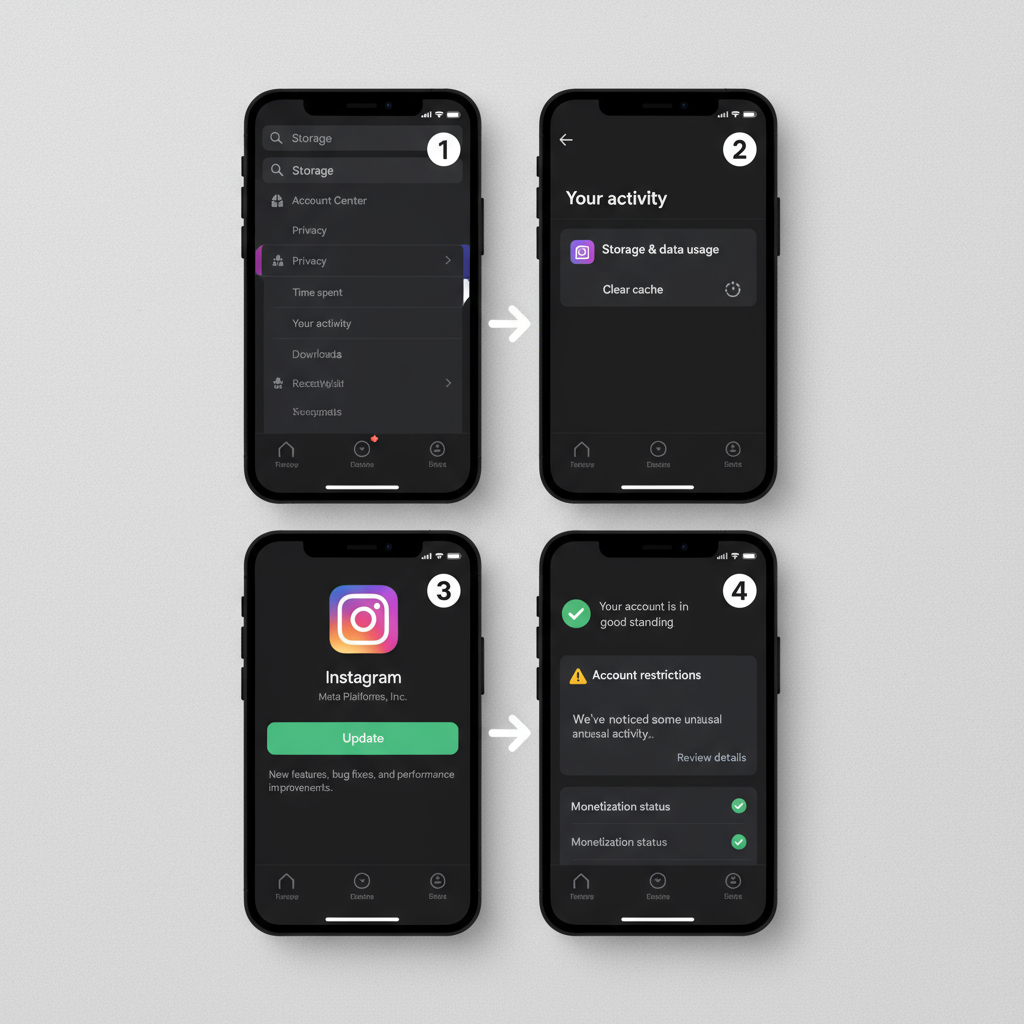
Sometimes, delays come from Instagram’s own servers rather than your device or app.
---
Review Instagram Guidelines Before Posting Again
Revisit the official Community Guidelines to make sure your content complies. Frequent violations include:
- Adult or explicit images/videos
- Hate speech, harassment, or threats
- Graphic violence or self-harm imagery
- Copyright-infringing music, images, or video clips
Note: Even certain hashtags, captions, or tagged accounts can trigger moderation.
---
Clear Cache or App Data to Remove Corrupted Files
Over time, stored cache can lead to glitches.
On Android:
- Go to Settings > Apps > Instagram.
- Tap Storage & cache.
- Use Clear Cache (and Clear Data if necessary; this will log you out).
On iOS:
- Uninstall and reinstall the Instagram app to refresh stored data.
---
Update or Reinstall Instagram to Resolve Bugs
Developers regularly patch known issues. Updating your app ensures you have the most stable version:
- Update the App – Check the App Store or Google Play Store for the latest release.
- Reinstall if Needed – If updating fails, remove the app, reboot the device, and install it again.
---
Troubleshoot Media File Problems
Sometimes the post itself is the problem. Consider:
- Large File Size – Reduce media size within Instagram’s limits.
- Unsupported Formats – Use JPEG for images and MP4 (H.264 codec) for videos.
- Content Flags – Blur sensitive elements or edit content that might trigger flags.
Quick format and size guidelines:
| Media Type | Recommended Specs | Max File Size |
|---|---|---|
| Photo | JPEG, 1080px width | 30 MB |
| Video | MP4, H.264 codec | 650 MB (feed), 4 GB (IGTV) |
| Story | JPEG/MP4, 1080x1920px | 15 MB (photo), 4 GB (video) |
---
Check for Account Restrictions or Temporary Bans
To confirm if there’s an active limitation:
- Open your Profile.
- Tap ☰ Menu > Settings and Privacy.
- Go to Account Status to check enforcement actions.
If a temporary ban is listed, wait until it expires and avoid further violations.
---
Try Posting from Another Device or Browser
Switching your posting method can reveal whether the issue lies with your account or device:
- Use a different mobile device with the Instagram app installed.
- Log in and post via a desktop browser at Instagram.com.
---
Contact Instagram Support for Direct Assistance
If you’ve exhausted self‑help steps:
- Navigate to Settings and Privacy.
- Select Help > Report a Problem.
- Include Logs and Diagnostics for better resolution.
Provide the support team with details like:
- Post type: photo, video, reel
- Device and OS version
- The exact error message shown

---
Prevent Posting Problems with Good Habits
Content Practices:
- Always share original, non-infringing content.
- Avoid hashtag spamming or bulk activity.
- Follow the platform’s policies closely.
App Maintenance:
- Keep Instagram updated.
- Periodically clear cache or reinstall to avoid data corruption.
- Avoid unauthorized third-party automation tools.
Account Care:
- Monitor your Account Status frequently.
- Maintain genuine engagement patterns.
These measures reduce the likelihood of future “IG won’t let me post” errors.
---
Summary & Next Steps
Seeing “IG won’t let me post” is frustrating, but it’s almost always fixable. By checking your internet connection, reviewing community guidelines, clearing app cache, updating your app, ensuring compliant media formats, and reaching out to support when needed, you’ll quickly get back to sharing content.
Keep your account healthy by following best practices, and you’ll prevent most posting problems before they start.
Ready to get your Instagram back on track? Start with the steps above, and enjoy a smoother, more reliable posting experience.