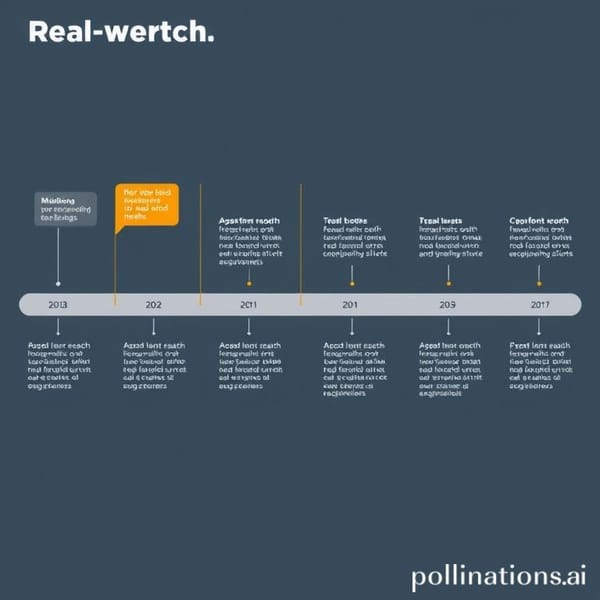Insta Screenshot Guide for Taking, Saving, and Privacy Tips
Learn how to take Instagram screenshots on iPhone and Android, capture full pages, and follow privacy and legal guidelines for safe sharing.
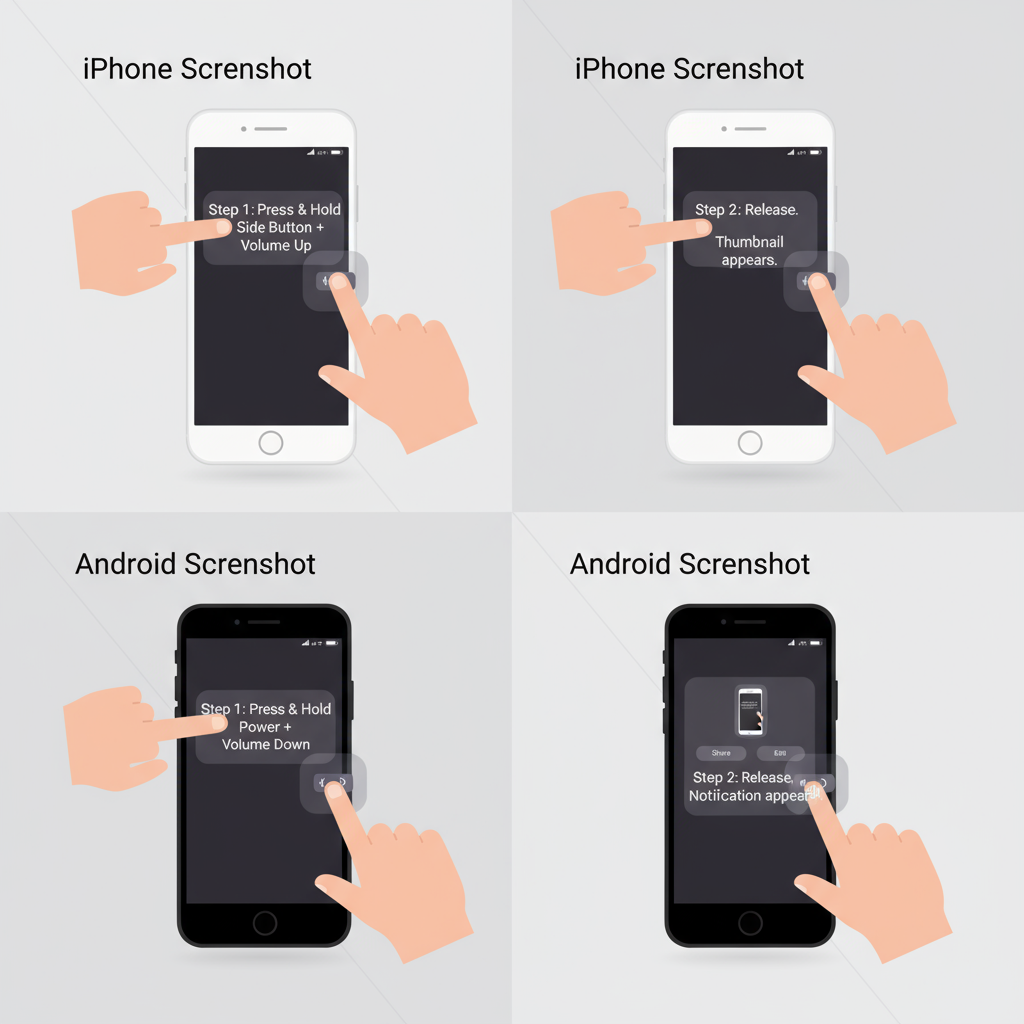
Introduction to Instagram Screenshots
Instagram remains one of the most influential visual platforms worldwide, enabling users to share photographs, videos, Reels, and Stories. An Insta screenshot refers to capturing an image of whatever is showing on your Instagram screen — it could be a post, Story, Reel, or Direct Message. Users often take screenshots to save creative ideas, document important details, capture memorable conversations, or share entertaining moments with friends.
While the process seems straightforward, understanding how to take, manage, and share screenshots responsibly is essential. This comprehensive guide includes clear instructions for iPhone and Android, privacy considerations, legal implications, organizational tips, and editing advice to ensure you use Insta screenshots effectively and ethically.
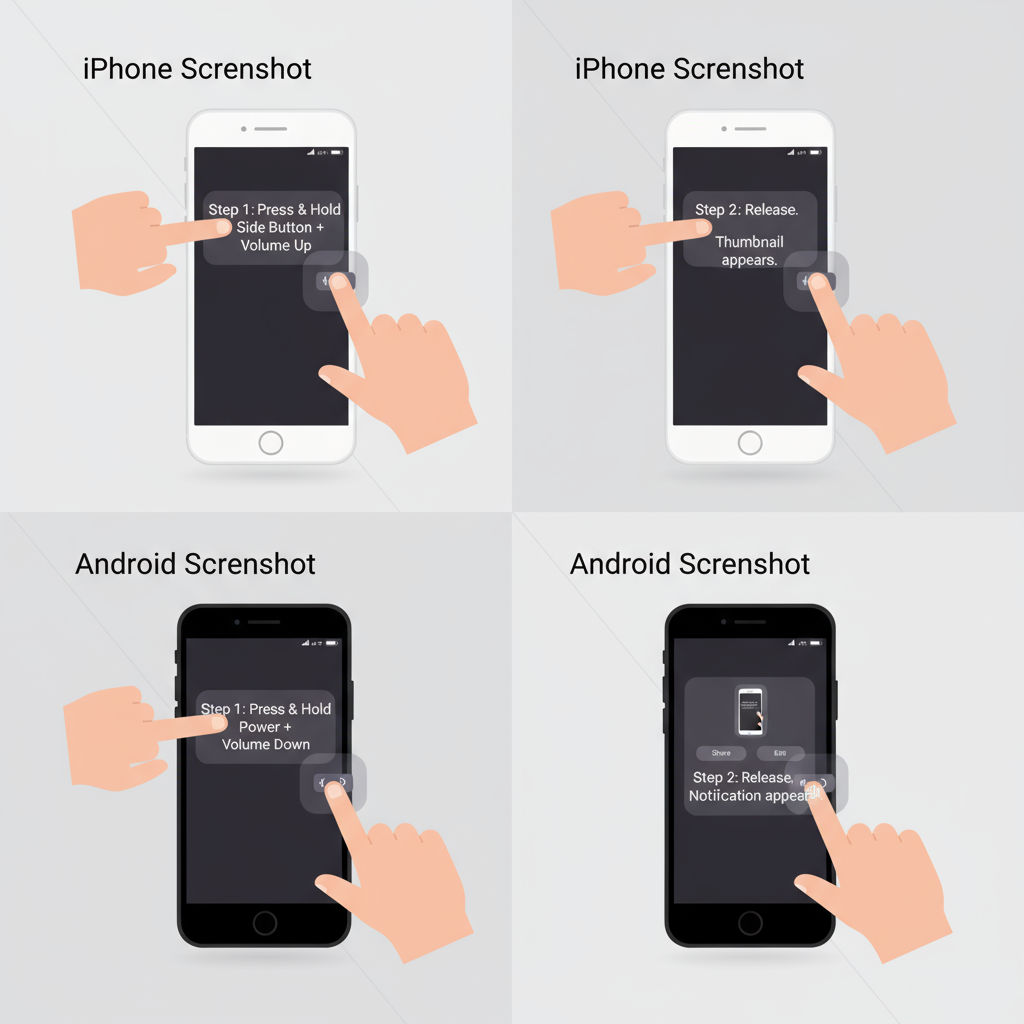
---
Does Instagram Notify Users When You Take a Screenshot?
One of the most frequent questions about Insta screenshots is whether the app alerts others when you capture their content. The answer varies depending on the format.
Stories
Instagram does not currently notify a user if you take a screenshot of their Story (as of mid‑2024). Keep in mind that this could change in future updates.
Posts & Reels
Capturing screenshots of feed posts, carousels, or Reels does not trigger any notification for the content creator.
Direct Messages (DMs)
Notification occurs only if you screenshot a disappearing photo or video sent via DM. These are view-once or limited-view media files.
---
Step-by-Step Guide: Taking a Screenshot on iPhone
The method for taking an Insta screenshot varies depending on your iPhone model.
- Locate the Instagram screen you want to capture.
- On Face ID models (no Home button): press the Side button and Volume Up button simultaneously.
- On models with a Home button: press the Home button and Side or Top button together.
- The screen will flash, and a thumbnail preview appears at the bottom left.
- Tap the preview to edit or swipe it away to save in the Photos app.
Pro Tip
Use iOS’s Markup tool to crop, annotate, or blur sensitive information before saving.
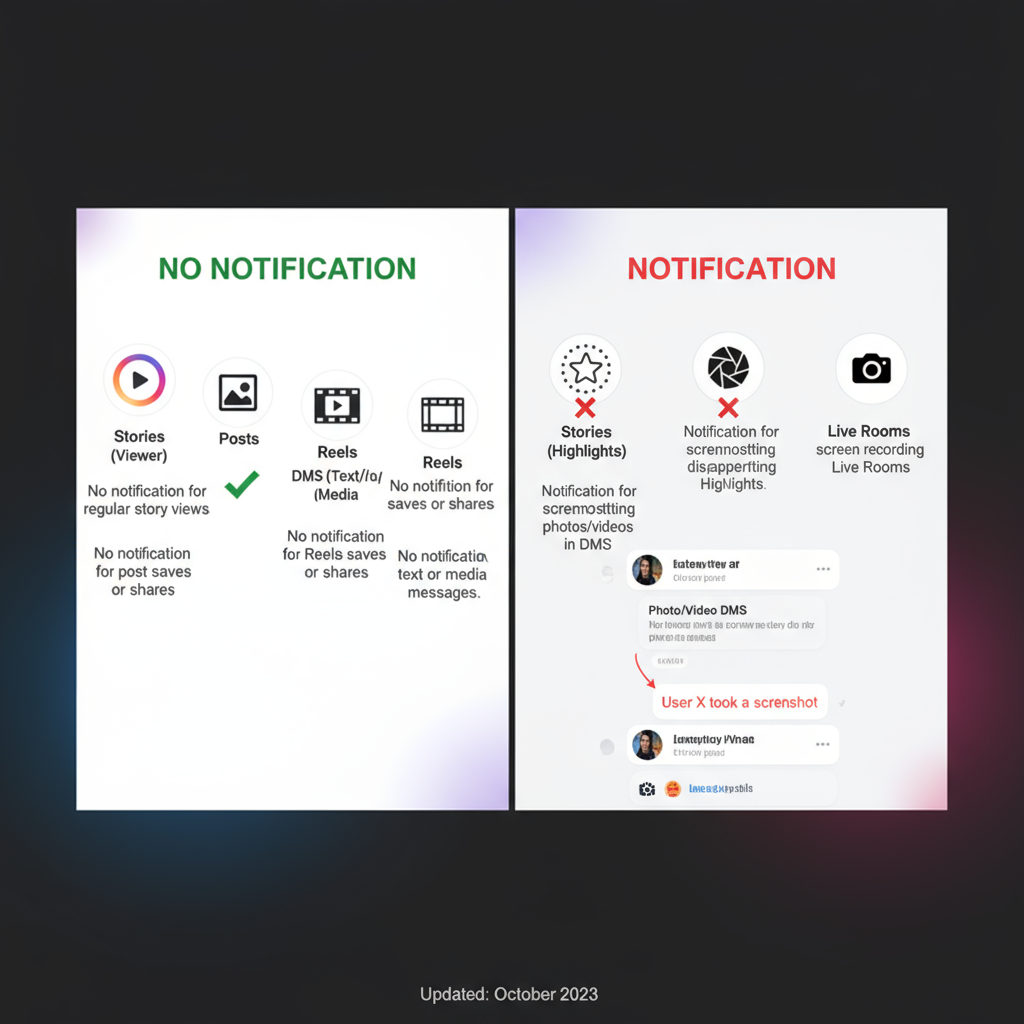
---
Step-by-Step Guide: Taking a Screenshot on Android
Android devices can differ slightly depending on the manufacturer and Android version.
- Open Instagram and navigate to the target content.
- For most devices: press Power + Volume Down together.
- On some older models: press and hold Power + Home buttons.
- The image will briefly appear in a floating preview.
- Access from your Gallery/Photos app.
Extra Tip
Some Android skins, like Samsung One UI or Xiaomi MIUI, have Scroll Capture for extended screenshots.
---
How to Capture a Full-Page Instagram Screenshot
Long-form content like chats or comment threads often requires more than one screen.
Using Built-in Scroll Features
- Samsung: After the initial screenshot, tap Scroll Capture.
- Xiaomi: Look for Scroll or Long Screenshot options in the floating menu.
Using Third-Party Apps
If your phone does not offer scroll capture, try:
- Tailor (iOS)
- Stitch & Share (Android)
- LongShot (Android)
General Steps:
- Install the app.
- Navigate to the content.
- Follow prompts to capture and stitch multiple images.
---
Privacy Considerations and Ethical Use of Screenshots
An Insta screenshot may capture someone’s personal or sensitive information.
Key tips:
- Ask permission before resharing private content.
- Avoid reposting material from private accounts without consent.
- Blur or crop personal data or identities.
---
Legal Implications of Sharing Instagram Screenshots
While keeping screenshots for personal use is often acceptable, public sharing can raise legal risks.
Possible legal issues:
- Copyright infringement — Instagram posts belong to their creators.
- Defamation — Misrepresenting a screenshot can harm reputations.
- Violation of Instagram’s Terms of Service — Some uses may breach platform rules.
| Action | Legal Consideration | Risk Level |
|---|---|---|
| Personal storage of screenshots | Generally lawful | Low |
| Sharing screenshots in private messages | Usually fine, but request consent | Medium |
| Posting screenshots on public social media | May violate copyright/privacy laws | High |
---
How to Organize and Store Screenshots Efficiently
Over time, Insta screenshots can clutter your device if left unmanaged.
Folder Organization
- Create albums in your Photos app (e.g., “Instagram Ideas”, “Memes”, “DM Records”).
- Sort by date or topic for quick access.
Cloud Backup
Use services like:
- Google Photos (Android & iOS)
- iCloud Photos (iOS)
- Dropbox or OneDrive (multi‑platform)
These options ensure accessibility across devices and safe backup.
---
Editing Screenshots for Clarity
Clarity matters if you are archiving or sharing.
Editing strategies:
- Crop unnecessary parts.
- Adjust brightness/contrast for better visibility.
- Annotate using arrows, highlights, or text.
Basic editors:
- Markup (iOS)
- Google Photos editing tools (Android & iOS)
- Skitch or Canva for advanced annotations
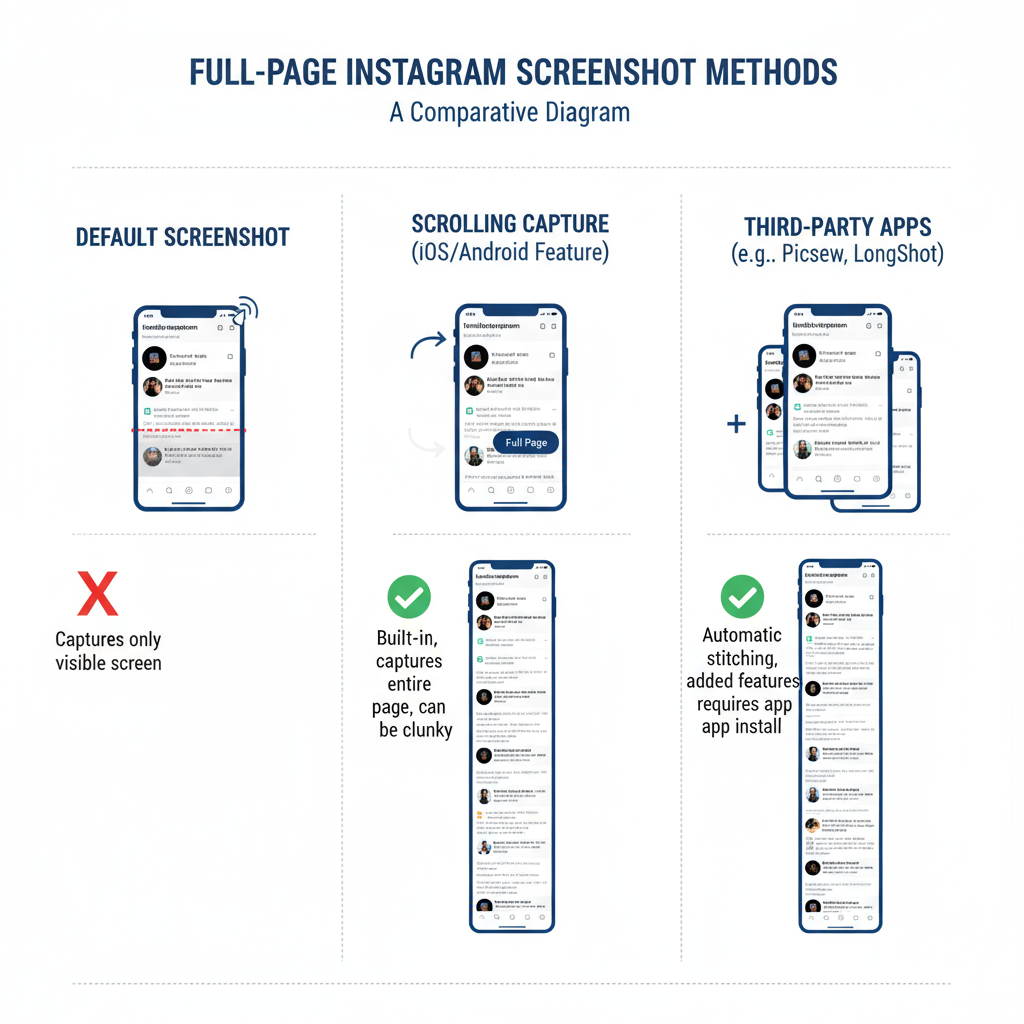
---
Tips for Watermarking If Sharing Screenshots Online
Protect your own content when posting screenshots publicly.
Watermarking methods:
- Add a text overlay with your name or brand.
- Apply a semi-transparent logo placed strategically.
- Include ownership data in file metadata.
Recommended tools:
- Canva
- iWatermark
- Photoshop Express
---
Summary: Best Practices and Key Takeaways for Responsible Use
Insta screenshots are simple to create but come with ethical and legal responsibilities:
- Understand notification rules — alerts happen only for disappearing DMs.
- Learn your device’s screenshot shortcuts for efficiency.
- Use scroll capture or stitching apps for lengthy content.
- Respect privacy and intellectual property rights.
- Organize and back up your screenshots.
- Edit for clarity and watermark before public sharing.
By following these best practices, you can enjoy the convenience of Insta screenshots while safeguarding privacy, adhering to the law, and maintaining professional presentation.
Want to elevate your Instagram content management? Apply these strategies today to keep your screenshots organized, legally compliant, and visually clear.