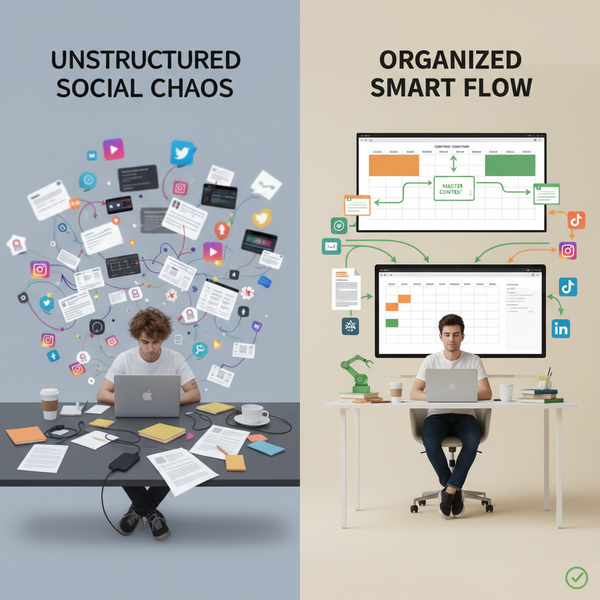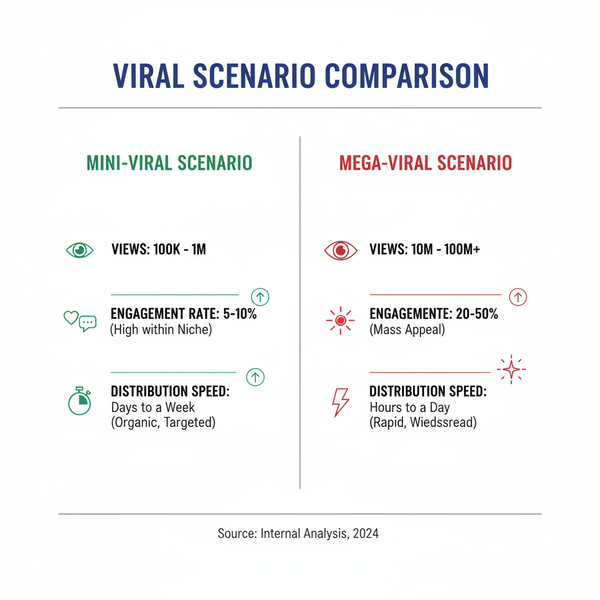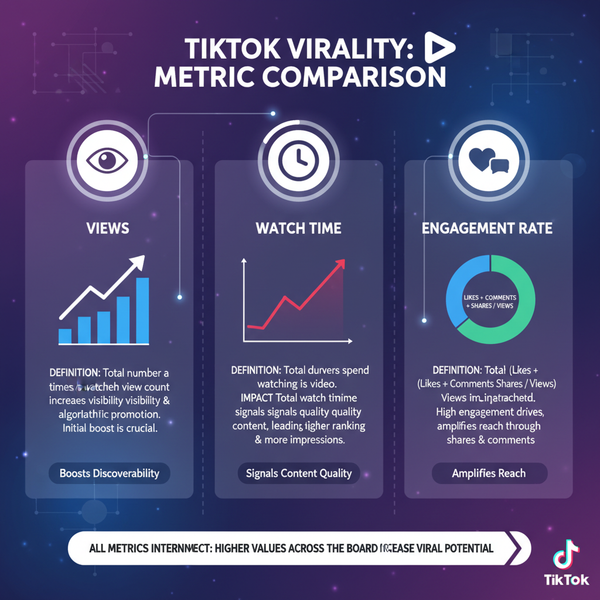Fix Instagram Story Not Sharing to Facebook Issue
Learn how to fix Instagram Stories not sharing to Facebook with steps on linking accounts, adjusting permissions, privacy settings, and app troubleshooting.
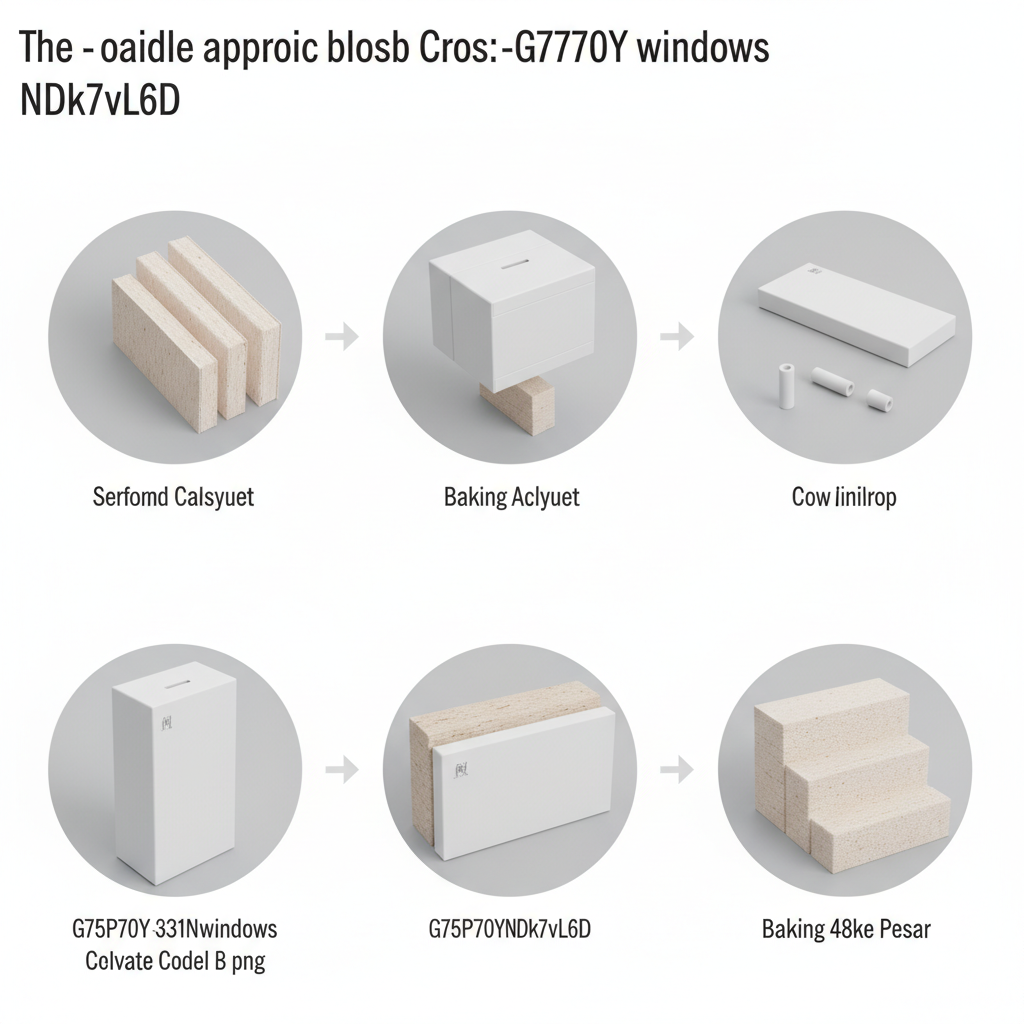
Fix Instagram Story Not Sharing to Facebook Issue
Experiencing the frustrating Instagram Story not sharing to Facebook glitch? You’re definitely not alone. Cross-platform story sharing through Meta can occasionally fail due to account, permission, app version, or network problems. This detailed, SEO-friendly troubleshooting guide explains how Instagram–Facebook story sharing works, why issues occur, and exactly how to fix them — so you can get back to seamless posting across both platforms.

---
How Instagram–Facebook Story Sharing Works
Instagram and Facebook story sharing is powered by Meta’s Accounts Center, which coordinates content sharing between linked accounts on both platforms. When your Instagram and Facebook profiles are properly connected, you can enable automatic sharing for Stories, posts, and Reels to your chosen profile or Page.
The sharing workflow hinges on:
- Accurate account linking
- Permissions allowing cross-posting
- Updated apps with the latest security patches
- Reliable internet sync between devices and Meta’s servers
---
Step 1: Check if Accounts Are Properly Linked
Before any deeper troubleshooting, confirm your Instagram and Facebook accounts are correctly linked in the Accounts Center.
On Instagram:
- Open Settings → Account → Sharing to Other Apps
- Ensure Facebook appears and is marked as connected.
On Facebook:
- Go to Settings & privacy → Settings
- Locate Accounts Center and verify your Instagram profile is listed.
If one platform fails to show the other, complete the linking process again to restore automated sharing.
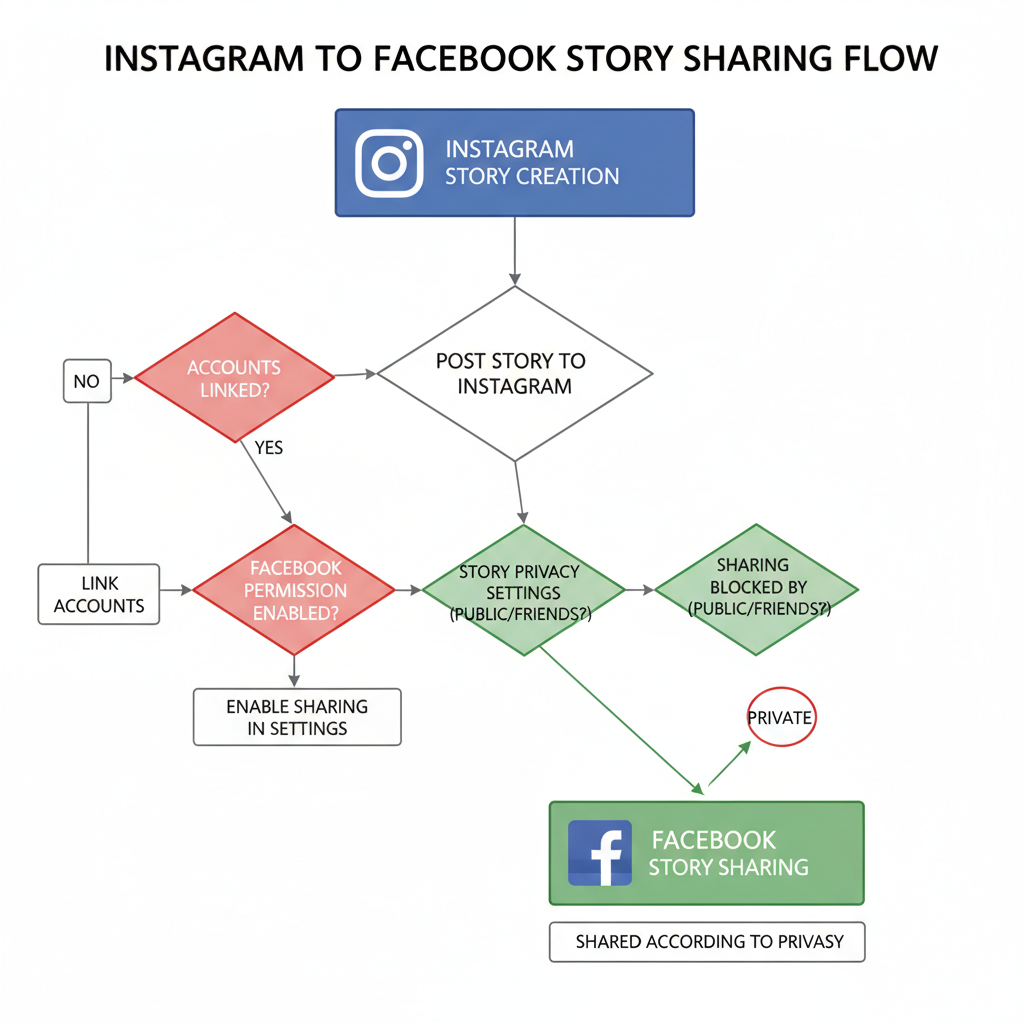
---
Step 2: Verify Permissions in Meta Accounts Center
Even if accounts are linked, permission settings control cross-posting.
- Access Accounts Center from Instagram or Facebook settings.
- Tap Story and Post Sharing.
- Check that Your Instagram story is set to Share automatically to Facebook.
Additionally, ensure your Facebook Story audience isn’t overly restricted; “Friends” or “Public” visibility works best for auto-sharing.
---
Step 3: Ensure Latest App Versions Are Installed
Outdated Instagram or Facebook apps can cause compatibility issues.
Why update?
Meta releases regular updates to fix bugs and improve API connections. Running the latest app versions decreases error risks.
How to check:
- Visit the App Store (iOS) or Google Play Store (Android).
- Search Instagram and Facebook, then tap Update if prompted.
---
Step 4: Review Privacy Settings for Stories
Story privacy controls can block sharing if too restrictive.
| Platform | Setting | Impact on Sharing |
|---|---|---|
| Story audience | “Close Friends” Stories won’t auto-share to Facebook | |
| Story privacy | “Only Me” visibility prevents automated posting | |
| Both | Blocked people | Conflicting recipient lists can stop the Story from posting |
Choose visibility settings that allow wider sharing to ensure Stories sync across platforms.
---
Step 5: Troubleshoot Connectivity Issues
Smooth syncing requires solid internet performance.
Checklist:
- Alternate between Wi-Fi and mobile data to test connection quality
- Temporarily disable VPNs
- Enable background app refresh for both apps
On iOS:
`Settings → General → Background App Refresh → ON for Instagram & Facebook`
On Android:
`Settings → Apps → Instagram/Facebook → Data usage → Allow background data`
---
Step 6: Clear App Cache or Reinstall Apps
Cached app data can become corrupted and interfere with cross-posting.
Clear cache on Android:
Settings → Apps → Instagram → Storage → Clear Cache
Settings → Apps → Facebook → Storage → Clear CacheOn iOS:
Uninstall and reinstall Instagram and Facebook to reset app data.
---
Step 7: Disable and Re-enable Story Sharing Toggle
Refreshing the Story sharing toggle can re-sync permissions.
- Instagram Settings → Account → Sharing to Other Apps → Facebook
- Toggle Share Your Story to Facebook OFF
- Wait 10 seconds, toggle it ON again
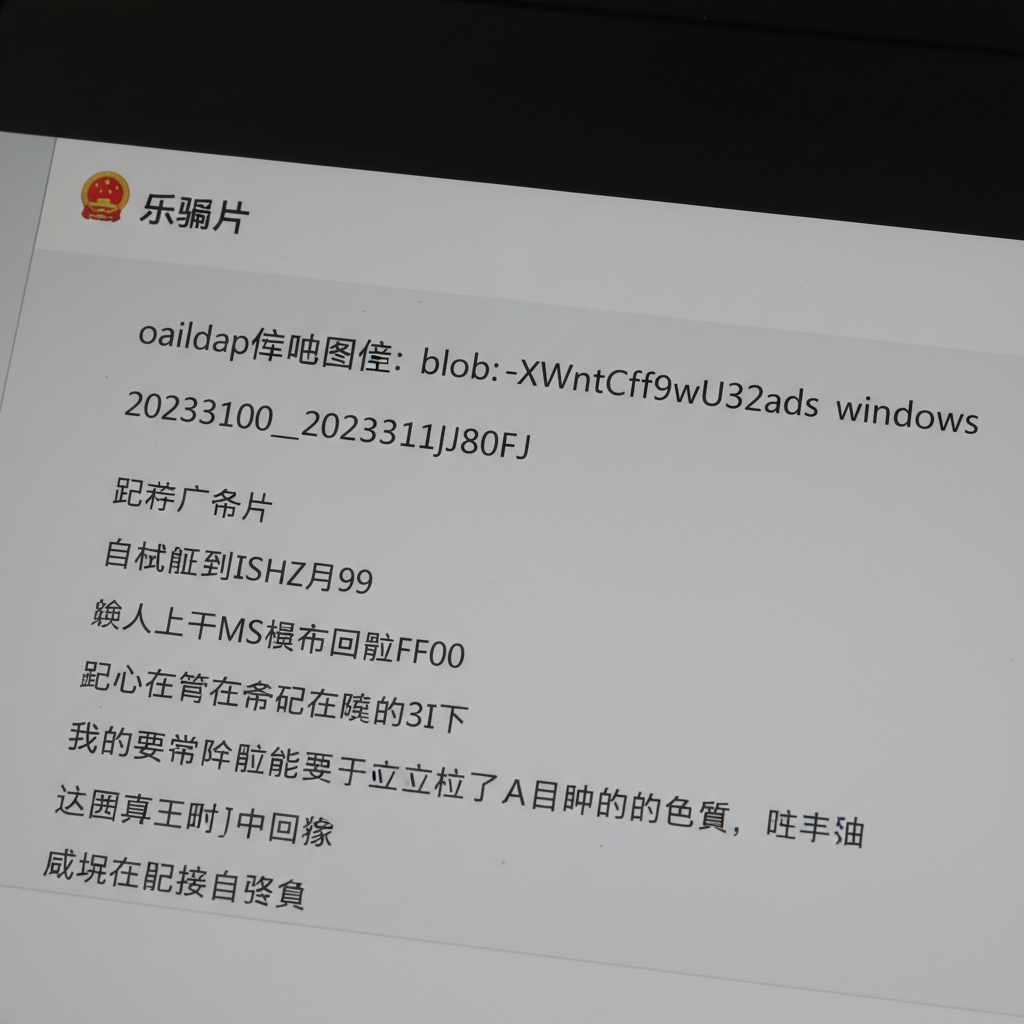
---
Step 8: Check for Meta Service Outages
Sometimes issues stem from temporary Meta server problems.
- Visit Meta Status Page
- Search social media (Twitter/X) for outage updates
- If confirmed, wait until services are restored
---
Step 9: Alternative Ways to Share Stories Manually
If auto-sharing remains unavailable, use manual methods:
- Open your Instagram Story → Tap More (three dots)
- Select Share… → Choose Facebook
Or save your Story and then upload it from your phone’s gallery into Facebook Stories.
---
Step 10: Best Practices for Consistent Cross-Platform Posting
To avoid repeated Instagram Story not sharing to Facebook errors:
- Update apps regularly
- Maintain reliable connectivity during posting
- Steer clear of beta app versions for production use
- Periodically review Accounts Center permissions after major updates
---
Step 11: Prevent Future Issues
Cultivate habits that keep Stories flowing across both networks:
- Weekly updates: Check app stores for updates
- Monthly settings audit: Ensure links and permissions remain intact
- Backup Stories locally: Prepare for manual re-post if needed
Pro Tip:
Keep a quick checklist in your Notes app covering account links, permissions, and privacy settings for fast troubleshooting.
---
Summary
The Instagram Story not sharing to Facebook problem is usually fixable with methodical checks of account links, permissions, app versions, privacy, and connectivity. Clearing caches, refreshing sharing toggles, and staying updated can solve most cases within minutes.
If auto-sharing fails even after following these steps, rely on manual Story uploads to Facebook as a temporary solution. Keep apps updated and regularly review your Meta Accounts Center settings to prevent the issue from reoccurring.
Want more social media troubleshooting tips? Bookmark this guide and share it with friends dealing with Instagram–Facebook story sync issues!