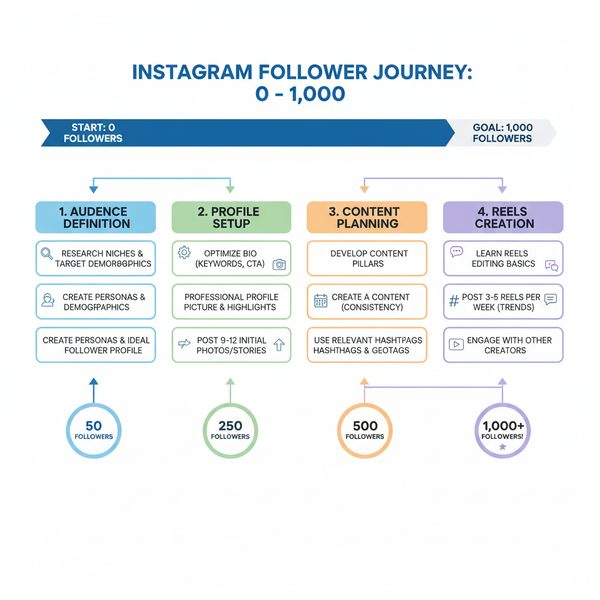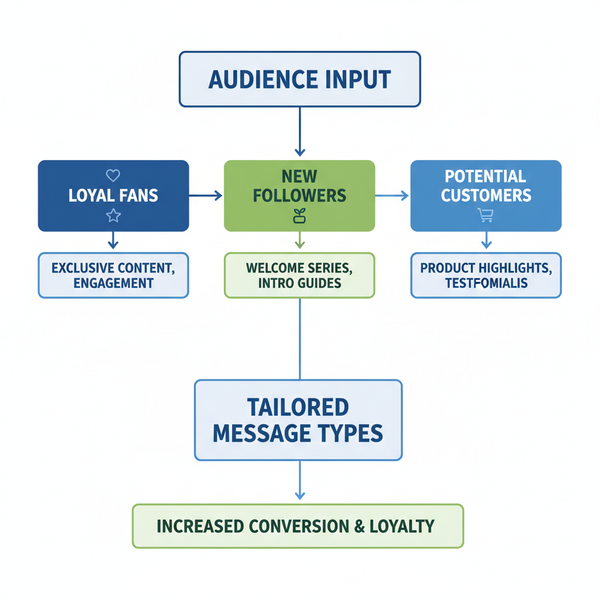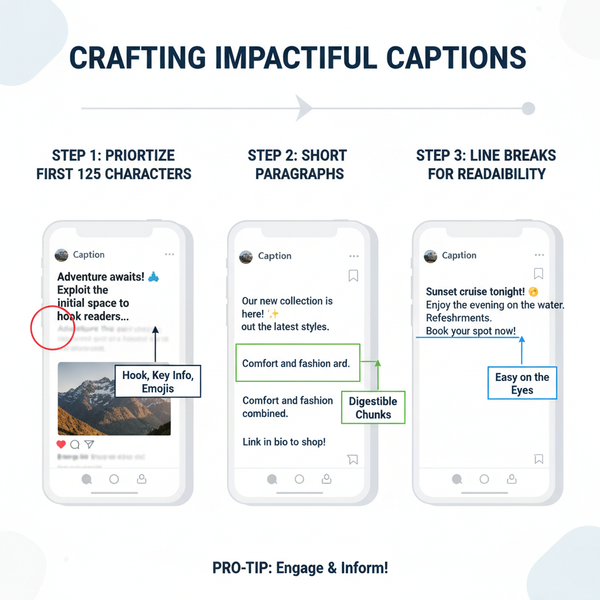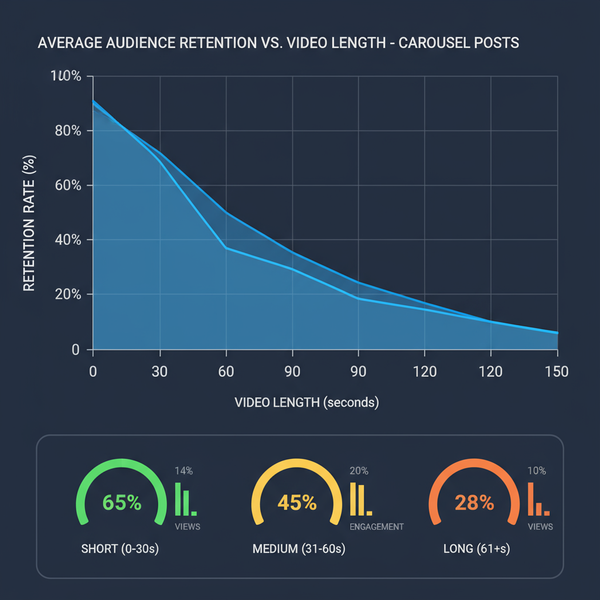Insta Won't Let Me Post: Causes and How to Fix It
Learn why Instagram won't let you post and follow step-by-step fixes for upload errors, from checking connection to clearing cache and updating the app.
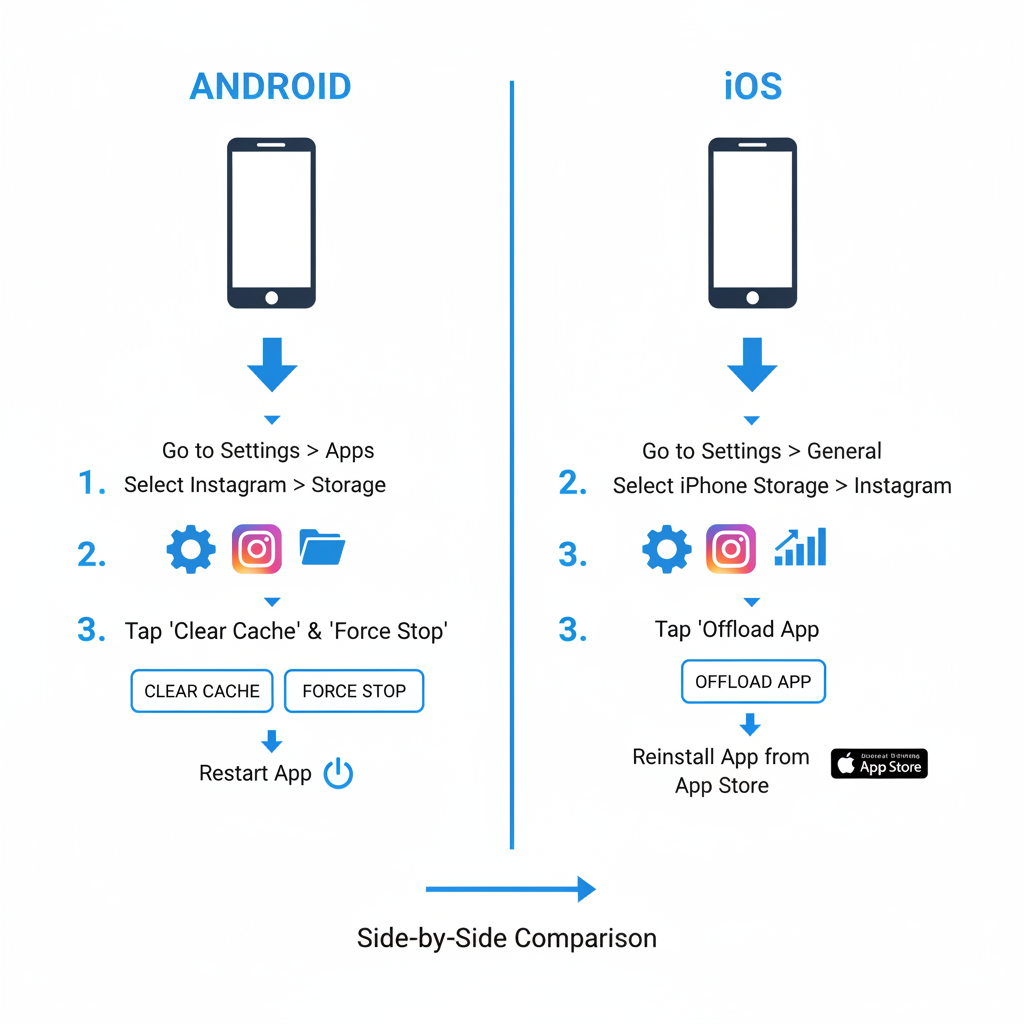
Insta Won’t Let Me Post: Causes and How to Fix It
If you’ve ever prepared the perfect shot or video for Instagram only to get stuck with “insta won't let me post” messages or endless loading symbols, you’re far from alone. Posting issues on Instagram are common and can stem from connectivity problems, app glitches, account restrictions, or even file format incompatibility. This detailed guide explains possible causes, how to troubleshoot step-by-step, and ways to prevent future disruptions so you can enjoy a seamless posting experience.
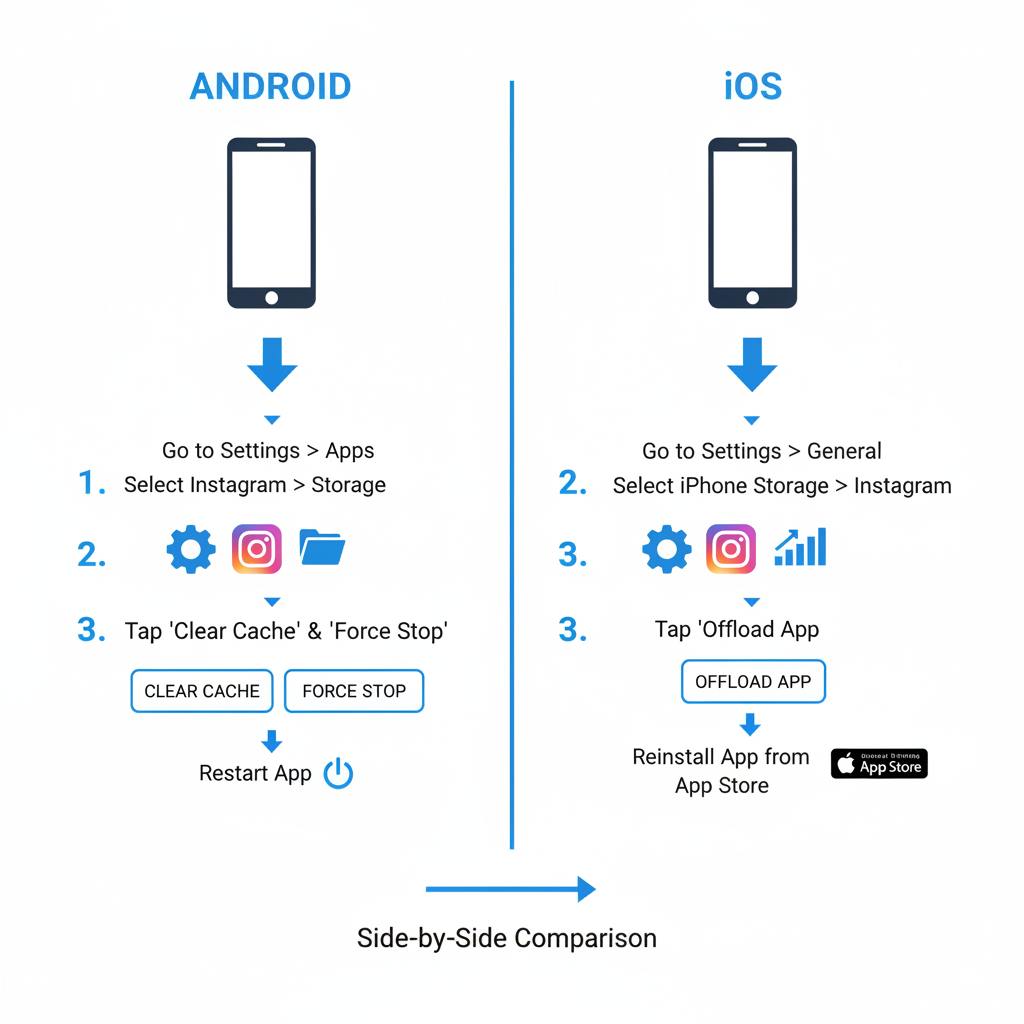
---
Identify the Exact Posting Problem
Before you start applying fixes, it’s helpful to pinpoint the exact nature of the issue:
- Error Messages: Alerts like “Couldn’t upload” or “Failed to publish.”
- Stuck Loading: The content remains on the upload screen indefinitely.
- Partial Uploads: The post appears but is incomplete or corrupted.
Documenting these symptoms allows you to match them with a likely cause and choose the most effective solution.
---
Check Your Internet Connection
Uploading media requires a strong, stable network. Weak or unstable internet is a common culprit behind Instagram posting failures.
Quick steps:
- Switch between Wi-Fi and Mobile Data to see if either works better.
- Test your connection using a speed tool, such as Speedtest.
- Move closer to your router or restart it to refresh the signal.
---
Confirm Instagram Server Status
In some cases, Instagram itself is experiencing outages or maintenance.
- Check Official Channels: Instagram’s Twitter account or blog often post updates.
- Monitor Outage Trackers: Websites like Downdetector show real-time outage maps.
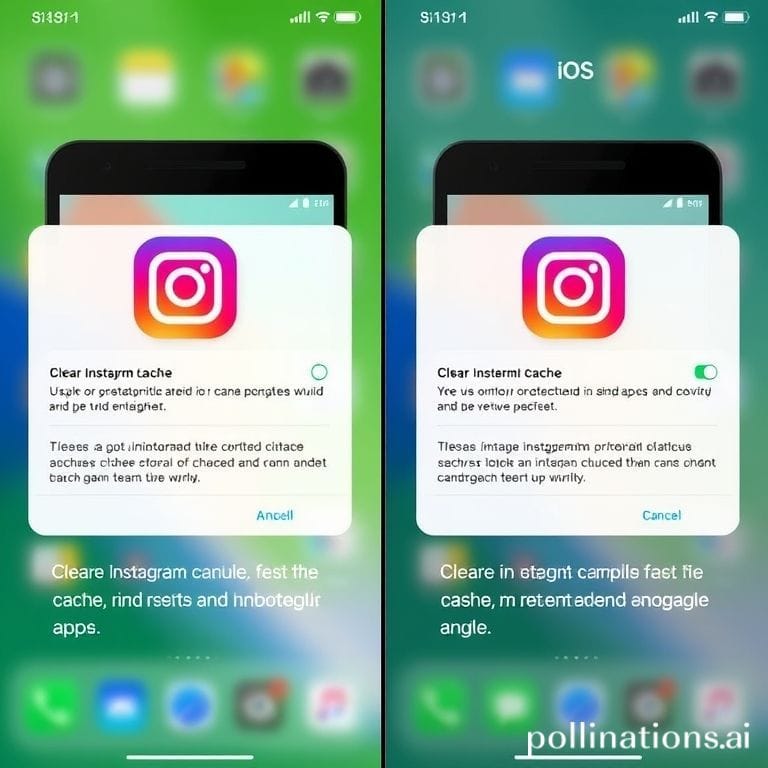
Tip: If a large number of users are affected, the problem is likely temporary. Wait until Instagram resolves the issue before trying again.
---
Clear App Cache/Data and Restart
Corrupted cache or temporary app data can prevent a successful post.
On Android:
Go to Settings > Apps > Instagram > Storage → Tap Clear Cache (optionally Clear Data).
On iOS:
Cache cannot be cleared manually; uninstall and reinstall Instagram instead.
Restart your device afterward to refresh its processes.
---
Update Instagram to the Latest Version
Outdated versions can carry bugs that interfere with posting functionality.
- Google Play Store: Search “Instagram” and tap Update.
- App Store (iOS): Search “Instagram” and tap Update.
Updates often fix upload-related bugs while improving compatibility with your device.
---
Review Content Guidelines
Instagram applies strict community standards to all posts. Content that violates these rules may fail to upload.
Common Restrictions:
- Explicit or violent imagery.
- Copyright-protected media without permissions.
- Misinformation flagged by moderation.
Consult Instagram’s Community Guidelines to confirm compliance before posting.
---
Log Out and Log Back In
Invalid session tokens can interrupt the upload process.
- Go to Profile > Menu > Settings > Log Out.
- Re-enter your credentials to log back in.
- Attempt posting once more.
---
Disable VPN or Proxy Settings
VPNs enhance privacy but can sometimes trigger location or authentication issues.
- Turn off VPN or proxy temporarily.
- Post while connected normally.
If posting works without VPN, consider changing server location or adjusting settings.
---
Manage Device Storage
Low storage can interfere with media encoding or saving before upload.
| Media Type | Min Space Required |
|---|---|
| Single Photo | ~5-10 MB |
| Short Video (1 min) | ~50-100 MB |
| Story with Effects | Varies; reserve 200 MB+ |
Free space by deleting old apps or moving files to cloud storage.
---
Try Another Device or Browser
If mobile fails:
- Use Instagram Web at instagram.com.
- Try posting from another phone or tablet.
This helps determine whether the problem is device-specific.
---
Adjust Media Format and Size
Instagram supports certain formats and size limits.
Recommended Specs:
- Images: JPEG, max width 1080px.
- Videos: MP4, max length 60 seconds for feed; up to 15 minutes for IGTV.
Resize or convert files using editing tools before uploading.
---
Check for Account Restrictions or Shadowbans
Restrictions may occur due to:
- Repeated violations of policies.
- Excessive automation use.
- Spam-like behavior.
Review notifications for any warnings. Shadowbans can impact posting ability temporarily.
---
Contact the Instagram Help Center
If nothing else works:
- Go to Settings > Help > Report a Problem.
- Provide detailed information (device, OS, symptoms).
- Include screenshots when available.
This escalates the issue to Instagram’s support team.
---
Prevent Future Posting Issues
Preventive habits can save time and frustration:
- Keep Instagram and your OS updated.
- Maintain strong internet connectivity.
- Follow community guidelines.
- Clear cache periodically.
- Monitor your device’s available storage.
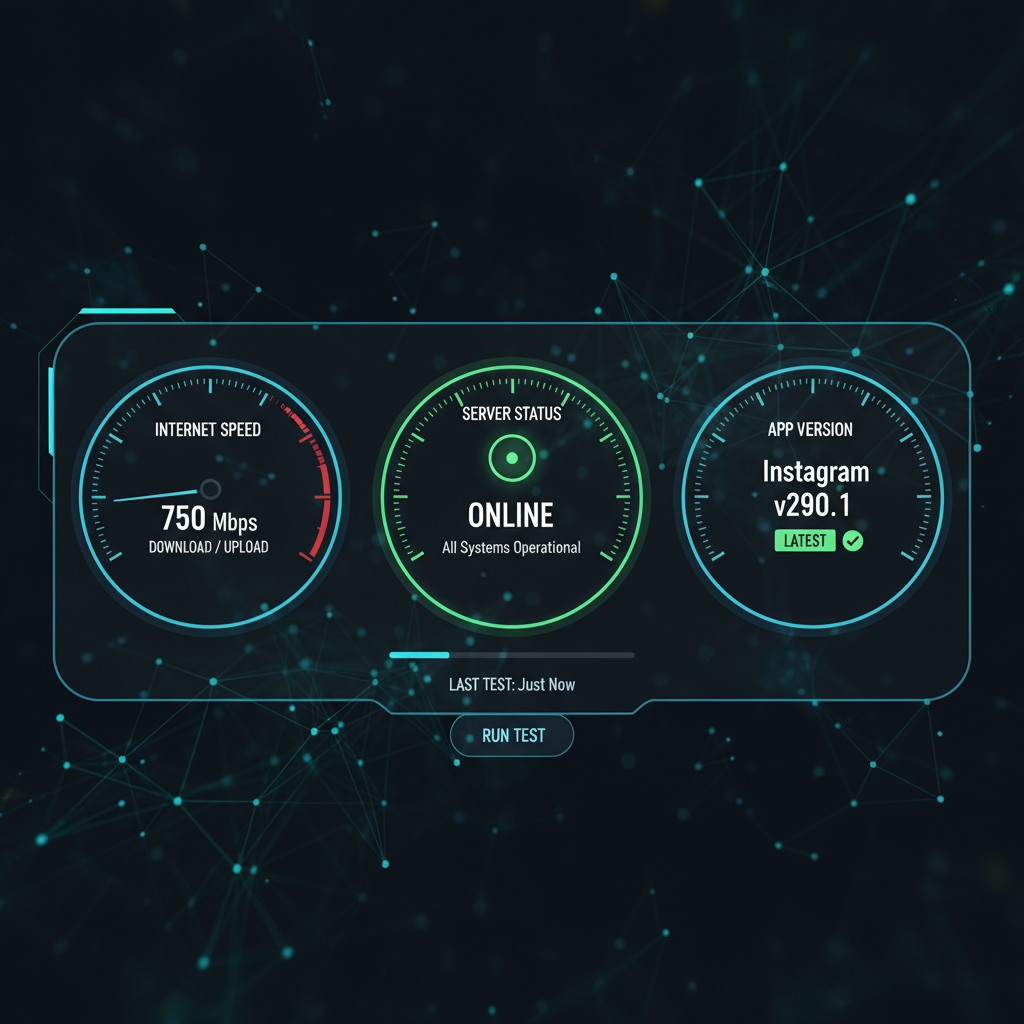
---
Summary and Next Steps
When faced with “insta won't let me post”, most problems trace back to internet issues, outdated app versions, cache problems, format incompatibility, or account restrictions. By methodically diagnosing each possible cause—from connectivity to compliance—you can restore your posting capabilities quickly.
Action Checklist:
- Verify internet connection.
- Check server status via official channels.
- Clear cache/data and restart.
- Update the app.
- Ensure posts meet guidelines.
- Log out/in and disable VPN if necessary.
- Confirm adequate storage space.
- Test posting from alternate devices.
- Optimize media formats.
- Review account restrictions.
- Contact Instagram support if needed.
Apply these troubleshooting steps today so your next Instagram post reaches your followers without delay.