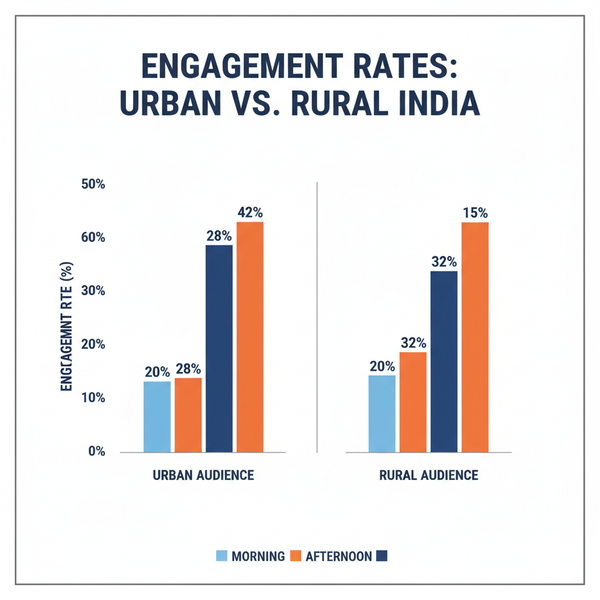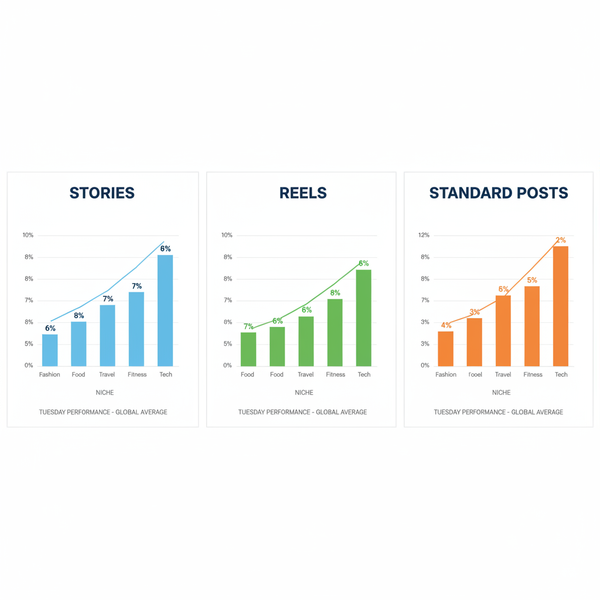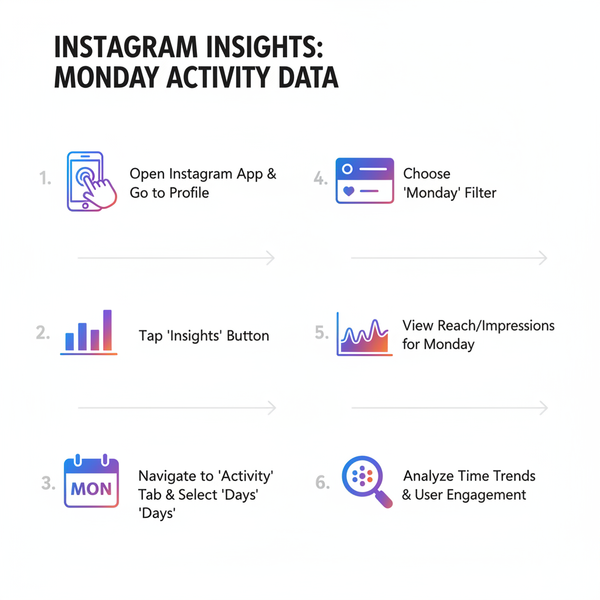Fix Instagram Error: One Video Uploads but Others Fail
Learn why only one Instagram video uploads while others fail and follow practical fixes for carousel, Reels, and multi-video posting issues.
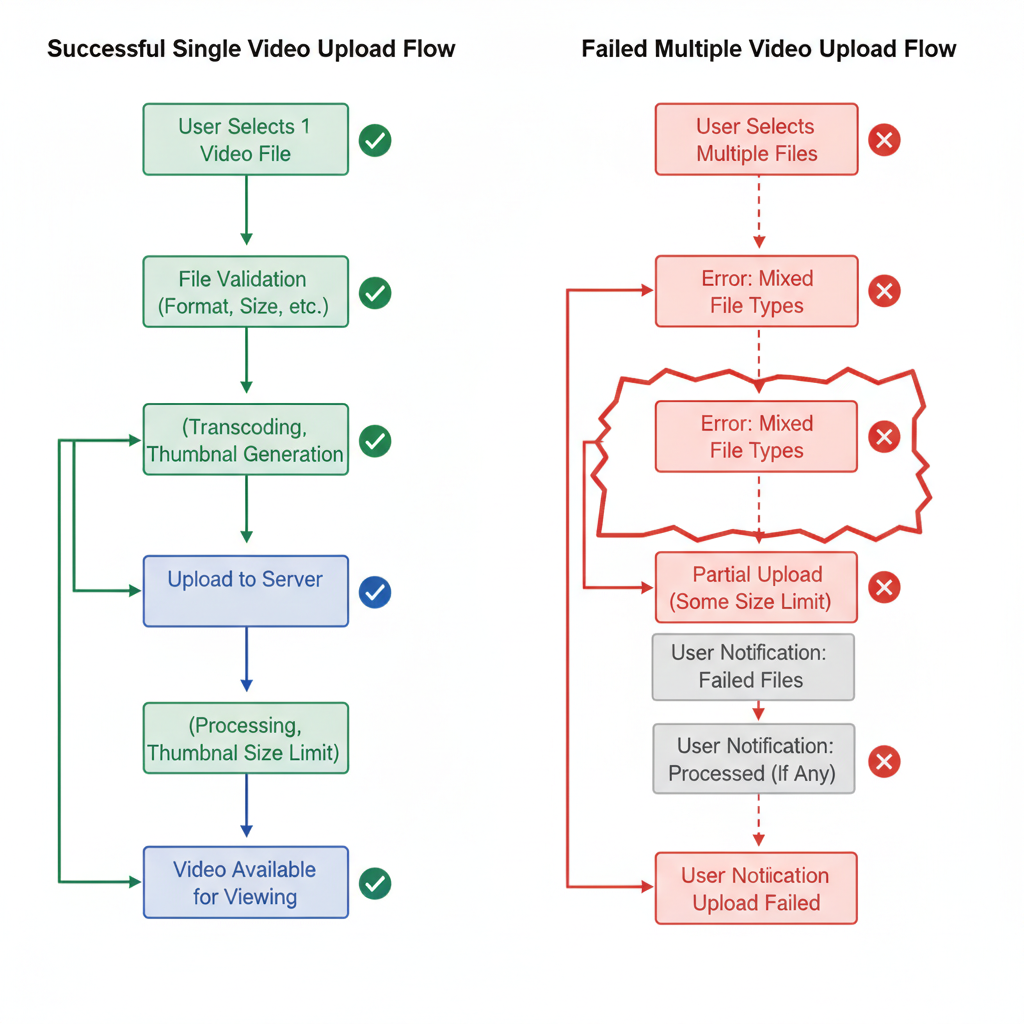
Fix Instagram Error: One Video Uploads but Others Fail
If you’ve run into the headache where 1 video posts but multiple videos don’t post on Instagram, you’re not alone. This issue is especially common when uploading carousels, Reels, or multiple clips to the feed. Whether you’re a creator, brand, or casual user, failed multi-video uploads disrupt your content strategy and can be frustrating.
This comprehensive guide explains why only the first video sometimes succeeds while others fail, explores common causes, and gives you practical steps to fix Instagram multiple video upload issues so you can post seamlessly.
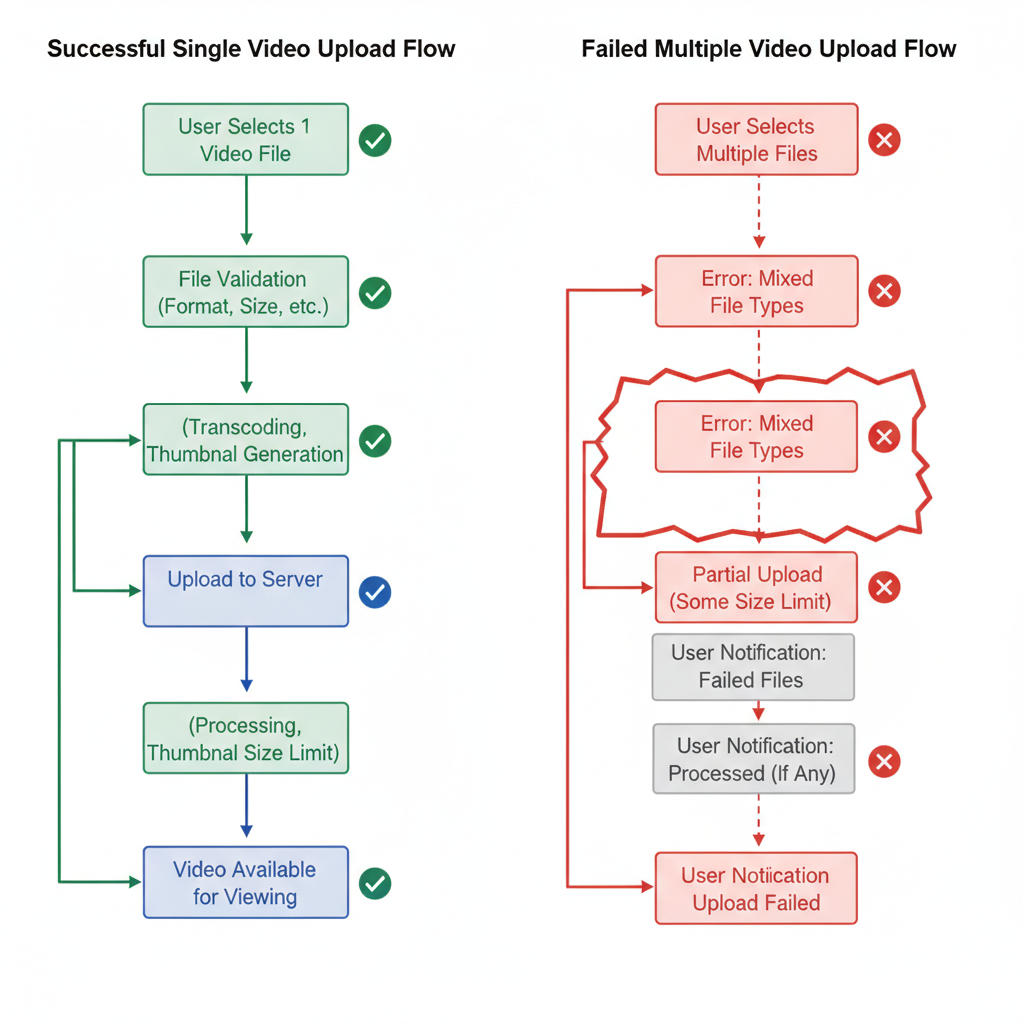
---
Understanding Instagram’s Video Posting Formats
Instagram supports several content formats, each with unique requirements. Knowing these can prevent upload errors:
- Reels – Short-form vertical videos up to 90 seconds (most regions), optimized for discovery.
- Feed Videos (Single) – Landscape or portrait videos as standalone posts.
- Carousel Posts – A swipeable series of up to 10 media items (photos and/or videos).
- Stories – Temporary media visible for 24 hours.
The problem where only one video uploads in a carousel often stems from mismatched file specifications or uneven network performance.
---
Common Reasons Why Only 1 Video Posts and Others Fail
Multiple video uploads may fail due to:
- Excessive File Size – Limit is ~4GB per video.
- Unsupported Formats – Non‑compliant formats can cause processing failures.
- Codec Mismatch – Different video/audio codecs in the same carousel can block uploads.
- Unstable Internet – Drops in connection during upload stop the process.
- Outdated App – Older versions may have known bugs.
- Content Restrictions – Community guideline or copyright violations.
---
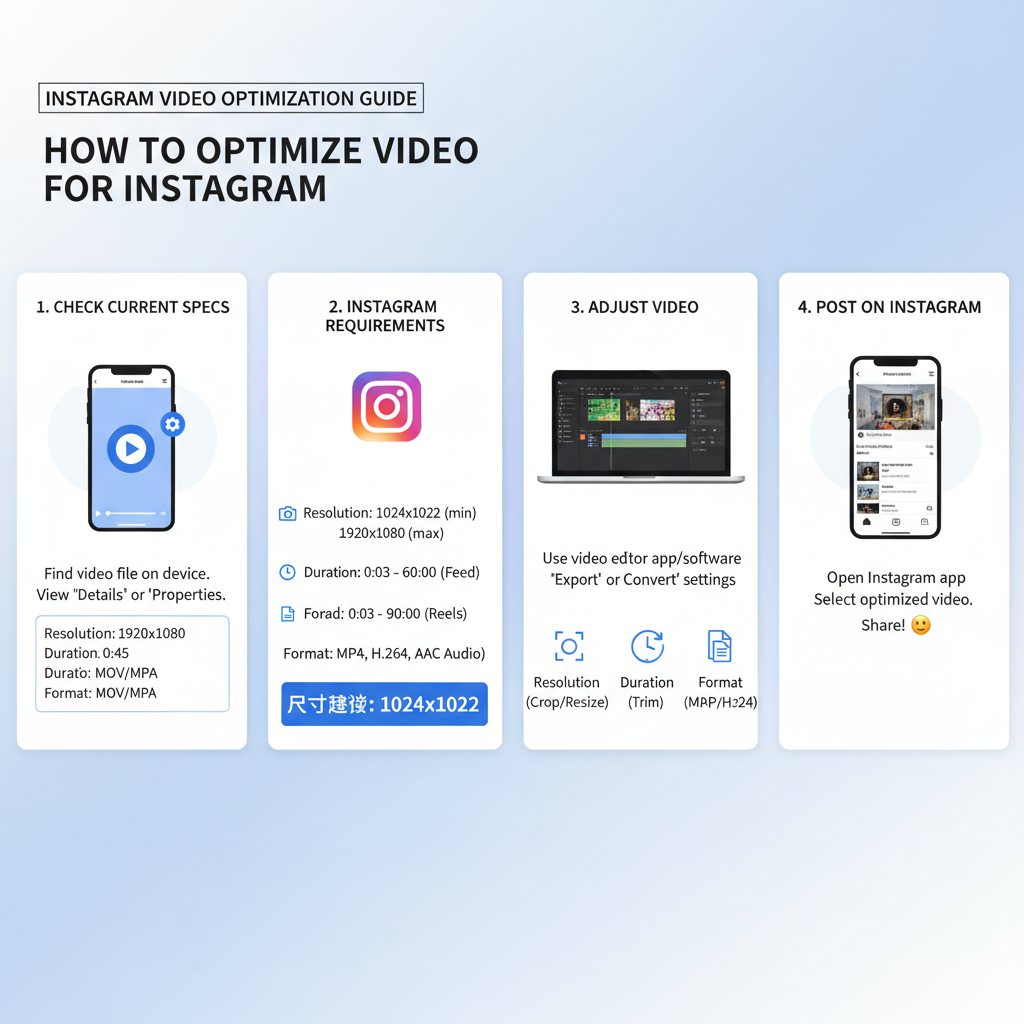
Check Video File Specs Before Uploading
Always confirm each file meets Instagram’s current upload requirements:
| Parameter | Recommended | Acceptable Range |
|---|---|---|
| File Format | MP4 (H.264, AAC) | MP4, MOV |
| Resolution | 1080 × 1920 px (vertical) | 320 × 566 px up to 1080 × 1920 px |
| Aspect Ratio | 9:16 (Reels) / 1:1 (Square) / 4:5 (Portrait) | 1.91:1 to 9:16 |
| Frame Rate | 30 FPS | Up to 60 FPS |
| Max File Size | < 4GB | Hard limit ~4GB |
Pro Tip: Even minor aspect ratio differences between clips can block a carousel upload.
How to Check File Specs
- Mac: Right‑click → Get Info
- Windows: Right‑click → Properties → Details tab
- Mobile: Use apps like InShot, KineMaster, or Video Converter
---
Troubleshoot Internet Connectivity
A strong, stable internet connection is essential:
Try:
- Switching from mobile data to a strong Wi‑Fi signal.
- Restarting your modem/router.
- Uploading during off‑peak hours.
- Pausing large background downloads.
Also, close unused apps to free up system resources for Instagram uploads.
---
Update the Instagram App and Clear Cache/Data
Outdated apps can cause recurring failures.
iOS:
- Open the App Store.
- Search Instagram.
- Tap Update if available.
Android:
- Go to Play Store.
- Search Instagram and Update.
- Clear Cache/Data:
- Settings → Apps → Instagram → Storage → Clear Cache (and Clear Data if needed).
---
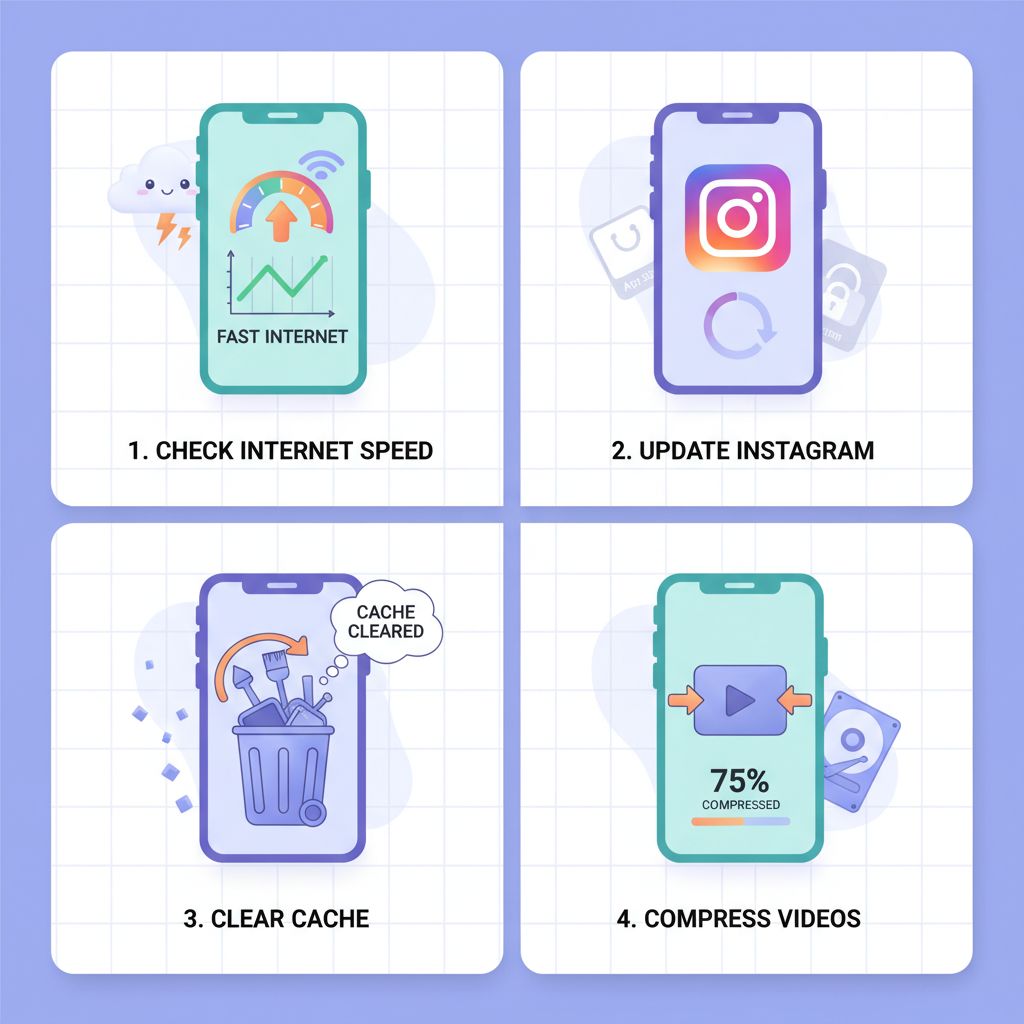
Split or Compress Videos to Meet Limits
If uploads fail due to size or length:
- Split: Divide long clips into multiple shorter segments using apps like CapCut or Adobe Premiere Rush.
- Compress: Reduce bitrate or slightly lower resolution to cut file size without major quality loss.
Make sure all clips share:
- The same aspect ratio
- Matching codecs
- Similar frame rates
---
Try Instagram’s In‑App Camera
Recording inside Instagram ensures compliant encoding and compression.
Pros:
- Guaranteed format compatibility
- Quick publishing
- Minimizes third‑party processing glitches
Cons: Pre‑recorded videos offer more creative control—just ensure they conform to Instagram’s specs before uploading.
---
Test on Another Device or Network
To isolate the root cause:
- Try uploading from a different phone/tablet.
- Switch to another internet network.
- Test on Instagram’s desktop site.
This can reveal whether the issue lies with your device, your network, or Instagram itself.
---
Avoid Copyrighted or Blocked Content
Instagram may block uploads if content contains copyrighted music or restricted media.
Avoid issues by:
- Using Instagram’s audio library
- Opting for royalty‑free tracks
- Replacing blocked clips before upload
Remember: one blocked clip can stop the entire carousel from posting.
---
Contact Instagram Support
If nothing works, escalate the issue:
- Go to Profile → Settings → Help → Report a Problem.
- Provide a clear description—e.g.,
- “1 video posts but multiple videos don’t post on Instagram.”
- Include screenshots or short screen recordings.
---
Schedule Multiple Videos via Creator Studio or Third‑Party Tools
Desktop uploading tools like Facebook Creator Studio, Buffer, or Later can help:
Benefits:
- Stable wired internet
- Batch uploads and previews
- Better control over formatting
Note: Third‑party apps must follow Instagram’s API limits.
---
Best Practices for Successful Carousel or Multi‑Video Posts
To improve upload success rates:
- Standardize format, resolution, and codec across all media.
- Maintain a strong internet connection.
- Post during off‑peak times.
- Update the app regularly.
- Clear cache monthly.
- Test smaller batches before major campaigns.
- Keep backup files.
---
Summary and Call to Action
When 1 video posts but multiple videos don’t post on Instagram, the culprit is usually mismatched specs, unstable internet, app bugs, or restricted content. By checking file requirements, updating the app, compressing or standardizing videos, and testing across devices and networks, you can fix most issues quickly.
If this guide helped you resolve your carousel upload problems, share it with other Instagram users, and keep these best practices in mind for smoother, error‑free posting. Keep your content flowing, and your audience engaged!