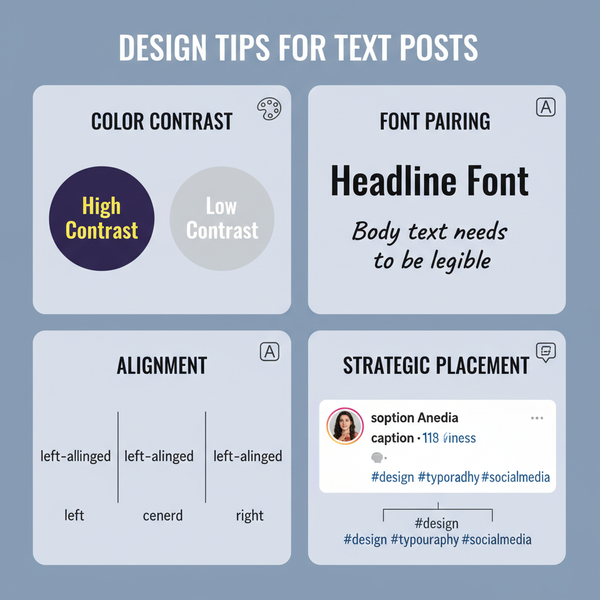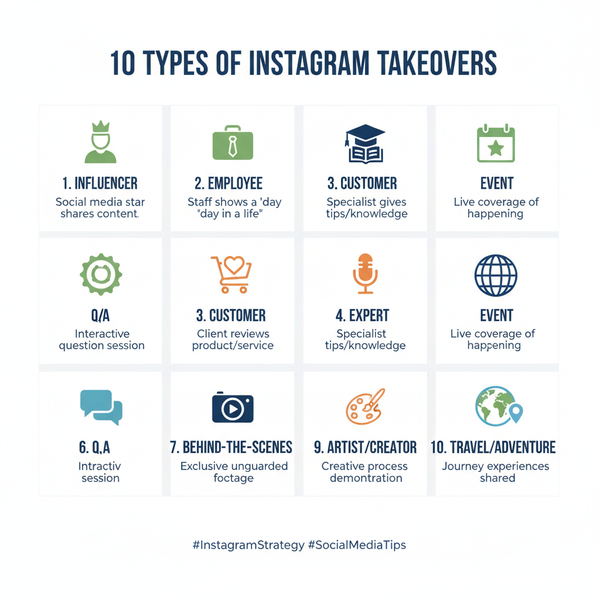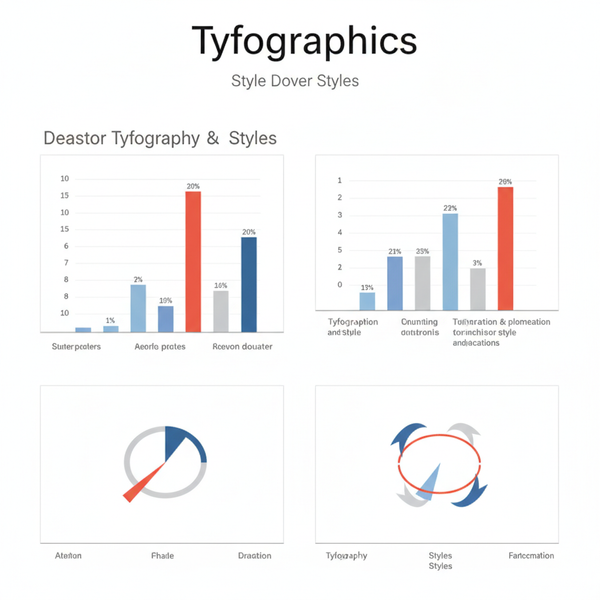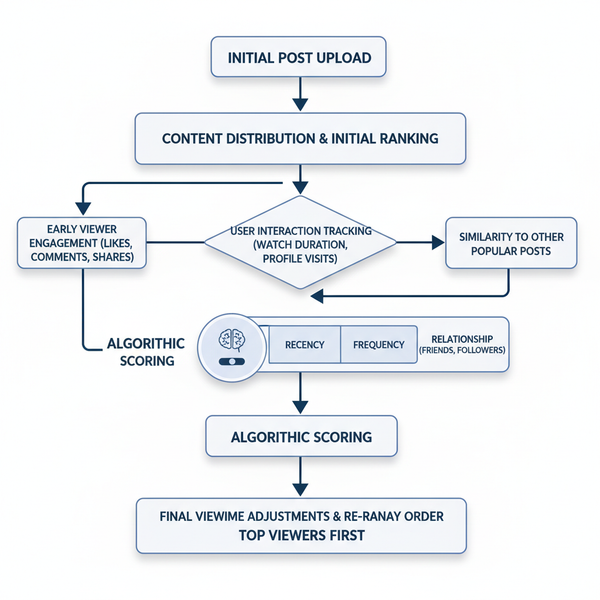Instagram Add Friend Icon Guide and Troubleshooting Tips
Learn how to find and use the Instagram add friend icon, send follow requests, and fix issues when the follow button is missing on your account.

Introduction: Understanding the Instagram Add Friend Icon
The Instagram add friend icon is a key tool for building connections and expanding your network on one of the most widely used social media platforms. It serves as your direct gateway to follow people, send follow requests, and connect with friends, creators, and influencers. Whether you’re reconnecting with old acquaintances, following celebrities, or discovering niche creators, knowing exactly how and when to use this feature will enhance your Instagram experience.
The icon generally represents sending a follow request or directly following another user. Depending on privacy settings, this can lead to instant following or a pending approval phase.

---
Where to Find the Add Friend Icon on Different Devices
The appearance and placement of the Instagram add friend icon can vary slightly depending on the device or platform you’re using, but it consistently serves the same purpose.
On iOS (iPhone/iPad)
- Open the Instagram app.
- Go to a user’s profile.
- Spot the person silhouette with a plus sign near the top right of the profile header.
On Android
- Launch the Instagram app.
- Visit the desired user’s profile.
- Look for the person-plus icon or the Follow button.
On Web (Desktop/Laptop)
- Navigate to Instagram.com.
- Search for the person’s profile in the search bar.
- Click the Follow button—on the web, the icon may not appear separately.
---
Step-by-Step Guide: Sending a Friend Request or Following
Follow these steps to use the Instagram add friend icon effectively:
- Search for the User
- Tap the magnifying glass icon and type their username.
- Open the Profile
- Select the correct account from the search results.
- Tap the Add Friend Icon
- For public accounts, this instantly follows them.
- For private accounts, it sends a follow request.
- Await Approval (if private)
- The button will change to "Requested" until approved.
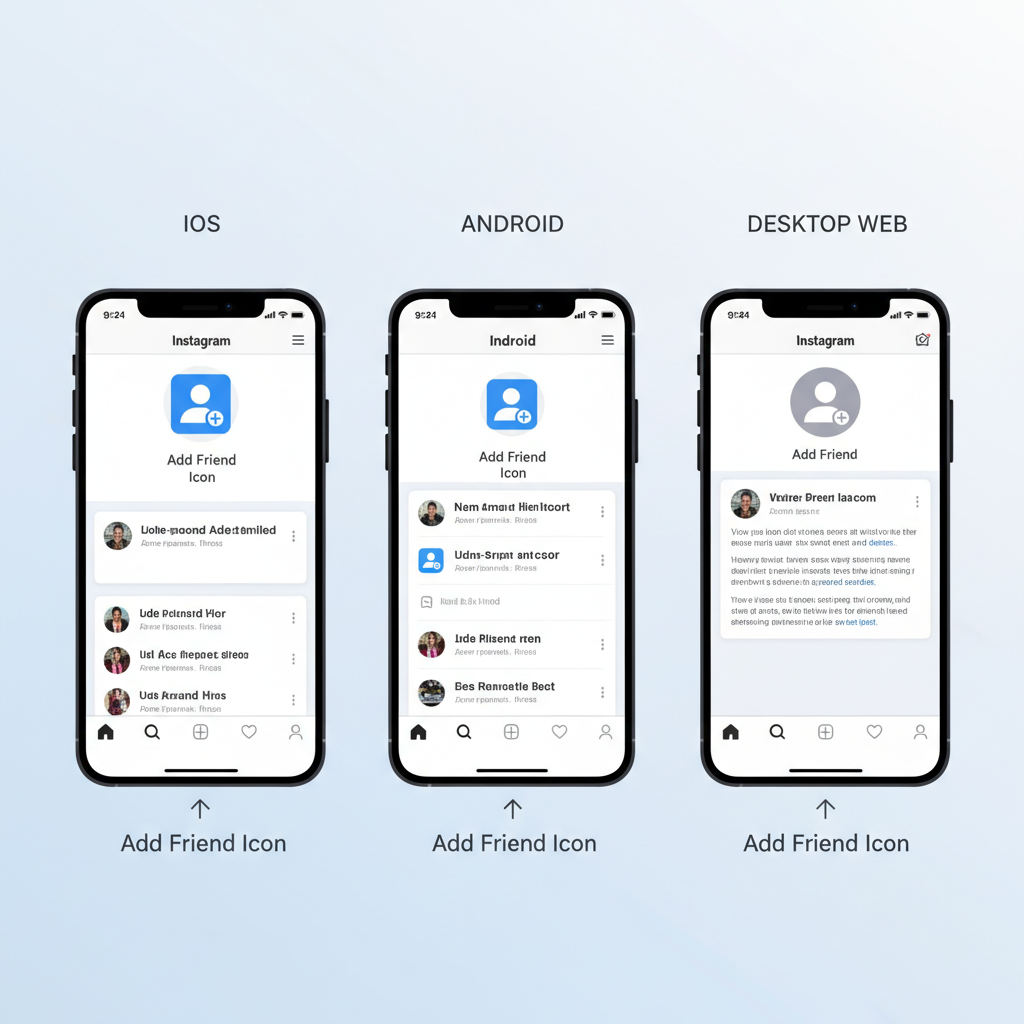
---
“Add Friend” vs “Follow” on Instagram
While Instagram doesn’t officially use the term “friends” like Facebook, users often call follow requests “adding a friend.”
Key distinctions:
- Follow: Subscribe to a public account’s posts instantly.
- Add Friend (Follow Request): Request permission to see private posts, requiring approval.
---
How the Add Friend Icon Changes
Instagram visually indicates your connection status with subtle icon or text changes.
| Status | Icon/Text | Meaning |
|---|---|---|
| Not Following | Person + icon or "Follow" | You have not followed the account yet |
| Follow Request Sent | "Requested" text replaces icon | Your request is pending approval |
| Following | "Following" with dropdown arrow | You actively follow the account |
| Follow Back | "Follow Back" button | They follow you, but you don’t follow them yet |
---
Reasons You Might Not See the Add Friend Icon
If the Instagram add friend icon is missing:
- Privacy Settings – The user may restrict profile visibility.
- Blocked by User – You won’t see their profile or icon.
- Account Deactivation – The user might have deleted or disabled their profile.
- Technical Glitch – UI issues or bugs can hide icons.
- Platform Differences – Some versions/platforms arrange elements differently.
---
Troubleshooting When the Icon Is Missing
Try these fixes if the icon doesn’t appear:
- Update Instagram – Newer versions may fix layout issues.
- Restart Your Device – Refreshes system resources.
- Clear Cache (Android) – Settings > Apps > Instagram > Storage > Clear Cache.
- Reinstall the App – To repair corrupted files.
- Check Internet – Poor connectivity can block asset loading.
- Use Instagram Web – Test if the issue exists on desktop.
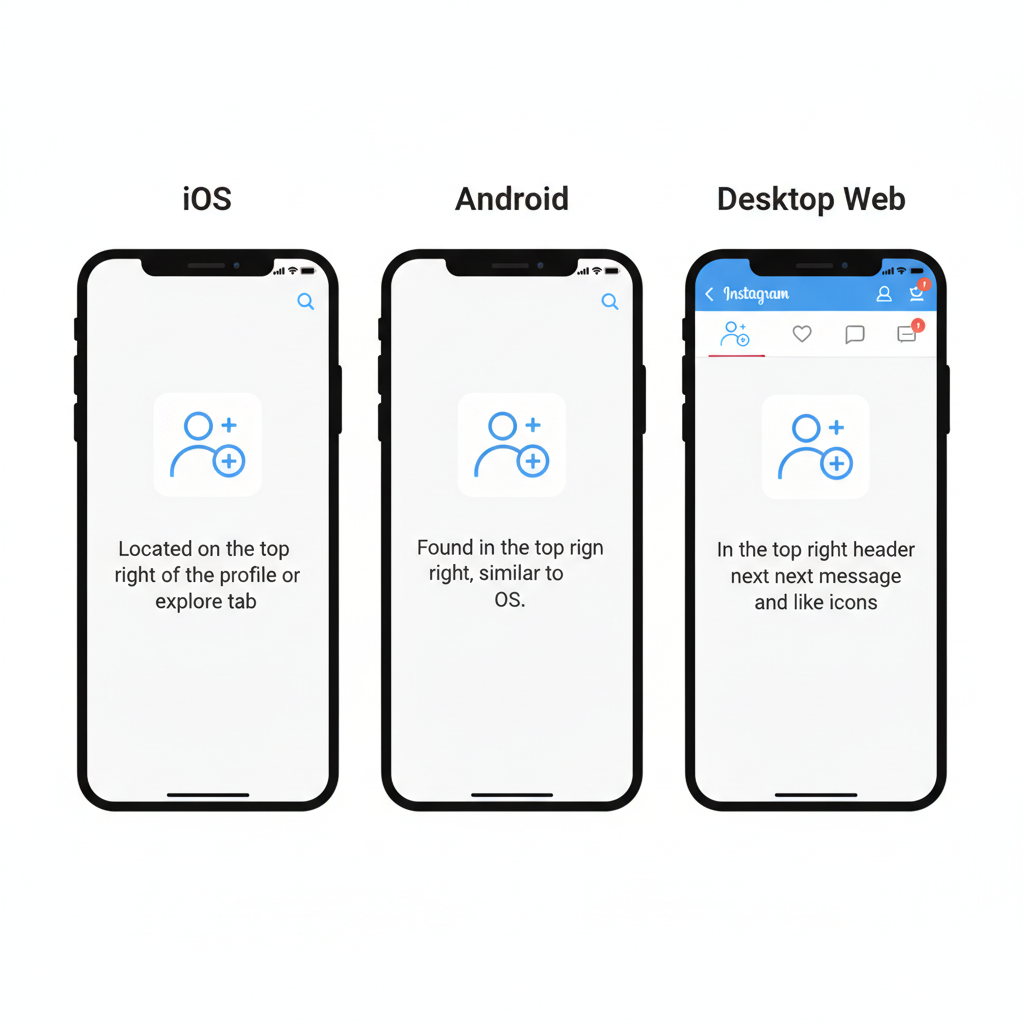
---
How to Control Who Can Add You
Changing your profile settings determines how others interact with you via the add friend icon.
- Switch to Public or Private
- Profile > Menu (☰) > Settings > Privacy > Account Privacy.
- Manage Follow Requests
- Check request lists in the Activity tab.
- Restrict or Block
- In a follower’s profile, tap Menu to Restrict or Block them.
These settings impact how others see and use the icon when visiting your profile.
---
Privacy & Safety Tips When Adding People
Before tapping the Instagram add friend icon:
- Verify Identities – Avoid fake or suspicious accounts.
- Check Mutuals – Mutual followers can improve reliability.
- Limit Sensitive Data – Protect personal information.
- Review Privacy Settings – Keep control over who views your content.
---
Best Practices for Meaningful Connections
Grow your network while maintaining quality interactions:
- Engage Authentically – Leave thoughtful comments.
- Reply Promptly – Respond to DMs and comments.
- Post Relevantly – Share content aligned with your audience’s interests.
- Respect Boundaries – Avoid over-liking/spamming.
- Use Stories & Live – Engage followers in real-time.
---
Conclusion: Maximizing the Add Friend Icon for Networking
The Instagram add friend icon is a small yet powerful feature to expand your audience and strengthen social connections. By locating it easily, knowing its variations, troubleshooting issues, and using it with privacy in mind, you can safely and effectively grow your network.
Quick Tips Recap:
- Identify the person-plus or "Follow" button on a profile.
- Understand the distinction between public follows and private requests.
- Troubleshoot missing icons via updates, cache clearing, or switching platforms.
- Control profile visibility to manage incoming requests.
- Always connect thoughtfully and responsibly.
Mastering the use of the Instagram add friend icon will enable you to explore the platform’s social potential to the fullest. Start using these insights today to build a trusted and engaging Instagram community.