Where Is the Instagram Add Post Icon? Find It, Fix It, and Post in 2025
Can't find Instagram's Add Post icon in 2025? See where it lives on iOS, Android, and desktop, how to create posts, and quick fixes when the + goes missing.
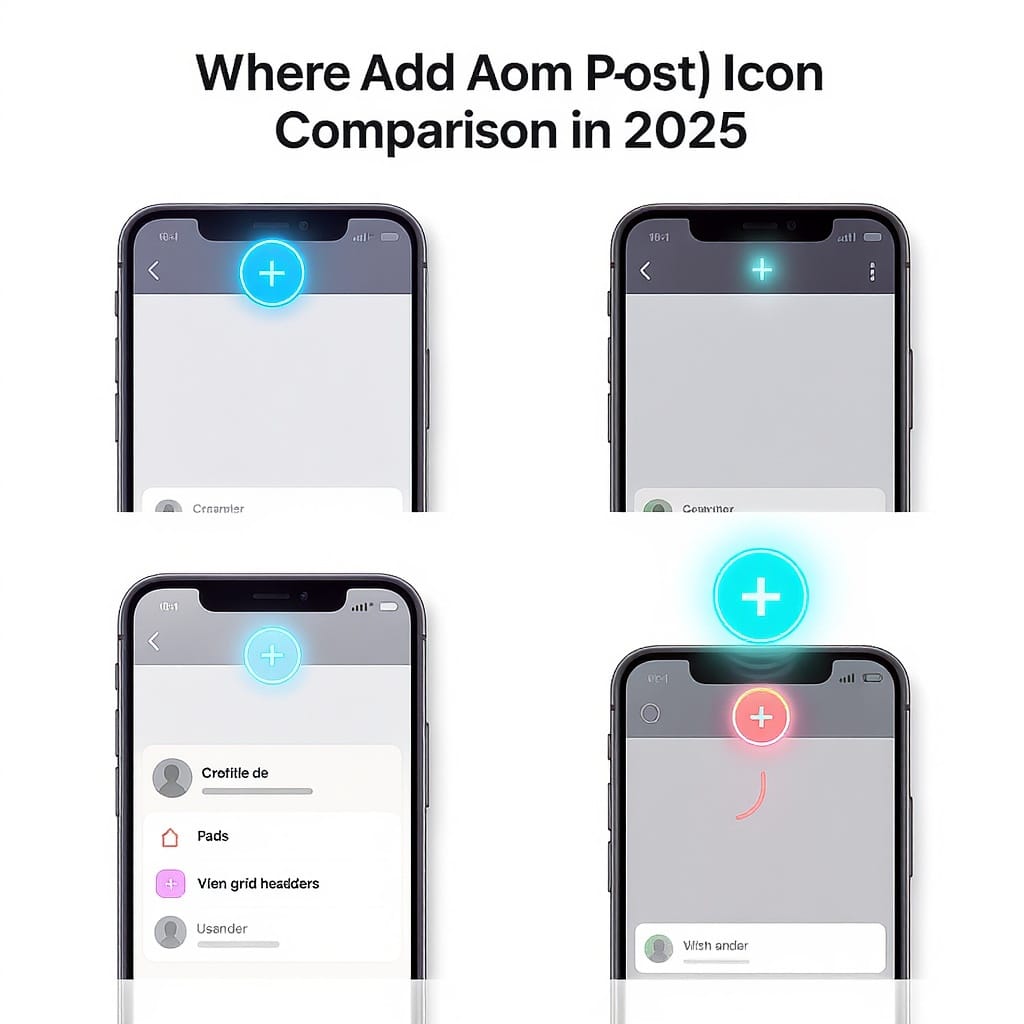
Where Is the Instagram Add Post Icon? Find It, Fix It, and Post in 2025
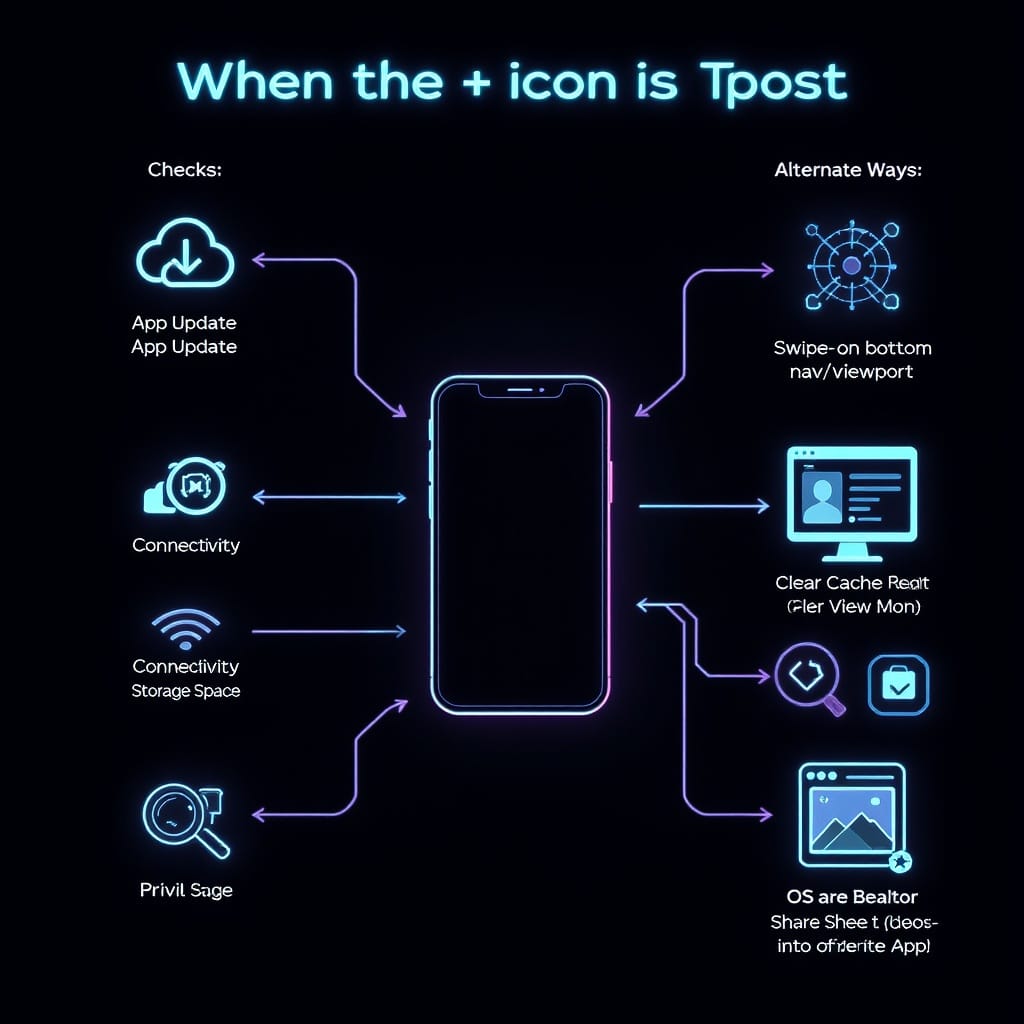
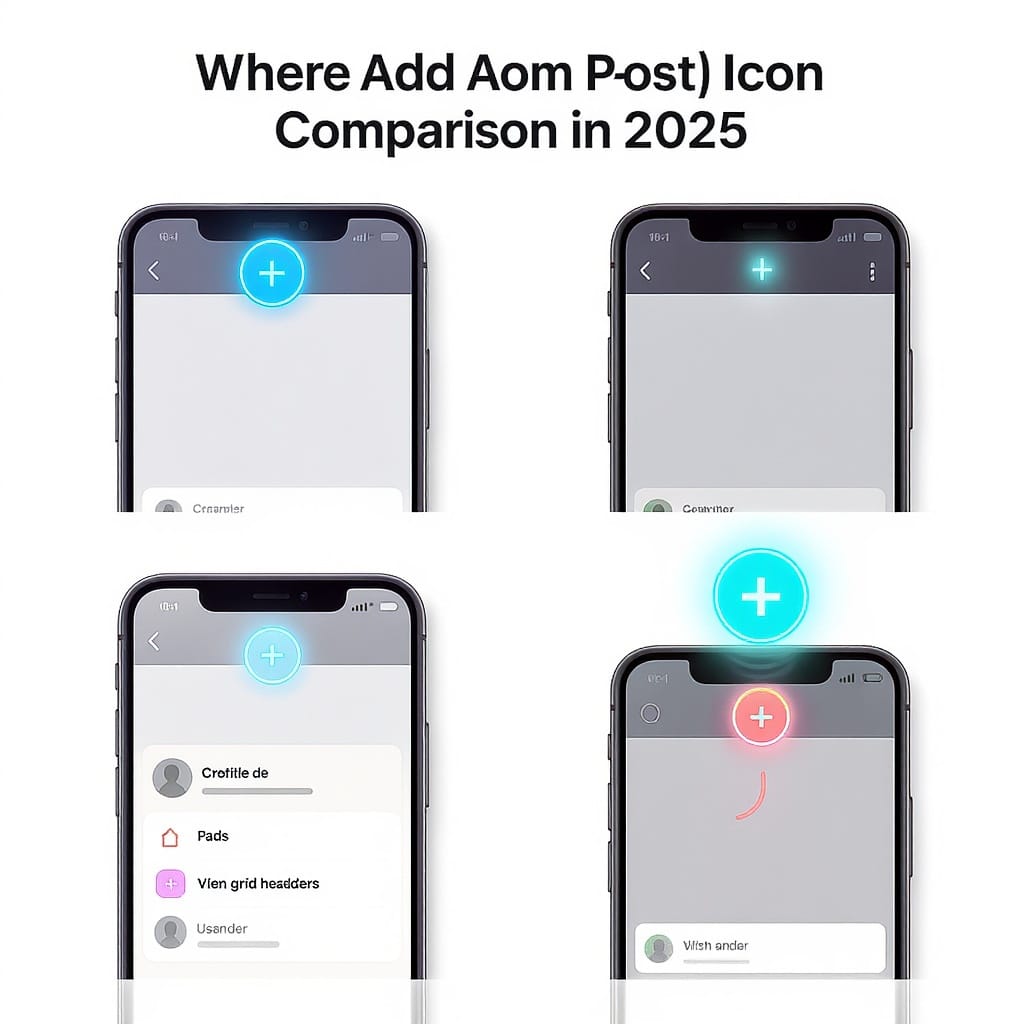
If you’re hunting for the Instagram add post icon in 2025, you’re not alone. Instagram continues to tweak its interface, and that little “+” (also labeled Create in some places) can feel like it’s playing hide-and-seek. Here’s exactly what it’s called now, where to find it on iOS/Android and desktop, how to post from it, and what to do if it’s missing.
---
What the “Add Post” Icon Is Called Now—and Why It Moves
- Names you’ll see: +, Create, New, or a square with a + inside.
- Why it changes: Instagram runs frequent A/B tests and rolls out UI updates regionally. Features can shift location to optimize engagement across Stories, Reels, and Feed posts.
- Expect variety: Two users on the same app version can still see different layouts due to experiments.
---
Where to Find the Add Post Icon in 2025
As of early 2025, most users see a center “+” on the bottom navigation bar. Some builds (especially those in tests or on smaller screens) show a “Create” + icon in the top-right.
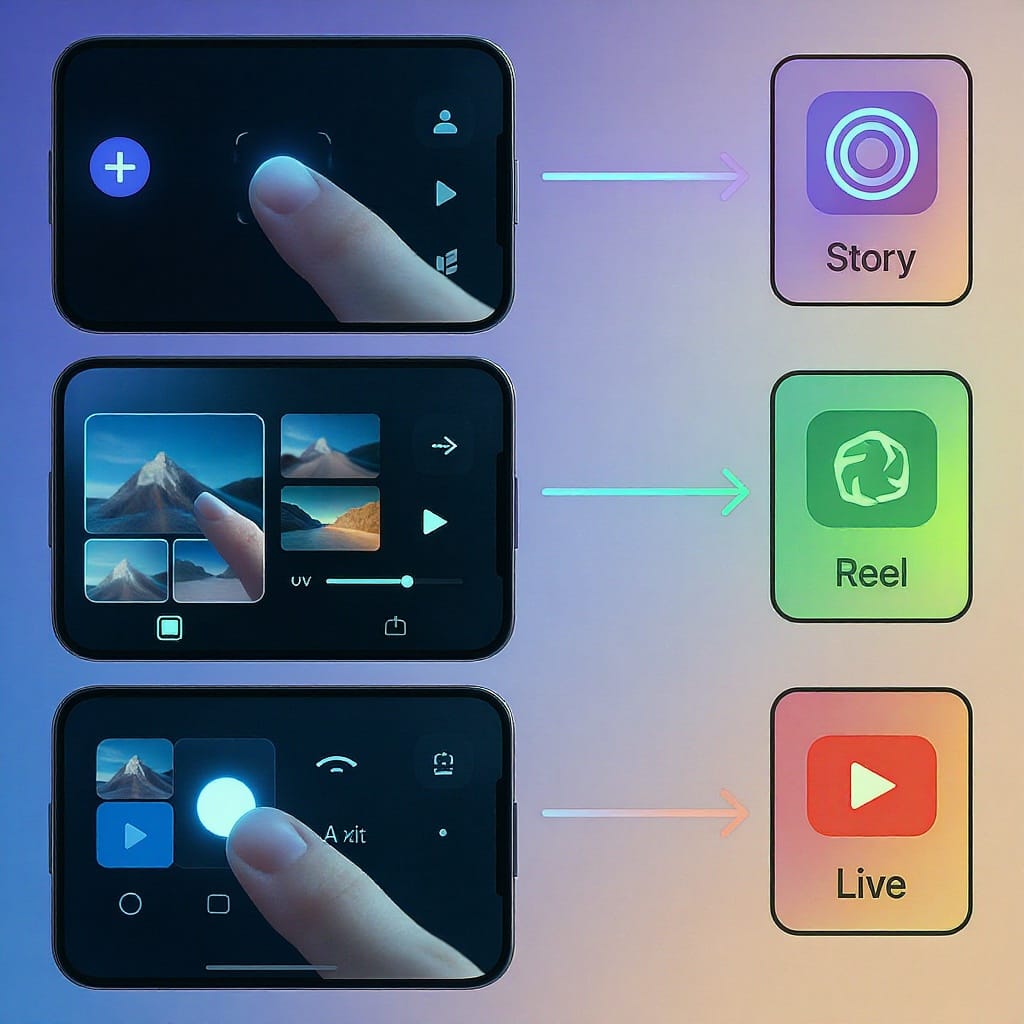
| Platform / View | Typical Location (2025) | Alternate Location (A/B Tests) | Notes |
|---|---|---|---|
| iOS Home Feed | Bottom-center + | Top-right Create (+) | May also appear on your Profile screen (top-right +) |
| Android Home Feed | Bottom-center + | Top-right Create (+) | Some small-screen devices condense labels |
| Desktop (instagram.com) | Top bar “Create” (+ in a square) | None | Hover shows “Create”; supports drag-and-drop |
Tip: If you see a Reels icon where you expect the +, check the top-right—Instagram often shifts Create upward during tests.
---
Exact Steps: Create a Feed Post From the + Icon
- Tap the + (or Create).
- Choose Post. If given options (Story, Reel, Live), pick Post for a standard Feed post.
- Select media:
- Single photo/video: tap the item.
- Carousel: tap Select multiple (stacked squares) and choose up to 10 items.
- Crop and aspect ratio:
- Toggle between 1:1, 4:5 (portrait), and 1.91:1 (landscape).
- Pinch to zoom and drag to reframe.
- Edit:
- Filters: Choose a filter; tap again to adjust intensity.
- Adjustments: Brightness, Contrast, Structure, Warmth, Saturation, Color, Fade, Highlights, Shadows, Vignette, Tilt Shift, Sharpen.
- Next → compose:
- Caption: Write your text, mentions (@name), and hashtags (#topic).
- Tag people: Tap Tag people, then tap on the image to place tags.
- Tag products (eligible accounts): Choose products from your catalog.
- Add location: Improves discovery.
- Add music (if available for posts in your region).
- Accessibility (alt text):
- Advanced settings → Accessibility → Write alt text for each image to describe content for screen readers.
- Advanced settings:
- Hide like/view counts, turn off commenting, recommend on Facebook, cross-post to Facebook, and more (options vary).
- Cover (for video): Choose a thumbnail that reads well as a square in your grid.
- Share.
Pro tip: For carousels, keep a consistent color palette and aspect ratio (often 4:5) for a cleaner grid.
---
Using the + Menu for Stories, Reels, and Live
- Story:
- Best for ephemeral content, polls, stickers, quick updates.
- 24-hour lifespan (unless saved to Highlights).
- Vertical 9:16; add captions/stickers for accessibility and engagement.
- Reel:
- Short-form video discoverability. Effects, AR, multi-clip editing, speed, and audio.
- Length options vary by account/region; keep it tight and hook early.
- Live:
- Real-time broadcasts with comments, badges (eligible regions), and collaboration.
- Use when you want interaction and immediacy (Q&As, launches, behind-the-scenes).
---
If the Add Post Icon Is Missing: Common Reasons
- Outdated app version after a UI rollout.
- A/B testing moved Create to the top-right or into your Profile screen.
- Small-screen or density-based UI hides labels or condenses icons.
- Regional or account-type limitations (e.g., supervised accounts, under-18 features).
- Temporary server-side issue or account restriction (policy violations, age compliance).
- New account onboarding flows that temporarily emphasize Stories/Reels over Feed.
---
Troubleshooting Checklist
Try these in order:
- Update Instagram from the App Store/Google Play.
- Force-close and relaunch the app.
- Log out, then log back in.
- Clear cache (Android): Settings → Apps → Instagram → Storage → Clear cache. On iOS, reinstall.
- Switch accounts (personal ↔ professional) to compare layouts.
- Toggle connectivity: Wi‑Fi off/on, switch to mobile data.
- Restart your device.
- Reinstall Instagram (note you’ll need to re-login).
- Check server status: DownDetector, @instagram on X, or Meta’s status page.
- Confirm no policy warnings in Settings → Account → Account status.
If your account is supervised or restricted, some creation surfaces may be limited by design.
---
Alternate Ways to Post Without the + Icon
- Swipe right on the Home feed to open the camera; switch to Post if available or save to camera roll and then post.
- Long-press any visible + icon (some builds offer a quick menu).
- From your phone’s gallery/photos app, use the Share sheet → Instagram (if available) to hand off media to the composer.
- From the Reels or Story camera, import media and then switch mode (where supported) or save and post via the main composer.
- On your Profile screen, look for a top-right + on many builds.
---
How to Post From Desktop (instagram.com)
- Find Create:
- On the top bar, click Create (a square with a +).
- Upload:
- Drag-and-drop images or videos, or browse to select.
- For carousels, select multiple files.
- Edit:
- Crop among 1:1, 4:5, 1.91:1.
- Apply basic adjustments and select a cover for video.
- Compose:
- Caption, location, alt text (Accessibility panel), and advanced settings (availability varies).
- Supported formats and tips:
- Images: JPG/PNG; aim for 1080 px width (e.g., 1080×1350 portrait).
- Video: MP4 (H.264/AAC), vertical or horizontal; keep under a few minutes for best compatibility.
- Aspect ratios: 1.91:1 (landscape) through 4:5 (portrait) are supported for Feed.
- Note: Instagram increasingly treats most videos as Reels; length limits and features may vary by account and region. Watch in-app guidance during upload.
Limitations: Some mobile-only features (stickers, advanced AR effects) are limited or unavailable on desktop.
---
Pro Tips for Faster, Better Posts
- Save drafts:
- After editing, back out and choose Save draft to batch content and post at optimal times.
- Build a caption/hashtag bank:
- Keep reusable snippets in Notes; paste and tailor quickly.
- Keep consistent aspect ratios:
- 4:5 portrait maximizes vertical real estate without awkward crops in the grid.
- Accessibility:
- Always write meaningful alt text.
- Burn-in or auto-generate captions for video; ensure readable fonts and contrast.
- Keep essential text away from edges (UI overlays can cover it).
- Quality checks before posting:
- Confirm crop on each slide, check spelling, verify tags/handles, pick a strong cover frame, and preview how it looks in your grid.
Example caption/hashtag template you can adapt:
Hook line that explains the value in 1 sentence.
• Key point 1
• Key point 2
• CTA: Save + share if helpful
#yourbrand #topic #industry #location #longtailkeyword---
Quick Recap
- The Instagram add post icon is typically the bottom-center + in 2025; some users see a top-right Create instead.
- Use it to post to Feed, or pick Story/Reel/Live from the same menu.
- If it’s missing, it’s often a UI test, outdated app, or account/device quirk—run the checklist above.
- You can also post via the OS share sheet, the camera swipe, your Profile +, or from desktop via instagram.com’s Create.
Once you know where the + lives—and have a workflow for captions, alt text, and covers—posting becomes quick, consistent, and accessible.




