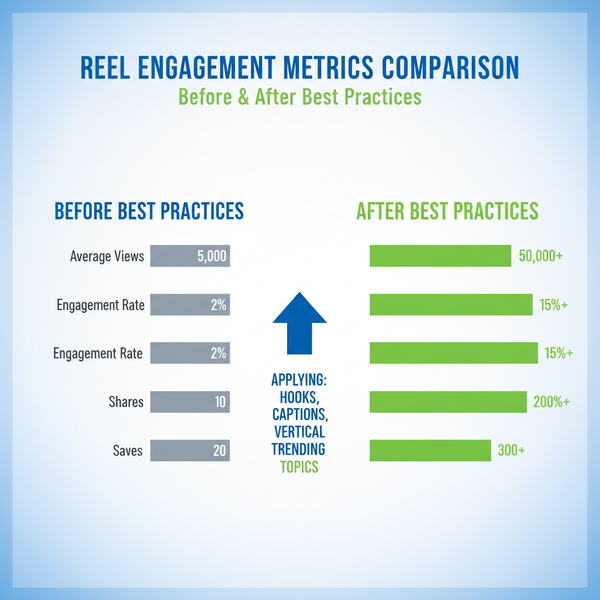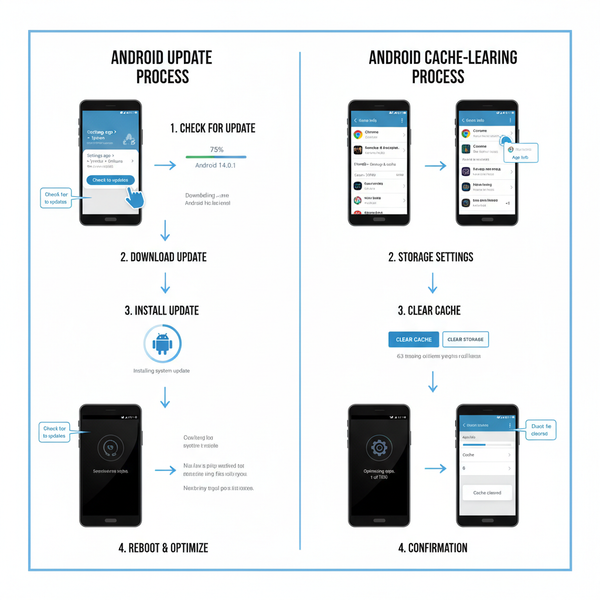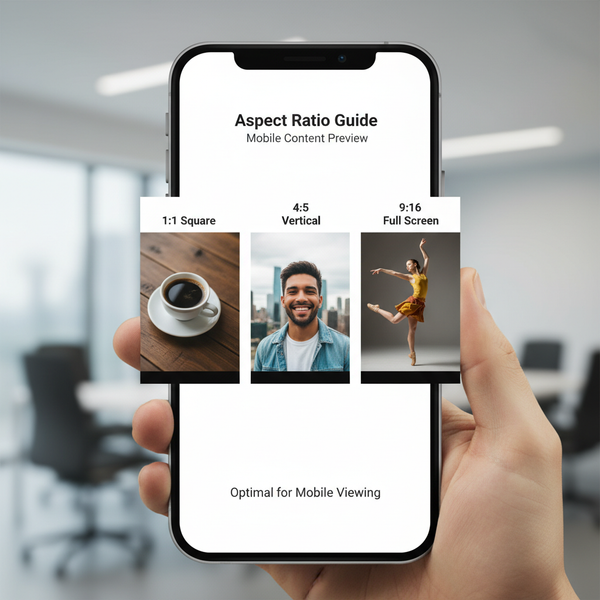Instagram Can't Share to Story: Causes and Fixes
Learn why Instagram may block the share to story feature and follow practical steps to fix privacy, app, and connection issues for seamless sharing.
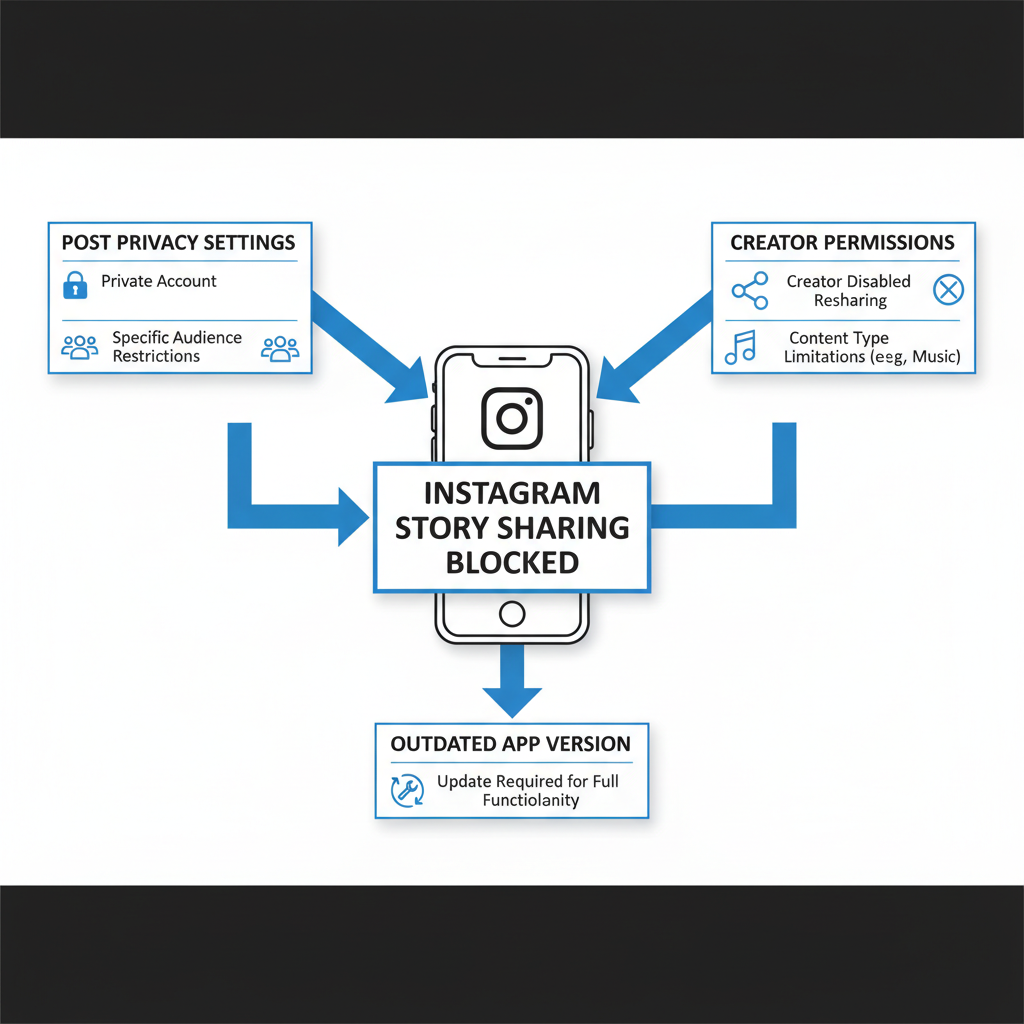
Instagram Can't Share to Story: Causes and Fixes
Instagram Stories make it easy to share posts, memories, and updates with your followers, but occasionally, you may get stuck with the frustrating “Instagram can't share to story” issue. This article explores why Instagram may be blocking the share to story feature and provides step-by-step solutions to fix the problem. Whether it’s a privacy setting, a glitch, or a connectivity concern, you’ll find actionable tips to get back to seamless storytelling.
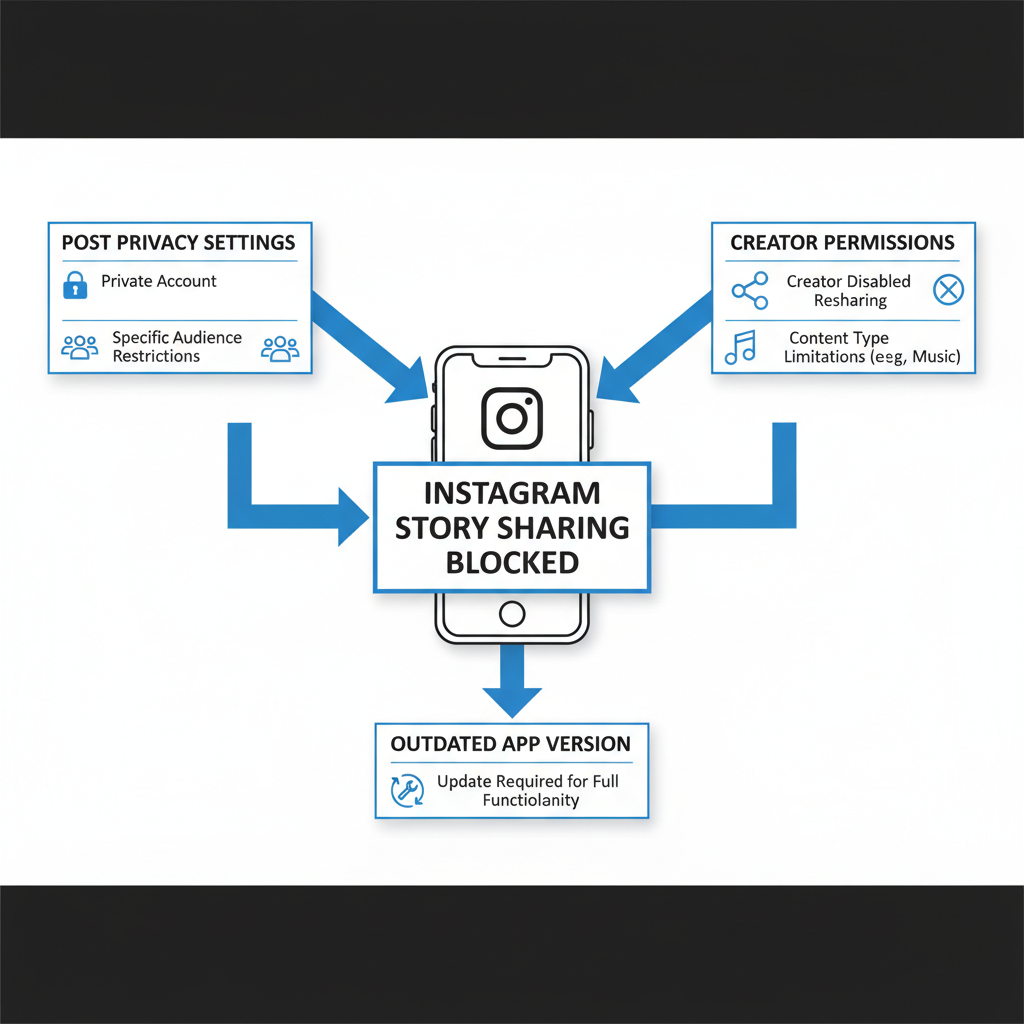
---
Understanding Why Instagram May Block Story Sharing
Instagram’s “Add post to your story” option may not always be available. Common reasons include:
- Privacy settings — Posts from private accounts can’t be reshared.
- Post type limitations — Reels, IGTV, or certain tagged posts follow different rules.
- App glitches — Temporary bugs or outdated versions can hide features.
- Content restrictions — Creators may disable resharing altogether.
Identifying the specific reason behind your issue can drastically shorten troubleshooting time.
---
Check if the Original Post is Public
Before diving into fixes, confirm the post meets Instagram’s resharing criteria.
Steps to Verify:
- Visit the profile of the post’s original creator.
- Look for a lock icon — this signals a private account.
- If the account is private, you cannot directly reshare to Stories.
Pro Tip: Ask the account owner to adjust settings to public or enable “Allow Resharing to Stories.”
---
Creator’s Sharing Permissions
Even for public accounts, the creator may have disabled resharing.
How to Check Permissions:
- Open the post.
- Tap the paper plane (share) icon.
- If “Add post to your story” is missing, permissions are disabled.
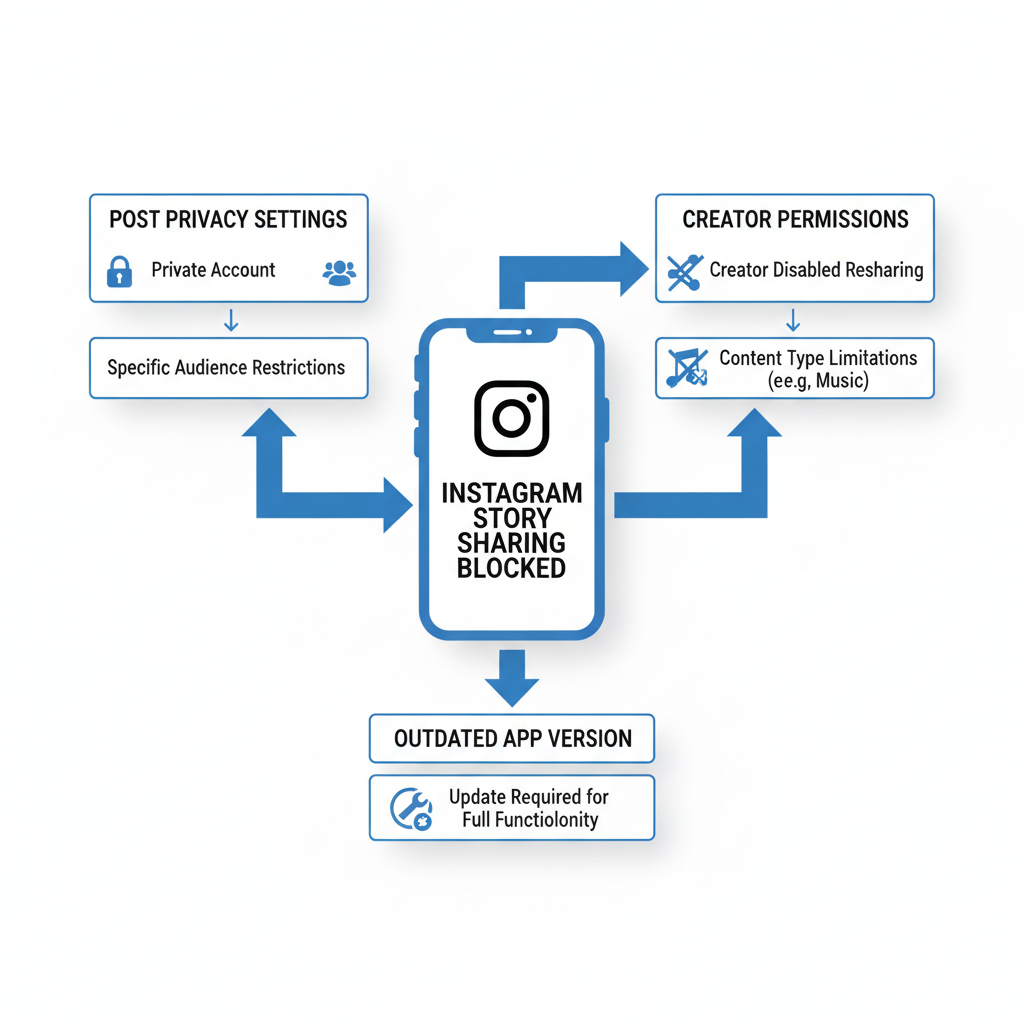
Manual reposting, ideally with permission, remains your only option in this case.
---
Confirm You Have the Latest Instagram Version
Outdated apps frequently cause missing options.
How to Update:
- iOS: Go to App Store → Search “Instagram” → Tap Update.
- Android: Go to Google Play → Search “Instagram” → Tap Update.
Up-to-date apps include essential bug fixes and security updates that often restore missing features.
---
Restart the App and Device
Sluggish or temporary errors can often be cleared by:
- Fully closing Instagram (remove from recent apps).
- Restarting your device.
- Relaunching Instagram.
This helps free memory and clear background processes.
---
Verify Your Internet Connection
A weak connection might hide some sharing features.
Troubleshooting Checklist:
- Toggle between Wi-Fi and mobile data.
- Reset your router if using Wi-Fi.
- Run a speed test on your device.
---
Clear Instagram Cache and Data
Refreshing cached files can resolve quirks without affecting account data.
| Platform | Steps |
|---|---|
| Android | Settings → Apps → Instagram → Storage → Clear Cache (optionally Clear Data) |
| iOS | No direct cache clearing; uninstall & reinstall for a fresh setup |
---
Log Out and Log Back In
Session resets can fix profile-specific glitches:
- Open Instagram settings.
- Select Log Out.
- Re-enter your login credentials.
---
Disable Third-Party Mods or VPNs
Unofficial Instagram clients or VPN services can flag your account and hinder features.
Recommendation:
- Disable any active VPN.
- Remove modified Instagram versions in favor of the official app.
---
Reinstall Instagram
As a last step:
- Uninstall Instagram.
- Restart your device.
- Download the latest official version from your app store.
---
Alternative Methods to Share Content
If direct story sharing is impossible:
- Screenshot and Upload — Capture the post and share manually.
- Copy Link and Share via DM — Reach audiences directly.
- Mention & Ask Permission — Tag the original creator in a new post.
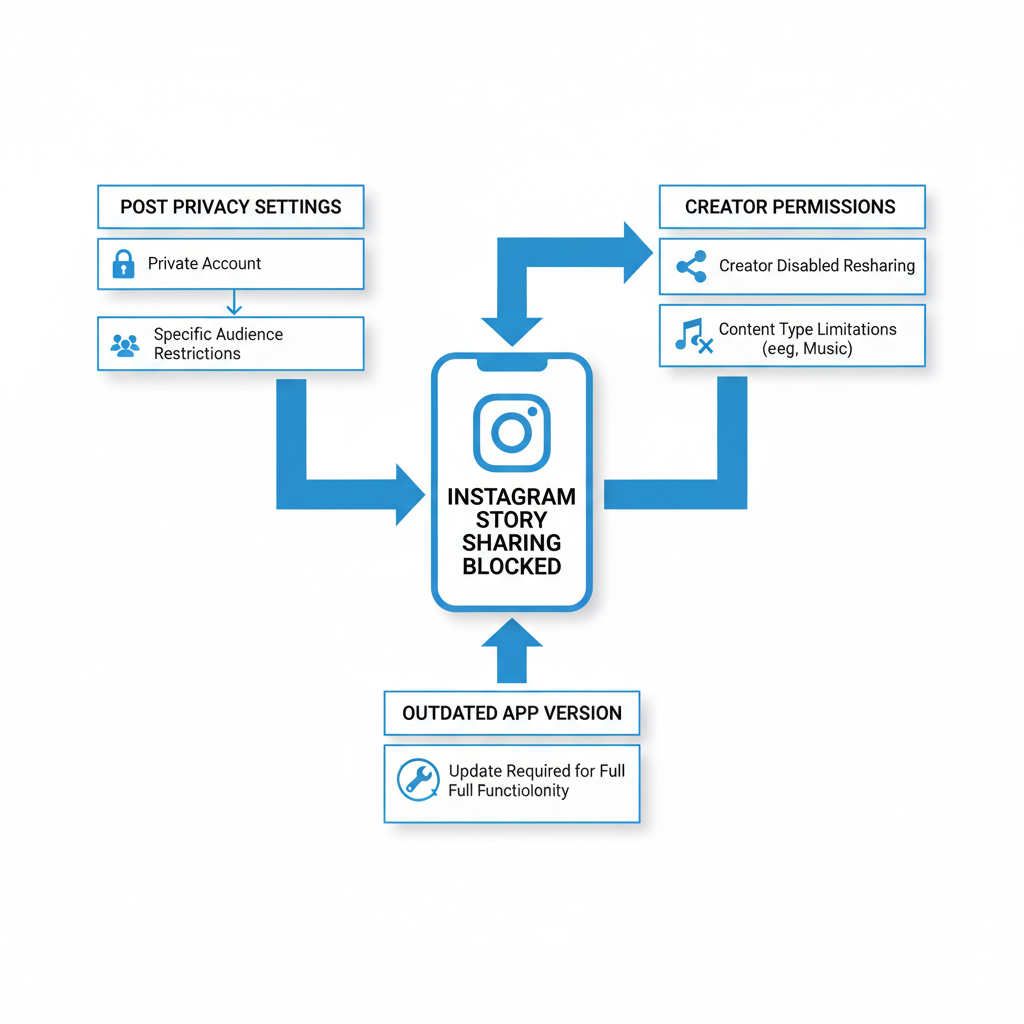
---
Prevention Tips
Minimize future “Instagram can't share to story” issues by:
- Keeping the app updated weekly.
- Avoiding unstable beta versions.
- Respecting creator privacy and content guidelines.
---
Quick Troubleshooting Recap
| Possible Cause | Fix |
|---|---|
| Private account post | Cannot share; request public access or screenshot |
| Creator disabled sharing | Repost manually with permission |
| Outdated app | Update via App Store/Google Play |
| Temporary bug | Restart app/device, log out/in |
| Internet instability | Switch network, reset router |
| Cache issues | Clear cache or reinstall app |
---
Final Thoughts
The “Instagram can't share to story” message typically stems from account privacy, disabled permissions, app glitches, or connectivity problems. By methodically walking through each potential cause, you can often restore the feature quickly.
When direct fixes fail, alternative methods can keep your followers engaged without breaking Instagram’s rules. Keep your app updated, avoid risky modifications, and respect other users’ settings.
Ready to reclaim your Instagram Story sharing? Start by checking permissions and updating your app today — and enjoy hassle-free reposting!