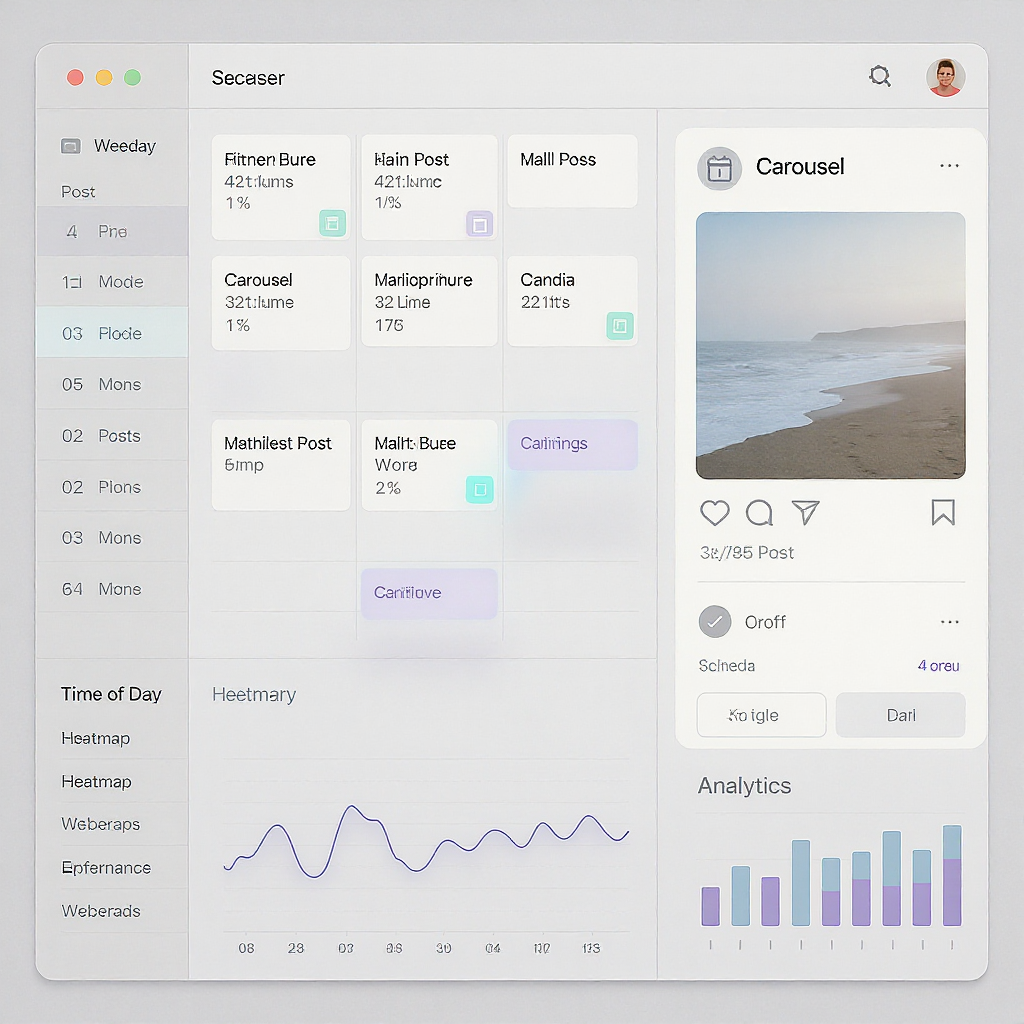How to Get the Instagram Timestamp on Your Carousel (And Make It Visible to Viewers)
Learn how to find and verify the exact publish time for Instagram carousel posts on mobile, desktop, and Meta tools, plus ways to show it to viewers.
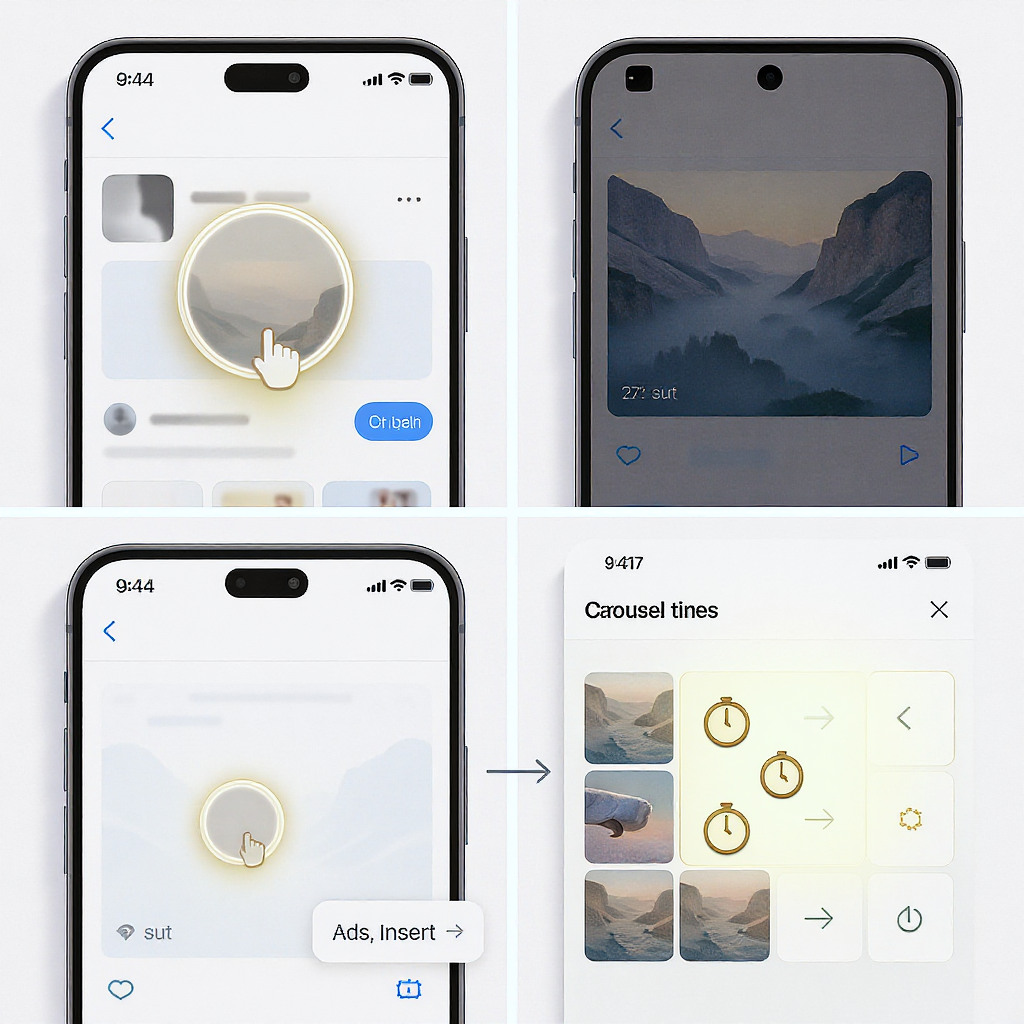
This guide explains how to find, verify, and present the publish timestamp for Instagram carousels across mobile, desktop, and Meta tools. You’ll learn quick ways to capture the exact ISO-8601 time and options to make timing clear to viewers. Use it for audits, reporting, compliance, or design overlays.
How to Get the Instagram Timestamp on Your Carousel (And Make It Visible to Viewers)
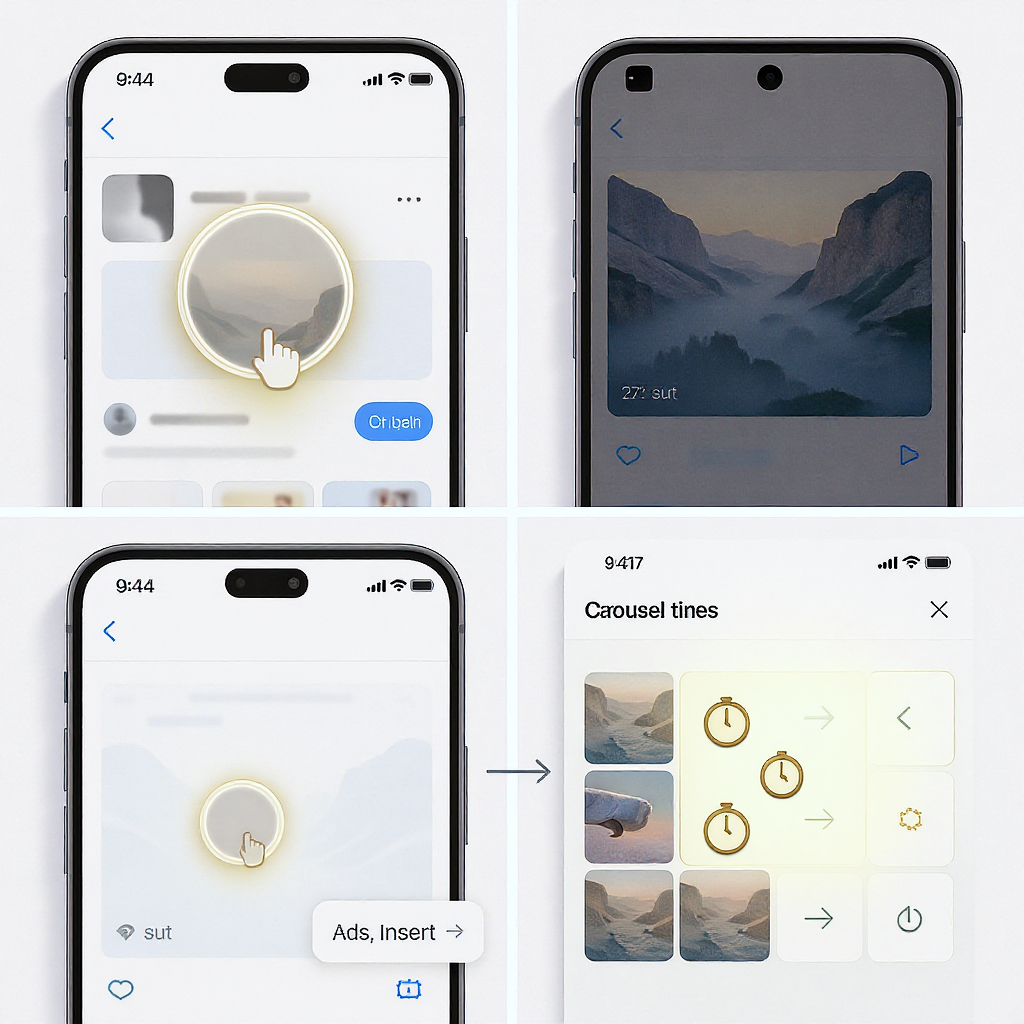
If you’ve ever needed to prove when a carousel was published, reference it in a report, or make the timing obvious for viewers, you’ve probably wondered: how do you get the Instagram timestamp on your carousel? Here’s the short, accurate answer—and every reliable way to surface it across mobile, desktop, Meta tools, and even inside your visuals.
Quick answer: What “timestamp” means on Instagram carousels
- A carousel is one post composed of multiple slides. Instagram assigns one publish timestamp to the entire carousel—there’s no per-slide timestamp.
- Viewers typically see a relative timestamp in the app (e.g., “2h,” “3d”) and, for older posts, a date label (“Oct 10”).
- The exact publish date and time (to the minute) is easiest to confirm on desktop via the post’s HTML time element, or in Meta Business Suite.
- You can make the time clear to viewers with a design overlay, a caption note, or alt text.
Where to find the timestamp in the Instagram app (iOS and Android)
Instagram’s mobile UI shows time in slightly different places depending on view and recency. Here’s how to find it consistently:
Steps (Mobile app)
- Open the carousel post.
- If you see a short relative time under the caption (e.g., “2d”), that’s the timestamp. Recent posts often show this format.
- If you don’t see it:
- Tap “View all comments.”
- Scroll to the very bottom of the comments thread. You’ll see a small, gray date (e.g., “October 10, 2025” or “Oct 10”) under the comment stack. That’s the post’s publish date.
- If the caption is long, tap “more” to expand, then repeat step 3. The timestamp sits beneath the caption and after the comments section in many builds.
Notes on format
- For newer posts, Instagram typically shows “x m/h/d” (minutes/hours/days).
- For older posts, it switches to a calendar date (month day, sometimes with year).
- The app does not typically expose the exact time-of-day; for that, use desktop or Meta tools.
Get the exact date and time on desktop
On instagram.com you can capture the precise timestamp to the minute and often the canonical ISO-8601 value used by Instagram.
Steps (Desktop web)
- Go to instagram.com and open the carousel post.
- If you’re viewing it in a modal (popup), click the date/time label under the caption to open the dedicated permalink page. The URL will look like: https://www.instagram.com/p/XXXXXXXXXXX/.
- On the permalink page, look for the date label under the caption. It may show a full date but not always the hour.
- To get the exact time, use your browser’s inspector:
- Right-click the date label > Inspect (or View page source).
- Find the HTML time element. It typically looks like:
October 10, 2025- The datetime attribute is the canonical timestamp. It’s usually in UTC (denoted by the trailing “Z”) or includes a timezone offset.
- The title attribute may include a human-readable date and sometimes time, depending on the build.
Tip: Copy the datetime value for documentation, audits, and exports. It’s the most authoritative source available on the public post.
Use Meta tools for precise timing (for your own accounts)
If you manage the account, Meta Business Suite is the most reliable place to confirm the publish time (and timezone) for any Instagram post, including carousels.
Meta Business Suite (recommended)
- Path: Business Suite > Content > Posts & stories > Instagram tab
- Click the carousel to view details. You’ll see:
- Status: Published
- Publish date and time (localized to your Business Suite timezone)
- Post ID and performance metrics
Exporting
- Business Suite > Insights > Content > Export
- Choose Instagram, select your date range and columns (include “Published time”).
- Export CSV for reporting.
Creator Studio (legacy)
Creator Studio has largely been folded into Business Suite. If you end up in Creator Studio, it typically redirects you or shows the same publish time data in the Content Library. Prefer Business Suite for consistency.
Copy, save, and cite the timestamp
When you need to include a timestamp in a deck, client report, or case study, use one or more of these approaches:
- Permalink: On desktop, open the dedicated post page and copy the URL. In the app, tap the share icon (paper airplane) > Copy link.
- Embed code (desktop): Three dots (…) on the post > Embed > Copy Embed Code. This snippet references the post and is acceptable in many CMSes.
- Exact timestamp: Copy the time element’s datetime attribute from desktop:
2025-10-10T14:23:45.000Z- Screenshot: Capture the permalink page showing the date. For internal audits, pair a screenshot with the copied datetime.
- Analytics export: From Business Suite, export a CSV (includes publish time). Attach the CSV (or a sanitized excerpt) as an appendix.
Quick comparison of methods
| Platform | How to open | What you see | Timezone | Copy/share |
|---|---|---|---|---|
| Instagram app (iOS/Android) | Post > View all comments > Scroll bottom | Relative time or calendar date | Viewer-localized display | Share > Copy link |
| Desktop web | Open permalink page | Date label + HTML time element | datetime often in UTC (ISO-8601) | Copy URL, copy datetime via Inspector |
| Meta Business Suite | Content > Posts & stories > Instagram | Exact publish date/time | Business Suite timezone setting | Export CSV, copy details |
Troubleshooting when the timestamp isn’t obvious
- Long captions and many comments: Tap “View all comments” and scroll to the bottom. The date can be pushed far down.
- UI changes: Instagram frequently tweaks the layout. If you don’t see a relative time under the caption, check the bottom of the comments view.
- Language/region formats: Your device language affects date format (e.g., “10/12/2025” vs “12/10/2025”). If clarity matters, pair with ISO-8601 from desktop.
- App updates: Update the Instagram app; older builds sometimes hide the label in odd spots.
- Private or restricted accounts: If you can’t see the post (private, age-restricted, geo-blocked), you won’t see any timestamp. Ask the owner for a screenshot or Business Suite export.
- Archived or deleted posts: Timestamps disappear with the post. For audits, always capture a screenshot and the permalink plus datetime as soon as you cite it.
- Hover tooltips: Don’t rely on hover-to-see-time; Instagram doesn’t consistently expose tooltips for time on web.
Show a timestamp inside your carousel images (design workaround)
You can’t force Instagram to show a more prominent timestamp, but you can tastefully add your own. Aim for clarity without tricking users into thinking it’s a native element.
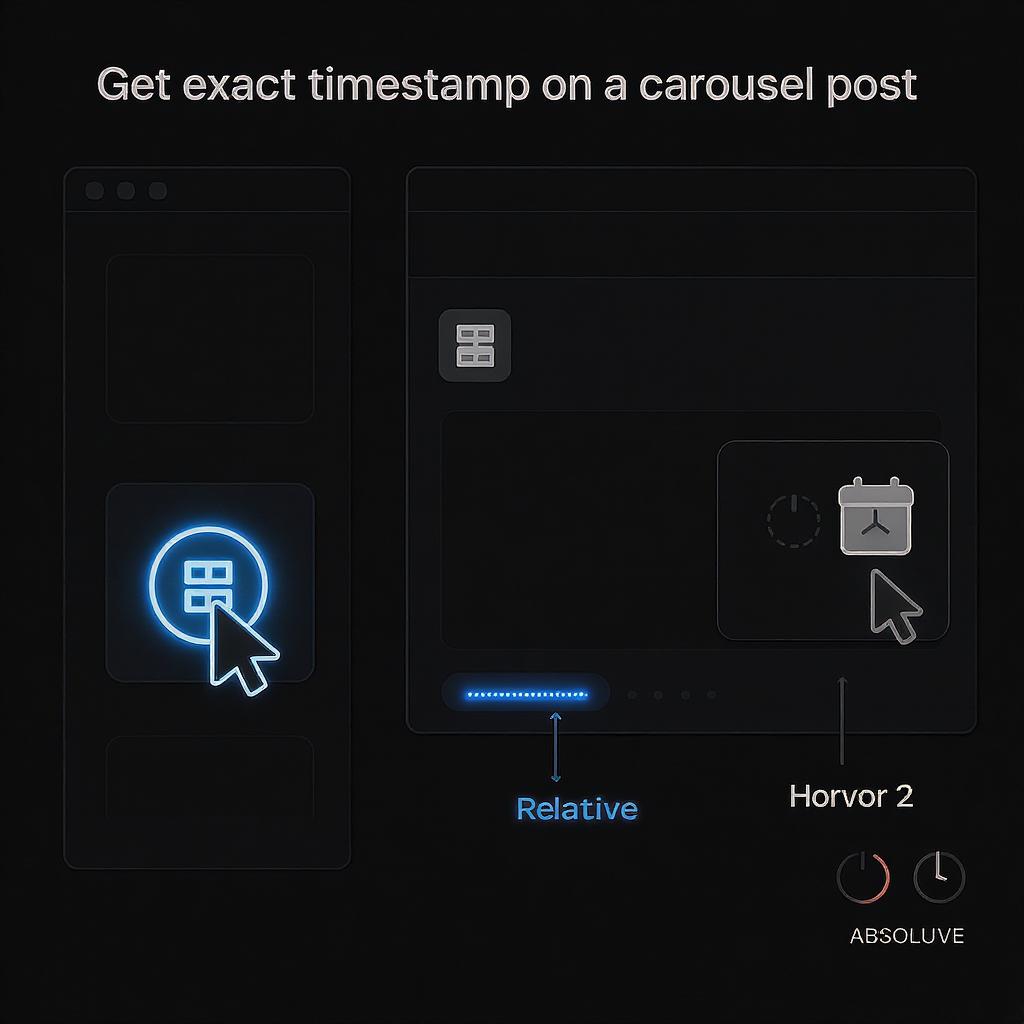
Design tips (to match Instagram’s look)
- Placement: Top-right or bottom-left corner, with 12–16 px padding from edges.
- Size: 12–14 pt for body text on a 1080×1080 slide; scale proportionally for 4:5 or 16:9.
- Font: A clean sans-serif (Inter, SF Pro, Roboto) with regular weight. Avoid overly stylized type for legibility.
- Style: Medium contrast pill or subtle rounded rectangle background at 70–85% opacity to ensure readability over photos.
- Copy: Use a clear timestamp like “Published: 2025-10-10 14:23 UTC” or your local timezone (“2:23 PM ET, Oct 10, 2025”). Avoid ambiguous numerals like 10/12.
- Accessibility: Ensure at least 4.5:1 contrast between text and background; don’t use color alone to convey time. Add the timestamp to alt text.
Step-by-step in popular tools
- Canva:
- Create your 1080×1350 (4:5) or 1080×1080 canvas.
- Add a rectangle with rounded corners; set fill to black at ~75% opacity.
- Add text: “Published: 2025-10-10 14:23 UTC”.
- Align to corner; add 12–16 px padding around text within the shape.
- Duplicate to each slide to keep placement consistent.
- CapCut or InShot (for video carousels):
- Import the slide or clip.
- Add a text layer with the timestamp.
- Add a shape layer behind the text for contrast.
- Copy the layers to all segments; snap to the same X/Y coordinates.
- Figma or Sketch (for teams):
- Create a component for the timestamp pill.
- Use Auto Layout (Figma) for consistent padding.
- Swap the text each time; export per-slide.
Pro tip: If the precise time is important, include the timezone explicitly (e.g., UTC, PT, ET). Avoid ambiguous abbreviations (CST/CDT) during daylight saving transitions.
Alternatives if you don’t want an overlay
- Put the publish date in the caption’s first line (e.g., “Published Oct 10, 2025 — …”).
- Add a small line of text on the first slide only (“Posted Oct 10, 2025”).
- Include it in alt text for accessibility and context (“Carousel posted on Oct 10, 2025 at 14:23 UTC”).
- Pin a comment with the publish time if the timing is critical for promotions or time-limited offers.
FAQs
Is there a per-slide timestamp for carousels?
No. Instagram stores a single publish timestamp for the carousel post. Reordering or editing the caption doesn’t create new per-slide timestamps.
How do time zones work on Instagram timestamps?
- Public-facing timestamps are localized to the viewer’s device or browser.
- The canonical time in the page’s HTML time element is typically UTC (ISO-8601).
- Business Suite shows times in the timezone set for your account’s Business Suite. Specify the timezone when citing times externally.
Do scheduled carousels show the scheduled time or the actual publish time?
They show the actual publish time—the moment Instagram published the post. Scheduling tools (including Business Suite) will indicate the planned time beforehand, but the timestamp reflects when it actually went live.
Can I hover on desktop to see the exact time?
Not reliably. Instagram doesn’t consistently provide a hover tooltip with exact times. Use the time element’s datetime attribute or Business Suite.
What’s the difference between post timestamps and Story time stickers?
- Post timestamps: System-generated, not directly editable; one timestamp per post (including carousels).
- Story time stickers: A design element you place on a Story. They can display time/date but don’t affect metadata and are not attached to feed posts.
Will editing the caption or adding slides change the timestamp?
Editing text, tags, or cover does not change the original publish timestamp. Reposting as a new carousel will, of course, create a new timestamp.
Can I cite the timestamp in a report?
Yes. Best practice is to:
1) Link the permalink,
2) Screenshot the post’s date label,
3) Copy the ISO datetime from the HTML time element or Business Suite,
4) State the timezone used.
Summary
This article showed where Instagram exposes carousel timestamps and how to capture the exact publish time for documentation. Use desktop inspection or Business Suite for precision, and add overlays or caption notes when you want viewers to see timing clearly.
- There’s only one timestamp per carousel post, not per slide.
- On mobile, find it under the caption or at the bottom of comments; on desktop, use the permalink and inspect the time element for the exact ISO timestamp.
- For owned accounts, Meta Business Suite provides the definitive publish time and export options.
- To make timing obvious to viewers, add a clean overlay, include the date in your caption, or put it in alt text.
- When in doubt, cite the permalink and include the ISO-8601 timestamp with timezone for clarity.