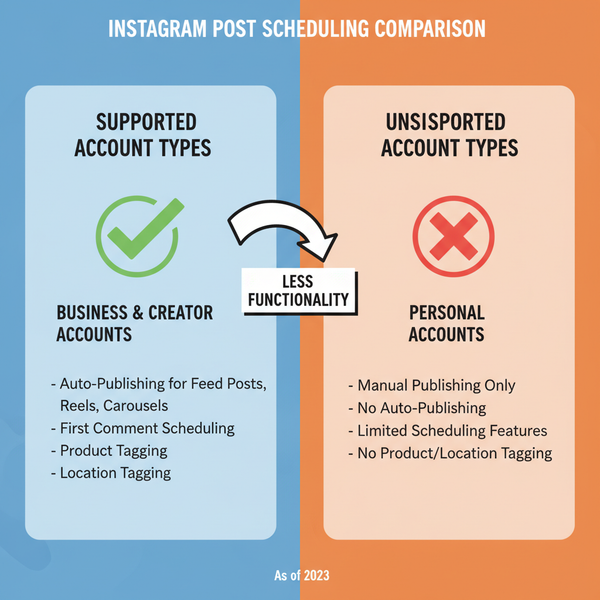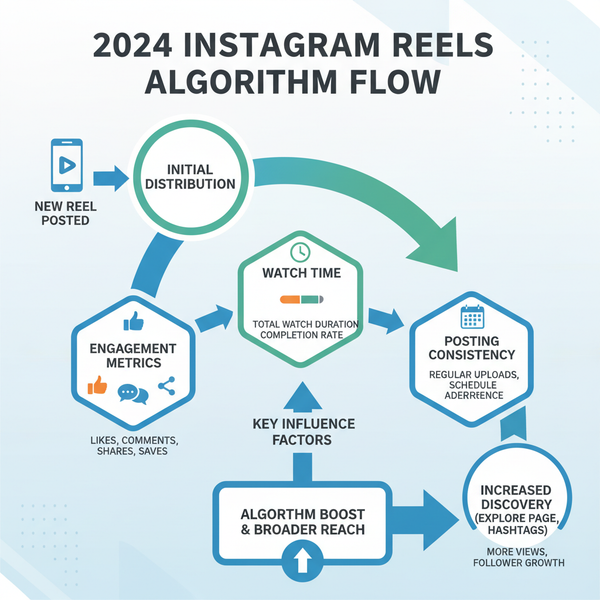Instagram Edit Scheduled Post Guide with Meta Business Suite
Learn how to edit scheduled Instagram posts using Meta Business Suite, from updating captions and hashtags to rescheduling content for better reach.
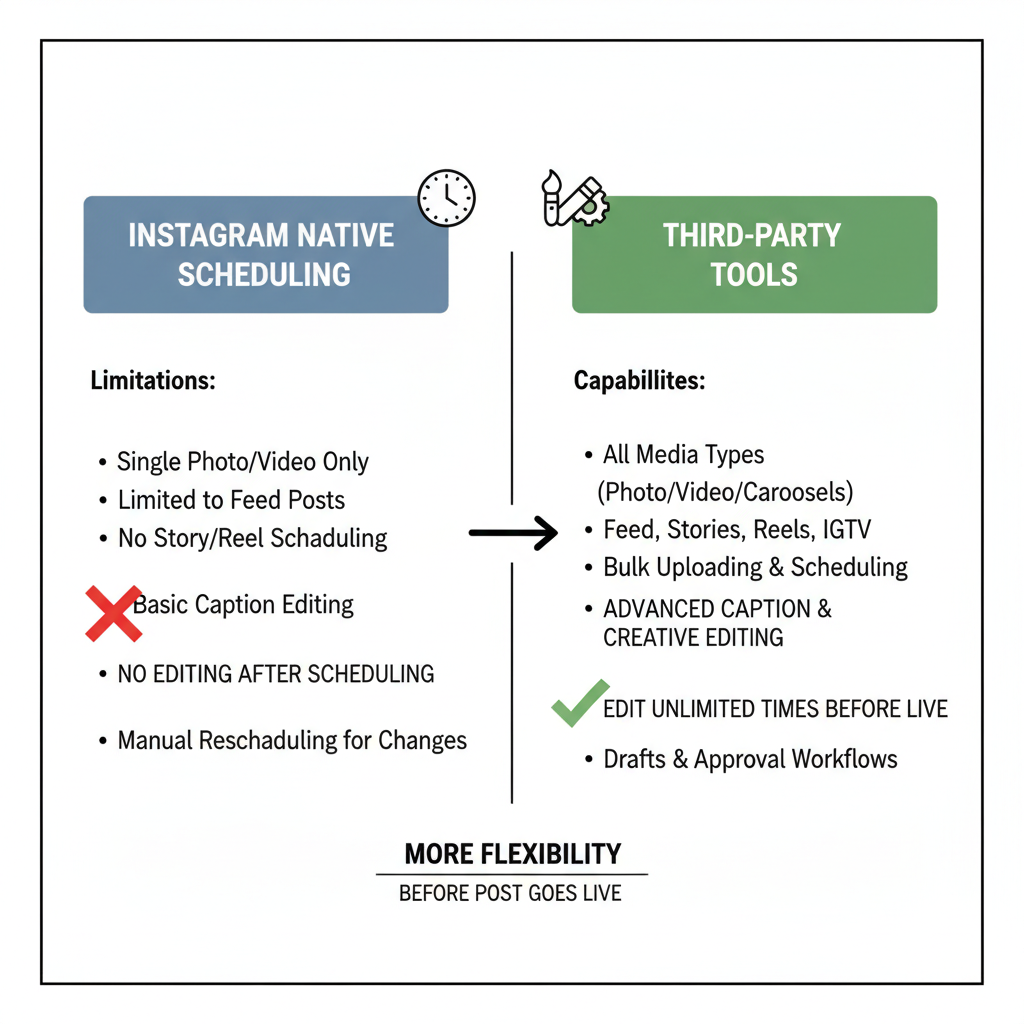
Instagram Edit Scheduled Post Guide with Meta Business Suite
Scheduling Instagram posts is one of the most efficient ways to maintain a consistent content calendar while freeing up time for engagement and strategy. For creators, marketers, and brands, mastering Instagram edit scheduled post techniques with Meta Business Suite can be the difference between delivering polished, timely content and missing crucial opportunities to connect with your audience.
This comprehensive guide covers how to edit scheduled Instagram content—from captions and hashtags to media replacement—while ensuring your engagement momentum stays strong.
---
Understanding Instagram's Scheduling Feature and Limitations
Instagram now supports native scheduling for professional accounts, but it comes with limitations you should be aware of:
- You can schedule posts up to 75 days in advance.
- Certain content types, such as collaborative posts or carousel ads, may not be available for scheduling.
- Editing options are more limited once a post is scheduled compared to drafts.
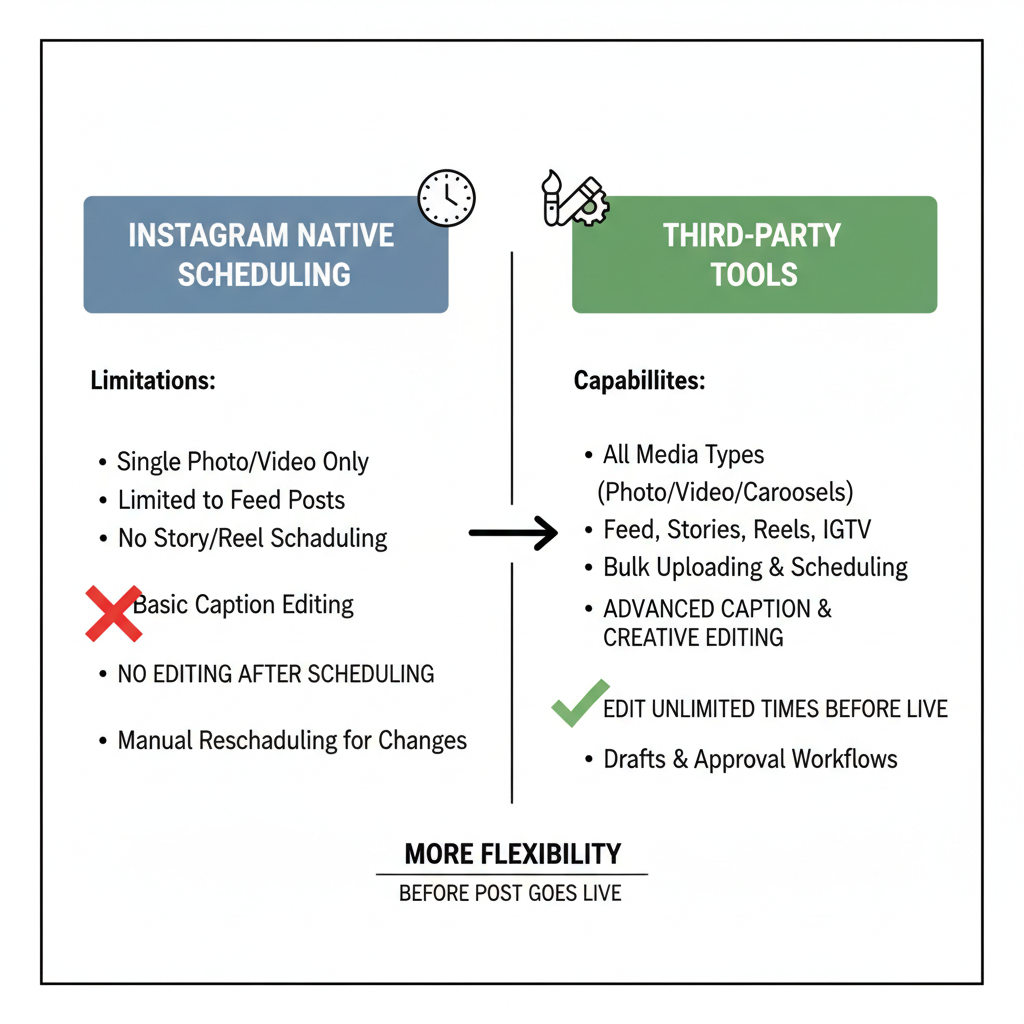
If you want richer editing capabilities and easier rescheduling flexibility, Meta Business Suite—along with select third-party tools—can expand your options before the post goes live.
---
Native Instagram Scheduling vs. Third-Party Tools
Before diving into the editing process, it’s important to understand how native scheduling compares with external solutions for Instagram:
| Feature | Native Instagram | Meta Business Suite | Third-Party Tools |
|---|---|---|---|
| Schedule in App | Yes | Yes | Yes |
| Edit After Scheduling | Limited | More Flexible | Varies by Tool |
| Media Replacement | No | Yes (before publish) | Some Tools Support |
| Multi-channel Publishing | No | Yes | Yes |
Native scheduling works fine for short-term planning, but Meta Business Suite offers desktop and mobile access for more flexible, on-the-fly edits.
---
Steps to Edit Scheduled Posts via Meta Business Suite
Meta Business Suite is available on both web browsers and as a mobile app. The process for editing is similar but varies slightly depending on your platform.
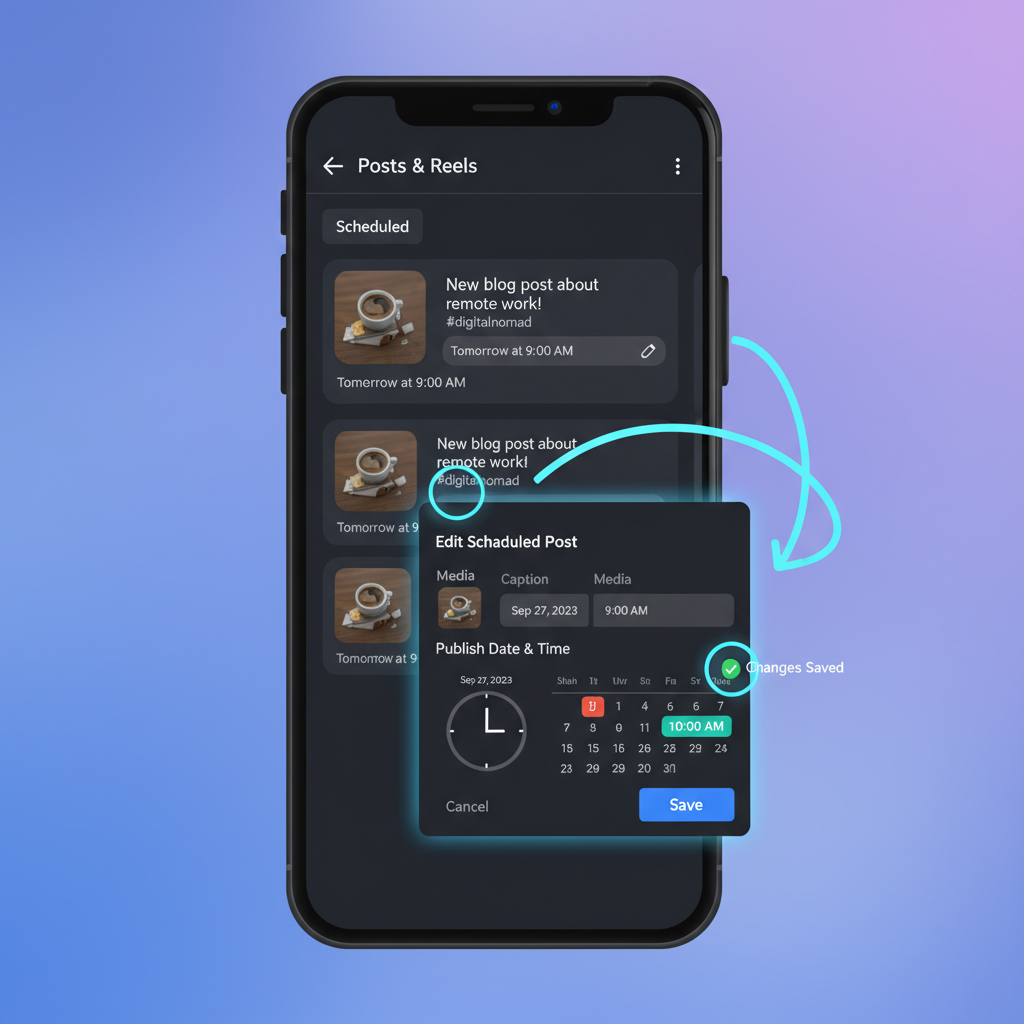
Desktop Workflow
- Log in to Meta Business Suite via business.facebook.com.
- Navigate to Planner from the left sidebar to view your content calendar.
- Find Your Post by scrolling to the scheduled date.
- Open Post Details by clicking on it.
- Click "Edit" to access editing controls for captions, media, scheduled date/time, and tags.
- Make Changes such as updating captions, hashtags, images, or timing.
- Save your changes so they are applied and updated in your schedule.
Mobile Workflow
- Open the Meta Business Suite App on your mobile device.
- Tap "Planner" or "Content" in the navigation bar.
- Locate the Scheduled Post in your timeline.
- Tap to Open & Edit the post.
- Make Desired Changes—from captions to tags and publish date.
- Tap “Save” to confirm.
---
Editing Captions, Hashtags, and Tags Before a Post Goes Live
Well-crafted captions and optimized hashtags significantly influence engagement and reach. If insights or trending topics change before your post is published, it’s smart to update.
To edit captions, hashtags, or tags:
- Locate your scheduled post in Planner.
- Select Edit Caption to refine message clarity.
- Swap out hashtags for fresh, relevant ones based on updated research.
- Review and adjust tags to ensure relevance and accuracy.
---
Changing Scheduled Time and Date Without Losing Post Data
Meta Business Suite allows you to reschedule posts seamlessly:
- Open the scheduled post.
- Click or tap on the scheduled date/time.
- Choose a new optimal time slot.
- Save the changes.
Your captions, media, and hashtags will remain untouched—perfect for optimizing based on analytics or audience activity peaks.
---
Replace or Edit Images/Videos in a Scheduled Post
Sometimes a visual can be improved before publishing—whether due to quality, updated branding, or better creative.
To replace media in a scheduled Instagram post:
- Edit the post in Planner.
- Click on the visual thumbnail.
- Upload a new image or video from your device or library.
- Save the change to update your scheduled post.
⚠️ Tip: Ensure that any embedded text in the new media matches your caption and brand message.
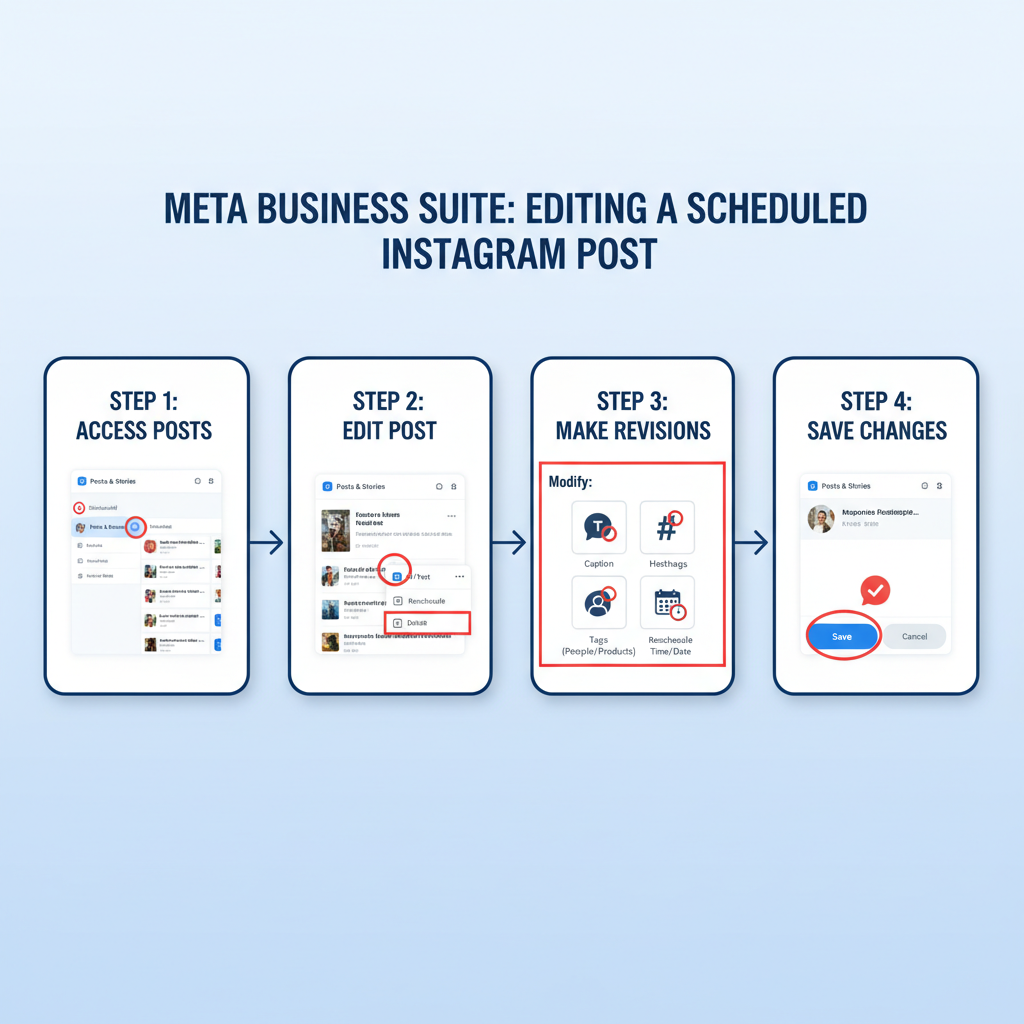
---
Best Practices Before Resaving Edited Scheduled Posts
Before hitting save after editing:
- Test links to verify they work.
- Proofread captions for spelling and grammar.
- Check hashtag safety to avoid banned or irrelevant tags.
- Assess media quality including resolution and crop.
- Preview on mobile for layout consistency.
---
Handling Issues When the Option to Edit Is Unavailable
If you can’t see an edit option, possible reasons include:
- Post type unsupported for editing.
- Your account permissions are limited.
- Restrictions with crossposted content.
Solutions:
- Duplicate the scheduled post, apply changes, and delete the original.
- Upgrade your Business Suite role to Admin or Editor.
- Ensure your account is set to Professional.
---
Tips for Preserving Engagement After Adjustments
When modifications are made:
- Coordinate with team or collaborators to avoid clashes.
- Mind the algorithm pacing by spacing out posts.
- Post at optimal times based on insights.
- Keep your tone and branding consistent.
---
Common Mistakes to Avoid When Editing Scheduled Instagram Posts
- Making drastic changes to the post’s original intent.
- Keyword or hashtag stuffing, which may hurt reach.
- Neglecting alt text for visuals.
- Closing without saving changes.
- Ignoring updated analytics after rescheduling.
---
Automation Workflow Examples for Content Planning and Editing
Automation can simplify both scheduling and editing:
Workflow 1: Social Content Batch
- Store ideas in Trello.
- Design in Canva.
- Schedule using Meta Business Suite.
- Review/edit weekly for trends.
Workflow 2: Event Promotion
- Map the timeline in Google Sheets.
- Schedule via Meta Business Suite.
- Create reminders in Google Calendar to review posts a week before publishing.
Workflow 3: Cross-platform Sync
- Plan all social posts in Notion.
- Schedule on Meta Business Suite.
- Midweek edits align your messaging across platforms.
---
Conclusion: Maximize Content Efficiency with Flexible Scheduling Edits
Mastering Instagram edit scheduled post workflows within Meta Business Suite gives you strategic agility—letting you make precise adjustments in timing, visuals, and messaging so your posts perform at their best.
By applying the step-by-step methods, best practices, and automation workflows in this guide, you can confidently maintain a polished, relevant content stream without scrambling at the last minute.
Start refining your scheduled posts today to boost audience engagement, improve workflow efficiency, and maintain a consistent, professional brand presence.