How to Enable Instagram First Post Notifications
Learn how to enable Instagram first post notifications, customize alerts, and use engagement strategies to stay updated and grow your audience.
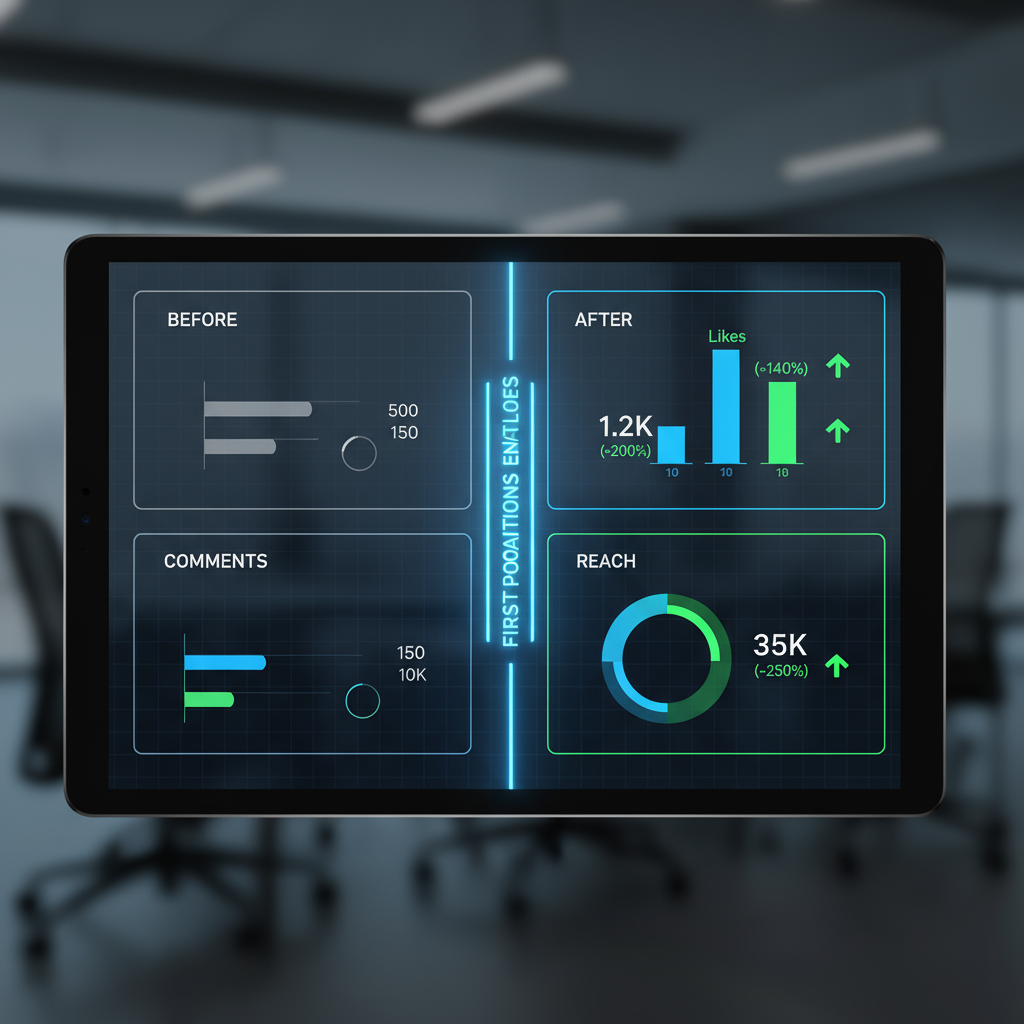
How to Enable Instagram First Post Notifications
Keeping up with fresh content from friends, influencers, and brands can be a challenge with Instagram’s algorithm constantly reshuffling your feed. One simple but highly effective trick to stay ahead is using the Instagram first post notification feature — it instantly alerts you when someone you follow shares a new post. In this guide, we’ll explore what it means, why it matters, detailed steps to turn it on, and advanced tips for making the most of it for both followers and creators.
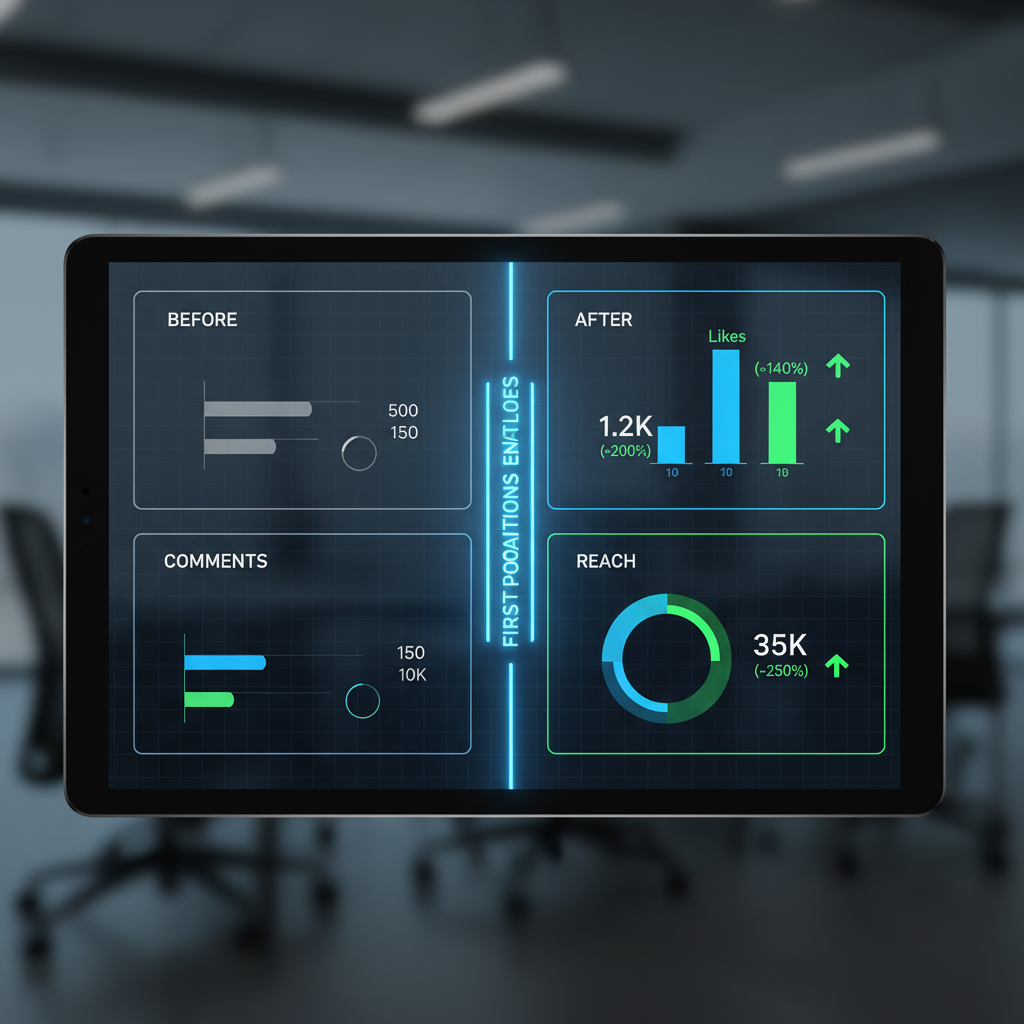
---
What “First Post Notification” Means on Instagram
A first post notification is a push alert from Instagram telling you that a specific user you follow has just uploaded new feed content. This bypasses the algorithm’s usual sorting, putting you in the loop immediately.
When activated for an account:
- You’ll get an instant alert the moment they publish a post.
- It applies to all feed formats: single photos, carousels, and videos.
- It prevents posts from being lost among other feed content.
---
Why Enabling Post Notifications Can Boost Engagement and Relationships
For followers, post notifications ensure you never miss fresh updates from your circle or favorite creators, making interactions timelier and more personal.
For creators, encouraging followers to enable these alerts can:
- Increase early likes and comments within the critical first hour.
- Give the algorithm positive engagement signals, boosting reach.
- Build stronger connections by fostering prompt exchanges.
Immediate reactions make content more dynamic and community-oriented.
---
Step-by-Step Guide to Turning On Post Notifications
Here’s how to enable Instagram first post notifications on mobile:
- Open Instagram on your smartphone or tablet.
- Go to the profile of the account you want to follow closely.
- Tap the “Following” button.
- Select Notifications in the menu.
- Toggle Posts to “On.”
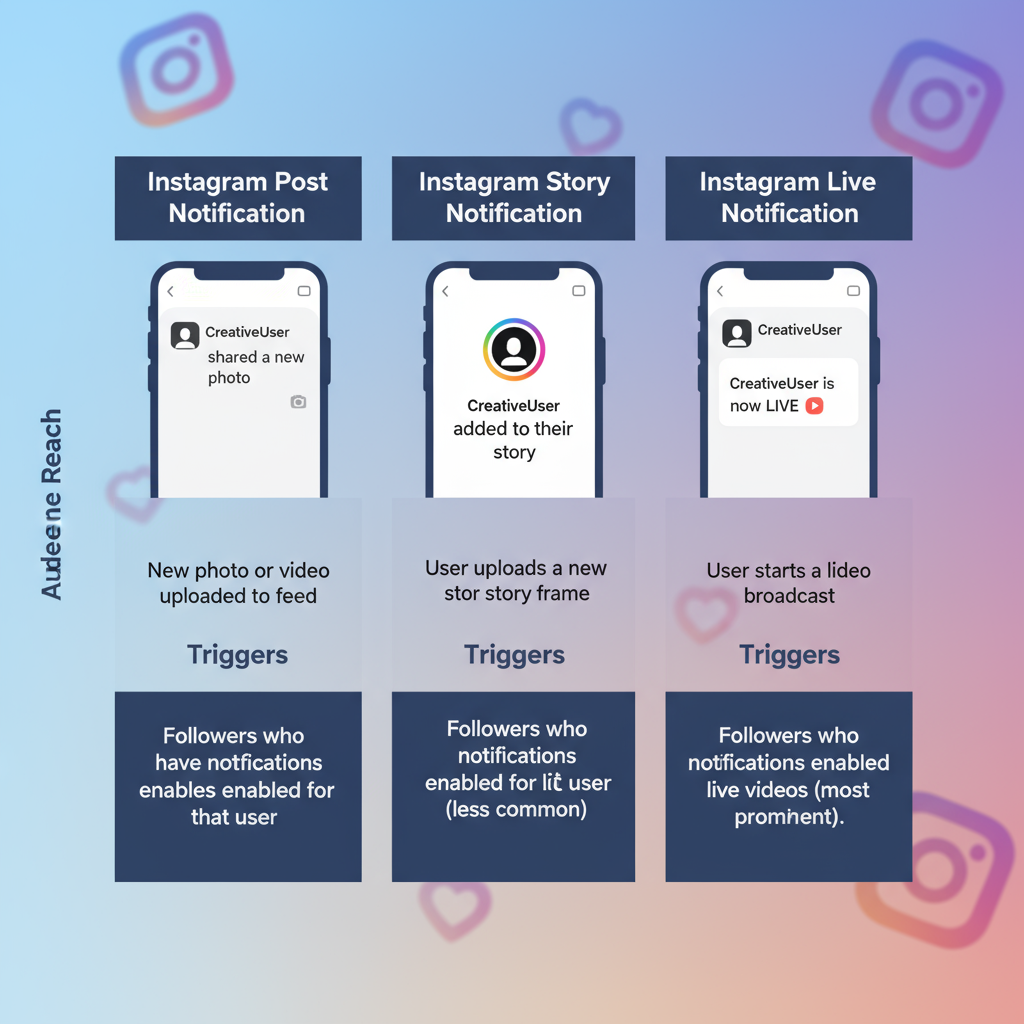
Pro Tip: While adjusting these settings, you can also activate Story and Live Video alerts for the same account to cover all content types.
---
Differences Between Post, Story, and Live Notifications
Post notifications differ from Story and Live alerts, each triggered by separate events.
| Notification Type | Trigger Event | Content Covered |
|---|---|---|
| Post Notification | User uploads a new feed post | Photos, videos, carousels |
| Story Notification | User posts a new story | Temporary stories (24 hours) |
| Live Notification | User goes live | Real-time live video streams |
This distinction lets you personalize your alerts — get instant feed updates without being pinged for every temporary story.
---
How to Customize Notification Settings in Instagram
Adjusting overall notification preferences helps balance instant alerts with digital downtime:
- Open your profile page.
- Tap the three-line menu (hamburger icon) in the top right.
- Select Settings and Privacy.
- Tap Notifications.
- Fine-tune alerts for:
- Posts, Stories, and Comments
- Followers and following activity
- Direct messages and calls
- Live videos, Reels, and suggested content
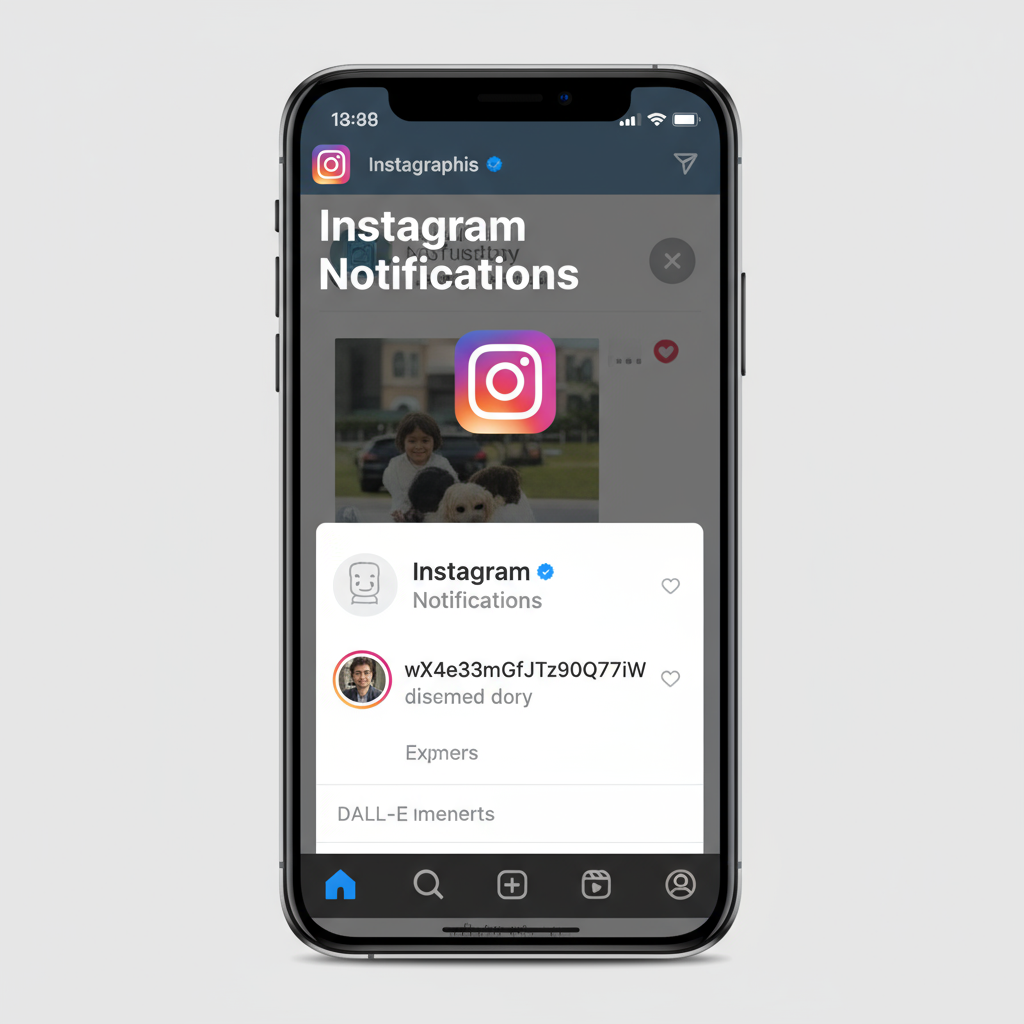
This setup helps prioritize accounts that matter while avoiding overwhelm.
---
Tips for Creators to Encourage Followers to Turn On Notifications
Creators can benefit greatly from followers enabling Instagram first post notification. Try these methods:
- Add a CTA: Prompt followers in captions or on Stories.
- Show Benefits: Emphasize exclusive early access to content.
- Tutorials: Use Reels or Stories to visually guide enabling notifications.
- Early Engagement Rewards: Respond to or feature top commenters who show up within minutes.
These tactics signal that immediate interaction is valued and worthwhile.
---
Monitoring Engagement Metrics After Notifications Are Enabled
Creators with business tools can track analytics to measure notification impact:
- Engagement Rate: Watch for spikes in first-hour likes and comments.
- Reach/Impressions: Note changes in how quickly posts are seen.
- Save/Share Metrics: Immediate visibility often leads to more saves or shares.
Consistent early activity trends suggest notifications are improving performance.
---
Possible Limitations or Glitches with Instagram Notifications
While helpful, notifications aren’t flawless:
- Delayed Alerts: Caused by connection issues.
- Muted Device Settings: Even active Instagram alerts won’t bypass system sound settings.
- App Bugs: Updates may temporarily disrupt notifications.
- Overload Fatigue: Excessive alerts can prompt followers to opt out.
Treat notifications as one tool in a broader engagement plan.
---
Best Practices for Timing Your Posts With Notifications On
Maximize this feature’s potential by aligning posting habits with audience behavior:
- Target Peak Activity Periods using Insights data.
- Avoid Rapid-Fire Posting which can overwhelm followers.
- Account for Time Zones with global audiences.
- Maintain Consistent Schedules so followers stay primed for your posts.
Matching timing with heightened audience presence enhances notification effectiveness.
---
FAQ: Instagram First Post Notifications
Q1: Do post notifications work on desktop?
No, they are designed for mobile push alerts only.
Q2: Can I get post notifications without following someone?
No, you must follow the account first.
Q3: Are post notifications anonymous?
Yes, the other user is not informed.
Q4: Do notifications cover previous posts?
No, alerts apply only to new posts after activation.
Q5: Can notifications be turned off without unfollowing?
Yes, simply toggle Posts to “Off” in that account’s settings.
---
By mastering the Instagram first post notification setting, you can stay connected in real time with creators, friends, and brands that matter to you. Followers benefit from never missing key updates, while creators can spark faster, more meaningful engagement. Take a moment now to fine-tune your notification preferences — and make Instagram work smarter for you.




