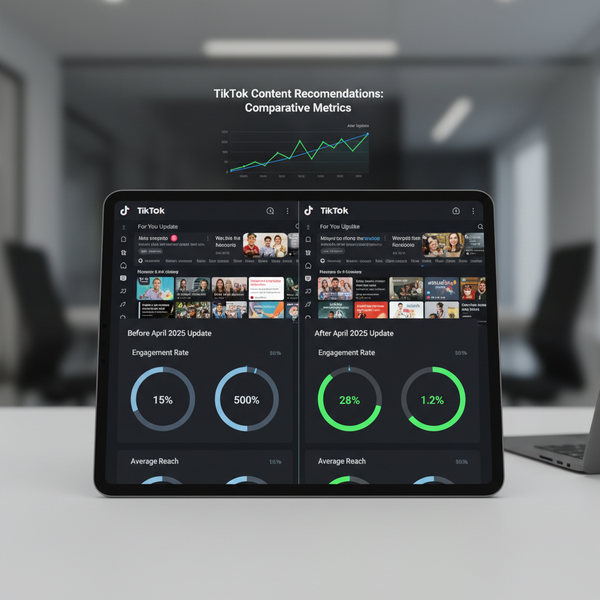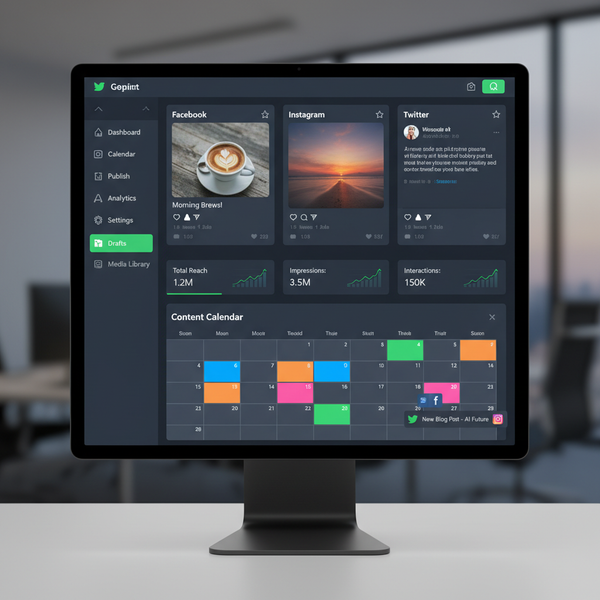Instagram Live Screen Sharing Step-by-Step Guide
Learn how to set up and use Instagram Live screen sharing, from requirements and activation steps to creative uses and audience engagement tips.
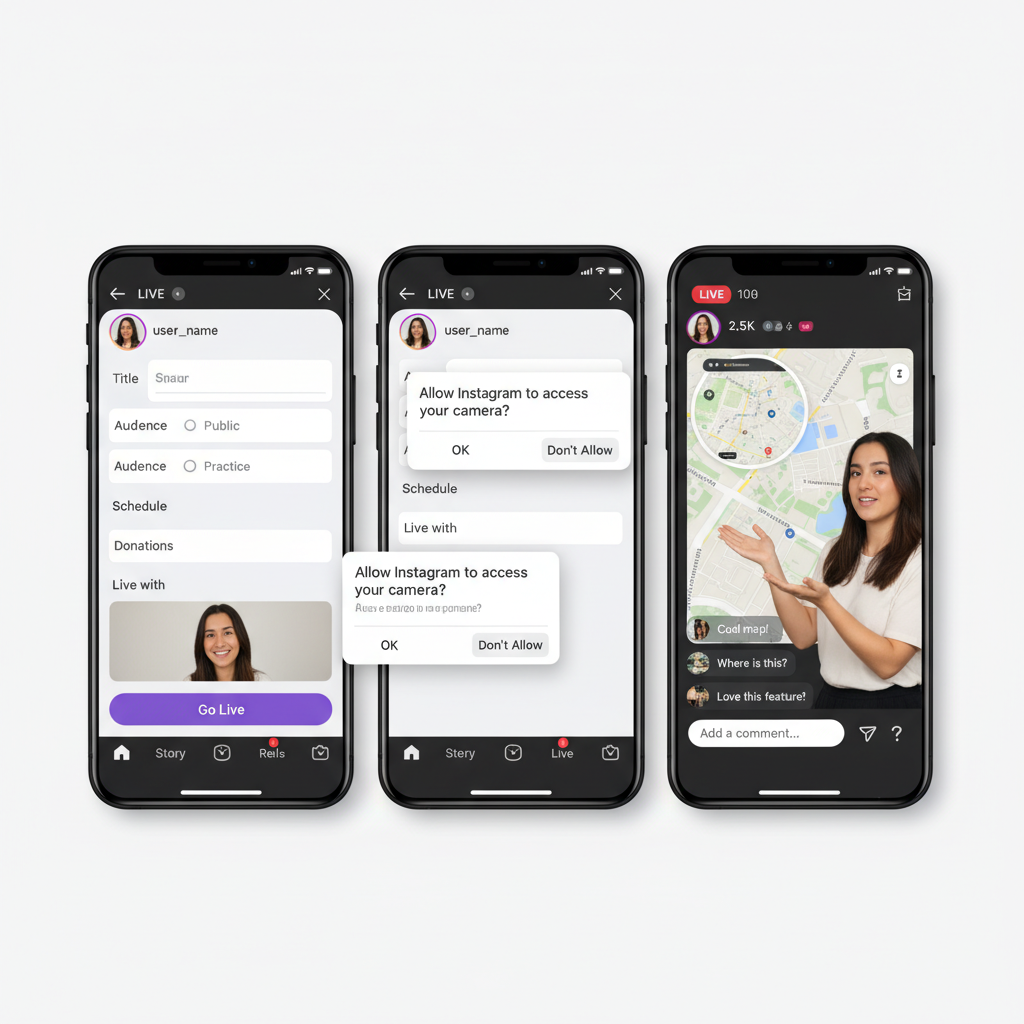
Introduction to Instagram Live Screen Sharing
Instagram Live has become a go-to feature for creators, influencers, and businesses who want to connect with followers in real time. In 2024, Instagram Live screen sharing was introduced, allowing you to broadcast not just your camera feed but also your phone’s screen. This is a breakthrough for hosting app demos, walkthroughs, online classes, and more—directly within Instagram’s ecosystem.
With screen sharing, you can present slides, showcase gameplay, browse websites, or demonstrate step-by-step app usage, enhancing interaction and delivering more value. In this complete guide, you’ll learn the requirements, setup process, activation steps, engagement strategies, creative applications, troubleshooting tips, and privacy considerations to ensure your Live streams truly shine.
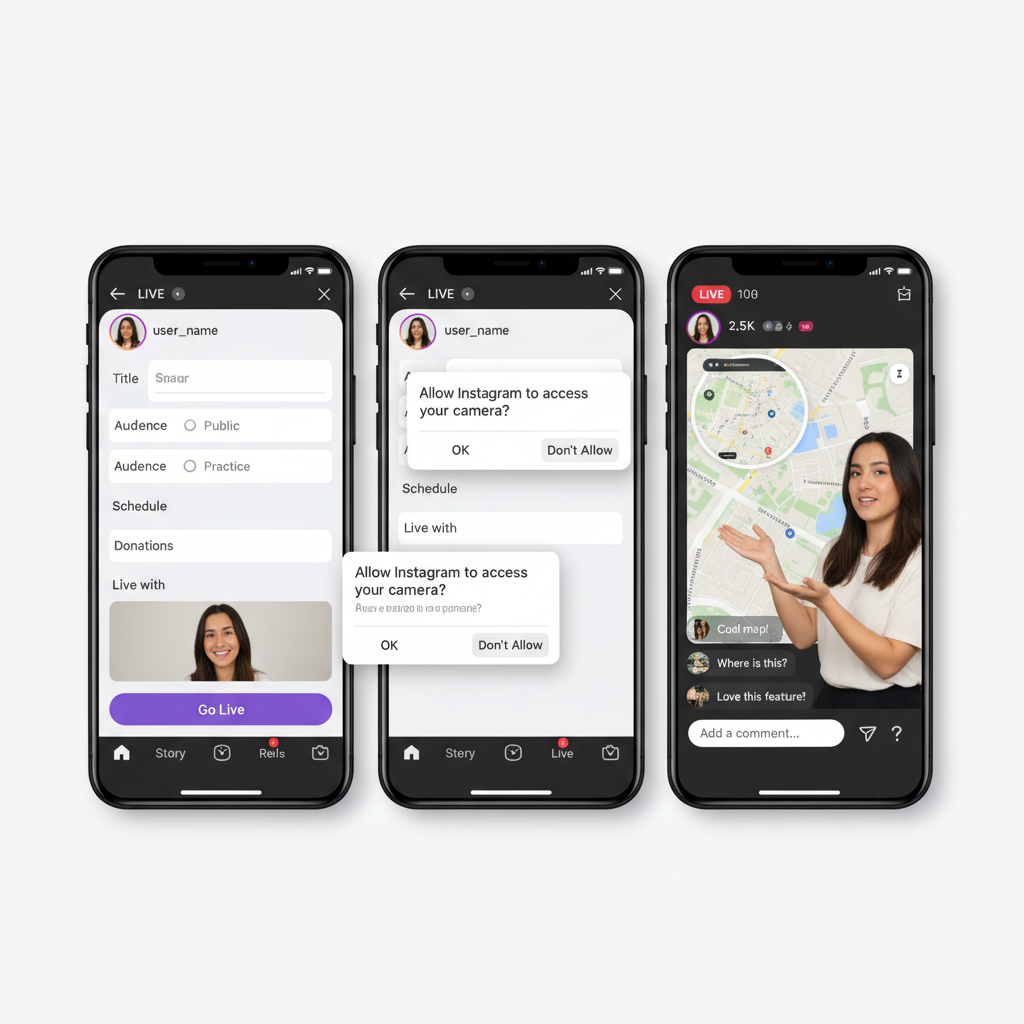
---
Requirements Before Going Live
Before you host your first Instagram Live with screen sharing, ensure you’re set up for a smooth, compatible broadcast.
Update Your App
Always update to the latest Instagram app version. Since screen sharing is a new feature, it’s only supported in current releases.
Device Compatibility
Screen sharing is available for:
- iOS devices on iOS 15+
- Android devices on Android 11+
Older systems may not support the processing power required for live screen projection.
Permissions Setup
Grant Instagram the following:
- Microphone access (for Live narration)
- Camera access (if using picture-in-picture face cam)
- Screen recording permission (system-level)
---
Step-by-Step: Starting an Instagram Live
Launching your Live is straightforward when you follow these steps:
- Open Instagram on your phone.
- Tap the “+” icon at the top or bottom.
- Swipe to select Live from the creation menu.
- Enter a clear, catchy title or topic.
- Adjust privacy settings to control viewer access.
- Press the record button to begin streaming.
---
How to Enable Instagram Live Screen Sharing
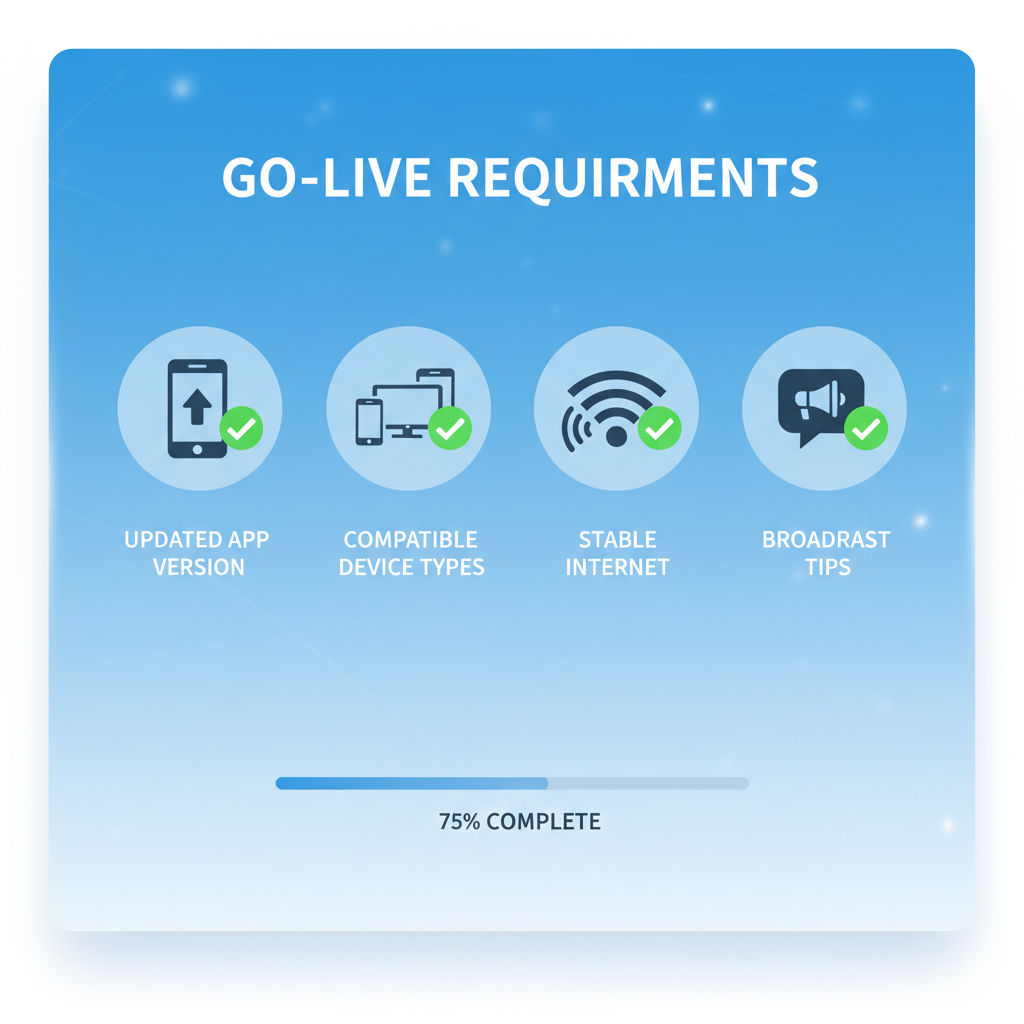
To start sharing your screen during a live broadcast:
- While Live, find and tap the share screen icon (monitor with arrow).
- Confirm screen recording permissions when prompted.
- On iOS, select Start Broadcast; on Android, choose Start Now.
- Your device’s display is now streaming to viewers in real time.
- To stop, tap the share screen icon again and confirm.
---
Tips for a Professional Live Screen Share
Polished broadcasts require a solid setup:
- Close unused apps to avoid sluggish performance.
- Use fast, stable internet (Wi-Fi, 10 Mbps+ upload).
- Turn on Do Not Disturb to block interruptions.
- Fully charge your device or stay plugged in.
- Set your display orientation (portrait/landscape) beforehand.
---
Creative Ways to Use Screen Sharing
Instagram Live’s screen share mode introduces fresh content possibilities:
- Presentations & Webinars – Share slides or infographics in real time.
- Tutorials – Walk through software UI or mobile tools.
- Gaming Streams – Play and interact with your audience live.
- Product Demonstrations – Highlight features directly on-screen.
- Live Reviews – Critique or analyze designs, sites, or portfolios.
---
Audience Engagement Strategies
Keep your audience involved even when your screen is in focus:
- Interactive Q&A sessions: Respond to viewer questions about the display.
- Pinned Comments: Keep key info visible for newcomers.
- Polls & Reactions: Harness built-in features for instant engagement.
- Shout-outs: Thank and acknowledge active participants.
- Co-hosting: Invite guest presenters for added value.
| Engagement Tool | Benefit | Best Use Case |
|---|---|---|
| Pinned Comment | Guides new viewers | Displaying steps or key links |
| Live Poll | Gathers instant feedback | Making choices with audience |
| Emoji Reactions | Encourages participation | Evaluating audience interest |
| Co-host Feature | Adds a new perspective | Panel discussions |
---
Troubleshooting Instagram Live Screen Share Issues
Even with preparation, technical challenges can occur.
Lag or Frame Drops
- Close background applications.
- Lower your device’s screen resolution.
- Upgrade your internet connection.
Audio-Video Sync Problems
- Use wired headphones or reliable wireless options.
- Speak deliberately if audio sync lags.
Crashes or Freezes
- Update both Instagram and your operating system.
- Clear the app cache (Android) or reinstall the app.
- Restart your device before going Live.
---
Privacy and Security Checklist
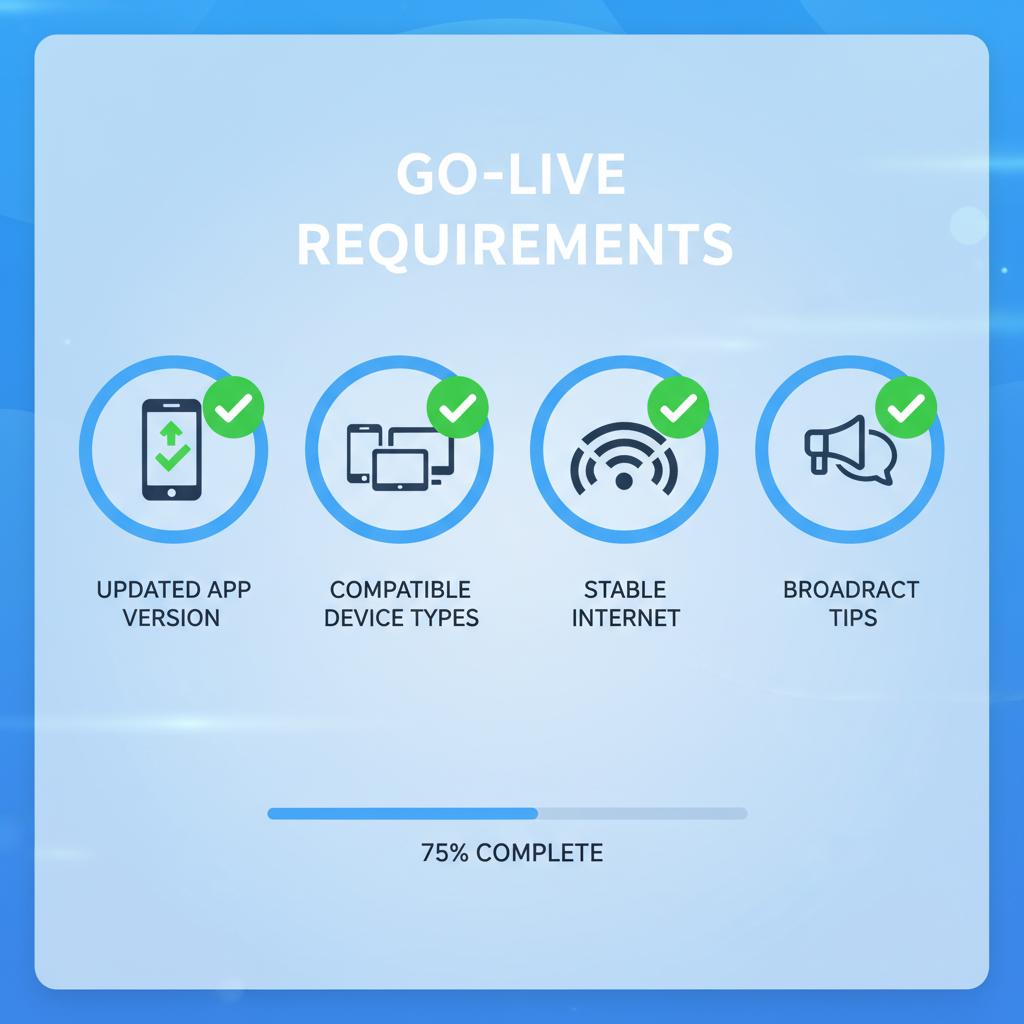
Screen sharing can accidentally reveal sensitive content. Protect yourself by:
- Disabling notifications from messaging or email apps.
- Avoiding the opening of private documents mid-stream.
- Being aware of personal info visible on the home screen or wallpapers.
- Testing in a private Live with a trusted friend to preview risks.
---
Ending and Saving Your Live Broadcast
When you’re ready to wrap up:
- Tap the end icon in the Live interface.
- Confirm by selecting End Now.
- Choose to:
- Save to Archive for personal storage.
- Post to Feed or IGTV for replays.
- Download to your device for repurposing.
Repurposing screen-shared sessions allows you to create tutorials for YouTube, internal team training, or premium content for paying subscribers.
---
Final Thoughts
Instagram Live screen sharing is more than a novelty—it’s a versatile functionality for educators, marketers, and creatives to showcase content dynamically. By understanding the requirements, mastering setup, and integrating audience engagement features, you can elevate your Live sessions far beyond talking heads.
Take Action:
Update your Instagram app, plan your first themed Live session with screen sharing, and apply the tips from this guide. Your audience will value the clarity and creativity you bring to their screens.