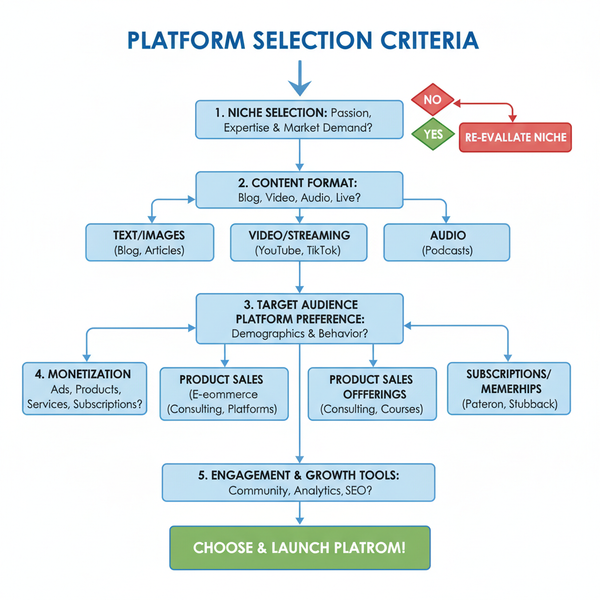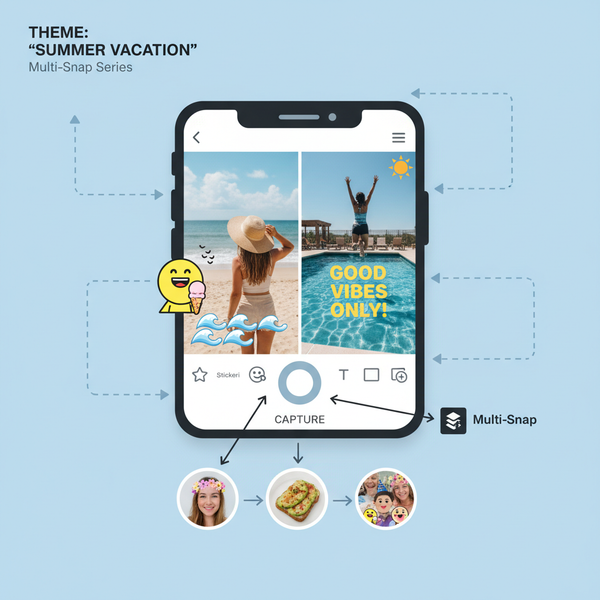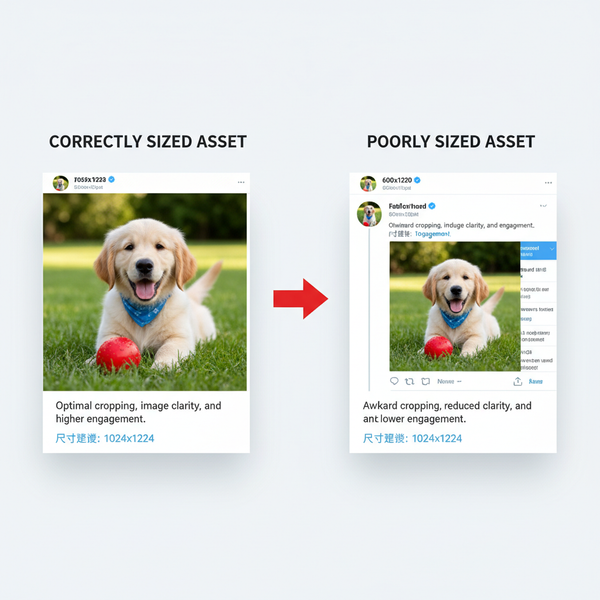Instagram Live Video Screenshot: How to Capture, Record, and Stay Within the Rules
Learn how to screenshot and screen record Instagram Live on iPhone, Android, Windows and macOS. Step-by-step tips plus privacy, consent and notification rules.

Instagram Live Video Screenshot: How to Capture, Record, and Stay Within the Rules
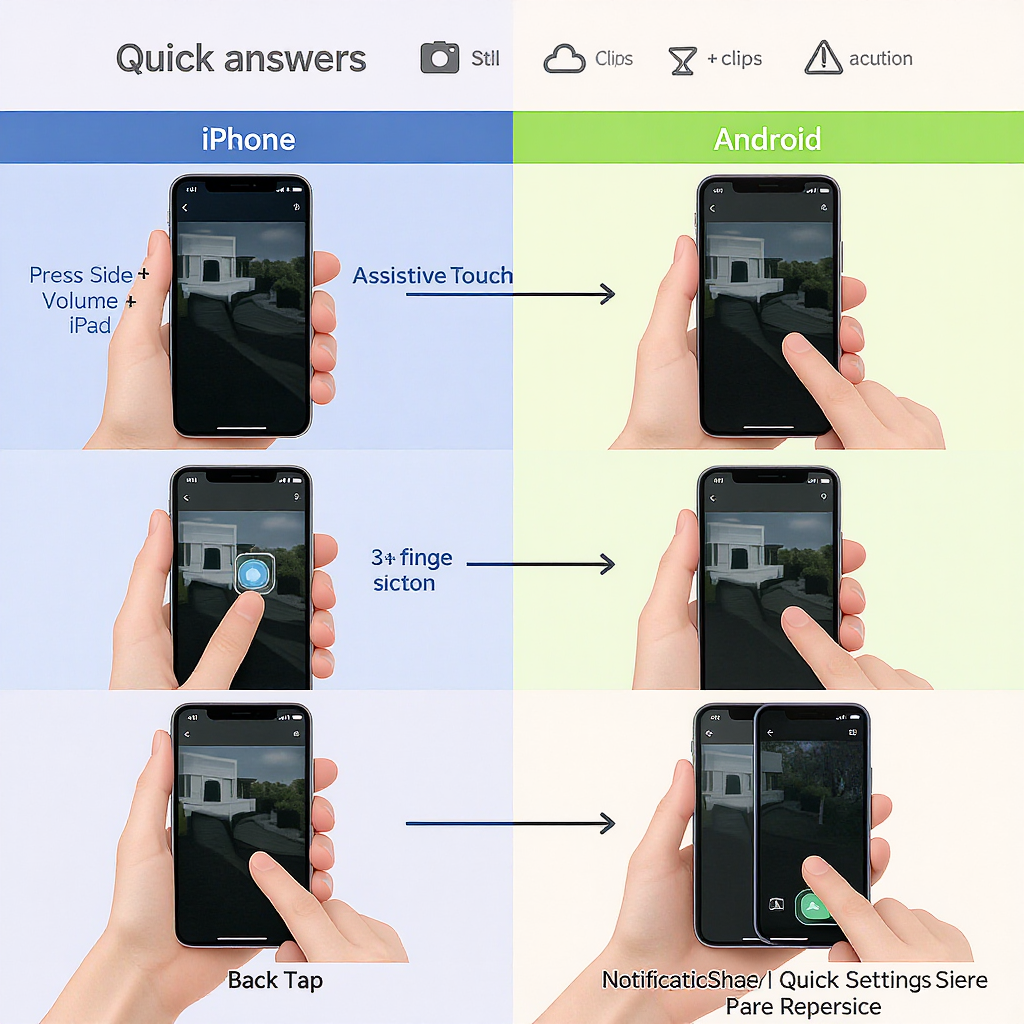

Whether you’re trying to save a memorable moment from a live stream or need a quick reference for later, capturing Instagram Live is straightforward with built-in tools on iPhone, Android, Windows, and macOS. This guide streamlines the shortcuts and settings, and flags important privacy, consent, and legal considerations. Follow the steps below to capture clean frames or full recordings—ethically and without surprises.
Quick answers first
- Can you screenshot Instagram Live?
- Yes. You can take screenshots or screen recordings of Instagram Lives using your device’s native tools.
- Will Instagram notify the host?
- As of now, Instagram does not notify hosts when viewers take screenshots or screen recordings of Lives, Stories, Reels, or feed posts.
- Instagram does send a notification if you screenshot disappearing photos/videos sent via Direct Messages (including vanish mode). That is a different feature from Lives.
- Privacy caveats
- A creator can’t see “who screenshotted,” but they can see who’s watching. Screenshots can still violate trust or rights. Etiquette matters: ask permission before sharing someone else’s content.
- Bottom line
- Technically possible, usually no notifications for Lives. Ethically, capture only what you’re allowed to keep and never redistribute without consent.
---
How to screenshot on iPhone and iPad
Button combos
- iPhone with Face ID (no Home button):
- Press Side button + Volume Up at the same time.
- iPhone with Home button and Side button:
- Press Home + Side.
- iPhone with Home button and Top button (older models):
- Press Home + Top.
- iPad with Top button:
- Press Top button + Volume Up.
- iPad with Home button:
- Press Home + Top.
The screen flashes and a thumbnail appears in the corner. Tap it to annotate or crop; otherwise it saves automatically.
- Where to find it: Photos app > Albums > Screenshots
Use Back Tap (iPhone only)
Back Tap turns a double or triple tap on the back of your iPhone into a screenshot shortcut.
- Settings > Accessibility > Touch > Back Tap
- Choose Double Tap or Triple Tap > Screenshot
Note: Available on iPhone 8 or newer with iOS 14+; not available on iPad.
Use AssistiveTouch (iPhone and iPad)
- Settings > Accessibility > Touch > AssistiveTouch > On
- Customize Top Level Menu > add Screenshot
- Tap the floating AssistiveTouch button > Screenshot
Record longer clips with built‑in Screen Recording (iOS/iPadOS)
- Add Screen Recording to Control Center:
- Settings > Control Center > Screen Recording (+)
- Open the Live, then swipe to open Control Center and tap the record button.
- Optional: long‑press the record button to toggle Microphone on/off.
- Tap the red status bar to stop.
- Where to find it: Photos app > Albums > Videos (or Recents). Audio is recorded from the device by default; turn off Mic to avoid capturing ambient sounds.
---
How to screenshot on Android
Common button combos
- Most devices: Power + Volume Down (press together, briefly).
- Some Samsung models (older): Power + Home.
- Pixels, Samsung, OnePlus, Xiaomi, and others predominantly use Power + Volume Down.
- Where to find it: Google Photos or Gallery > Albums > Screenshots
Gestures (varies by brand)
- Samsung: Palm swipe to capture
- Settings > Advanced features > Motions and gestures > Palm swipe to capture
- OnePlus/Oppo/Realme: Three‑finger swipe down to screenshot
- Settings > Buttons & gestures (or Convenience tools) > Quick gestures > Three‑finger screenshot
- Pixel: Quick Tap (back tap) to take screenshot
- Settings > System > Gestures > Quick Tap > Turn on > Take screenshot
Record the screen (Android 11+)
- Pull down Quick Settings > Screen Record (or Screen Recorder)
- Choose Device audio or Device audio + Microphone
- Start recording; stop from the notification
- Where to find it: Photos/Gallery > Albums > Screen recordings (folder names vary). On Samsung, check DCIM/Screen recordings or Gallery’s Screen recordings album.
---
Desktop methods (watching on instagram.com)
Windows
- Snipping Tool (Windows 11/10):
- Press Win + Shift + S to capture a region, window, or full screen. The capture goes to the clipboard and shows a toast for annotation and saving.
- Print Screen:
- PrtScn copies the full screen to clipboard.
- Alt + PrtScn copies the active window.
- Win + PrtScn saves a full‑screen capture to Pictures/Screenshots automatically.
- Screen recording:
- Xbox Game Bar: Win + G, then Win + Alt + R to start/stop.
- Snipping Tool (Windows 11) also supports screen recording.
- Save locations: Screenshots: Pictures/Screenshots; Game Bar recordings: Videos/Captures
macOS
- Screenshots:
- Shift + Command + 3: full screen
- Shift + Command + 4: area selection (press space to switch to window capture)
- Screen recording and more:
- Shift + Command + 5: on‑screen controls for area or full‑screen recording; set save location in Options.
- Save location: Desktop by default (configurable via Shift + Command + 5 > Options)
---
Quick reference: shortcuts and recorders
| Platform | Screenshot | Screen Recording | Default Save Location |
|---|---|---|---|
| iPhone (Face ID) | Side + Volume Up; Back Tap; AssistiveTouch | Control Center > Screen Recording | Photos > Screenshots / Videos |
| iPhone (Home) | Home + Side/Top; Back Tap (if supported); AssistiveTouch | Control Center > Screen Recording | Photos |
| iPad | Top + Volume Up or Home + Top; AssistiveTouch | Control Center > Screen Recording | Photos |
| Android (11+) | Power + Volume Down; OEM gestures | Quick Settings > Screen Record | Photos/Gallery (Screenshots/Recordings) |
| Windows | Win + Shift + S; Win + PrtScn; Alt + PrtScn | Win + G (Game Bar) → Win + Alt + R | Pictures/Screenshots; Videos/Captures |
| macOS | Shift + Cmd + 3/4 | Shift + Cmd + 5 (record) | Desktop (configurable) |
---
Tips for a clean, high‑quality frame
- Go full screen
- Maximize the Instagram window or rotate your phone to landscape if the stream is vertical but presented wider on web.
- Stabilize your device
- Prop your phone or tablet to reduce shake for cleaner frames and smoother recordings.
- Time your shot
- Wait for moments with minimal on‑screen overlays (no stickers, invitations, or “User joined” toasts). On desktop, overlays often sit beside rather than over the video.
- Enable Do Not Disturb
- Silence calls and notifications to avoid banners appearing in your screenshot or recording.
- Maximize brightness
- A brighter display reduces banding in recordings and improves clarity.
- Consider the replay
- If the creator posts a Live Replay, you can often pause at the perfect frame and capture without motion blur.
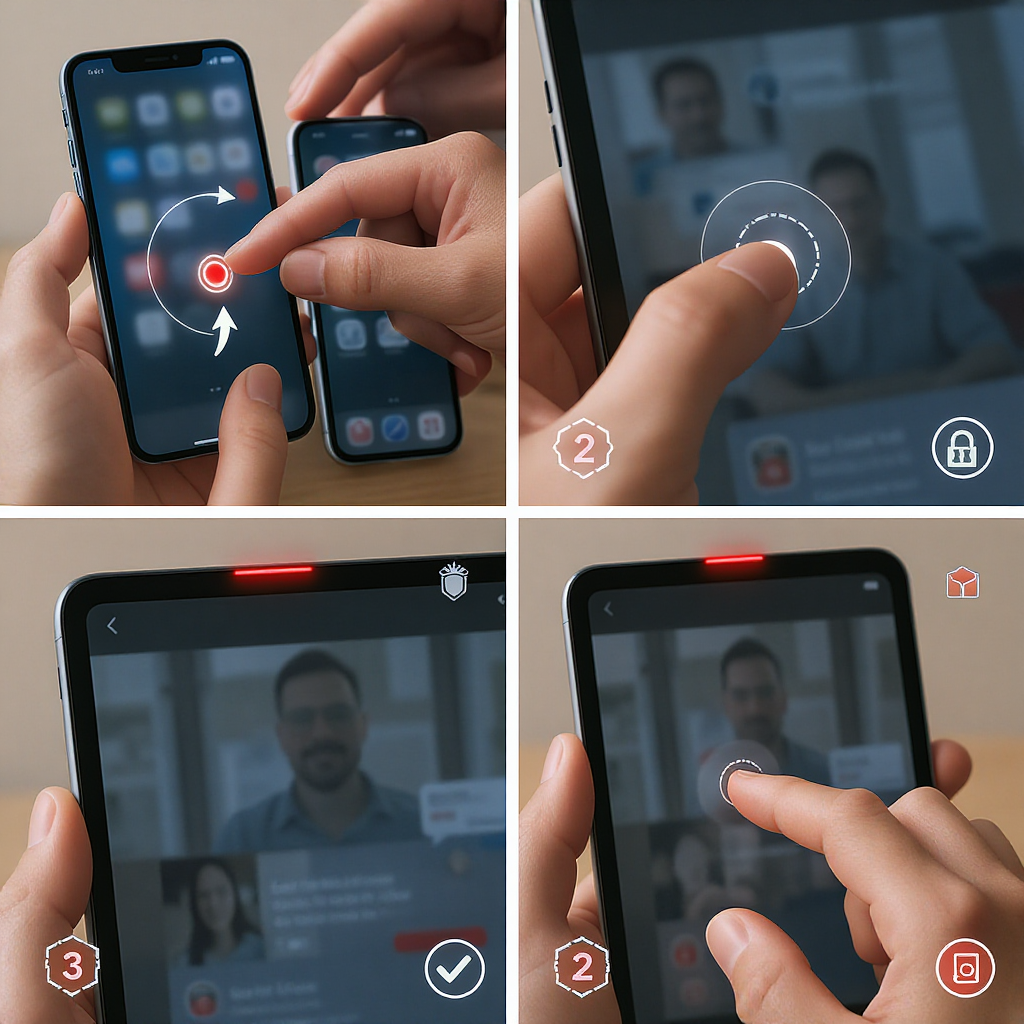
---
Hiding clutter and comments (what’s possible)
- Live comments
- Viewers generally cannot hide the host’s live chat overlay in the mobile app. Creators can disable comments; viewers cannot force it.
- Desktop viewing
- On instagram.com, chat usually sits to the side, which is easier to crop out. Resize the browser window to frame just the video before capturing.
- Cropping after capture
- Use your Photos or Gallery editor to crop away UI chrome, chat, or usernames.
- Replays
- Some replays show comments differently or allow cleaner framing. If available, use the replay for higher‑quality stills.
---
Ethics, consent, and legality
- Respect the creator’s rights
- The streamer owns the content. A screenshot is still a copy. Personal, private reference is different from public sharing.
- Personal vs. commercial use
- Sharing publicly, monetizing, or using in marketing typically requires permission. When in doubt, ask the creator.
- Fair use basics
- Limited, transformative uses (commentary, critique, news) may qualify as fair use in some jurisdictions, but this is nuanced and fact‑specific. Not legal advice.
- Sensitive information
- Don’t capture or redistribute private data, minors’ identities, or anything that could harm someone.
- Takedown requests
- If a creator asks you to delete or not share, honor it. Platforms may remove content after DMCA notices.
- Local laws
- Recording laws vary by country and state. Some regions have specific rules about recording and distribution. Check before you post.
---
Troubleshooting and quality fixes
- Reduce motion blur
- Record a short clip, then extract a single crisp frame later. On iOS and Android, pause the replayed video and take a screenshot.
- Keep audio in sync (recordings)
- Close heavy apps before recording; avoid switching apps mid‑capture; keep battery above 20% and disable Low Power mode to reduce throttling.
- Storage space
- Screen recordings can be large. Ensure a few GB free to prevent failed recordings or corrupted files.
- Microphone vs. system audio
- Use device audio only to avoid echo. On Android’s recorder choose “Device audio.” On iOS, leave the mic off unless you’re narrating.
- Frame rate and resolution
- If your phone or OEM recorder allows settings, prefer higher frame rates for action‑heavy streams.
- Avoid third‑party “downloaders”
- Many violate Instagram’s terms, break creators’ rights, or carry malware/adware. Native OS tools are safer.
- If keyboard shortcuts don’t work (desktop)
- On Windows, check that Game Bar is enabled: Settings > Gaming > Xbox Game Bar. On macOS, verify shortcuts: System Settings > Keyboard > Keyboard Shortcuts > Screenshots.
---
FAQs
- Does Instagram notify for screenshots or screen recordings of Lives?
- No, not currently. Instagram does notify for screenshots of disappearing DM photos/videos and for vanish mode, but not for Lives.
- Can the host tell if I screenshotted their Live?
- No. Hosts see viewer counts and usernames of current viewers, not screenshot events.
- Is it illegal to record a Live?
- Recording for personal reference isn’t automatically illegal, but redistribution may infringe copyright or privacy. Laws vary by location, and platform policies apply. When in doubt, do not share without permission.
- What if the Live is private, limited, or for Close Friends?
- Treat it as private. Capturing and sharing outside the intended audience may breach trust, platform rules, or local laws—even if Instagram doesn’t block it.
- What’s the best practice summary?
- Use your device’s built‑in capture tools; frame cleanly; keep notifications off; don’t share without consent; never post sensitive content; prefer replays for quality; and comply with local laws and Instagram’s terms.
---
Final note
Instagram features and policies can change. If capturing matters for compliance or rights, double‑check the current app behavior and ask the creator for permission before you record or share.
Summary
- Instagram doesn’t notify hosts when you screenshot or record Lives, but treat creators’ content—and privacy—with respect.
- Use built‑in tools: iOS/macOS shortcuts, Android Quick Settings, and Windows Game Bar for reliable captures.
- Prep for quality: enable Do Not Disturb, maximize brightness, stabilize your device, and consider replays for cleaner frames.
- Mind the law and platform rules: personal reference differs from public sharing; when unsure, ask for permission.