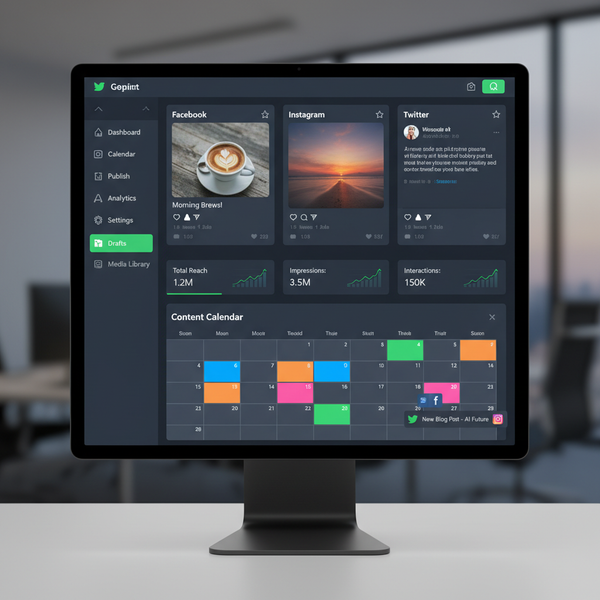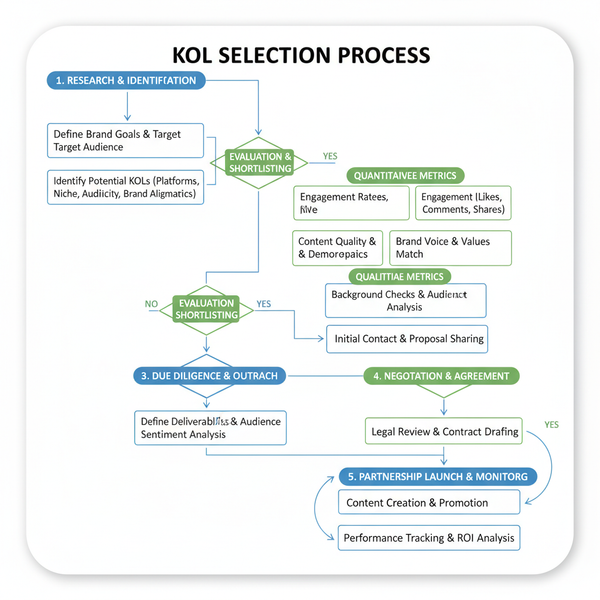Instagram Log In Desktop Instructions and Troubleshooting Ti
Learn how to log in to Instagram on desktop, troubleshoot common issues, recover your account, and enable two-factor authentication for security.
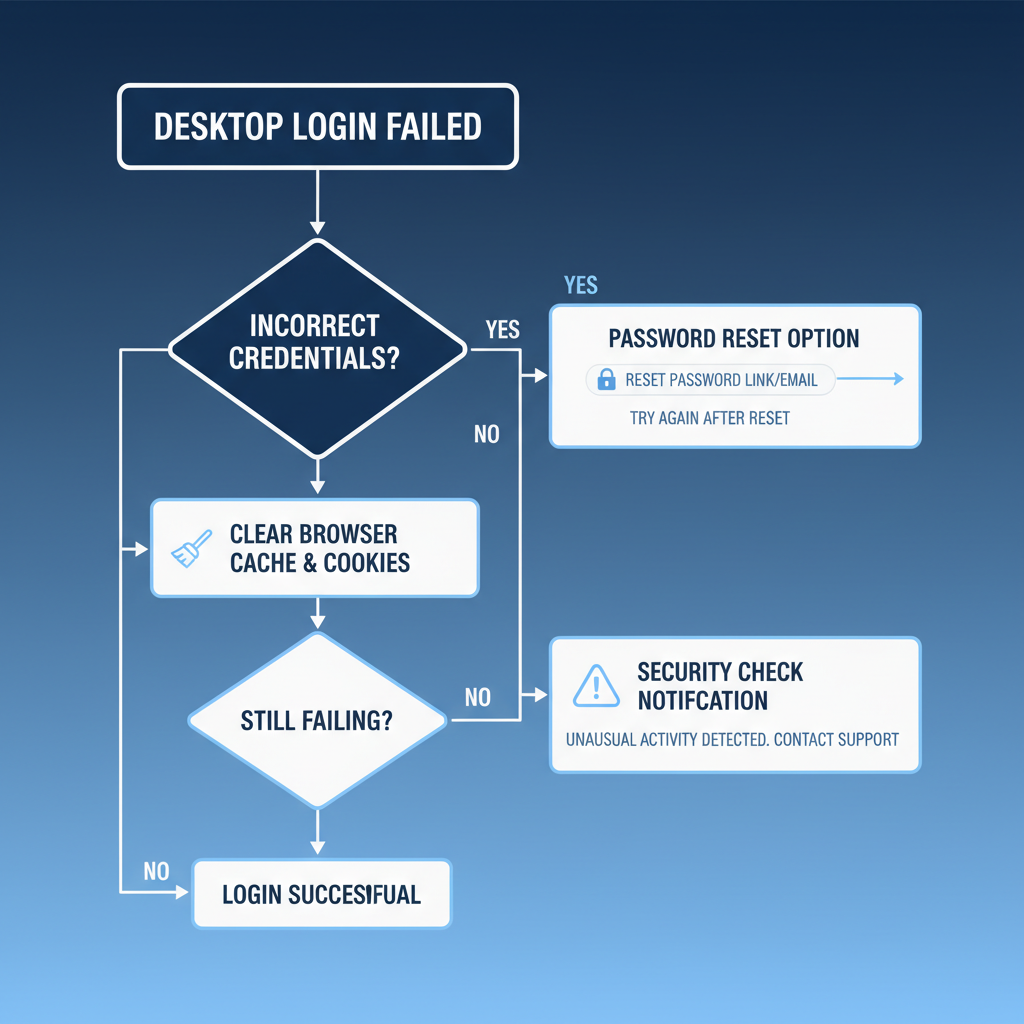
Introduction: Instagram on Desktop vs Mobile
Instagram has grown into one of the world’s most popular social media platforms, originally designed for smartphones but now offering a robust desktop version. The Instagram log in desktop process gives you the flexibility to manage your profile, create content, and connect with your audience from a larger screen.
Switching between mobile and desktop seamlessly lets you combine mobility with enhanced productivity, making it ideal for casual users, creators, and professional marketers alike.
Although mobile remains unmatched for convenience, the desktop interface provides additional control, comfort, and visual space for a more immersive experience.
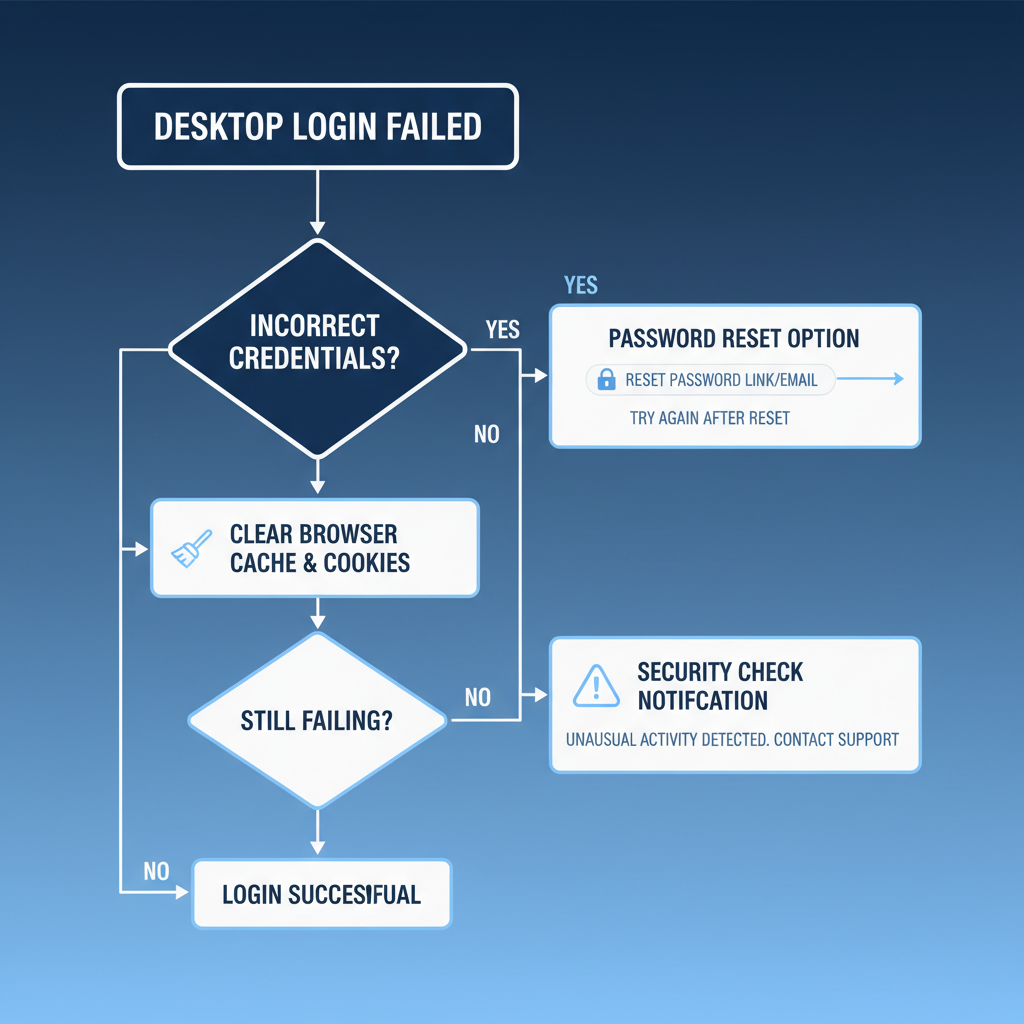
---
Why Log In to Instagram on Desktop?
Logging into Instagram on a desktop browser offers clear advantages:
- Larger viewing area: Appreciate photos and videos in more detail.
- Enhanced multitasking: Keep multiple tabs open while managing accounts.
- Faster, easier typing: Compose messages and captions efficiently with a full keyboard.
- Optimized media upload: Post high-resolution photos and videos directly from your computer.
- Stable sessions: Keep your account open without constant reauthentication.
For content creators and brand managers, these features streamline workflow and improve efficiency.
---
Step 1: Open a Supported Browser and Navigate to Instagram.com
Start by opening a modern, supported browser such as:
- Google Chrome
- Mozilla Firefox
- Microsoft Edge
- Safari (macOS)
- Opera
In the address bar, type:
https://www.instagram.comPress Enter to reach the Instagram homepage, where you can either sign up for an account or proceed to log in.
---
Step 2: Enter Your Credentials
On the login page, input your username, email address, or phone number and password.
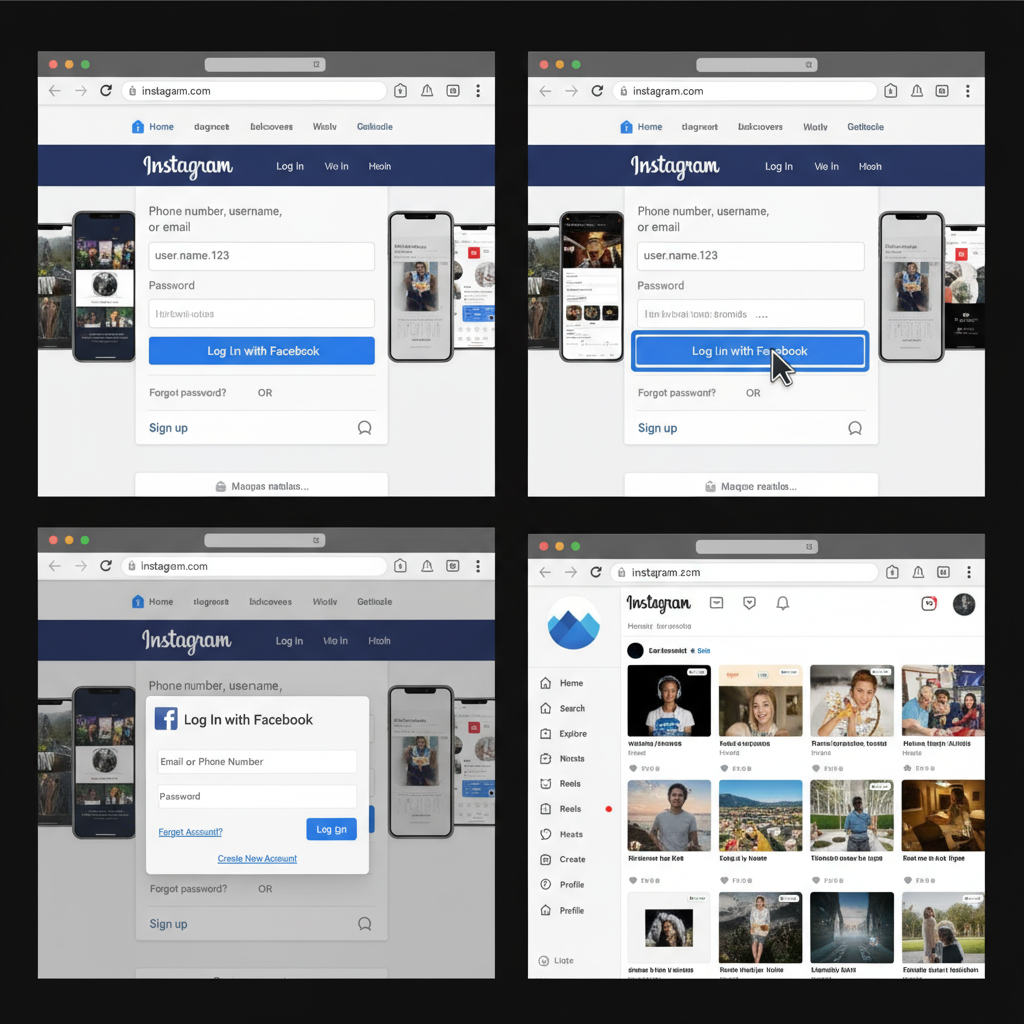
Quick tips:
- Ensure Caps Lock is off while typing your password.
- Type usernames with underscores `_` or dots `.` accurately.
- Avoid pasting passwords from insecure clipboards.
Click Log In to continue.
---
Step 3: Use the "Log In with Facebook" Option
If your Instagram profile is linked to your Facebook account, click Log in with Facebook.
This method works best if:
- You’ve forgotten your Instagram password but know your Facebook credentials.
- You prefer the convenience of single sign-on.
> Note: The accounts must be linked beforehand in Instagram settings.
---
Step 4: Troubleshooting Failed Login Attempts
Encountering a problem? Common issues and solutions include:
1. Reset Your Password
- Click Forgot password? under the login fields.
- Enter your email, username, or phone number.
- Follow the link from Instagram to set a new password.
2. Account Recovery
- If you suspect hacking, visit the Help Center’s recovery form.
- Provide the original signup email or proof of ownership.
3. Clear Browser Cache
- Remove cookies and cached files in browser settings to eliminate stored error states.
4. Try a Different Browser or Device
- Rule out compatibility problems by switching browsers.
---
Step 5: Enabling Two-Factor Authentication from Desktop
Two-Factor Authentication (2FA) greatly enhances account security.
Enable 2FA by:
- Clicking your profile picture in the top-right corner.
- Going to Settings.
- Selecting Privacy and Security.
- Scrolling to Two-Factor Authentication.
- Choosing Edit Two-Factor Authentication Setting.
- Selecting:
- Text Message codes, or
- Authentication App codes.
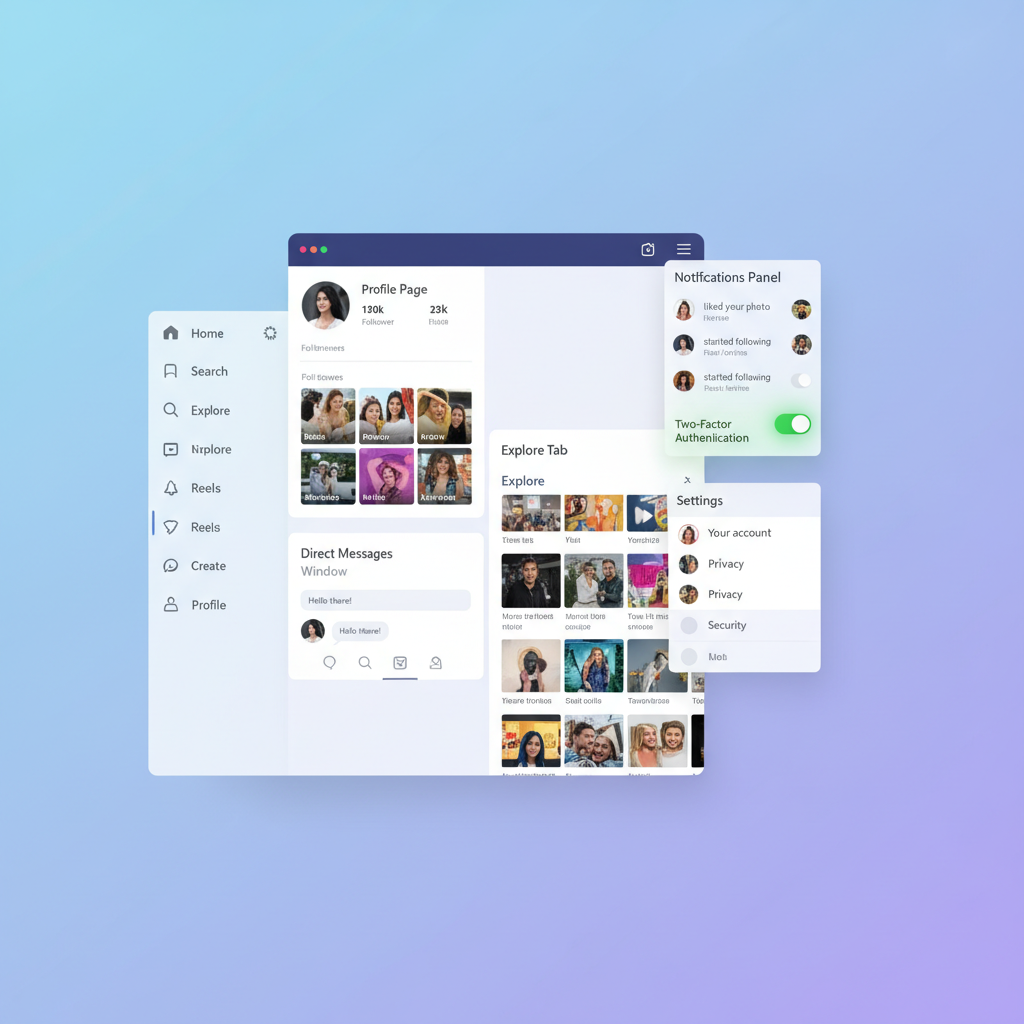
---
Step 6: Navigating Instagram Features on Desktop
After logging in, most Instagram features are accessible:
Feed
- Browse posts as you would on mobile.
Stories
- Click at the top of your feed to view friends’ Stories.
Direct Messages (DMs)
- Use the paper plane icon to send and receive messages.
Posting Content
- Click the plus (+) icon to upload from your device.
- Crop, filter, and caption your posts before publishing.
---
Step 7: Security Tips for Public or Shared Computers
When logging in from shared devices:
- Log out completely after your session.
- Avoid saving passwords in public browsers.
- Use incognito/private mode to prevent data storage.
- Disable autofill for usernames and passwords.
---
Differences in Functionality: Desktop vs Mobile App
Although the desktop version mirrors much of the mobile app, notable differences remain:
| Feature | Desktop | Mobile App |
|---|---|---|
| Post Photos/Videos | Yes (limited editing) | Yes (full editing tools) |
| Stories | View only | Create and view |
| DMs | Send and receive | Send and receive |
| Live Streaming | No | Yes |
| Shopping/Tags | View products | View and buy easily |
---
Frequently Asked Questions
Q1: Why can’t I log in to Instagram on my desktop browser?
A1: Verify your username and password, check the internet connection, update your browser, and clear cache if necessary.
Q2: Is using public Wi-Fi safe for Instagram login?
A2: It’s safer to use a VPN to encrypt data when on unsecured networks.
Q3: Which browsers are most compatible with Instagram desktop?
A3: Chrome and Firefox are recommended for stability and updates.
Q4: Can I post Reels from desktop?
A4: You can upload Reels, but editing options remain more extensive on mobile.
---
Conclusion and Next Steps
Logging into Instagram on desktop is simple when you follow these steps:
- Use a supported browser to access Instagram.com.
- Enter your credentials or use Facebook login.
- Troubleshoot any login issues promptly.
- Strengthen security with 2FA.
- Explore available desktop features.
- Stay vigilant when using public or shared devices.
The Instagram log in desktop option has evolved into a powerful tool for content management and audience engagement. Start incorporating desktop access into your routine to enjoy a more productive and secure Instagram experience. Whether you’re a casual scroller or a brand professional, taking advantage of both mobile and desktop ensures you get the best of both worlds—so log in today and elevate your Instagram game.