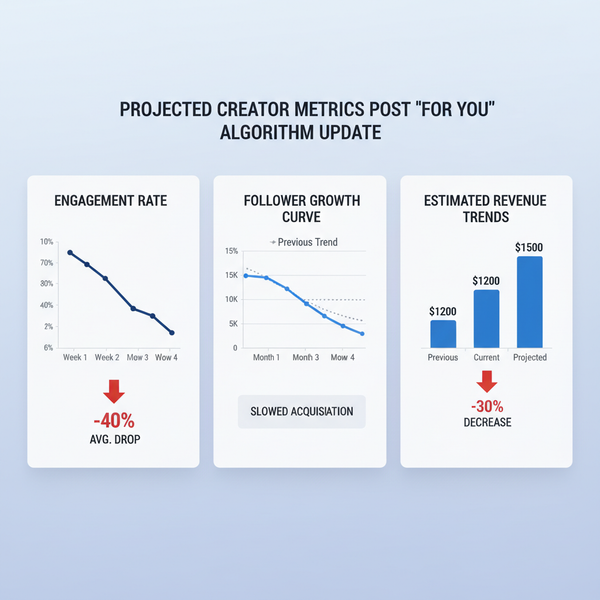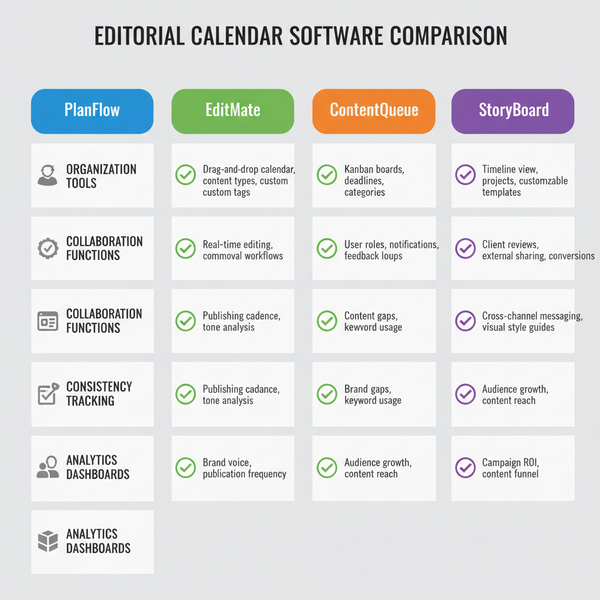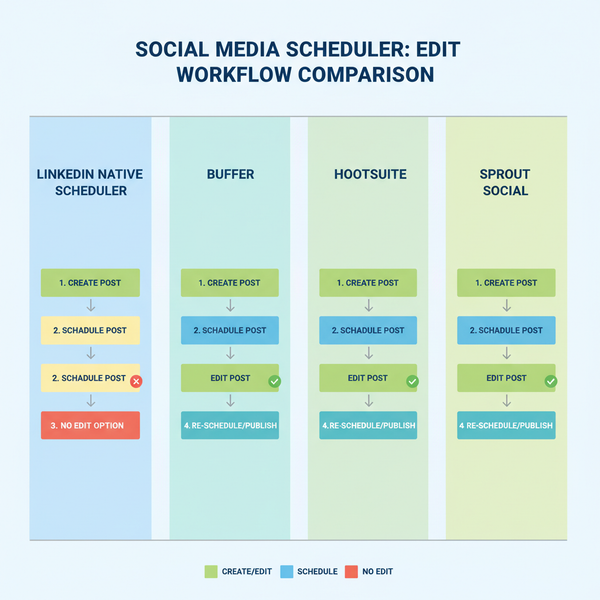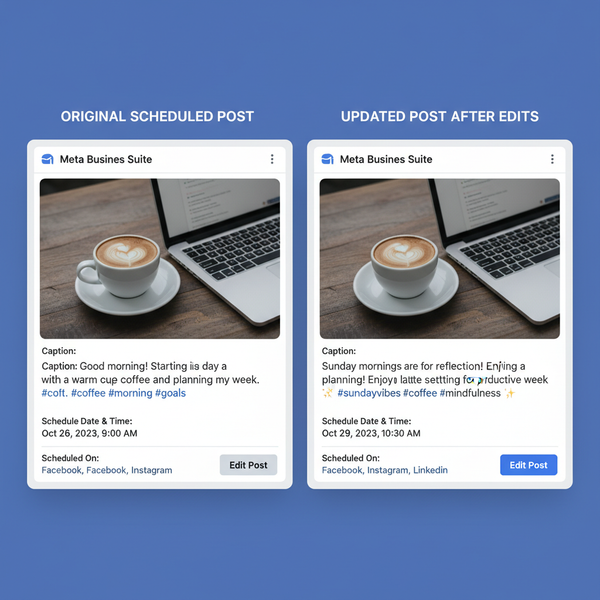Instagram: Make an Account in Minutes (Step-by-Step Guide 2025)
Learn how to create an Instagram account in minutes in 2025. Step-by-step mobile and desktop signup, username tips, privacy and 2FA, plus verification fixes.
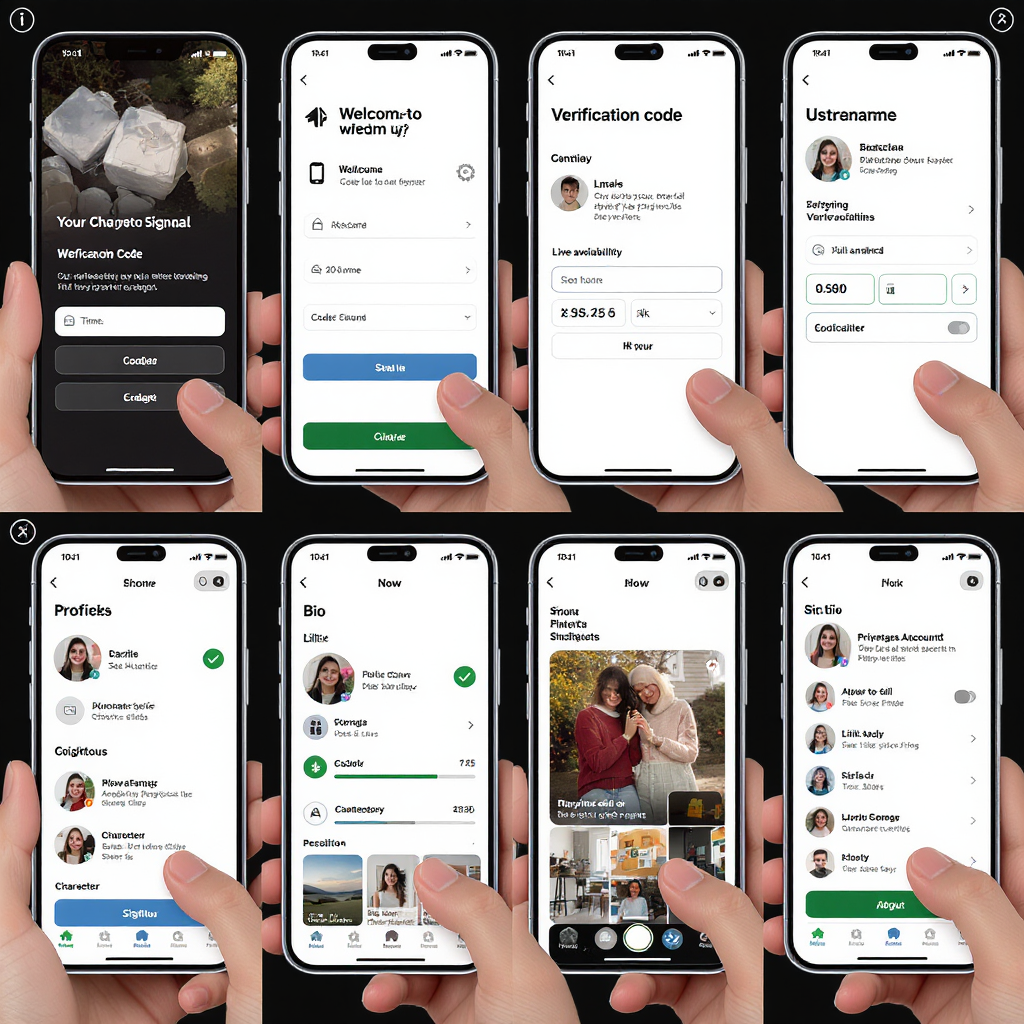
New to Instagram? This streamlined 2025 walkthrough shows you exactly what to prepare and how to sign up on mobile or desktop in just a few minutes. You’ll also learn how to choose a username, set up privacy and security from day one, and fix common verification snags.
Instagram: Make an Account in Minutes (Step-by-Step Guide 2025)
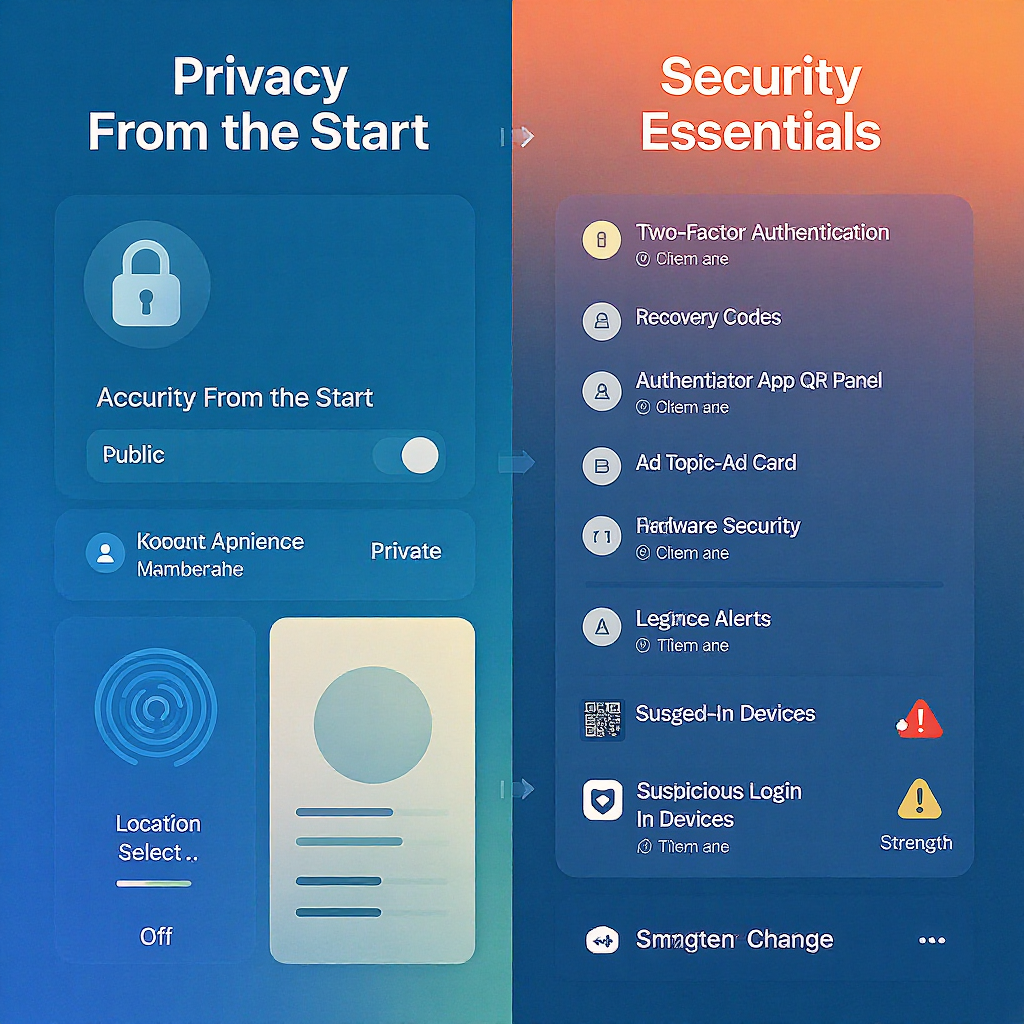
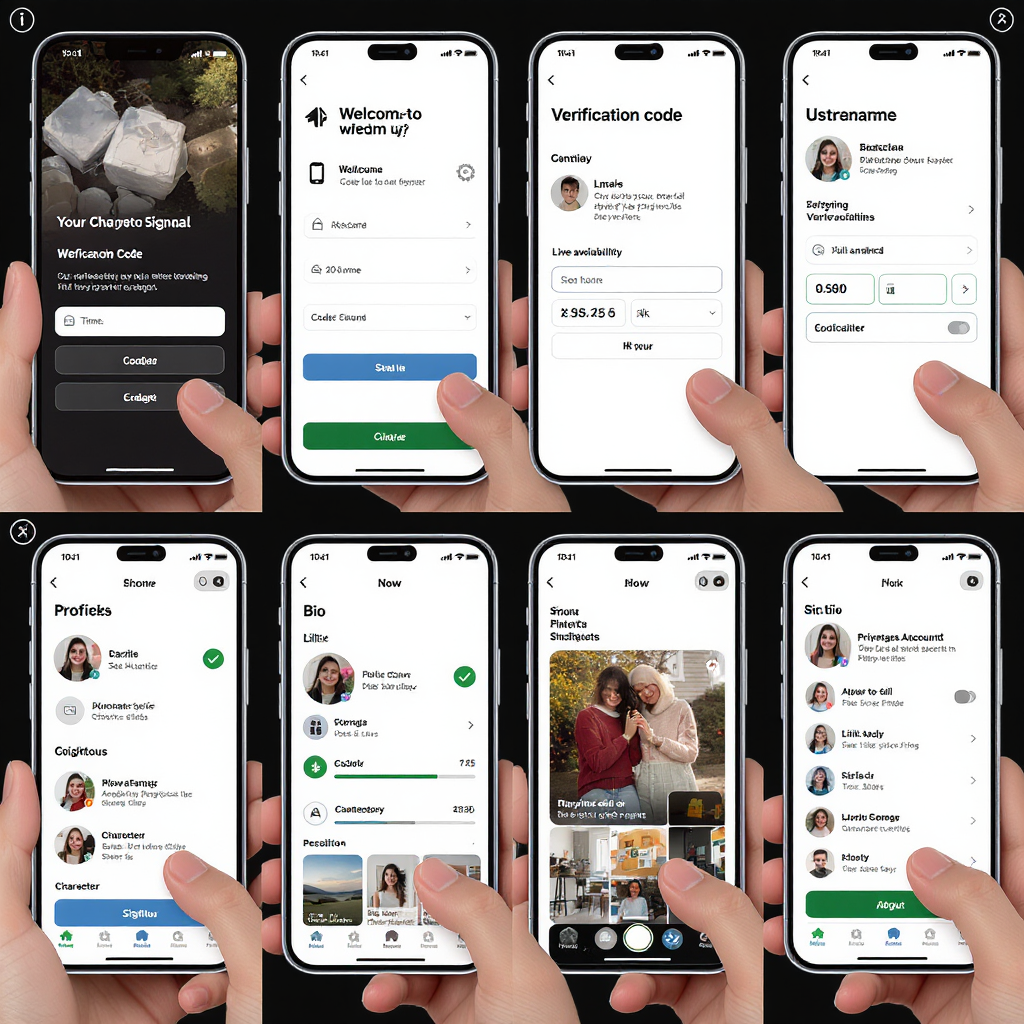
If you’re ready to join Instagram, the sign-up flow in 2025 is faster and clearer than ever—whether you’re on iOS, Android, or a desktop browser. This guide walks you through everything: what to prepare, step-by-step mobile and desktop instructions, picking a great username, privacy and security from day one, verification, choosing a personal vs professional account, and how to fix common sign-up issues. If your goal is “instagram make an account” in minutes, start here.
---
What You Need Before You Start
- Age requirement:
- You must meet the minimum age in your country (commonly 13+, but some regions require 14–16). If you’re underage, you can’t create an account.
- A reachable email or mobile number:
- Use an inbox you can access now; you’ll need it for verification and account recovery.
- Stable internet:
- Wi‑Fi or a reliable mobile connection helps avoid sign-up errors and delays in receiving verification codes.
- Mobile app vs web sign-up:
- The app is optimized for speed and offers better onboarding prompts. The web works well too—useful if you’re on a computer or managing multiple tabs.
| Aspect | Mobile App (iOS/Android) | Web (instagram.com) |
|---|---|---|
| Speed | Fastest; streamlined screens | Fast; sometimes extra confirmation steps |
| Verification | In-app prompts + SMS/Email codes | Email/SMS codes; browser autofill helps |
| Onboarding | Guided setup for interests, notifications | Straightforward, fewer prompts |
| Privacy & 2FA setup | Easily accessible via Settings & Accounts Center | Accessible via profile menu; similar options |
---
Step-by-Step on the Instagram Mobile App (iOS/Android)
- Download the official Instagram app:
- From Apple’s App Store or Google Play. Confirm the developer is “Instagram” (by Meta).
- Open the app and tap Create new account or Sign up.
- Choose your sign-up method:
- Phone number (SMS code) or email address (verification link/code).
- You may also see Continue with Facebook, Apple, or Google. Using these can speed up sign-up but may link accounts; you can review connections later.
- Enter your details:
- Email/phone, full name (display name), and date of birth (must meet age requirement).
- Create a strong password:
- Use at least 12–16 characters with a mix of letters, numbers, and symbols (see Security Essentials below).
- Pick a username:
- Instagram will suggest available options; you can customize and change later (availability permitting).
- Add a profile photo (optional but recommended).
- Choose privacy:
- Set to Private if you want to approve followers. You can change this anytime.
- Personalize your feed:
- Select interests and optionally sync contacts (you can skip and add later).
- Verify your email or phone:
- Enter the code sent to your inbox or SMS.
Pro tip: If you don’t get the code within a minute, see the verification section below before requesting a resend.
---
How to Make an Instagram Account on Desktop
- Go to instagram.com and click Sign up.
- Enter your mobile number or email, full name, username, and password.
- Enter your birthday and continue.
- Check your email or SMS for the verification code and enter it.
- Add a profile photo, write a short bio, and add an external link if you have one (portfolio, Linktree, store).
- Adjust privacy settings from your profile menu under Settings and privacy.
---
Choosing the Perfect Username and Display Name
Your username is your unique handle; your display name can be more descriptive and is easier to change.
- Availability tips:
- Check short, memorable variants first.
- If taken, try adding a location (nyc, uk), a relevant keyword (studio, dev), or a short year (24).
- Keep it on-brand:
- Consistency across platforms helps people find you. Avoid random numbers if you’re building a brand.
- Readability matters:
- Use full words, avoid double underscores, and keep it short. Test how it looks in lowercase.
- Avoid special characters and trademark issues:
- Stick to letters, numbers, and a single underscore if needed.
- Don’t include brand names you don’t own; trademark complaints can lead to forced changes.
Idea generator (use safely, don’t copy trademarks):
[primary word] + [descriptor] + [location/keyword]
Examples: luna.studio.nyc, chef_amelia, trekworks_uk---
Building a Standout Profile from Day One
- Profile photo:
- Use a clear headshot or a high-contrast logo. Centered, good lighting, and works as a small circle.
- Bio:
- 1–2 lines describing who you are and what you post. Add a call-to-action (CTA) if relevant.
- Include keywords people might search for (travel tips, digital art, vegan recipes).
- Link:
- Add your website or a link-in-bio tool if you share multiple links.
- Interests:
- During onboarding, choose topics you care about; Instagram uses this to seed your Explore and feed.
Quick bio template:
What you do | Who you help | What to expect
CTA: New videos every Tue ↓---
Privacy From the Start
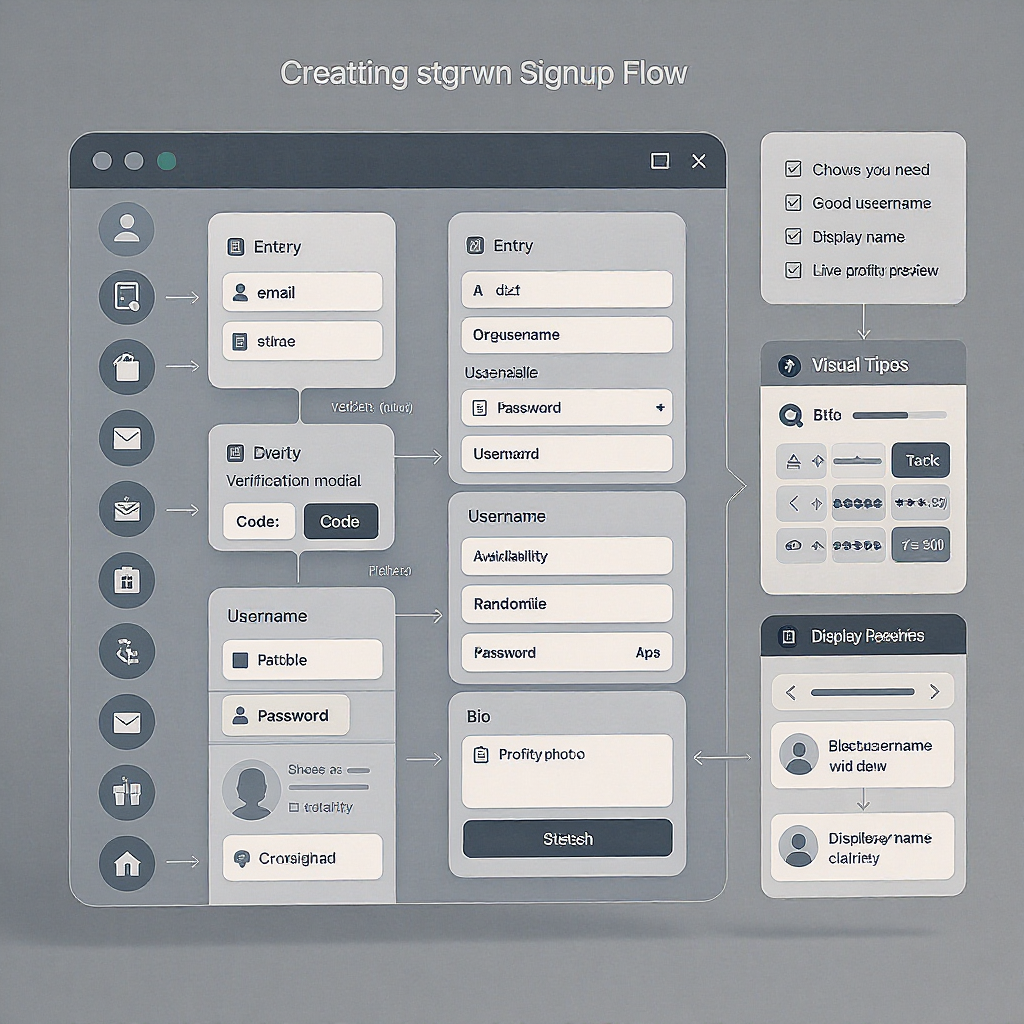
- Private vs public:
- Private: Only approved followers see your posts and stories. Recommended for personal accounts.
- Public: Anyone can see your content; required for discoverability and brand reach.
- Who can find you:
- In Settings and privacy > Accounts Center > Privacy, you can control contact syncing and how others can look you up by email/phone.
- Contact settings:
- Decide whether to sync your contacts to find friends. You can opt out and delete previously synced contacts anytime.
- Data sharing and personalization:
- Review ad and personalization settings in Accounts Center > Your information and permissions.
- Consider limiting off-Instagram activity linking if you prefer less cross-app personalization.
---
Security Essentials
- Create a strong, unique password:
- Use 12–16+ characters with uppercase, lowercase, numbers, and symbols.
- Prefer a password manager to generate and store unique passwords.
- Avoid personal info, repeated words, or reused passwords.
- Turn on two-factor authentication (2FA):
- Recommended: App-based 2FA (e.g., Authy, 1Password, Google Authenticator).
- SMS 2FA is better than nothing, but app-based is more resilient to SIM-swap attacks.
- Get backup codes:
- Store them securely offline. These let you sign in when you can’t access your 2FA app or phone.
2FA quick path (menu names can vary slightly):
Profile > Menu (☰) > Settings and privacy
> Accounts Center > Password and security
> Two-factor authentication > Authentication app (preferred)- Recognize phishing and fake apps:
- Only download from official app stores; check the developer (“Instagram” by Meta).
- Instagram will never DM you asking for your password.
- Verify emails from Instagram inside the app: Settings and privacy > Emails from Instagram.
---
Verify Your Email or Phone
- Why verification matters:
- It proves you’re a real person, secures your account, and enables password recovery and important alerts.
- If you don’t receive the code:
- Wait 60–120 seconds; avoid multiple rapid resends.
- Check spam/junk folders and “Promotions” tabs.
- For SMS: Ensure your carrier accepts shortcodes, disable SMS blockers, and confirm signal.
- Try the “Call me” option if offered.
- Rate limits and resending safely:
- Too many attempts can trigger a temporary cooldown (from minutes to 24 hours).
- If rate-limited, wait it out rather than switching numbers repeatedly.
- Double-check you entered the correct email/phone before resending.
---
Personal vs Professional (Business/Creator) Accounts
Professional accounts are free and designed for brands, businesses, creators, and public figures. You can switch at any time from your profile settings.
When to choose each:
- Personal: Private sharing, friends/family, minimal analytics needs.
- Creator: Influencers, artists, streamers wanting insights, category labels, and more messaging controls.
- Business: Companies and organizations needing contact buttons, ads, scheduling, and advanced messaging.
| Feature | Personal | Creator | Business |
|---|---|---|---|
| Account privacy (Private option) | Yes | No (public) | No (public) |
| Insights (analytics) | No | Yes | Yes |
| Contact buttons (Email/Call/Location) | No | Optional | Yes |
| Category label on profile | No | Yes | Yes |
| Promotions/Ads | No | Yes | Yes |
| Scheduling via Meta tools | Limited | Yes | Yes |
| Connect to Facebook Page | No | Optional | Recommended |
How to switch later:
Profile > Menu (☰) > Settings and privacy
> Account type and tools > Switch to professional account---
Troubleshooting Common Sign-Up Issues
- Username already taken:
- Try short prefixes/suffixes (hq, app, labs), location (ny, de), or a relevant keyword (art, dev).
- Avoid long strings of numbers or multiple underscores; aim for clarity and brandability.
- “Too many attempts” or “Try again later”:
- Wait out the cooldown (commonly a few hours to 24 hours).
- Avoid switching devices repeatedly; that can extend the cooldown.
- Clear cache, update the app, or try a stable Wi‑Fi network.
- Underage restrictions:
- If you don’t meet local minimum age, you must wait until you do. Don’t use false information—accounts can be removed.
- Region availability and connectivity:
- In some regions, access can be restricted. A reliable network and correct time/date settings help.
- Verification loops:
- Ensure the email/phone isn’t already tied to a deactivated or suspended account.
- Try using the alternate method (email instead of phone, or vice versa).
- Managing multiple accounts in one app:
- Instagram lets you add multiple accounts (commonly up to 5) and switch without logging out.
- Add an account: Long-press your profile icon (bottom right) > Add account > Log in to existing or Create new.
- Keep separate emails/phones and strong, unique passwords for each.
---
Quick Step Recap
- Prepare: Valid email/phone, stable internet, meet the age requirement.
- Mobile:
- Download Instagram > Sign up > Enter email/phone > Create password > Set birthday > Pick username > Verify > Adjust privacy and 2FA.
- Desktop:
- Go to instagram.com > Sign up > Fill details > Verify > Add photo and bio > Set privacy and 2FA.
- Lock it down:
- Strong password + app-based 2FA + backup codes.
- Grow smart:
- Clear username, crisp bio, on-brand profile photo, link in bio, select interests to train your feed.
That’s it—instagram make an account in minutes, with the right privacy and security from day one.
---
Summary
You can create an Instagram account in minutes on mobile or desktop by preparing a reachable email or phone, choosing a solid username, and completing verification. Finish by setting your privacy preferences, enabling app-based 2FA, and optimizing your profile so you’re secure and discoverable from the start.