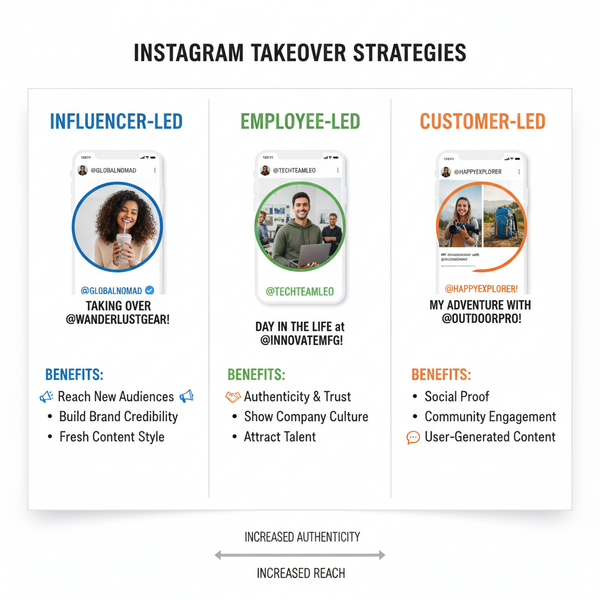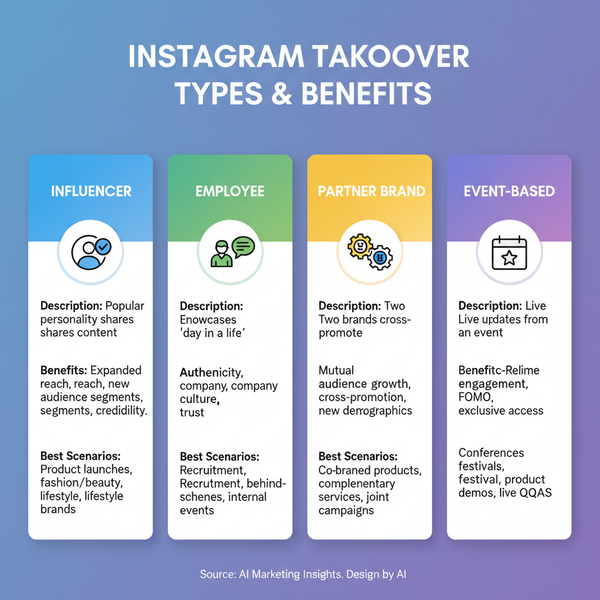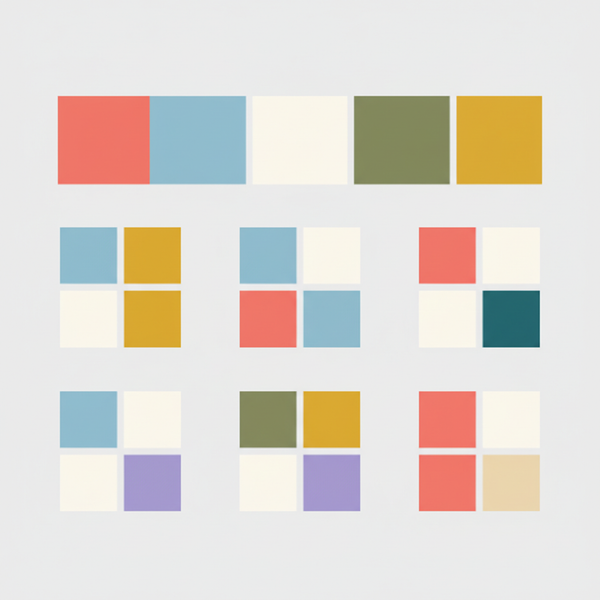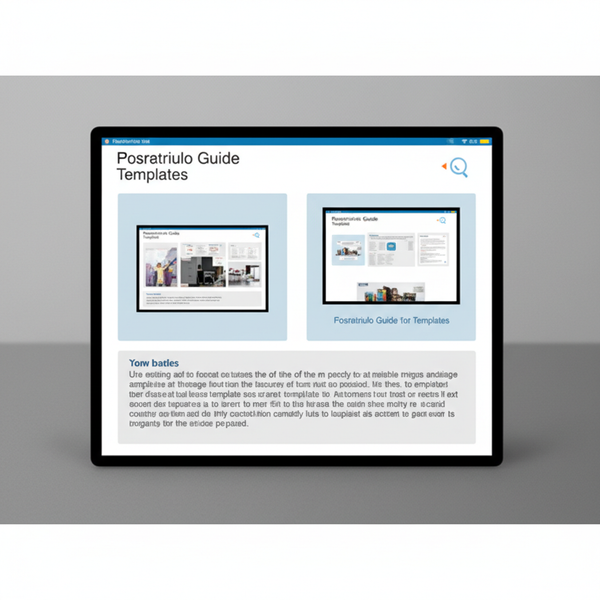Manage Instagram Multiple Accounts Notifications Settings
Learn how to configure, customize, and troubleshoot Instagram multiple accounts notifications to boost engagement and avoid missed messages.
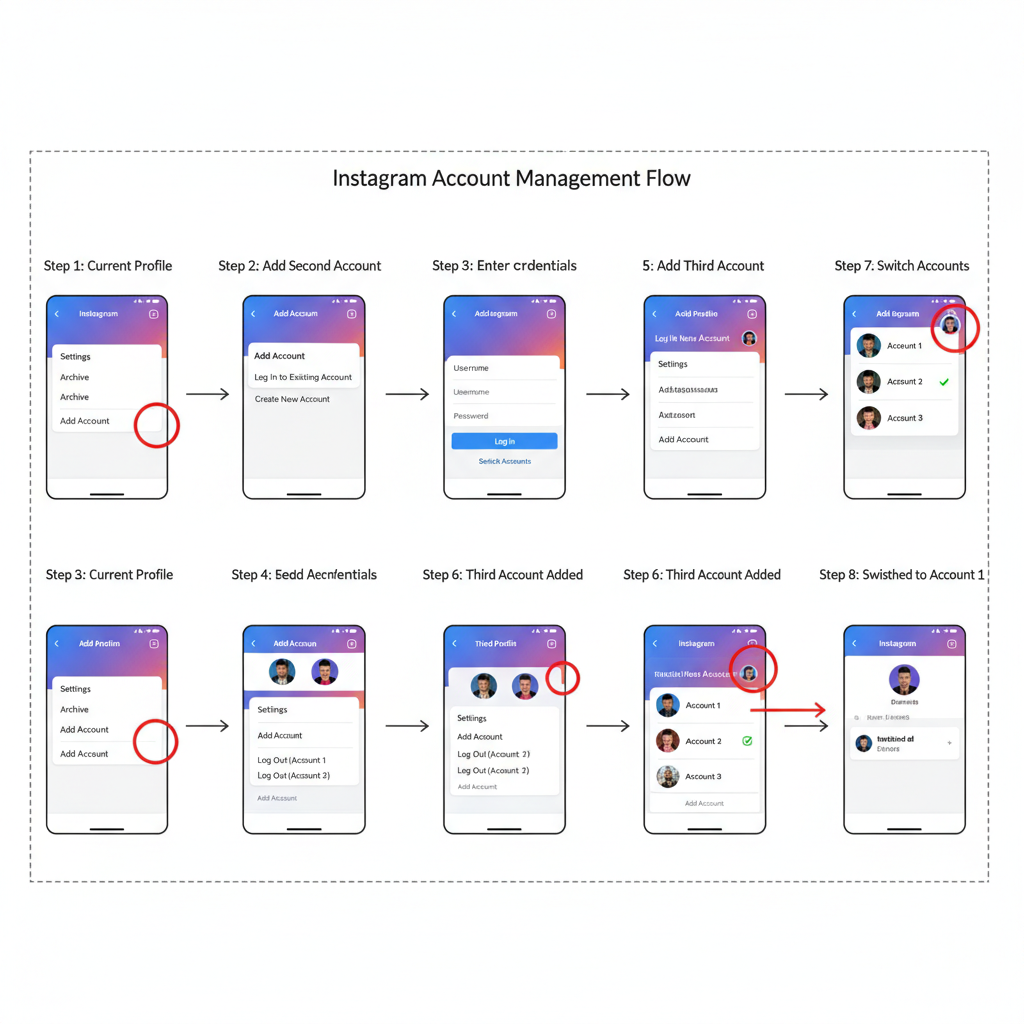
Manage Instagram Multiple Accounts Notifications Settings
Managing Instagram multiple accounts notifications effectively is essential for creators, marketers, and anyone balancing personal and professional profiles. Instagram makes it easy to switch between accounts, but its notification system can be confusing. This guide explains how to configure, customize, and troubleshoot alerts for each account so you never miss a message, comment, or engagement opportunity.
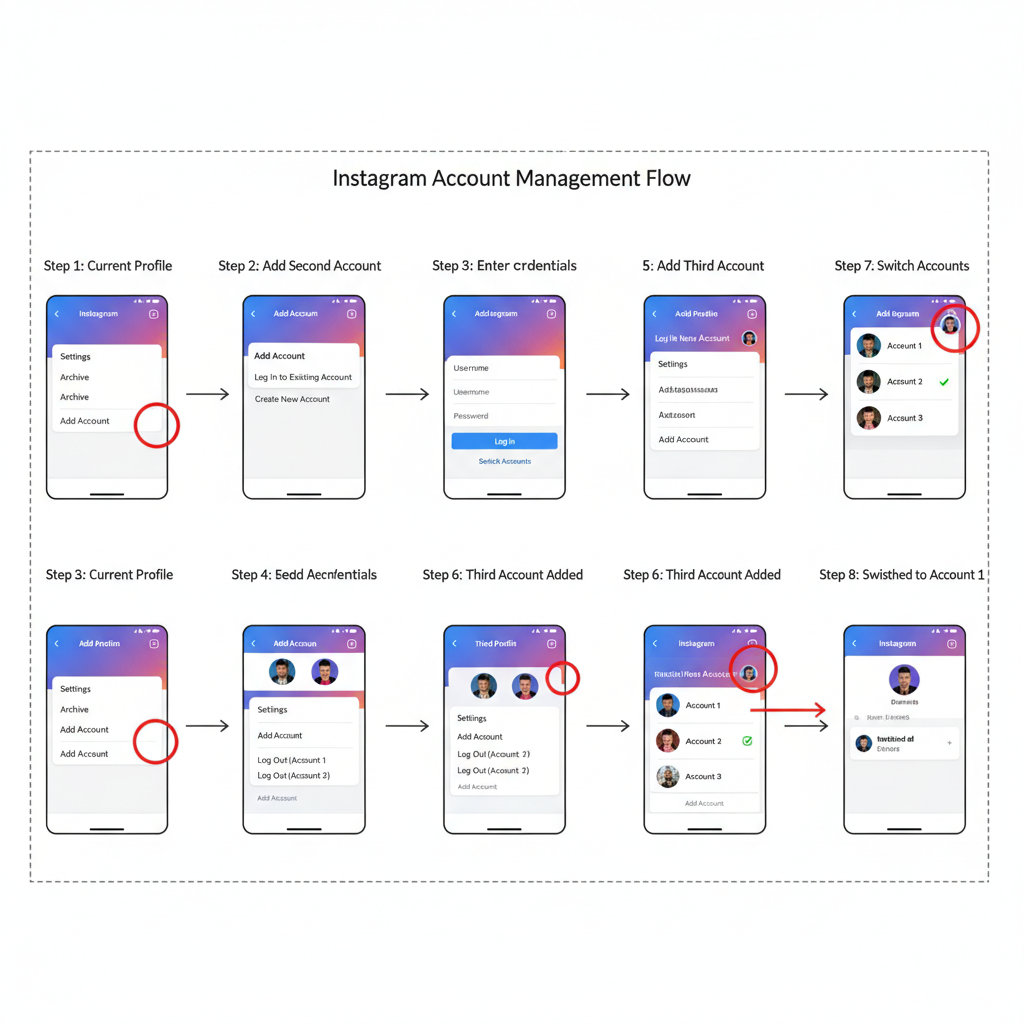
---
Overview: Multiple Accounts & Notification Challenges
Instagram’s multiple account feature lets you log into up to five accounts in the same app, switching without logging out. This helps you manage different brands, projects, or personal identities in one place.
However, notification management becomes complex because:
- Alerts for all accounts may appear simultaneously on your device’s lock screen.
- Duplicate push notifications can occur.
- Important messages may get buried in less relevant alerts.
For social media managers, missed notifications could mean lost engagement or delayed responses.
---
Adding and Switching Between Accounts
How to Add a Second (or Third) Account
- Open Instagram and go to your profile.
- Tap the menu (☰) in the top right.
- Select Settings → Add account → Log into existing account or Create new account.
- Enter credentials and confirm.
Switching Accounts
Once you’ve linked multiple accounts:
- Long-press your profile icon in the bottom right to display all linked accounts.
- Tap the account you'd like to access.
- Your feed, messages, and notifications will adapt to the selected account.
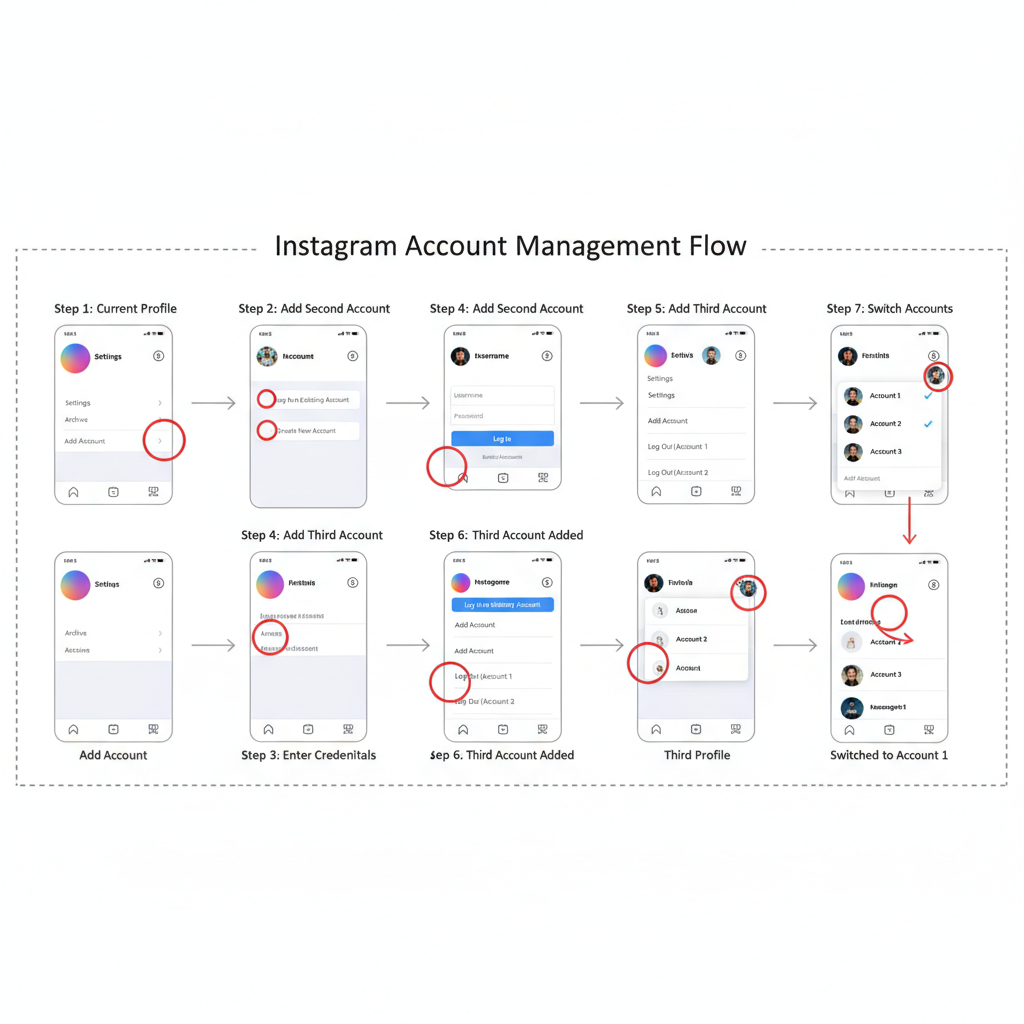
---
Default Notifications for Linked Accounts
When you use multiple accounts:
- Push notifications are enabled by default for all accounts.
- Instagram may merge alerts, showing them under the app name but noting the account that triggered them.
- Direct messages typically trigger separate notifications for each account.
---
Customizing Notification Preferences Per Account
To control alerts effectively for multiple accounts:
- Log into the specific account you want to adjust.
- Go to Settings → Notifications.
- Choose categories: Posts, Stories, Comments, Follows, Direct Messages, Live, etc.
- Toggle preferences individually for each account.
By customizing per account, you can avoid irrelevant notifications and prioritize high-value engagement.
---
“Pause All” vs “Mute Push Notifications”
Instagram offers two main ways to temporarily silence notifications:
| Feature | Scope | Use Case |
|---|---|---|
| Pause All | Entire Instagram app (all accounts) | Vacations, focus sessions, limiting screen time |
| Mute Push Notifications | Per account | Silencing a business account temporarily while monitoring personal messages |
---
Tips to Prevent Missed Messages & Alerts
Here are some practical habits for better Instagram multiple accounts notifications management:
- Use distinct notification sounds if your device supports them.
- Check Direct Message inboxes regularly from within each profile.
- Turn off alerts for non-critical engagement (such as likes) to maintain focus.
- Schedule periodic account check-ins to catch anything missed.
---
Leveraging Activity Status & Inbox Filters
Instagram’s “Activity Status” shows contacts when you were last online—useful for team coordination.
Inbox filters in business accounts sort messages into Primary, General, and Requests folders. This improves visibility for priority messages and helps reduce clutter across multiple accounts.
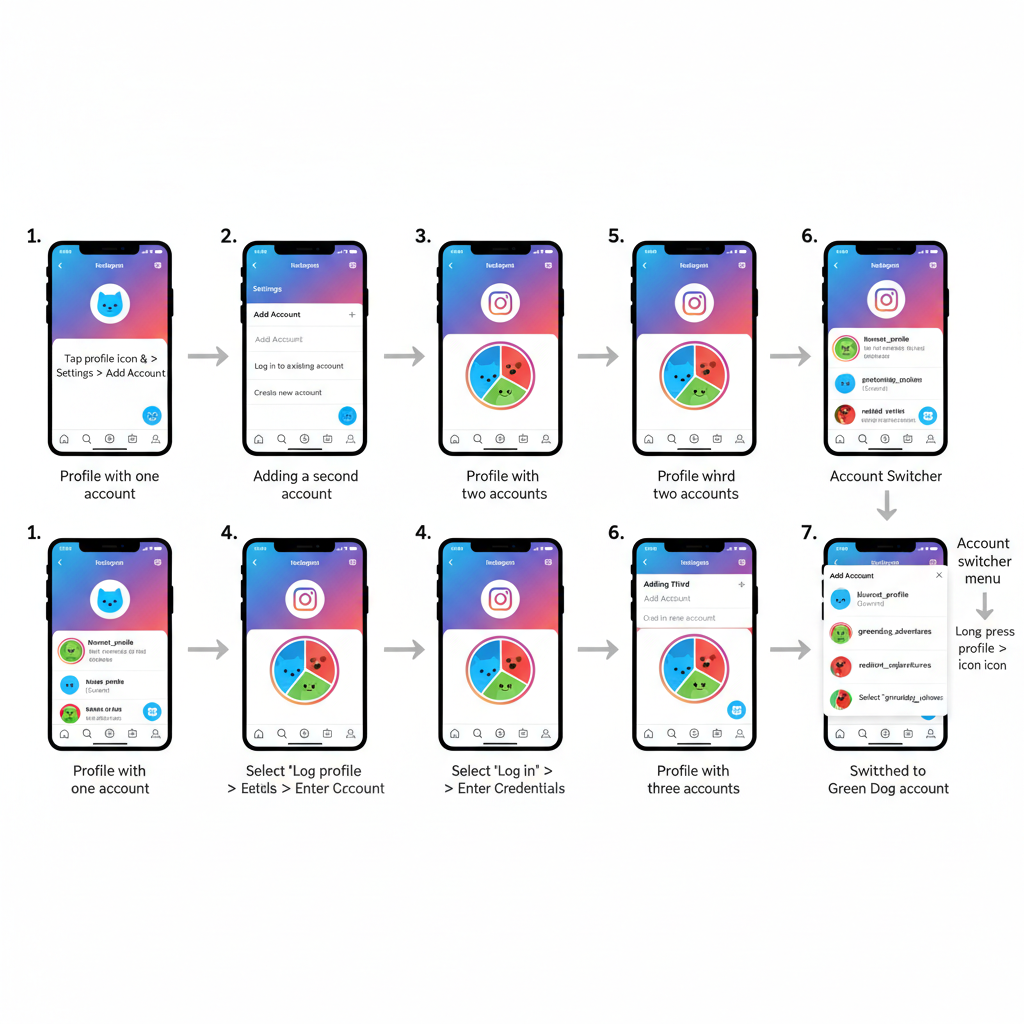
---
Troubleshooting Common Notification Problems
Delayed Alerts
- Check device battery optimization or low-power mode settings.
- Ensure Background App Refresh is enabled for Instagram.
Duplicate Notifications
- Occurs if multiple accounts share similar push categories.
- Adjust notification categories to eliminate overlap.
Missing Alerts
- Verify push notification settings in each account.
- Check OS-level notification permissions on iOS or Android.
---
Third-Party Tools for Notification Management
Tools like Hootsuite, Buffer, and Later can consolidate engagement alerts, making multiple profile management smoother. These apps—especially with business accounts linked to Facebook Pages—allow monitoring and replying without constant account switching.
---
Privacy & Security Considerations
Always safeguard your accounts when switching between them:
- Log out from accounts on shared devices.
- Avoid saving passwords when managing client or team accounts.
- Remember that push notifications may show message previews on your lock screen.
---
Best Practices for Creators, Businesses, and Managers
- Enable priority notifications for tasks that impact revenue or critical engagement.
- Keep personal accounts quiet by muting non-essential alerts.
- Review your Instagram notification settings after updates.
- For larger teams, consider managing critical accounts on separate devices to prevent confusion.
---
Recap & Actionable Notification Checklist
Customizing Instagram notifications for multiple accounts ensures you stay engaged where it matters, without being overwhelmed.
Checklist:
- Link needed accounts (up to five).
- Adjust alerts per account via Settings.
- Use Mute Push Notifications on non-critical profiles.
- Confirm OS-level permissions are active.
- Apply inbox filters for business accounts.
- Test notifications after changes.
- Evaluate third-party dashboards for heavy workloads.
---
Final Thought: Managing Instagram multiple accounts notifications is about balancing responsiveness with digital well-being. With optimized settings, you can maintain timely responses, strengthen brand engagement, and keep distractions at bay.
---
Ready to master Instagram notifications for all your accounts? Start customizing your settings today and take control of your social media workflow.