Instagram Not Posted: Causes and Solutions to Fix It
Learn the common causes of the Instagram not posted error and discover practical steps to fix posting issues, from cache clearing to file adjustments.
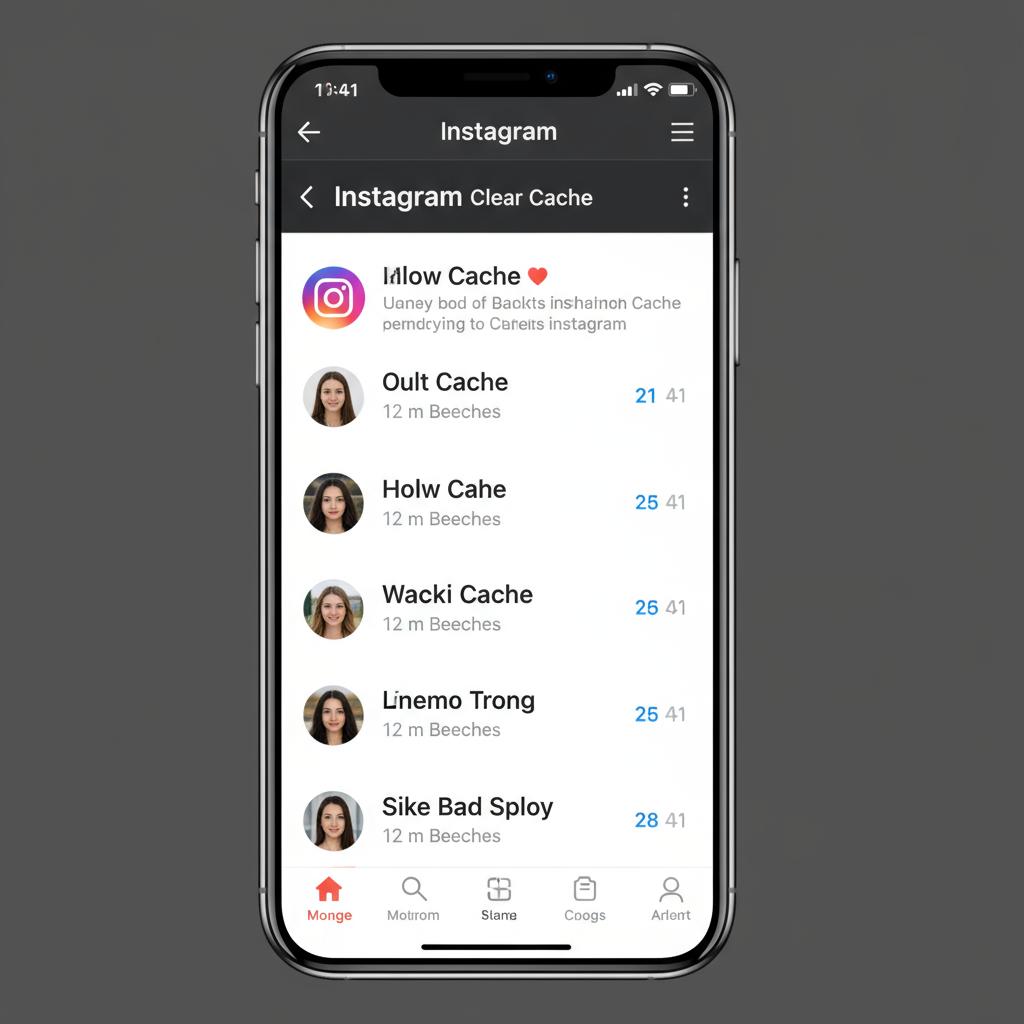
Understanding the “Instagram Not Posted” Issue
Encountering the Instagram not posted message when trying to share a post can be frustrating, whether you’re posting for personal enjoyment or professional engagement. This error often occurs due to technical glitches, poor internet connectivity, account restrictions, or problems with a post’s file format or size. In this comprehensive guide, we’ll explain the most common causes and provide clear, actionable steps to fix the problem so your content makes it online successfully.
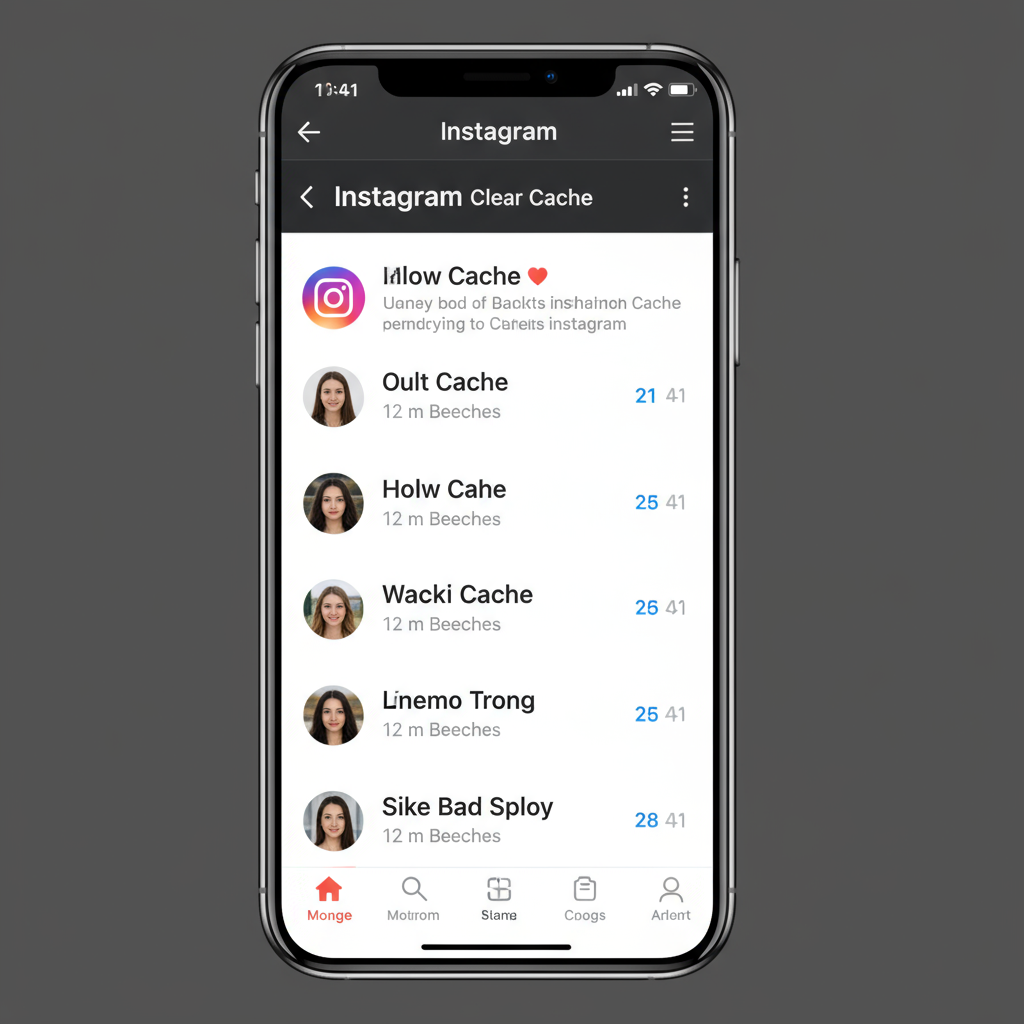
By following the troubleshooting process below, you’ll not only pinpoint why your Instagram post isn’t going live but also learn strategies to prevent the issue from recurring.
---
Common Causes for Instagram Not Posting
Before attempting fixes, it’s important to understand why Instagram may fail to post your content. The most common reasons include:
- Internet Connectivity Issues
- A weak or unstable internet connection can interrupt uploads.
- App Glitches
- Temporary bugs, outdated versions, or corrupted app data can prevent posting.
- Account Restrictions
- Violating community guidelines can lead to temporary posting blocks.
- File Issues
- Unsupported formats or overly large file sizes can trigger errors.
---
Check Instagram Server Status
If you notice multiple failed uploads, make sure Instagram’s servers are actually online:
- DownDetector: Visit downdetector.com to check current outages.
- Twitter/X Search: Look for trending terms like “Instagram down.”
- Meta Status Page: Visit metastatus.com to confirm platform-wide issues.
If servers are down, waiting is the only option.
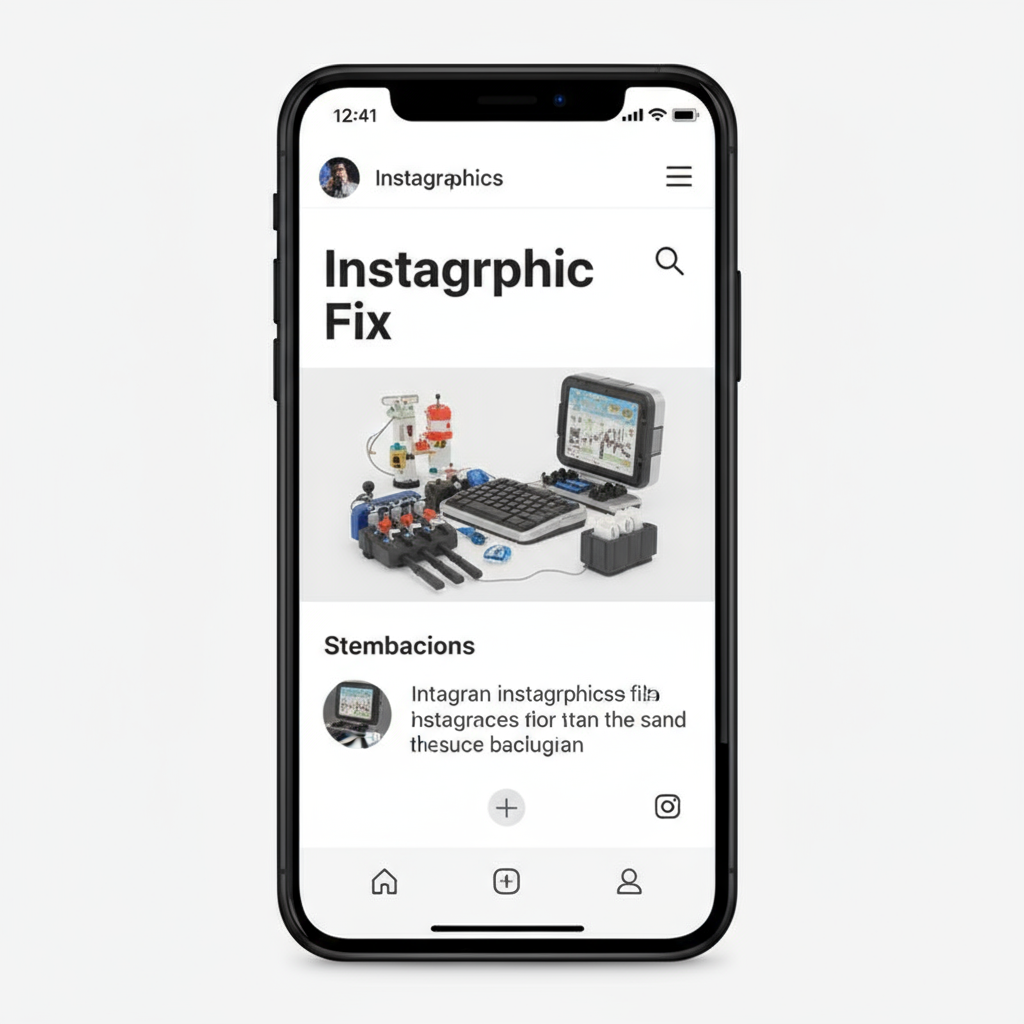
---
Test and Improve Your Internet Connection
A slow or unstable internet connection is one of the most frequent causes of the Instagram not posted error. Try the following:
- Switch Between Wi-Fi and Mobile Data to see if one is more stable.
- Restart Your Router/Modem for 30 seconds.
- Run a Speed Test (e.g., Speedtest.net) to ensure adequate upload speeds.
| Connection Type | Average Upload Speed Needed | Reliability |
|---|---|---|
| Wi-Fi (Home Broadband) | At least 2 Mbps | High |
| 4G/LTE Mobile Data | 1.5–3 Mbps | Moderate to High |
| 5G Mobile Data | 5 Mbps+ | High |
---
Clear Instagram App Cache and Temporary Files
Corrupted cache can interfere with posting.
Android:
- Settings > Apps > Instagram
- Tap Storage > Clear Cache
iOS:
- Delete and reinstall Instagram to refresh its cache.
Note: Clearing cache will not delete saved posts or account data.---
Update the Instagram App
Using an outdated Instagram version can lead to compatibility problems:
- Open the App Store or Google Play Store.
- Search for Instagram.
- Tap the Update button if available.
Why it matters:
- Resolves known bugs.
- Supports new media formats.
- Ensures compliance with current app guidelines.
---
Restart Your Device and Relaunch Instagram
A device restart can:
- Stop background processes that conflict with the app.
- Refresh device memory.
- Fix minor operating system glitches affecting uploads.
---
Review Content for Community Guideline Compliance
Instagram blocks or removes posts that violate policy. Common violations include:
- Explicit or graphic violence.
- Copyrighted material posted without permission.
- False information or hate speech.
To avoid blocks:
- Review Instagram’s Community Guidelines.
- Ensure all captions, hashtags, and media adhere to the rules.
---
Adjust File Size or Format
Media that’s too large or in the wrong format may fail to post.
- Photos: JPEG/PNG; ideally under 1080px in width.
- Videos: MP4; up to 60 seconds for feed posts.
Compression tools:
- TinyPNG for images.
- Clideo for videos.
- Lightroom or Canva for editing and resizing.
---
Try Posting from Another Device or Browser
Rule out device-specific problems by:
- Using another smartphone.
- Trying the Instagram Web app in a desktop browser.
This will help determine if the error is tied to your main device or app installation.
---
Log Out and Back In or Reinstall the App
If none of the above works:
- Log Out/In Cycle:
- Go to Settings > Log Out, then log back in.
- Reinstall the App:
- Uninstall, restart your device, reinstall, then retry.
---
Contact Instagram Support
When standard fixes fail, report the error directly to Instagram:
- Go to Profile > Menu (☰) > Settings > Help > Report a Problem
- Include screenshots and describe all troubleshooting steps taken.
Some issues require a manual review by Instagram’s team.
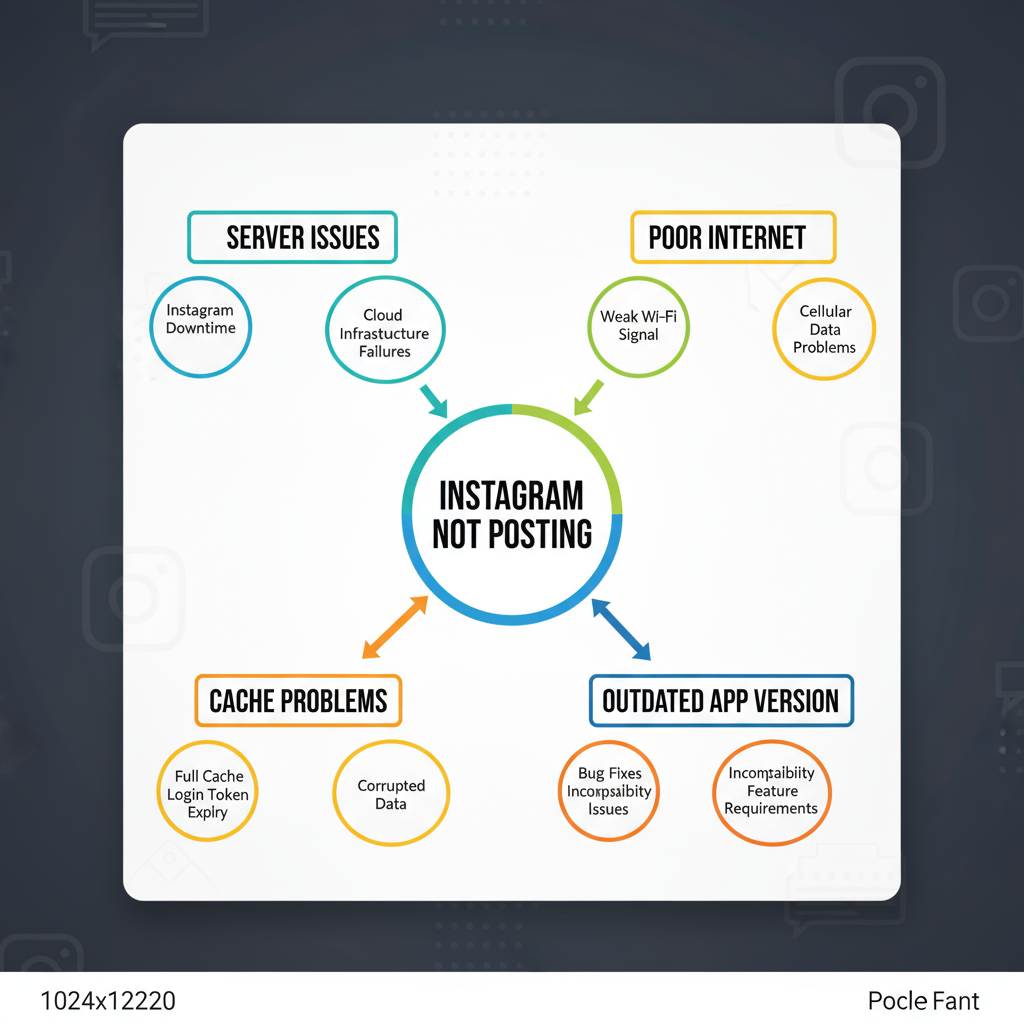
---
Prevention Tips for Future Posts
- Update the App Regularly to maintain performance and avoid bugs.
- Avoid Restricted Content to prevent account limitations.
- Monitor Outage Reports before posting important content.
- Optimize Media Files to recommended limits before uploading.
- Maintain Device Health by restarting and clearing cache periodically.
---
Summary and Next Steps
The Instagram not posted issue is usually easy to fix once you systematically check for server outages, improve your network, clear cache, update the app, and confirm your media meets platform requirements.
If persistent, alternative posting methods or contacting support can resolve the problem.
By following these tips and prevention strategies, you can keep your Instagram feed running smoothly.
Ready to post without frustration? Start with these troubleshooting steps today and get your content live without delays.




