Instagram Picture Editing Apps: The 2025 Guide to Better Photos, Faster
Upgrade your Instagram photos in 2025 with the best editing apps and workflows. Optimize color, composition, and compression with Lightroom, Snapseed, VSCO.
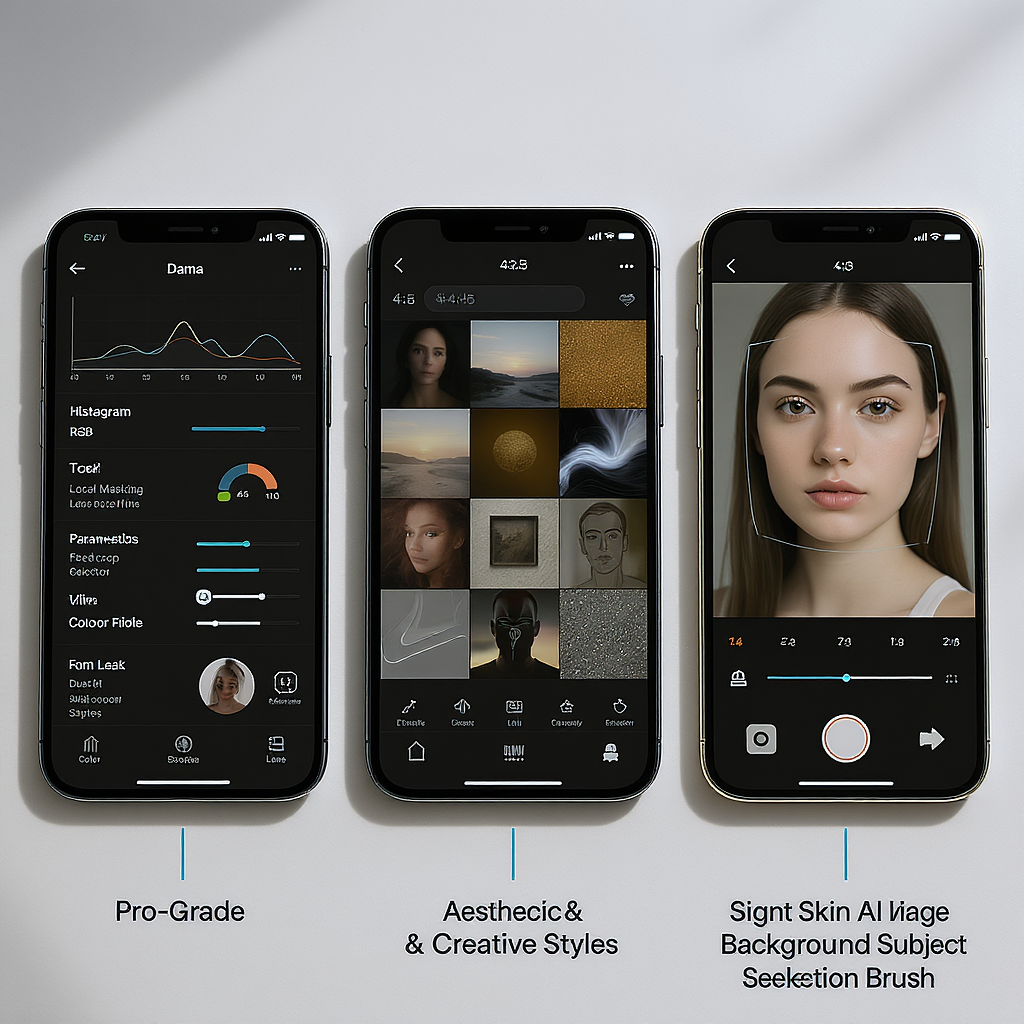
Instagram Picture Editing Apps: The 2025 Guide to Better Photos, Faster
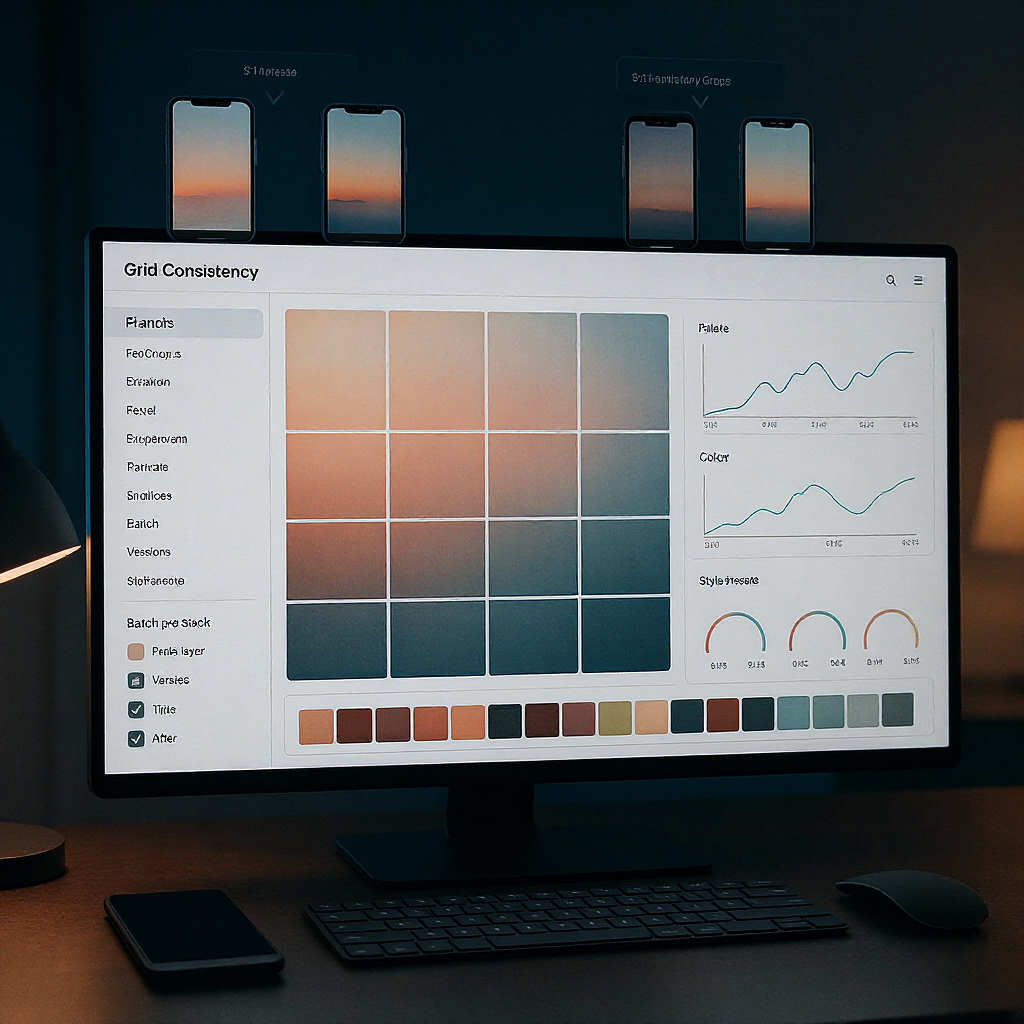
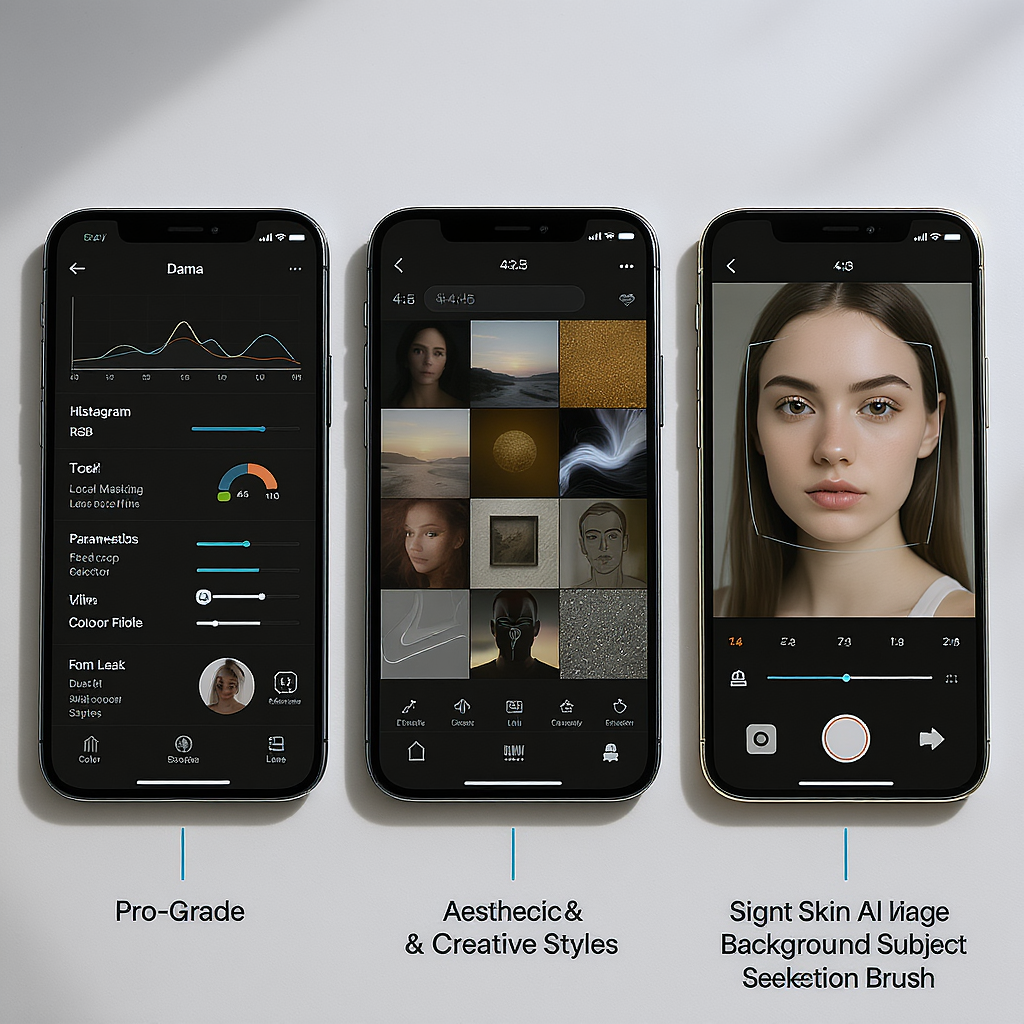
Whether you’re building a brand or sharpening your personal style, the right editing stack turns good photos into thumb-stopping posts. This guide focuses on Instagram’s unique constraints and how to optimize color, composition, and compression resilience without slowing you down. Use it as a practical reference to choose apps, assemble workflows, and publish with consistent quality.
If you want your posts to stop the scroll, you need more than a good camera—you need the right Instagram picture editing apps and a workflow that gets you from capture to publish with speed and consistency. This 2025 guide shows you what matters for Instagram specifically, which editors to use and when, and how to build a repeatable pipeline that preserves quality while amplifying your style.
Why Instagram-specific editing matters
Instagram compresses, crops, and displays images in a fast-moving, mobile-first feed. That environment rewards:
- Color: Saturation and tone that catches the eye without clipping skin tones.
- Clarity: Micro-contrast and selective sharpness that survive compression.
- Composition: Crops that fit 4:5 portrait (tall feed real estate), strong subject isolation, and clean edges.
These choices directly influence saves, shares, and “profile stickiness” (how long someone browses your grid). Trend-aware aesthetics—think filmic grain, pastel highlights, or crunchy Y2K flash—can attract new followers, but authenticity keeps them. The goal: match the vibe of your niche while keeping your color science, skin tones, and narratives consistent.
What to look for in an editor (2025 checklist)
Pick apps that balance speed with control. Look for:
- RAW and ProRAW support: Maximum dynamic range for tough lighting.
- HSL and curves: Precise hue, saturation, luminance, and tone mapping.
- Masking and healing: Local adjustments, subject/sky masks, and blemish/object removal.
- AI denoise/upscale: Rescue high-ISO shots and crop flexibility.
- Batch edits and preset management: Consistency across carousels and grids.
- Grain and film emulation: Natural-looking texture that survives compression.
- Non-destructive workflow: Re-edit without quality loss.
- Smooth export to Instagram-friendly formats: Correct color space, size, and sharpness.
Pro-grade control apps
When you need surgical control—white balance, skin tones, dynamic range—reach for these.
Lightroom Mobile
- Best for: Photographers who shoot RAW and want desktop-grade control with cloud sync.
- Highlights: Subject/sky/people masks, camera RAW capture, HSL, curves, lens corrections, AI Denoise (mobile support varies by device), profiles/presets, batch pasting.
- Why choose it: End-to-end non-destructive editing with consistent color science across devices, plus easy preset sharing.
Snapseed
- Best for: Free, precise editing with selective tools.
- Highlights: Selective Adjust, Brush, Healing, Curves, White Balance, Perspective, HDR Scape. Edit stacks are re-orderable.
- Why choose it: Fast local tweaks and classic tools without a subscription.
Darkroom (iOS)
- Best for: iPhone-first creators who need batch, curves, and elegant UX.
- Highlights: Batch edit/export, RGB curves, HSL color wheels, frames/borders, video color adjustments.
- Why choose it: Lightning-fast culling and consistency for carousels; deeply integrated with iOS Photos.
Aesthetic and creative style apps
When you want ready-made looks and brandable visuals, these shine.
VSCO
- Best for: Filmic color and grain with subtlety.
- Highlights: Film-inspired presets, fine-grain control, HSL, borders, recipes.
- Why choose it: Tasteful, timeless looks with minimal fuss.
Tezza
- Best for: Lifestyle aesthetics with cohesive palettes.
- Highlights: On-trend presets, dust/light leak overlays, text styles for stories.
- Why choose it: Quick “influence-ready” looks that feel cohesive.
Afterlight
- Best for: Textures, light leaks, and film artifacts.
- Highlights: Grain, dust, frames, gradients, double exposure.
- Why choose it: Adds tactile, analog character that survives Instagram compression.
PicsArt and Canva
- Best for: Overlays, collages, stickers, typography, and branding.
- Highlights: Templates, layer tools, background removal, brand kits (Canva).
- Why choose it: Build campaign assets and carousel narratives with consistent fonts and colors.
Portrait and AI assistants (used ethically)
Facetune
- Use for: Subtle skin smoothing, eye clarity, color fixes.
- Tip: Keep texture—avoid plastic skin by reducing intensity and adding grain.
Remini
- Use for: AI upscaling and detail recovery on low-res files.
- Tip: Watch for over-sharpened eyelashes or waxy patches; dial back or mask.
TouchRetouch
- Use for: Removing objects, wires, blemishes, and distractions.
- Tip: Respect reality in documentary work; disclose edits in commercial contexts when required.
Ethics rule of thumb: If a viewer would assume reality is meaningfully changed, disclose. Aim for natural results that respect your subject.
Workflow recipes that stack strengths

Here are practical pipelines you can copy and adapt.
The high-quality editorial pipeline
- Capture: Shoot RAW/ProRAW in Lightroom or your system camera.
- Base grade in Lightroom Mobile:
- White balance and exposure.
- Lens correction, profile, subtle tone curve.
- Global color with HSL; baseline denoise.
- Local fixes in Snapseed:
- Healing for small distractions.
- Selective Adjust/Brush for faces, sky, or product highlights.
- Style in VSCO or Tezza:
- Apply a restrained preset; fine-tune skin tones (orange/yellow HSL).
- Add gentle grain (10–25) for texture.
- Export: sRGB JPEG at Instagram-ready dimensions (see settings below).
Quick one-app on-the-go
- Using Darkroom (iOS):
- Auto WB, contrast via curves.
- HSL for brand colors.
- Batch paste across a carousel.
- Export with mild sharpening.
Batch strategy for consistent carousels
- Pick a reference hero image; finish fully.
- Copy/paste settings (Lightroom/Darkroom).
- Micro-adjust exposure and WB per image only.
- Maintain uniform grain and vignette across the set.
Example pseudo-recipe:
1) Import RAW → Apply "Brand Warm Film" preset
2) Set WB: Temp +300K, Tint +2
3) Exposure: +0.25; Highlights -20; Shadows +15
4) HSL: Oranges Hue -4, Sat -2, Lum +6 (skin)
5) Curve: Slight S, anchors at 25/20 and 75/80
6) Mask: Subject → Texture -10; Clarity +5
7) Grain: Amount 20, Size 25, Roughness 30
8) Export: sRGB, 1080 short edge, Quality 85, Output Sharpen: LowConsistency for a cohesive grid
- Build reusable presets: Create two to three variants for sunny, shade, and indoor, then refine monthly.
- Calibrate white balance and skin tones: Use the same reference (gray card or a known neutral surface) when possible; keep oranges and reds consistent across posts.
- Keep a brand color palette: Define 3–5 hex values for backgrounds/overlays; load them into Canva or PicsArt.
- Use reference photos: Pin 6–9 “anchor” images and compare before publishing to maintain a signature look.
- Mind edges and borders: Uniform margins or frames can unify your grid and help with carousel continuity.
Export settings that preserve quality on Instagram
Instagram re-compresses images. Feed it the right size, color, and sharpness to minimize damage.
- Aspect ratios:
- Portrait: 4:5 (recommended for feed presence).
- Square: 1:1.
- Landscape: 1.91:1 (cinematic) or 16:9.
- Target resolution:
- Upload at 1080 px on the short edge.
- 4:5 portrait: 1080 × 1350.
- 1:1 square: 1080 × 1080.
- 1.91:1 landscape: 1080 × 566.
- Color space: sRGB (Instagram assumes sRGB; avoid Display P3 to prevent shifts).
- File format: JPEG for broad compatibility. HEIC can look great but will often be converted; pre-export as JPEG to control compression.
- Quality/compression: 80–90% quality strikes a good balance.
- Output sharpening: Low to Standard; avoid crispy halos (especially around hair and text).
- Metadata: You can strip location if privacy matters; keep ICC profile embedded.
Export preset example:
Format: JPEG
Color Space: sRGB
Resize: Short edge = 1080 px
Output Sharpening: Screen / Low
Quality: 85
Metadata: Copyright onlyPlatform, price, and privacy
Below is a quick overview. Pricing is approximate and may change; check each app’s store page for current details.
| App | Platforms | Core Strengths | Cost (approx.) | Offline / Cloud | Privacy Notes |
|---|---|---|---|---|---|
| Lightroom Mobile | iOS, Android | RAW, masks, presets, sync | Free tier; Premium via subscription | Offline edits; Adobe Cloud sync optional | Account-based; cloud storage if enabled |
| Snapseed | iOS, Android | Selective tools, curves, healing | Free | Fully offline | Minimal data; no account needed |
| Darkroom | iOS, macOS | Batch, curves, HSL, video | Subscription; one-time options vary | iCloud Photos integration | Uses Apple Photos permissions |
| VSCO | iOS, Android | Filmic presets, grain, HSL | Free tier; Membership for full library | Offline edits; cloud for accounts | Account-based; community features |
| Tezza | iOS, Android | Trendy presets, overlays | Subscription | Offline edits | Profile/account for sync |
| Afterlight | iOS, Android | Textures, light leaks, frames | One-time or subscription (varies) | Offline | Minimal data |
| PicsArt | iOS, Android | Overlays, collages, AI tools | Free tier; subscription for premium | Offline + cloud assets | Permissions for community/templates |
| Canva | iOS, Android, Web | Brand kits, templates, typography | Free tier; Pro subscription | Cloud-centric; offline limited | Account data; asset uploads |
| Facetune | iOS, Android | Portrait retouching | Subscription | Offline edits | May process on-device or cloud |
| Remini | iOS, Android | AI enhance/upscale | Free tier; subscription | Cloud processing common | Uploads processed on servers |
| TouchRetouch | iOS, Android | Object removal | Paid app | Offline processing | Minimal data |
iOS vs Android gaps
- Darkroom is iOS-only; Lightroom feature parity is close but device-dependent (e.g., AI Denoise).
- HEIC is native on iOS; Android devices may default to JPEG or HEIF. Check your camera settings and export accordingly.
Privacy and permissions checklist
- Audit photo library permissions and revoke camera/microphone access for apps that don’t need them.
- Prefer offline processing for sensitive portraits.
- Review cloud sync defaults; disable auto-upload if not required.
Quick picks by need
- Best free: Snapseed.
- Best for beginners: VSCO or Canva (templates and simple sliders).
- Best for pros: Lightroom Mobile + TouchRetouch.
- Best for portraits: Facetune (subtle) + Lightroom color control.
- Best for creative collages: PicsArt.
- Best iOS-native batch editor: Darkroom.
Putting it all together
The best instagram picture editing apps are the ones you can use quickly and repeatedly with consistent results. Start with a pro control app (Lightroom or Darkroom) for base tone and color, borrow a style app (VSCO/Tezza) for a gentle signature look, use a retouching helper (TouchRetouch) only where needed, and export with Instagram-friendly settings. Build two or three presets, refine monthly, and keep a reference grid to stay cohesive.
Do this, and your photos will look better, your workflow will get faster, and your feed will feel unmistakably yours.
Summary
Instagram rewards resilient color, clean composition, and a repeatable pipeline that survives compression. Choose one control app, one style app, and a light retouching tool, then export in sRGB at the right dimensions with gentle sharpening. Iterate your presets monthly and use reference images to keep your grid consistent and on-brand.



