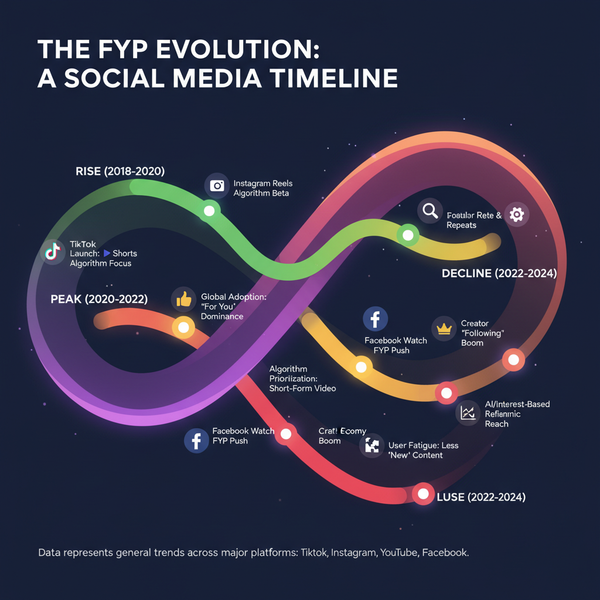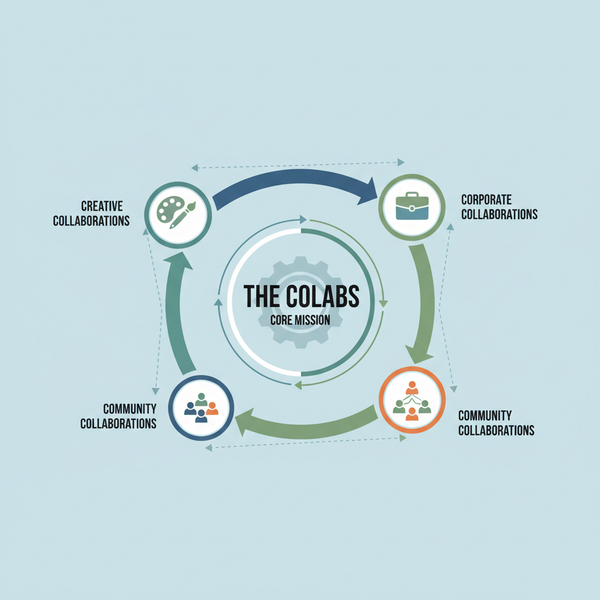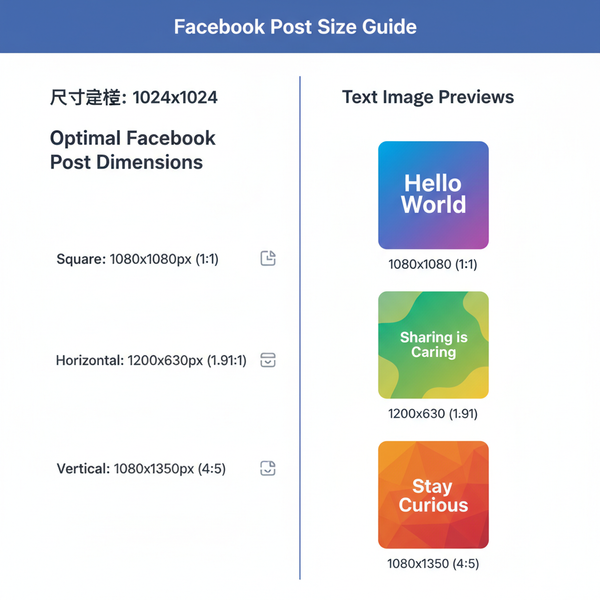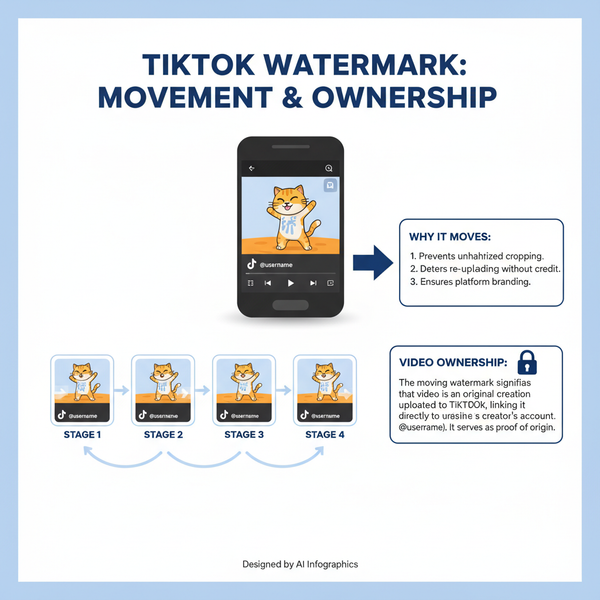Instagram Post Won’t Post Troubleshooting and Fixes
Learn how to fix Instagram posting issues with step-by-step solutions covering server status, connectivity, app updates, cache clearing, and file limits.
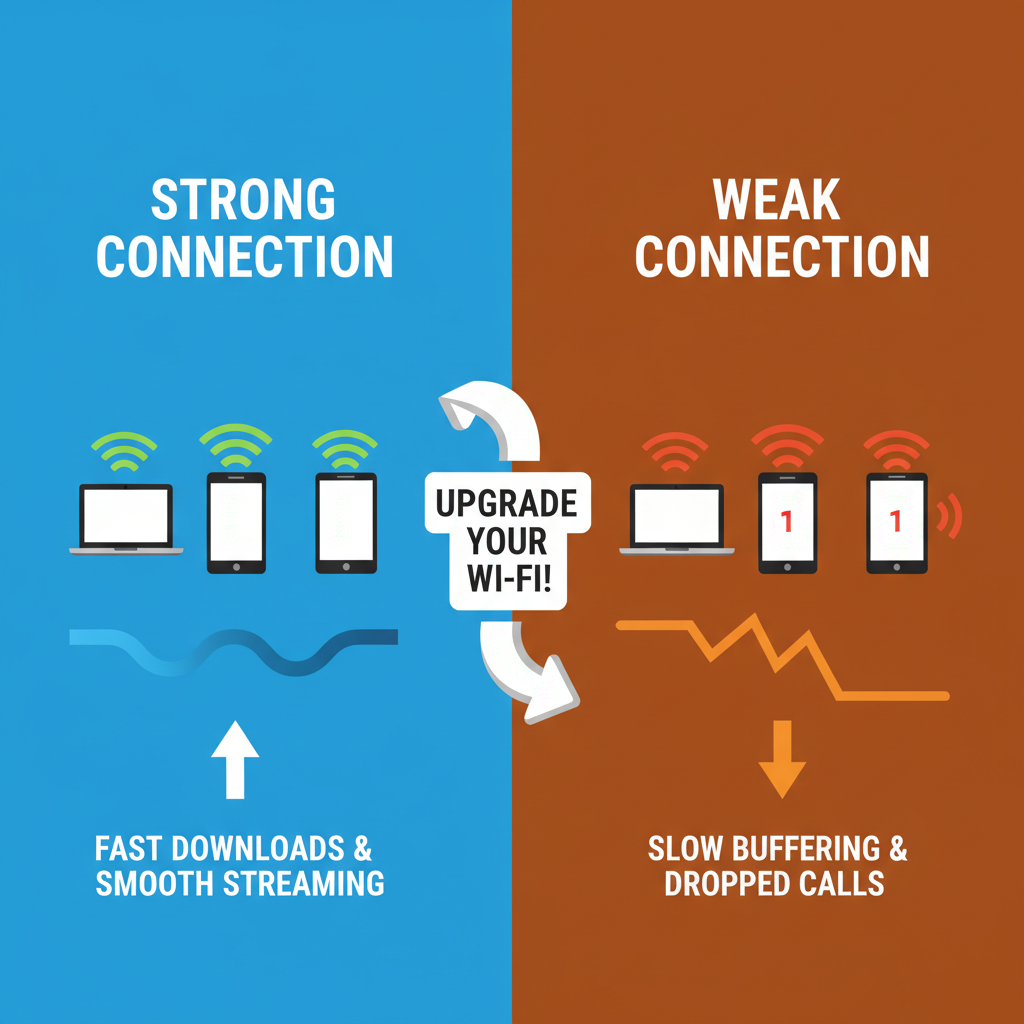
Instagram Post Won’t Post: Complete Troubleshooting Guide
If you’ve run into the frustrating “Instagram post won’t post” issue, you’re not alone. Whether you’re sharing a personal milestone, promoting your brand, or uploading creative content, failed Instagram uploads can quickly derail your plans. This step-by-step guide explains the most common causes, how to fix them quickly, and the best ways to prevent posting errors in the future.
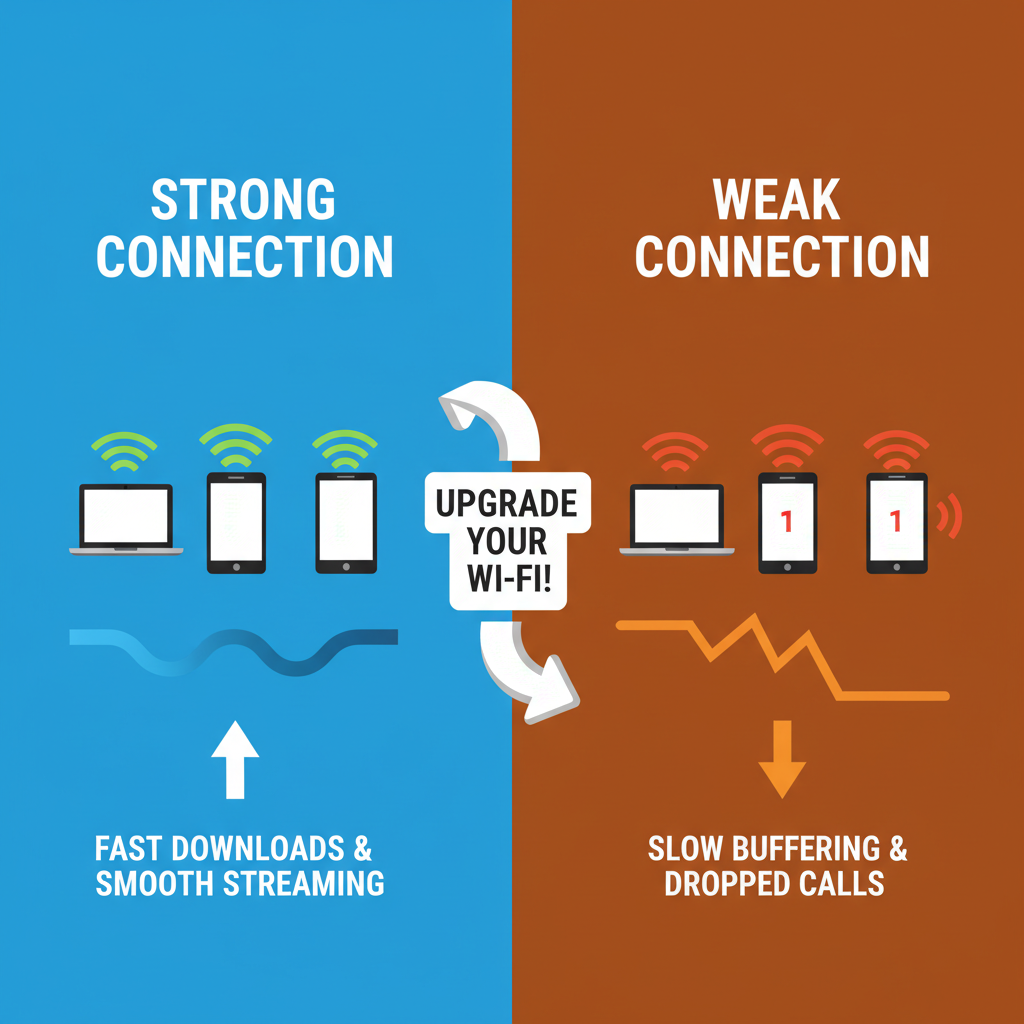
---
Check Instagram Server Status First
Before you adjust any settings on your phone or app, determine if the problem is on Instagram’s end. Sometimes, global outages or regional server issues are responsible—meaning there’s nothing wrong with your device.
How to check Instagram server status:
- Visit Downdetector and search for Instagram to see outage spikes.
- Check Instagram’s official Twitter/X account for any service updates.
- Confirm with friends or colleagues if they can post successfully.
> ✅ Tip: If the servers are down, there’s no fix except to wait until Instagram restores normal functionality.
---
Ensure a Strong and Stable Internet Connection
A weak or unstable connection is one of the top reasons Instagram uploads fail, even if your signal bars look fine. Packet loss can interrupt uploads entirely.

Steps to improve connectivity:
- Switch between Wi-Fi and mobile data to test consistency.
- Restart your router or move closer to the Wi-Fi source.
- Run a speed test (e.g., Speedtest.net). Aim for ≥ 5 Mbps upload speed for smooth content uploads.
---
Restart the App and Your Device
Minor memory glitches can prevent content from posting. Force-quitting Instagram and restarting your device clears temporary issues.
- iOS: Swipe up and hold → find Instagram → swipe up to close.
- Android: Use the recent apps menu → swipe Instagram away.
- Power off your phone, wait 30 seconds, restart.
---
Update Instagram to the Latest Version
Outdated Instagram versions can cause compatibility errors or contain bugs.
Update steps:
- iOS:
- App Store → Tap profile icon → Scroll to Instagram → Update.
- Android:
- Google Play Store → Tap menu/profile → Manage apps & device → Update Instagram.
---
Clear App Cache and Data
Corrupted cache files can disrupt upload processes.
On Android:
- Settings → Apps → Instagram.
- Tap Storage & cache.
- Hit Clear cache (or Clear data to log out completely).
On iOS:
- Offload the app: Settings → General → iPhone Storage → Instagram → Offload App.
- Reinstall Instagram via the App Store.
---
Check File Size, Format, and Length
Instagram enforces strict requirements for media. Any file outside these limits won’t post.
| Media Type | Format | Size Limit | Length Limit |
|---|---|---|---|
| Photo | JPEG, PNG | < 30MB | n/a |
| Video Feed Post | MP4 (H.264, AAC) | < 650MB | 3–60 seconds |
| Reel | MP4 (H.264, AAC) | < 1GB | 15–90 seconds |
| Story | MP4/JPEG | < 30MB (photo), < 4GB (video) | Up to 15 seconds per segment |
> ⚠ Note: Use compression tools (e.g., Handbrake) if files exceed limits.
---
Log Out and Log In Again
Expired or corrupted authentication tokens can block uploads.
- Profile → hamburger menu (☰) → Settings.
- Scroll → Log Out.
- Reopen Instagram and sign in again.
---
Disable VPN or Proxy
VPN services may trigger Instagram’s security filters, blocking uploads.
- Turn off your VPN and retry.
- If needed, whitelist Instagram domains or switch to a nearest VPN location.
---
Test Posting From Another Device or Browser
To rule out device-specific issues:
- Try posting via Instagram Web on desktop.
- Log in on another phone.
- If it only fails on one device, continue troubleshooting that device’s settings.
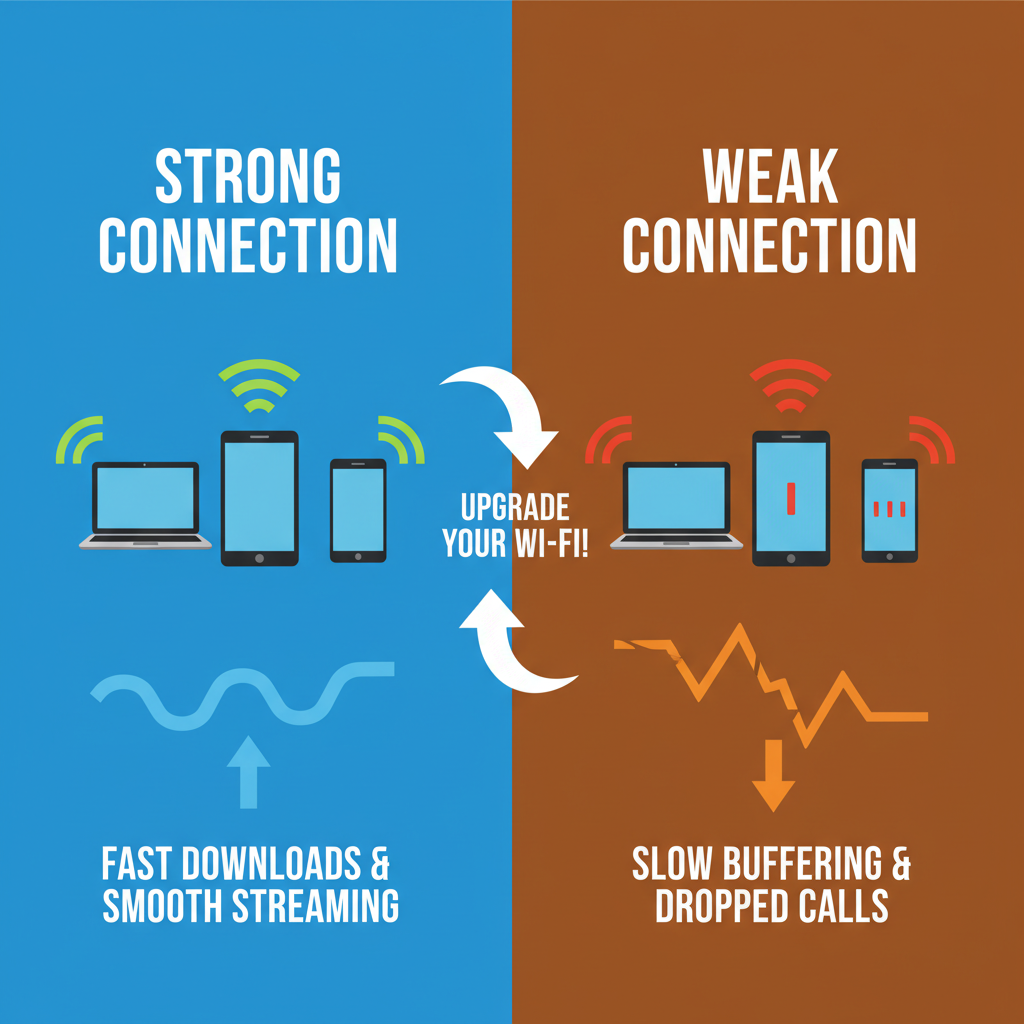
---
Review Account Restrictions
Posting is disabled if Instagram detects spam or policy violations.
Warning signs:
- Blocked action messages.
- Inability to like, comment, or follow frequently.
- Temporary action block DMs.
Restrictions usually lift in 24–48 hours, but can last up to 2 weeks.
---
Contact Instagram Support
If you’ve tried every method without success, escalate to Instagram’s help team.
When contacting:
- Include error screenshots.
- Share device model, OS, and app version.
- List troubleshooting already attempted.
Contact options:
- App: Settings → Help → Report a Problem.
- Web: Instagram Help Center.
---
Prevent Future Posting Problems
Adopt these habits to avoid repeating the Instagram post won’t post problem:
- Keep Instagram updated.
- Avoid prohibited automation tools.
- Check internet quality before posting large files.
- Maintain adequate device storage.
- Periodically clear cache and temporary files.
- Follow Instagram’s media rules and community guidelines.
---
By using these troubleshooting steps, you can eliminate most causes behind failed Instagram uploads—whether it’s a simple connection hiccup or an account restriction. Stay proactive in maintaining your app and device health, and you’ll keep your content flowing smoothly.
Need more help? Bookmark this guide so you can quickly fix an “Instagram post won’t post” issue whenever it appears.