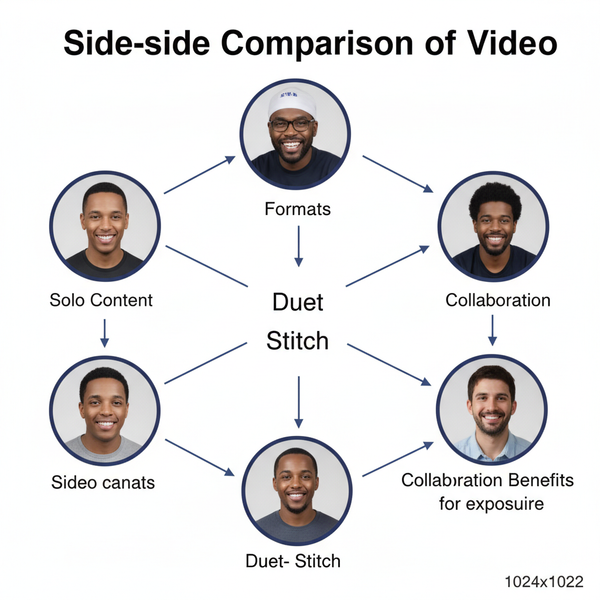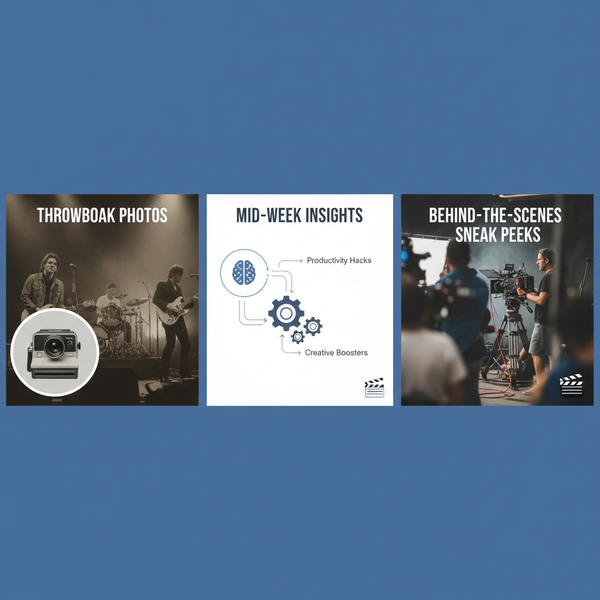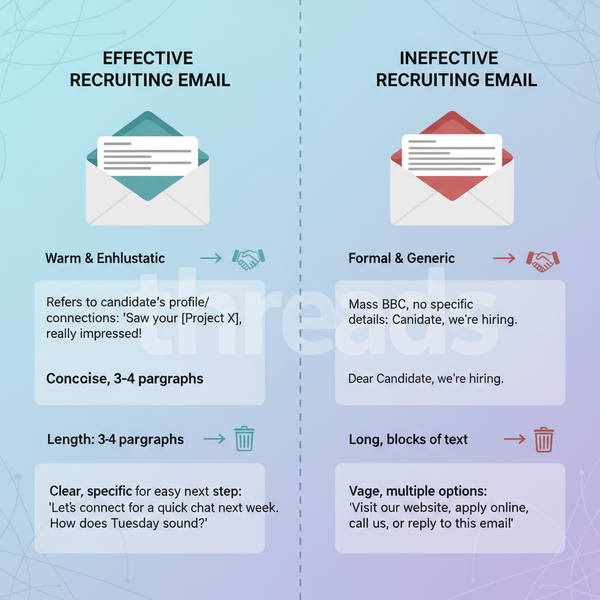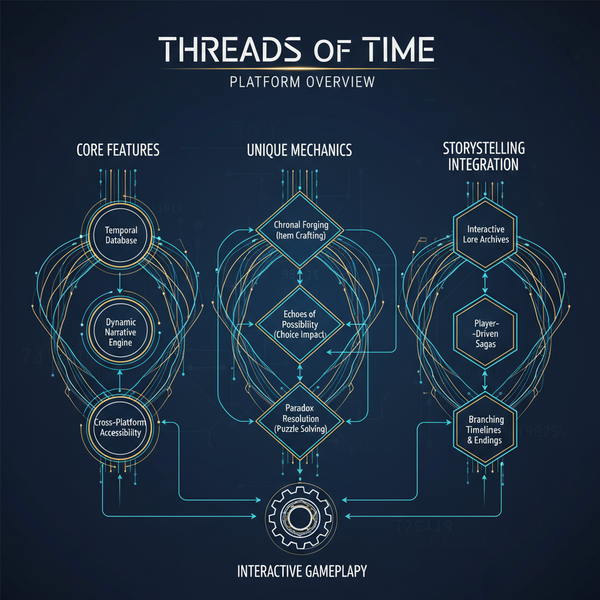Instagram Preview Size: Best Dimensions for Posts, Reels, St
Learn the best Instagram preview sizes, aspect ratios, and safe zones for posts, reels, and highlights to ensure optimal visibility and engagement.
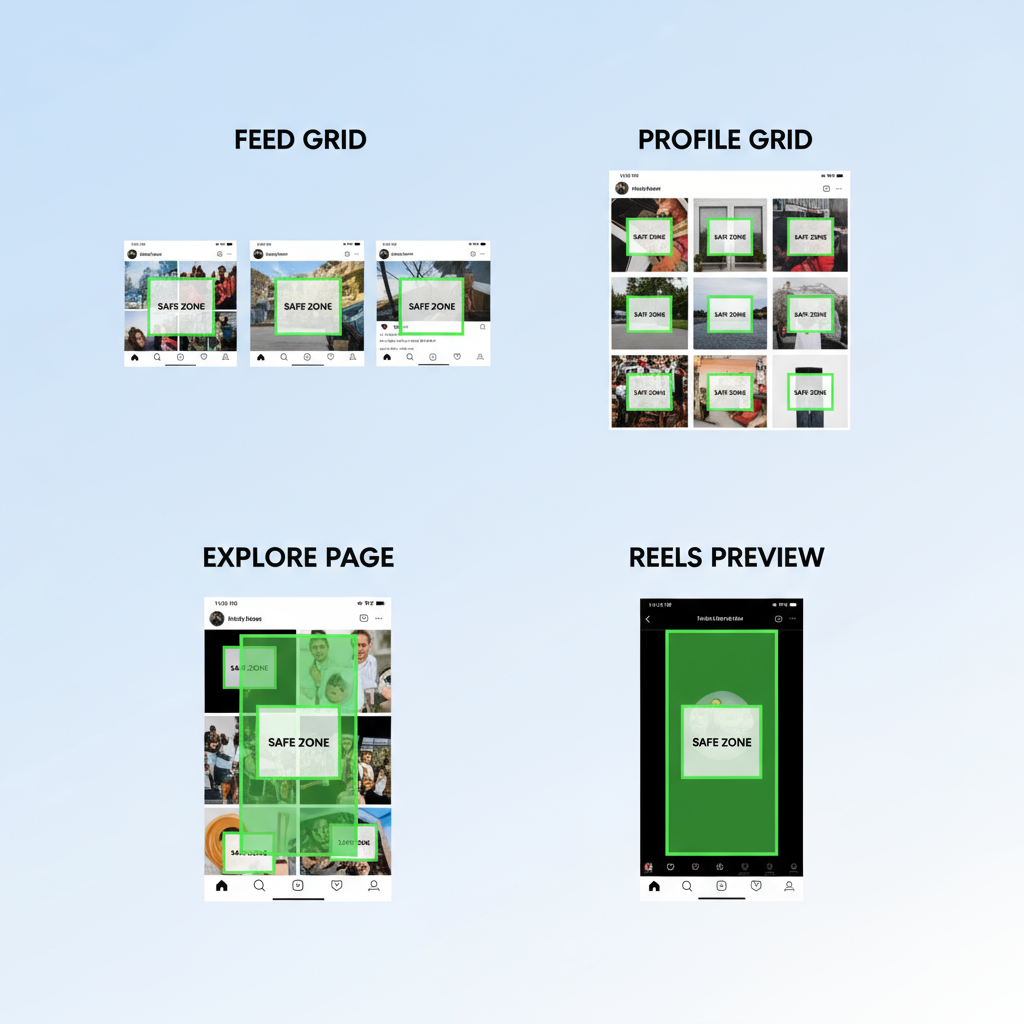
Instagram Preview Size: A Complete Guide to Maximizing Your Post Visibility
Optimizing your Instagram preview size is key to ensuring your images and videos look perfect across the platform’s different contexts—feed, profile grid, Explore page, Reels, and Highlights. Poorly sized media can get cropped, lose important visual elements, or appear blurred. This guide will walk you through the ideal dimensions, safe zones, and tools to help your posts stand out, stay on-brand, and engage audiences more effectively.
---
Understanding Instagram Preview Size
When we talk about Instagram preview size, we mean the dimensions and aspect ratios that your content uses when displayed in Instagram’s various preview areas.
Choosing the right preview size matters because Instagram often crops or scales your content differently depending on where it’s shown. If your content isn’t correctly optimized:
- Vital visual elements may be cut off.
- Key subjects could be resized poorly.
- Thumbnails might fail to grab the attention of viewers.
An effective preview size ensures:
- Clear visibility of your main subject
- Engagement through attractive thumbnails
- Consistent branding across posts and stories
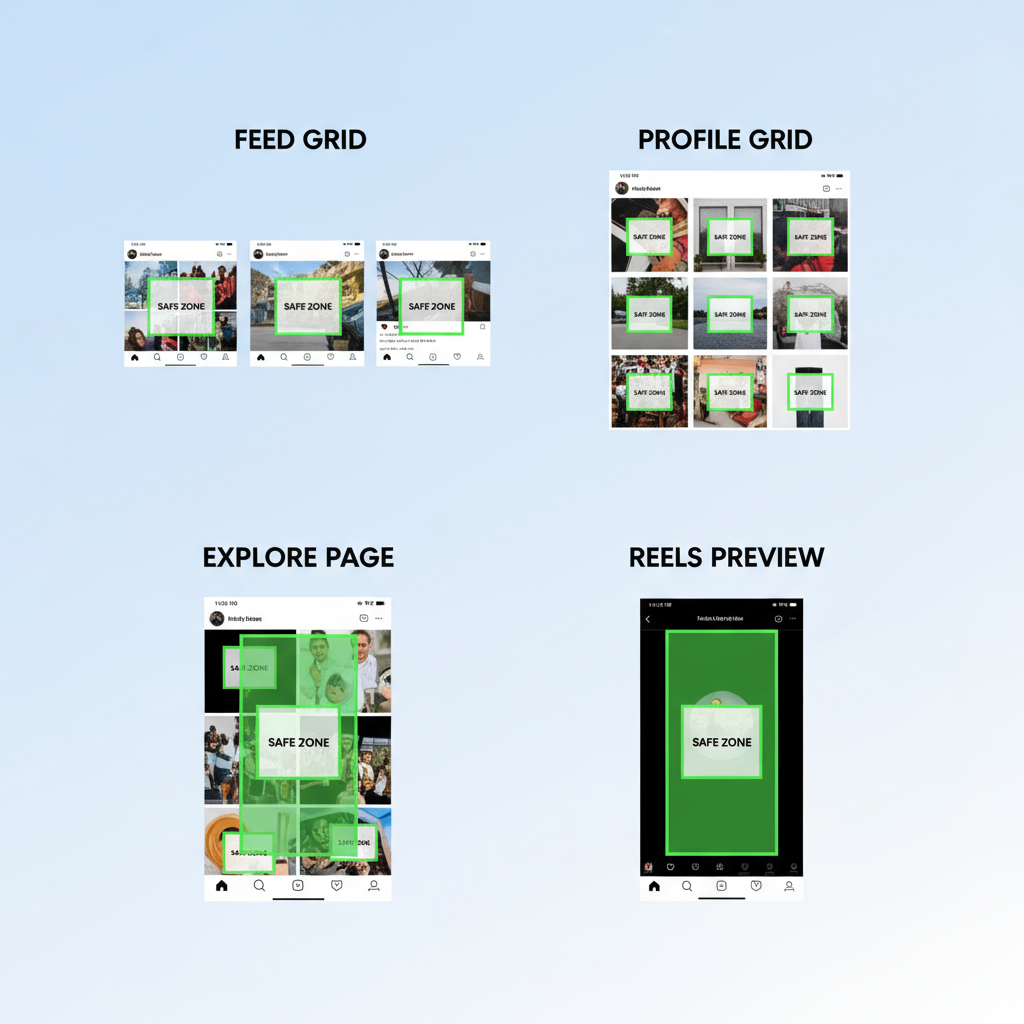
---
Common Preview Areas on Instagram
Instagram displays images and videos differently across various sections. Knowing each preview area ensures your design works everywhere.
Feed Grid and Profile Grid
- Feed Grid: The primary scrolling feed where followers encounter posts amongst others, usually in square previews.
- Profile Grid: A visitor’s view of your profile shows posts as square tiles.
Explore Page
The Explore Page surfaces your content to new audiences. It displays square thumbnails, so center-focused composition is important.
Reels Preview
Reels appear in a dedicated tab and also in feeds and Explore with cropped preview formats.
---
Optimal Image and Video Aspect Ratios
Aspect ratio defines the proportional relationship between width and height. Instagram supports several ratios but applies specific crops for previews.
Feed Previews: Square vs Portrait
- Square (1:1)
- Upload size: 1080 x 1080 pixels
- Safe and consistent for both feed and profile grid previews.
- Portrait (4:5)
- Upload size: 1080 x 1350 pixels
- Offers more vertical space, improving engagement in scrolling feeds.
- Crops to 4:5 in feed previews; profile grid shows square cuts—keep important elements centered.
---
Story and Highlight Preview Covers
Instagram Stories aren’t shown in the feed grid, but their highlight covers appear permanently in your profile and serve as mini-previews.
Recommended Highlight Cover Size:
- Source image: 1080 x 1920 pixels (vertical)
- Crops into a circle for the preview—place essential items in a center safe zone (~640px diameter).
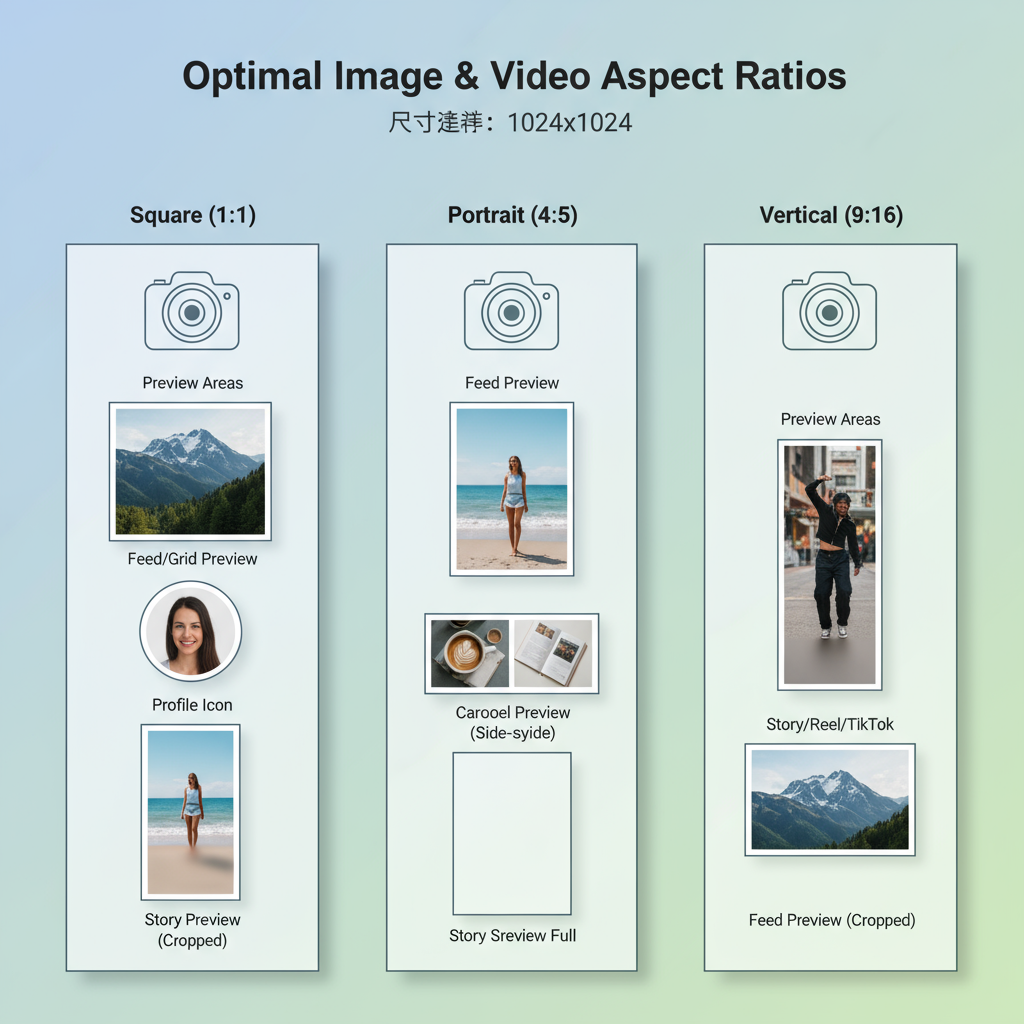
---
Reels Preview Crop Dimensions and Safe Zone Placement
Reels have distinct formats for different contexts:
- Full Reel Aspect Ratio: 9:16 (1080 x 1920)
- Feed Preview Crop: Centered 4:5 from vertical video
- Profile Grid Preview: Square crop from the vertical video
Safe Zone Guide:
Focus key text/subjects in the middle:
- Width: ~1080px
- Height: 1350px (centered vertically)
This protects important elements from being cut off when transitioning between feed and profile grid previews.
---
Carousel Preview Tips
Carousels feature the first slide in both feed and profile grid previews.
Best Practices:
- Make the first image strong, clear, and representative of the series.
- Use centered composition for safe cropping.
- Keep visual style consistent across slides for smooth branding.
---
How Captions and Icons Affect Visible Area
Instagram overlays certain UI elements over previews:
- Captions: Displayed below images and videos, not on top.
- Icons: Play button overlays for videos, “Sponsored” tags, or “Reels” markers.
- Profile UI: Story highlight rings, profile pic rings, etc.
For Reels and Stories, extra top/bottom zones may be covered by:
- Username or account name
- Call-to-action buttons
- Audio track labels
Design your visuals with built-in padding to protect against these overlays.
---
Tools and Apps to Resize or Crop for Perfect Previews
Resizing and cropping to match Instagram’s specs is easier with dedicated tools.
| Tool/App | Platform | Main Features |
|---|---|---|
| Canva | Web, Mobile | Preset Instagram templates, drag-and-drop editing |
| Adobe Express | Web, Mobile | Custom dimensions, safe zone overlays |
| InShot | Mobile | Video cropping, aspect ratio presets |
| Kapwing | Web | Resize, text overlay, preview simulation |
Pro Tip: Use preview simulation features to see exactly how your post will appear in each Instagram context before publishing.
---
Common Mistakes to Avoid
- Cut-off Text – Placing text near edges leads to cropping.
- Wrong Aspect Ratio – Landscape (16:9) uploads in the feed appear with black bars or awkward crops.
- Blurry Images – Exporting below 1080px width reduces quality.
- Ignoring Safe Zones – Vital elements can be covered by UI overlays.
- Non-centered Composition – Cropping inconsistencies across contexts.
---
Staying Updated with Instagram Layout Changes
The platform frequently rolls out interface changes, altering preview behavior. Best practices include:
- Following Instagram’s official Creators account for updates.
- Testing your content on multiple devices.
- Maintaining adaptable templates for fast response to new layouts.
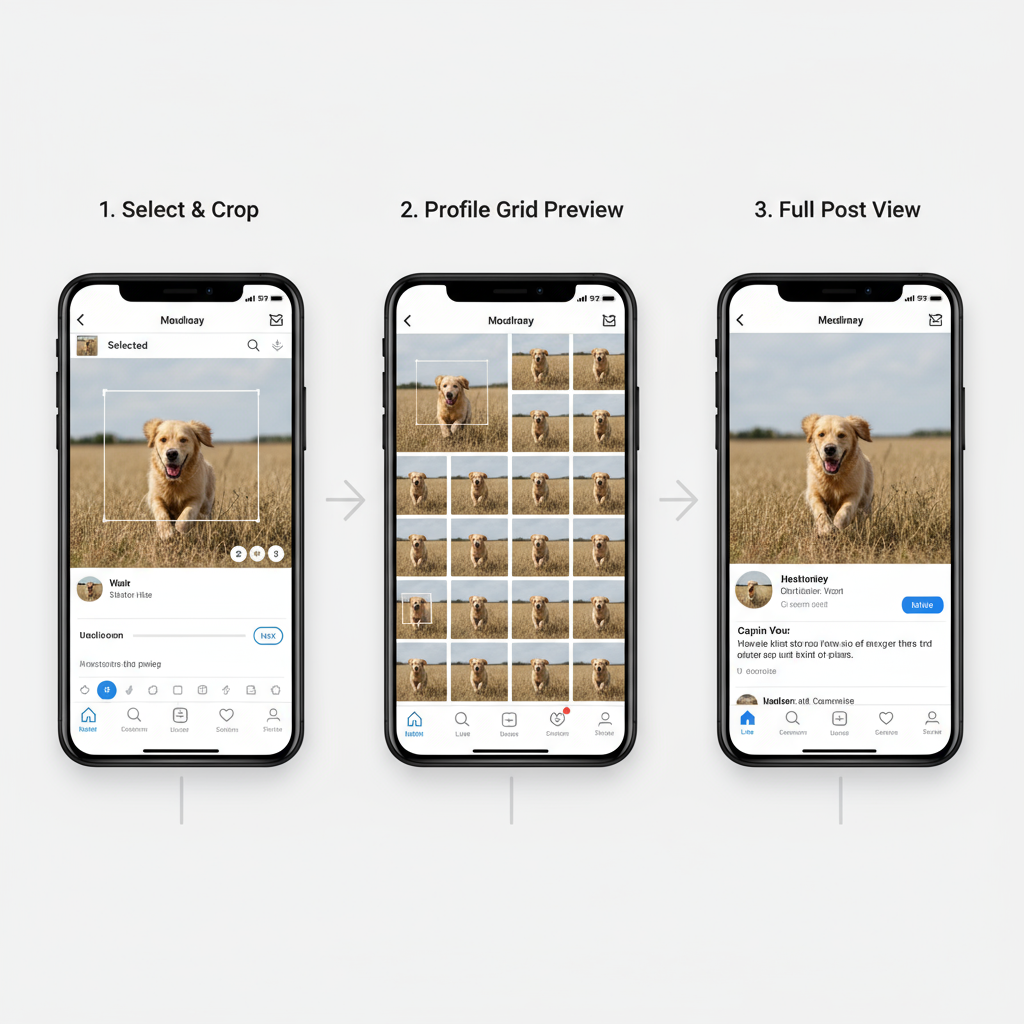
---
Summary and Next Steps
By tailoring your media to the correct Instagram preview size for feed, profile, Explore, Reels, and Highlights, you keep important elements visible and maintain brand consistency. Use the aspect ratio guidelines above, respect safe zones, utilize resizing tools, and stay alert to Instagram updates.
Ready to elevate your Instagram presence? Apply these preview size strategies for your next post and watch engagement grow.