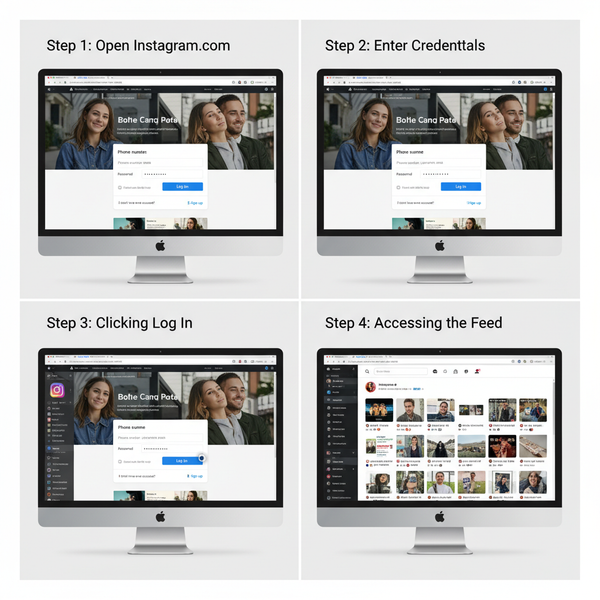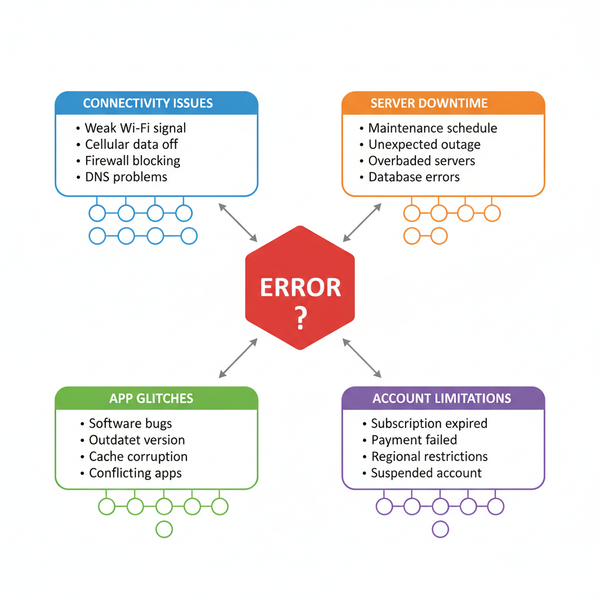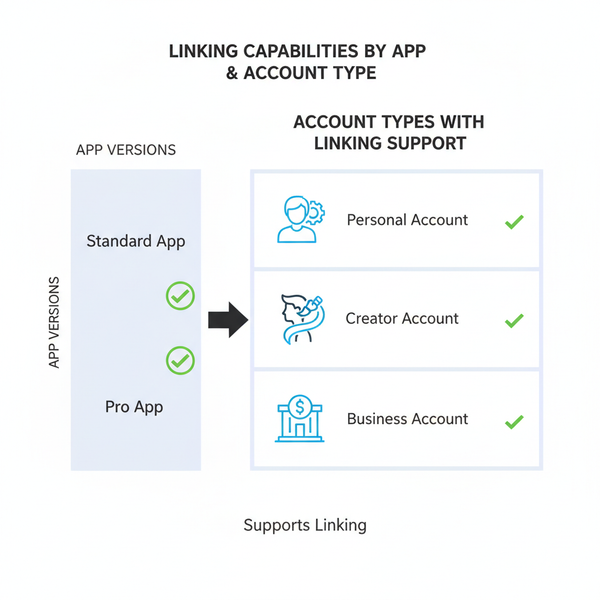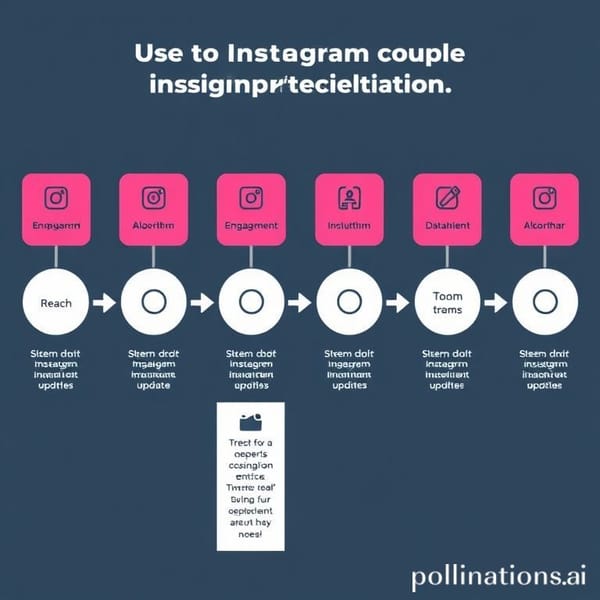Fix Instagram Reel Notes Option Not Appearing Issue
Learn why the Instagram Reel Notes option may be missing and follow step-by-step troubleshooting tips to restore this feature on your account.

Introduction to Instagram Reel Notes and Why the Option Might Be Missing
Instagram continually enhances its platform with new tools to boost user engagement, and one of the latest additions is Instagram Notes — short, text-based updates visible within your Direct Messages (DM) inbox. Recently, Instagram has experimented with embedding these Notes directly into Reels, giving creators and brands the ability to pair quick prompts or comments with their short-form videos.
If you’ve been searching for a fix for the Instagram Reel Note option not appearing on your account, you’re not alone. Many users have noticed that the setting is missing entirely, which can be frustrating if you’ve seen others enjoying the feature.
This guide explains why the Reel Notes option might be unavailable and offers detailed troubleshooting methods to help you activate it.

---
Check If Your Account Is Eligible for Reel Notes
Feature rollouts on Instagram are often staggered. Before making changes or reinstalling your app, confirm that your account can access the tool. Common eligibility factors include:
- Region — Some updates launch in select countries before expanding globally.
- Account Type — Personal, Creator, and Business profiles can have different feature privileges.
- Age Restrictions — Accounts under certain age limits may have limited features due to safety compliance.
If Reel Notes hasn't launched in your region, it won’t appear. For official announcements, consult Instagram’s Help Center or newsroom updates.
---
Update Instagram to the Latest Version
Using an outdated app can hide new tools like Reel Notes. To update:
For iOS
- Open the App Store.
- Tap your profile icon (top right).
- Scroll to pending updates.
- Locate Instagram and tap Update.
For Android
- Open Google Play Store.
- Tap your profile photo > Manage apps & device.
- Go to Updates available.
- Find Instagram and tap Update.
Always keep automatic updates on to avoid missing new features.
---
Clear Instagram Cache or Data
Glitches can occur when Instagram’s stored files are corrupted, hiding certain options.
On Android
- Settings > Apps > Instagram.
- Tap Storage.
- Select Clear cache (use Clear data only if needed — it logs you out).
On iOS
There’s no direct cache button:
- Settings > General > iPhone Storage > Instagram > Offload App.
- Reinstall from the App Store.
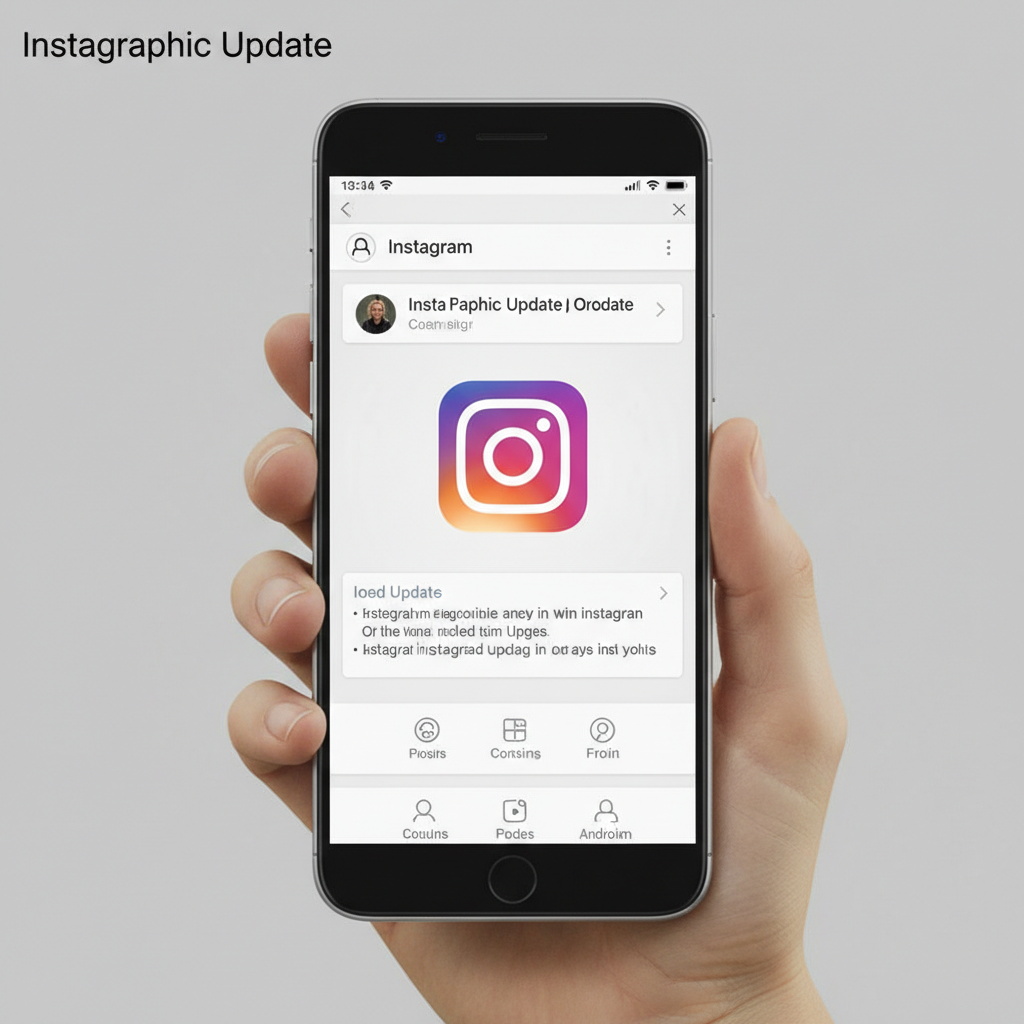
---
Review Beta Testing Status
Instagram uses A/B testing for gradual feature releases. You might miss Reel Notes if you’re stuck in a controlled test group.
- Android: From Instagram’s Play Store page, scroll down to "Join the beta" and opt in/out as desired.
- iOS: Beta testing is via TestFlight and requires an invite; leaving the beta can restore stable release features.
---
Switch Between Account Types
Instagram sometimes restricts or enables features based on account classification. To check:
- Go to Settings > Account.
- Tap Switch account type.
- Select Personal, Creator, or Business — then restart the app.
Reverting back after switching can trigger refreshed server settings.
---
Log Out, Reboot, and Reinstall
A simple process can resolve display issues:
- Log out of Instagram.
- Restart your device.
- Log back in.
- If unresolved, delete and reinstall the app to ensure a fresh configuration.
---
Test Your Internet Connection
Poor connectivity can prevent new UI elements from loading.
- Switch between Wi-Fi and mobile data.
- Connect through another network (try a hotspot).
- Perform a speed test to check for stable bandwidth.
---
Check Account Status for Restrictions
If you’ve violated Instagram’s community guidelines, certain tools may be disabled. Look for:
- Notifications indicating policy breaches.
- Settings > Account Status for active restrictions.
Follow Instagram’s in-app appeal steps to restore access if needed.
---
Contact Support for Missing Features
If everything else fails:
- Settings > Help > Report a Problem.
- Explain that your Instagram Reel Note option is absent.
- Attach screenshots to clarify your issue.
Though responses can take time, clear documentation increases your chances.
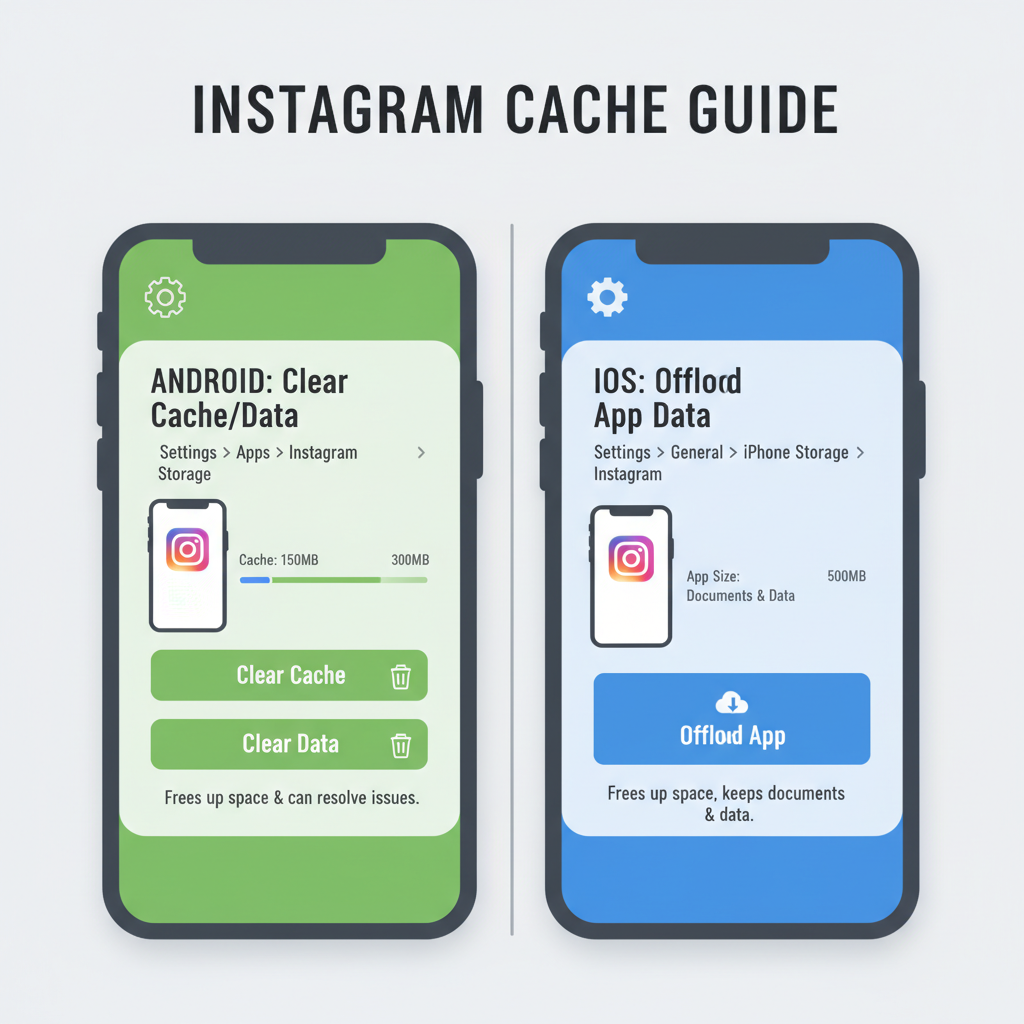
---
Monitor Official Instagram Channels
Stay updated by following:
- @Instagram on Twitter/X
- @creators on Instagram
- Meta Newsroom
These accounts post timelines and specifics on new feature launches.
---
Alternatives for Audience Engagement Without Reel Notes
Even without Reel Notes, you can maintain strong Reels engagement:
- Write captions with direct calls-to-action.
- Add clickable stickers in Stories that link to your Reel.
- Pin top comments in Reels.
- Use interactive Q&A in Stories to drive views.
Here’s a comparison of alternative tools:
| Feature | Where Available | Main Benefit |
|---|---|---|
| Instagram Notes | DM Inbox / Reels (beta) | Quick text-based engagement |
| Pinned Comments | Reels & Posts | Highlight important viewer messages |
| Story Stickers | Stories | Interactive polls, Q&A, emoji sliders |
| Reel Captions | Reels | Accessible and engaging text overlays |
---
Conclusion and Preventive Tips
When facing the Instagram Reel Note option not appearing issue, the most effective steps include updating the app, clearing cache, checking eligibility, reviewing beta group status, and ensuring account compliance.
Preventive measures:
- Enable auto-updates for Instagram.
- Follow official channels for rollout alerts.
- Keep your account in good standing with guidelines.
- Clear cache periodically to prevent glitches.
By staying informed and proactive, you’ll be ready to enjoy Reel Notes and other future Instagram creatives. If you discover new tips after trying these steps, share them with your community to help others overcome the same challenge.