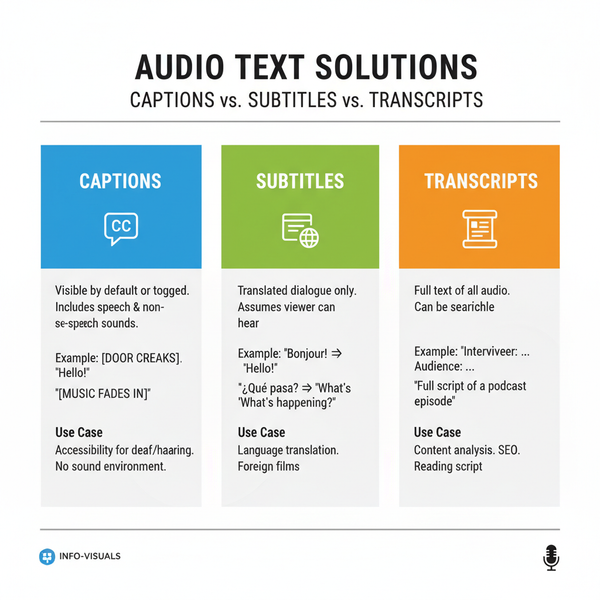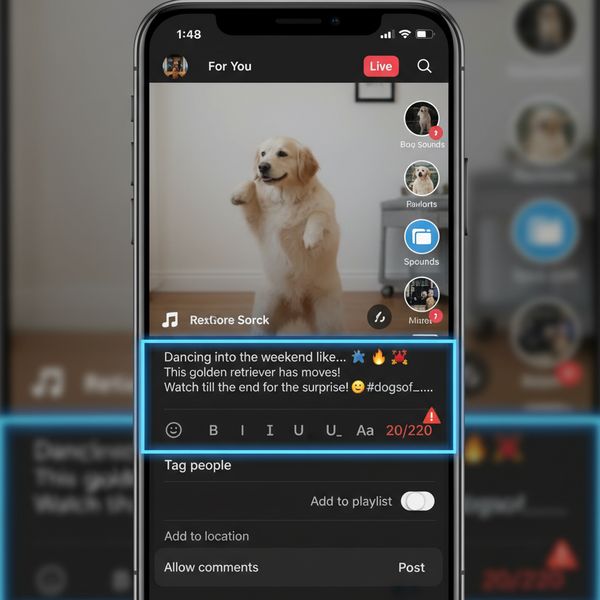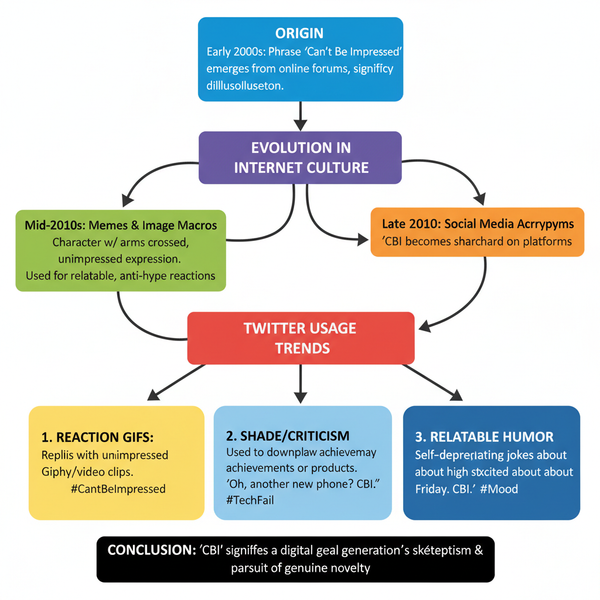Instagram Reel Ratio: The Complete Guide to Dimensions, Safe Zones, and Pro Export Settings
Master Instagram Reels with precise 9:16 dimensions, safe-zone guides, and pro export settings. Get specs for resolution, bitrate, frame rate, audio, and color.
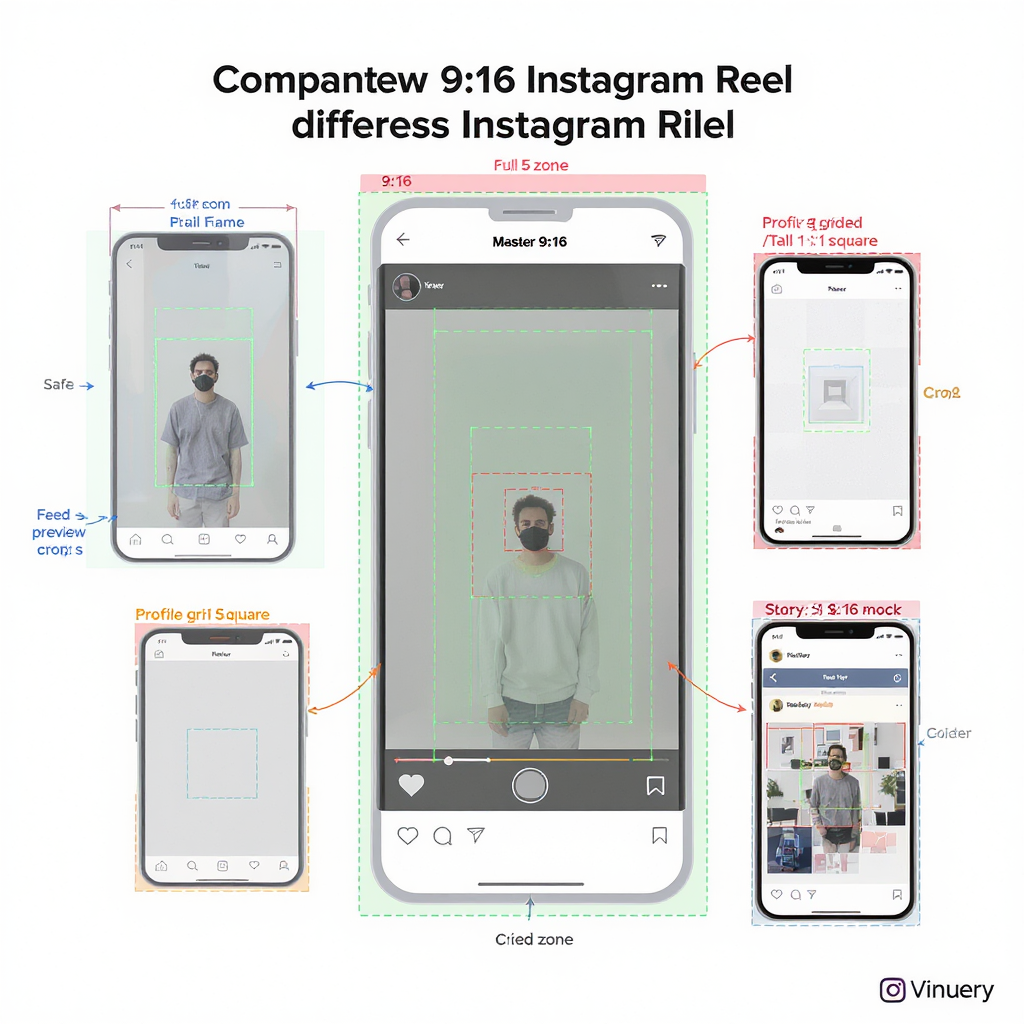
This streamlined guide has been formatted for fast reference, with consistent headings, spacing, and section flow so you can scan and apply the specs quickly. All images, code fences, and technical details are preserved, and the safe-zone guidance is easy to spot. Use this as a practical checklist for shooting, editing, exporting, and publishing Reels that look great across Instagram’s surfaces.
Instagram Reel Ratio: The Complete Guide to Dimensions, Safe Zones, and Pro Export Settings
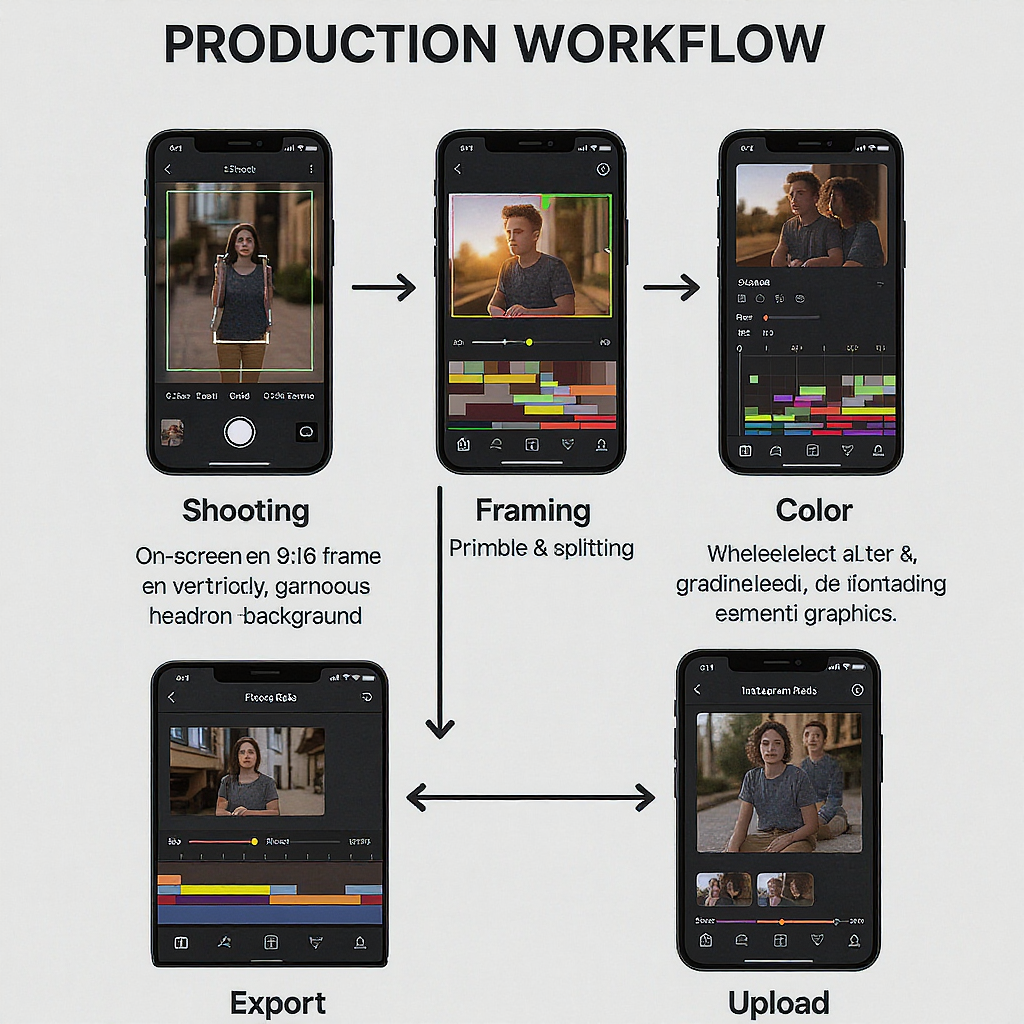
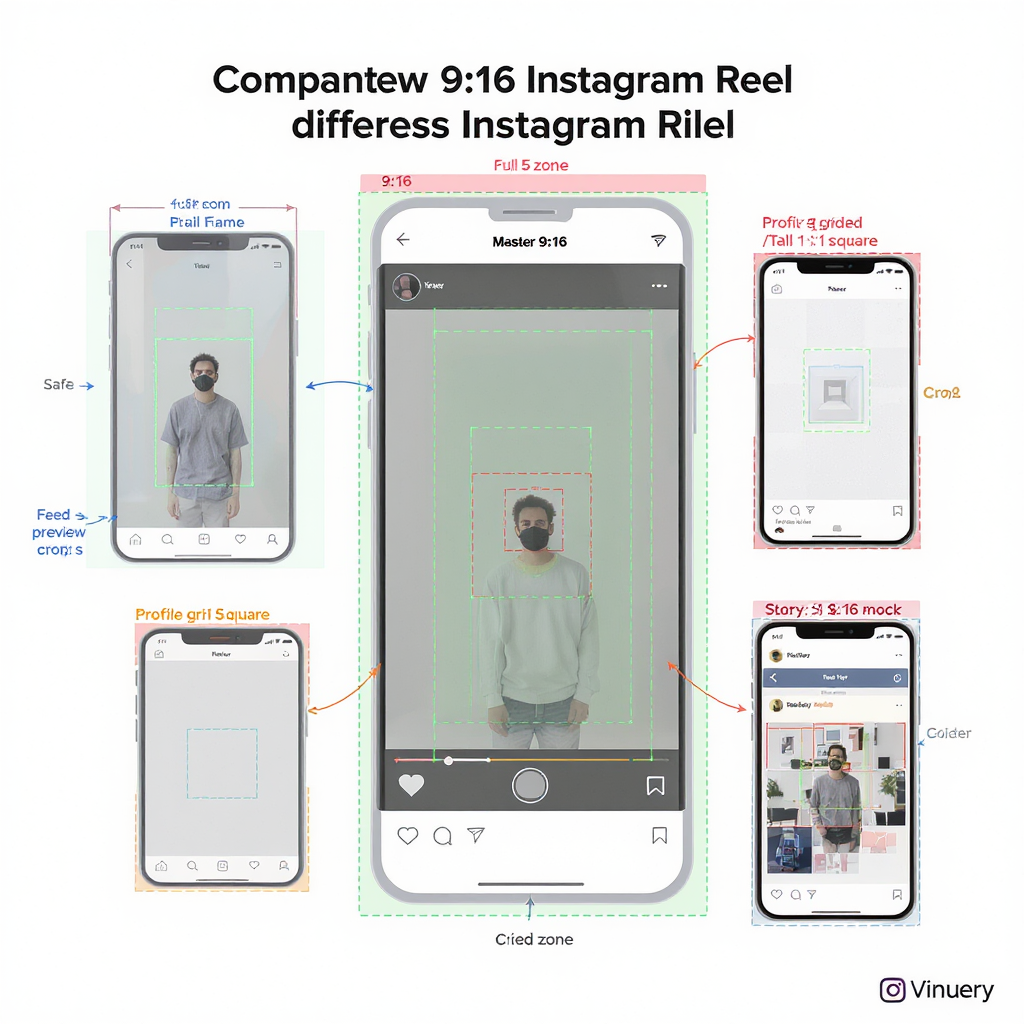
If you’ve ever had a Reel look great in the editor but then upload with cropped heads, covered captions, or mysterious blur, this guide is for you. Below is a practical, production-ready playbook for mastering the Instagram Reel ratio, framing for every Instagram surface, and exporting clean, crisp vertical video that survives recompression.
---
What the Instagram Reel Ratio Actually Is
The Instagram Reel ratio is 9:16. That means your video is taller than it is wide—perfect for phones.
- The sweet spot resolution: 1080 × 1920 (Full HD vertical).
- Alternatives that also work: 720 × 1280 (HD) or 2160 × 3840 (4K vertical), but 1080 × 1920 is the most reliable quality-to-size tradeoff.
- Why 1080 × 1920: It’s natively supported by most phones, exports quickly, looks crisp on mobile, and avoids excessive compression overhead that can come with 4K.
Pro tip: Always keep the aspect ratio 9:16, even if your source is horizontal. Reframe rather than letterbox to avoid black bars.
---
How Reels Render Across Instagram Surfaces
Different parts of Instagram show your Reel differently:
- Reels feed: Full 9:16 (1080 × 1920), with UI overlays at top and bottom.
- Home feed preview: Cropped to 4:5 (1080 × 1350). Instagram removes 285 px from the top and 285 px from the bottom of a 1080 × 1920 frame.
- Profile grid cover: 1:1 square (1080 × 1080), selected from your vertical cover image.
Practical takeaway: Design so the central area (both horizontally and vertically) contains the essential action and text.
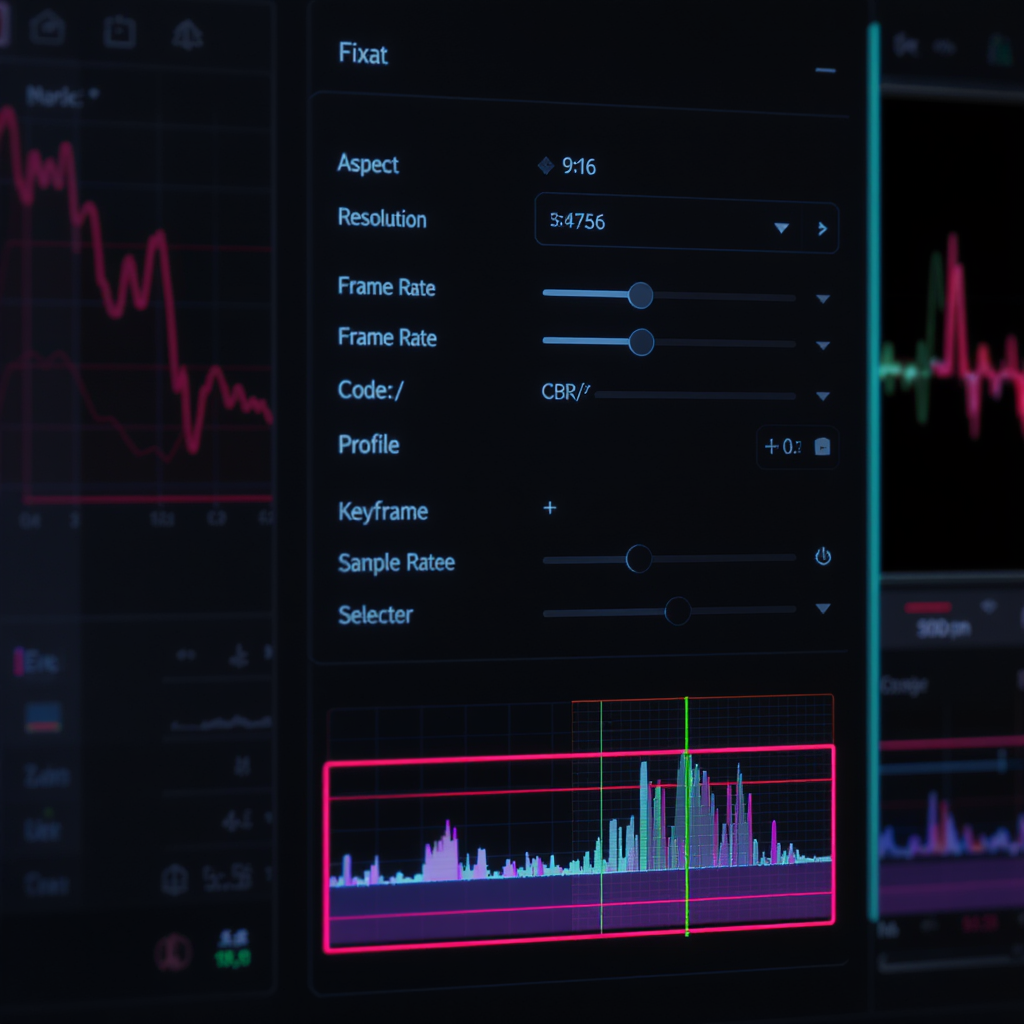
---
Pixel-Perfect Specs for Crisp Playback
| Category | Recommendation | Notes |
|---|---|---|
| Aspect Ratio | 9:16 | Vertical format for Reels |
| Resolution | 1080 × 1920 | Also acceptable: 720 × 1280, 2160 × 3840 (4K) |
| Frame Rate | 24, 25, 30, 50, 60 fps (CFR) | Use constant frame rate (CFR) to prevent sync or cadence issues |
| Codec / Container | H.264 in MP4 | High Profile, Level 4.2 or lower for compatibility |
| Bitrate (1080p30) | 6–8 Mbps (VBR, 2-pass) | Instagram will transcode; keep a clean master |
| Bitrate (1080p60) | 10–15 Mbps (VBR, 2-pass) | Higher motion benefits from higher bitrate |
| Audio | AAC, 44.1 kHz or 48 kHz, 128–256 kbps | Stereo; avoid clipping and normalize to around -14 LUFS |
| Color | Rec.709 (sRGB), 8-bit | Convert HDR/HLG/Log to SDR Rec.709 before export |
| File Size | Keep under ~1 GB for practicality | Platform can support larger files; smaller uploads are more reliable |
| Duration | 5–60+ seconds recommended | At time of writing, Reels commonly support up to ~90 seconds |
---
Safe Zones That Save You
Two realities define Instagram composition: (1) the Home feed crops to 4:5 and (2) the Reels UI covers parts of 9:16. Use these working margins for a 1080 × 1920 canvas:
- Home feed 4:5 crop: Keep critical content between y = 285 px and y = 1635 px. That central 1080 × 1350 region is what shows in the Home feed preview.
- UI overlays (varies by device): Leave 250–300 px of padding at the top and bottom of the full 9:16 frame to avoid being covered by the handle, captions, and buttons.
- Side buttons: Keep text away from the right edge by 90–120 px; similarly, leave ~90 px on the left to avoid overlapping the lower-left metadata block.
- Universal, resolution-agnostic rule: Keep critical text in the central 70–75% of height and the central 80–85% of width.
Use in-app guides: When adding captions/stickers in Instagram, use the placement guides. They reflect typical overlay boundaries and 4:5 preview cropping.
---
Cover Image Strategy
Your cover determines how your Reel looks in the grid and on your profile.
- Create a 1080 × 1920 cover image (9:16).
- Choose the 1:1 crop for your grid carefully. The grid shows a 1080 × 1080 square; place your title within the central square to avoid truncation.
- Use a consistent title band: For example, a title safe area spanning the center 60–70% of the cover’s height, with generous side margins.
- Templates help: Design a reusable PSD/Figma template with:
- 9:16 full background
- Centered 1:1 square overlay for grid crop
- 4:5 overlay for feed preview
---
Shooting and Framing Tips
- Compose for 9:16 from the start. If you must shoot horizontal, keep all key action within the center 40–50% of the width for easy vertical reframing.
- Camera distance and headroom:
- Leave extra headroom. Remember the 4:5 feed crop chops 285 px off the top and bottom.
- Mid-shots with a little breathing room reframe best across surfaces.
- Avoid black bars:
- Don’t upload 16:9 letterboxed to 9:16. Scale and crop to fill.
- If you must preserve full horizontal content, use a vertical background blur or split-frame design rather than black bars.
- Stabilization: Shoot stabilized (gimbal or phone stabilization); you’ll preserve quality after platform compression.
- Lighting: Slightly brighter exposure and clean light reduce compression artifacts.
---
Editing and Export Workflow (Step by Step)
Timeline and Project Settings
- Sequence: 1080 × 1920, 9:16 aspect.
- Frame rate: Match source or choose 30/60 fps. Use CFR.
- Color management: Set timeline to Rec.709; convert any Log/HLG clips with proper LUTs or color management to SDR.
Reframing Horizontal Footage
- Auto tools:
- Premiere Pro: Use Auto Reframe Sequence (Vertical 9:16).
- Final Cut Pro: Smart Conform to Vertical.
- DaVinci Resolve: Output Blanking Off; Timeline 1080 × 1920; use Smart Reframe/Auto Reframe or keyframe the scaling.
- Manual polish:
- Keyframe position to follow the action.
- Add slight crop/zoom to minimize jump cuts in reframed footage.
Sharpening and Noise
- Apply mild sharpening at the end (0.2–0.4 radius, conservative amount).
- Use light noise reduction on noisy clips; over-denoising creates plasticky textures that compress poorly.
Captions and Graphics
- Put text within the central safe zone (see above).
- Minimum text size: Aim for ~40–48 px at 1080p for legibility on small screens.
- High-contrast text with a drop shadow or semi-opaque background improves readability after compression.
Export Presets You Can Trust
Premiere Pro / Media Encoder (H.264):
- Format: H.264 (MP4)
- Preset: Match Source – High Bitrate, then adjust:
- Profile High, Level 4.2
- VBR, 2-pass
- Target bitrate: 8 Mbps (30 fps) or 12 Mbps (60 fps)
- Max bitrate: 12 Mbps (30 fps) or 16 Mbps (60 fps)
- Keyframe distance: 2 seconds
- Audio: AAC, 44.1 kHz, 192 kbps stereo
DaVinci Resolve:
- Video: MP4, H.264, High, 2-pass, 8–12 Mbps
- Audio: AAC, 44.1/48 kHz, 192–256 kbps
HandBrake (quick, consistent):
- Preset: Production Standard, tune to 1080 × 1920
- Video: H.264 (x264), High Profile, RF 18–20 (or AVG bitrate ~8–12 Mbps)
- Audio: AAC 192 kbps
CLI example (ffmpeg):
ffmpeg -i input.mp4 -vf "scale=1080:1920:force_original_aspect_ratio=increase,crop=1080:1920,format=yuv420p" \
-c:v libx264 -profile:v high -level 4.2 -pix_fmt yuv420p -r 30 \
-x264-params "keyint=60:min-keyint=60:scenecut=0" \
-b:v 8M -maxrate 12M -bufsize 16M -movflags +faststart \
-c:a aac -ar 44100 -b:a 192k output_reel.mp4Note: If your source is 60 fps, change -r 30 to -r 60 and adjust bitrate accordingly.
---
Repurposing for TikTok and YouTube Shorts
Good news: both TikTok and YouTube Shorts use 9:16, so your base export can be the same 1080 × 1920.
What changes:
- UI overlays differ:
- TikTok: Larger caption block on the bottom-left; keep 320–360 px bottom padding and 90–120 px left padding.
- YouTube Shorts: Bottom caption/timebar can eat ~240–280 px; allow 250–300 px padding bottom.
- Caption placement:
- Favor the center-lower third, but above any bottom safe zone. Keep key text away from the far right where action buttons live.
Universal safe-zone approach:
- Width: Center 80–85% (leave ~80–100 px margins on 1080 width).
- Height: Center 70–75% (leave 250–300 px top and bottom on 1920 height).
- This single template covers Instagram Reel ratio needs and ports well to TikTok and Shorts with minimal tweaks.
---
Troubleshooting Ratio Issues
Black bars on sides or top/bottom
- Cause: Wrong aspect or letterboxed source.
- Fix: Scale and crop to fill 9:16 in the timeline; avoid pillarboxing/letterboxing.
Blurry uploads
- Cause: Over-compression, low bitrate, heavy noise, VFR shenanigans.
- Fixes:
- Export H.264 High Profile, 2-pass VBR at 6–12 Mbps.
- Use CFR (not VFR).
- Reduce noise and avoid extreme sharpening.
- Ensure good light and clean edges in graphics.
Cropped heads in feed previews
- Cause: 4:5 Home feed crop removes 285 px from top and bottom.
- Fix: Compose talent within the central 1080 × 1350; leave extra headroom in-camera.
Text behind UI overlays
- Cause: Titles near top/bottom or right edge.
- Fix: Keep text within central safe zone: 250–300 px top/bottom padding and 90–120 px side padding.
Audio out of sync
- Cause: VFR sources or mixed frame rates.
- Fix: Transcode to CFR before editing; export with CFR.
Color looks off or washed out
- Cause: Unmanaged Log/HLG or HDR to SDR mismatch.
- Fix: Convert to Rec.709 in the timeline; apply proper LUTs; export in Rec.709.
Upload stuck or fails
- Cause: Massive file sizes or unstable network.
- Fix: Keep files under ~1 GB when possible; use reliable Wi‑Fi; try a slightly lower max bitrate.
---
A Pre‑Publish Checklist to Catch Problems Fast
- Aspect ratio: 9:16, 1080 × 1920.
- Safe zones:
- Text stays between y ≈ 300 and y ≈ 1620.
- Side margins: ~100 px left/right for text.
- Home feed preview: Scrub the center 1080 × 1350—does the story still read?
- Grid cover: 1080 × 1920 cover, 1:1 crop selected; title centered.
- Frame rate and audio: CFR 24/25/30/50/60; AAC 44.1/48 kHz, 128–256 kbps.
- Color: Rec.709; no unintended HDR.
- Bitrate: 6–12 Mbps H.264, High Profile; 2-pass VBR when available.
- Visual QC: No crushed blacks or clipped highlights; no over-sharpening halos.
- Captions/graphics: Readable on a small phone; high contrast with shadow or background.
---
Final Word
Mastering the Instagram Reel ratio is about more than 9:16—it’s about anticipating every surface Instagram uses, honoring UI safe zones, and exporting masters that survive recompression. Lock in a vertical template with safe-zone overlays, make 1080 × 1920 your default, and you’ll publish Reels that look intentional everywhere they appear.
---
Summary
- Use a 9:16 canvas at 1080 × 1920, CFR 24–60 fps, H.264 High Profile, and export around 6–12 Mbps for 1080p.
- Keep all critical action and text inside the central 1080 × 1350 (for Home feed) and away from top/bottom UI overlays and right-side buttons.
- Design a reusable template with 9:16, 4:5, and 1:1 guides; verify the grid cover crop; and run the pre-publish checklist before uploading.