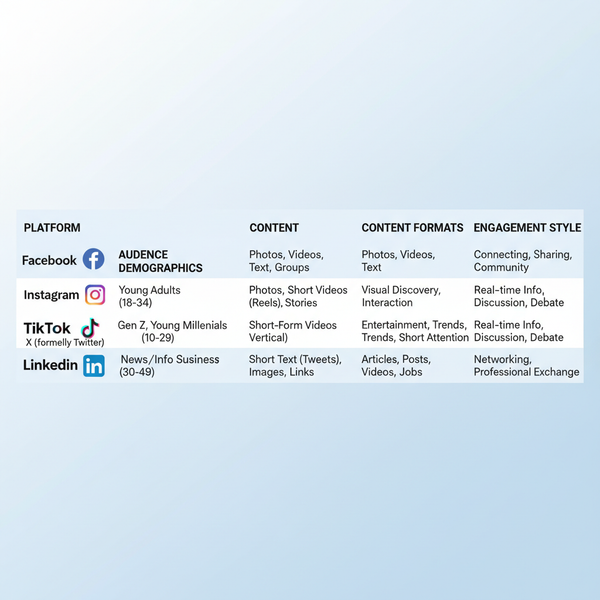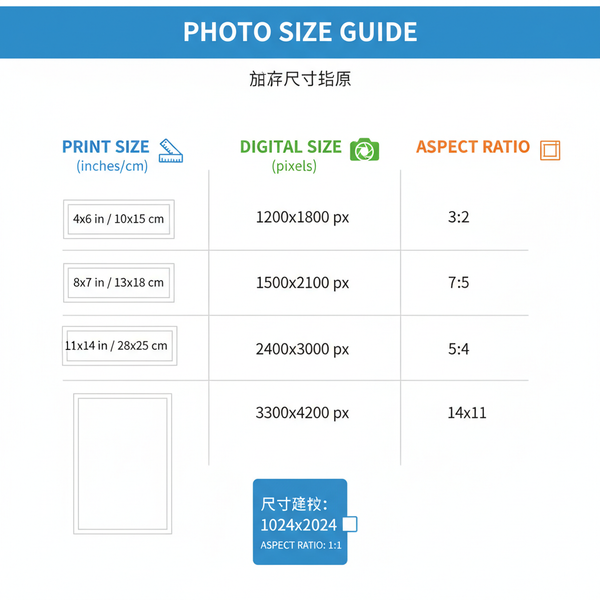Instagram Reel Resolution: The 2025 Guide to Crisp Vertical Video
Master Instagram Reels in 2025 with the latest resolution and export specs: 1080x1920 9:16, 30/60 fps, H.264, optimal bitrate, phone/camera workflows.
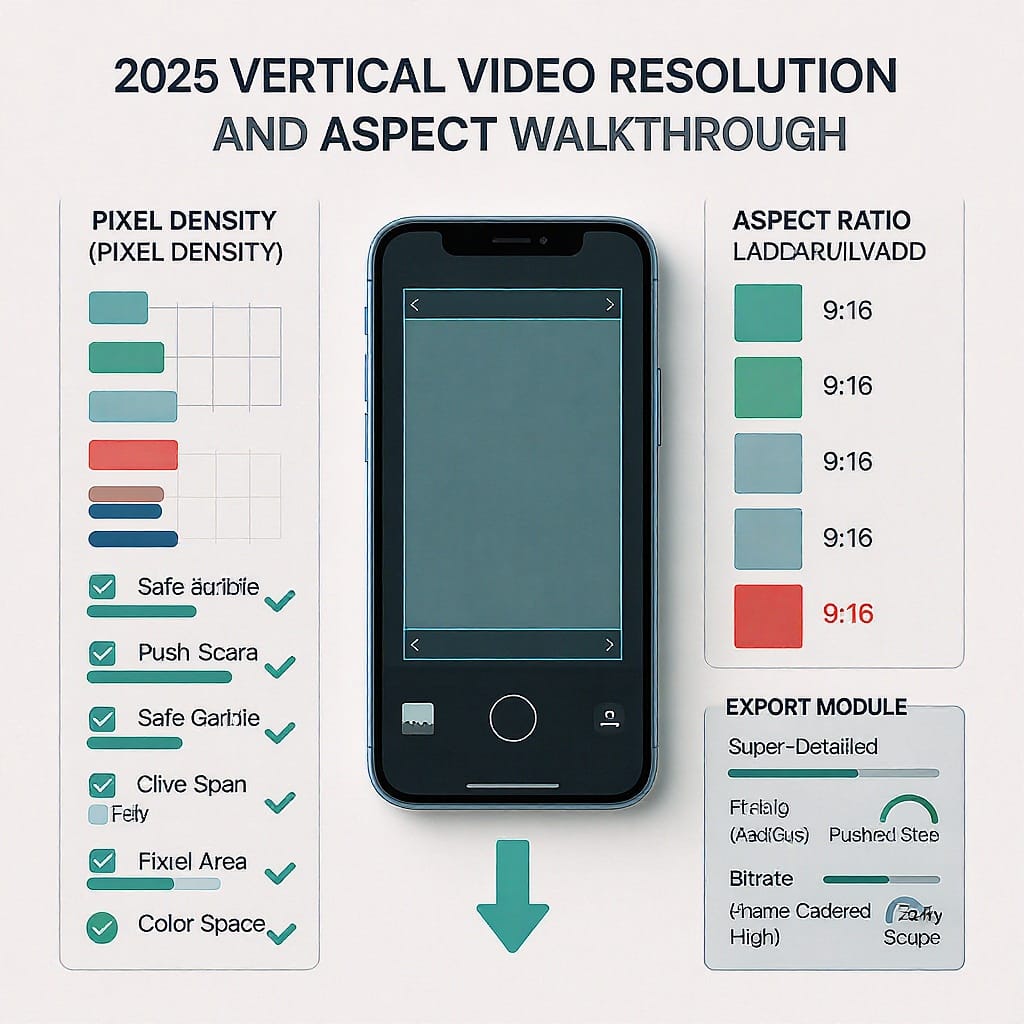
Instagram Reel Resolution: The 2025 Guide to Crisp Vertical Video
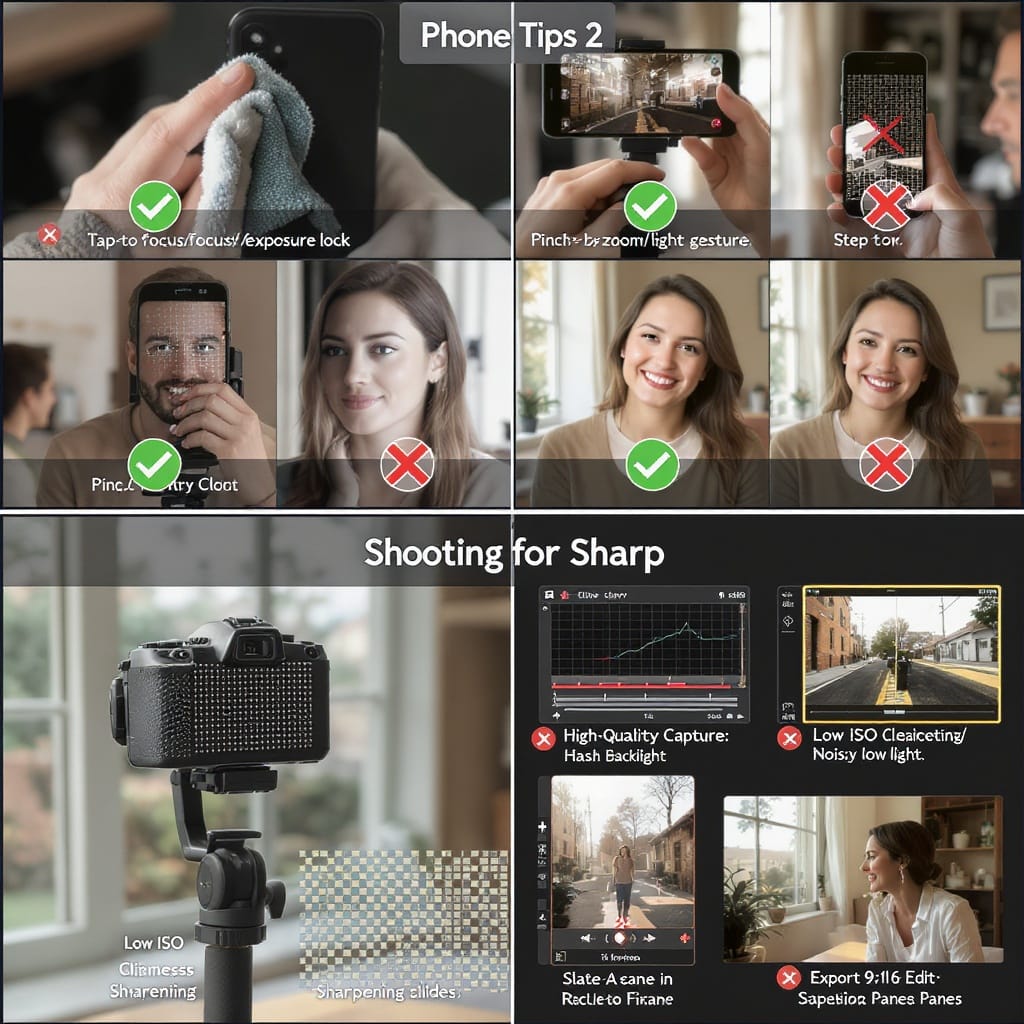
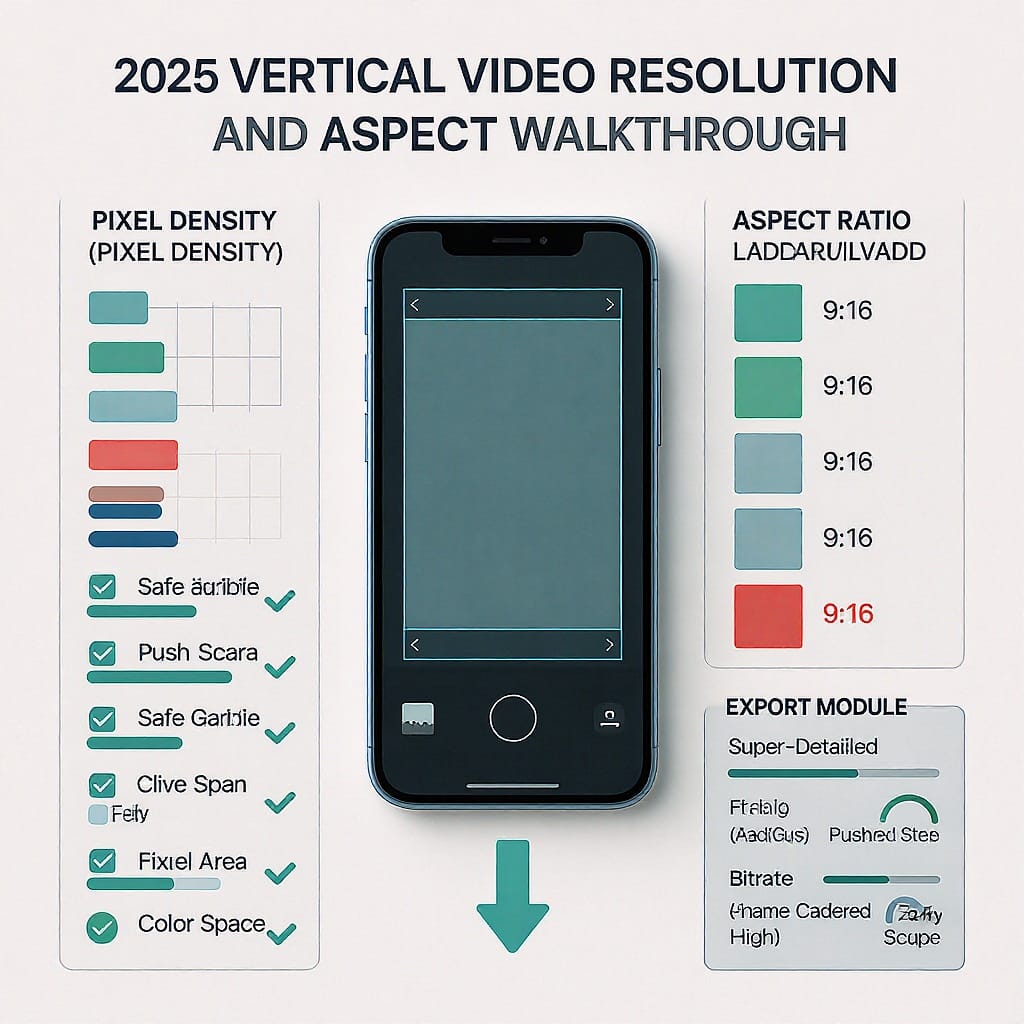
Creating sharp, scroll-stopping Reels is part art, part technical discipline. This guide distills the latest specs and practical workflows so your vertical video looks clean, on-brand, and algorithm-ready in 2025.
What “Instagram Reel resolution” really means
- Resolution is the pixel dimensions of your video (e.g., 1080 x 1920).
- Aspect ratio describes the shape of the frame. Reels are 9:16 (tall).
- 1080 x 1920 at 9:16 is the gold standard for delivery. It balances quality and file size, aligns with Instagram’s playback pipeline, and avoids unnecessary transcoding.
- You can capture in 4K vertical (2160 x 3840) for flexibility, but plan to export to 1080 x 1920 for upload.
Current specs at a glance (2025)
| Spec | Recommendation | Why it matters |
|---|---|---|
| Aspect ratio | 9:16 (vertical) | Matches the Reels canvas; prevents black bars/cropping |
| Delivery resolution | 1080 x 1920 | Most reliable playback; minimized platform downscaling |
| Capture resolution | Up to 4K vertical (2160 x 3840) | Gives reframing room; export to 1080 x 1920 |
| Frame rate | 30 or 60 fps (consistent) | 30 for general content; 60 for fast motion |
| Video codec | H.264 (AVC), High Profile, Level 4.2, MP4 container | Best compatibility; stable color and playback |
| Audio codec | AAC-LC, 48 kHz, 256–320 kbps | Clear, consistent audio; avoids re-encode artifacts |
| Color space | Rec.709 (sRGB), SDR | Prevents HDR/wide-gamut shifts on upload |
| Bitrate (VBR) | 8–12 Mbps @ 30 fps; 12–20 Mbps @ 60 fps | Balances clarity vs. compression on Instagram |
| Keyframe interval | 2 seconds (GOP: 60 for 30 fps, 120 for 60 fps) | Smoother scrubbing; cleaner transcodes |
| Length | Up to about 90 seconds (subject to change) | Stay within app limits to avoid upload failures |
Why 4K uploads rarely display as 4K
- Instagram transcodes to multiple streaming renditions for reliability.
- Displays are limited by network conditions, device, and UI scaling.
- In practice, playback is often capped near 1080p, so uploading 1080 x 1920 is efficient and visually indistinguishable on phones.
How resolution impacts clarity, compression, and reach
- Crisp pixels retain more detail after Instagram’s re-compression, reducing mushy, blocky textures.
- Clean 9:16 framing avoids black bars or awkward auto-crops that distract viewers and lower watch time.
- Consistent frame rate and bitrate reduce stutter and flicker, supporting better retention and potentially improving reach.
Shooting for sharp Reels (phone and camera)
Phone tips
- Use native vertical capture (9:16) in the Camera app or Instagram’s camera.
- Disable HDR/Dolby Vision if your phone defaults to it; convert HDR to SDR if already shot.
- Avoid digital zoom; move closer or use a lens with optical zoom.
- Lock exposure and white balance; keep shutter near 1/60 for 30 fps or 1/120 for 60 fps.
- Stabilize: hold steady, use a gimbal, or rest against a surface.
- Capture clean audio: a small lav or shotgun mic beats built-in mics.
Camera tips
- Shoot vertical by rotating the camera or using a cage; frame for 9:16.
- Select 30 or 60 fps and match the 180-degree shutter rule (1/60 or 1/120).
- Keep ISO low; expose to protect skin tones.
- Record flat/log only if you’ll grade; convert to Rec.709 before export.
Editing and export presets (Premiere Pro, Final Cut, CapCut, DaVinci)
Sequence/timeline settings
- Frame size: 1080 x 1920
- Frame rate: 30 or 60 fps (matching footage or desired look)
- Color space: Rec.709
- Pixel format: 8-bit 4:2:0 delivery (work higher if available; export to 4:2:0)
Recommended export settings
- Format: H.264 (.mp4)
- Profile/Level: High / 4.2
- Rate control: VBR, 2-pass if available
- Bitrate: 8–12 Mbps (30 fps) or 12–20 Mbps (60 fps)
- Keyframes: every 2 seconds (GOP 60/120)
- Audio: AAC, 48 kHz, 256–320 kbps, stereo
Premiere Pro (Export panel)
- Preset: Match Source – High bitrate, then tweak
- Check Render at Maximum Depth; Use Maximum Render Quality if scaling
- Profile High, Level 4.2, VBR 2-pass, Target 10 Mbps (30 fps) or 16 Mbps (60 fps)
Final Cut Pro
- Project: Vertical 1080 x 1920, Rec.709
- Share: Computer > H.264 Better Quality, 10–16 Mbps; Audio AAC 320 kbps
DaVinci Resolve
- Timeline: 1080 x 1920, Rec.709 Gamma 2.4 (or 2.2), managed or manual CST to Rec.709
- Deliver: Format MP4, Codec H.264, Quality Restrict to 10–16 Mbps, Key Frames 60/120
CapCut
- Canvas: 9:16
- Export: 1080p, 30 or 60 fps, bitrate slider High, Codec H.264
- Turn off any watermarks/logos
CLI (ffmpeg) examples
For 30 fps:
ffmpeg -i input.mov -vf "scale=1080:1920:force_original_aspect_ratio=increase,crop=1080:1920" \
-r 30 -c:v libx264 -profile:v high -level 4.2 -pix_fmt yuv420p -preset slow \
-b:v 10M -maxrate 12M -bufsize 20M -g 60 -c:a aac -b:a 320k -ar 48000 output_1080x1920_30.mp4For 60 fps:
ffmpeg -i input.mov -vf "scale=1080:1920:force_original_aspect_ratio=increase,crop=1080:1920" \
-r 60 -c:v libx264 -profile:v high -level 4.2 -pix_fmt yuv420p -preset slow \
-b:v 16M -maxrate 20M -bufsize 32M -g 120 -c:a aac -b:a 320k -ar 48000 output_1080x1920_60.mp4Designing for safe zones
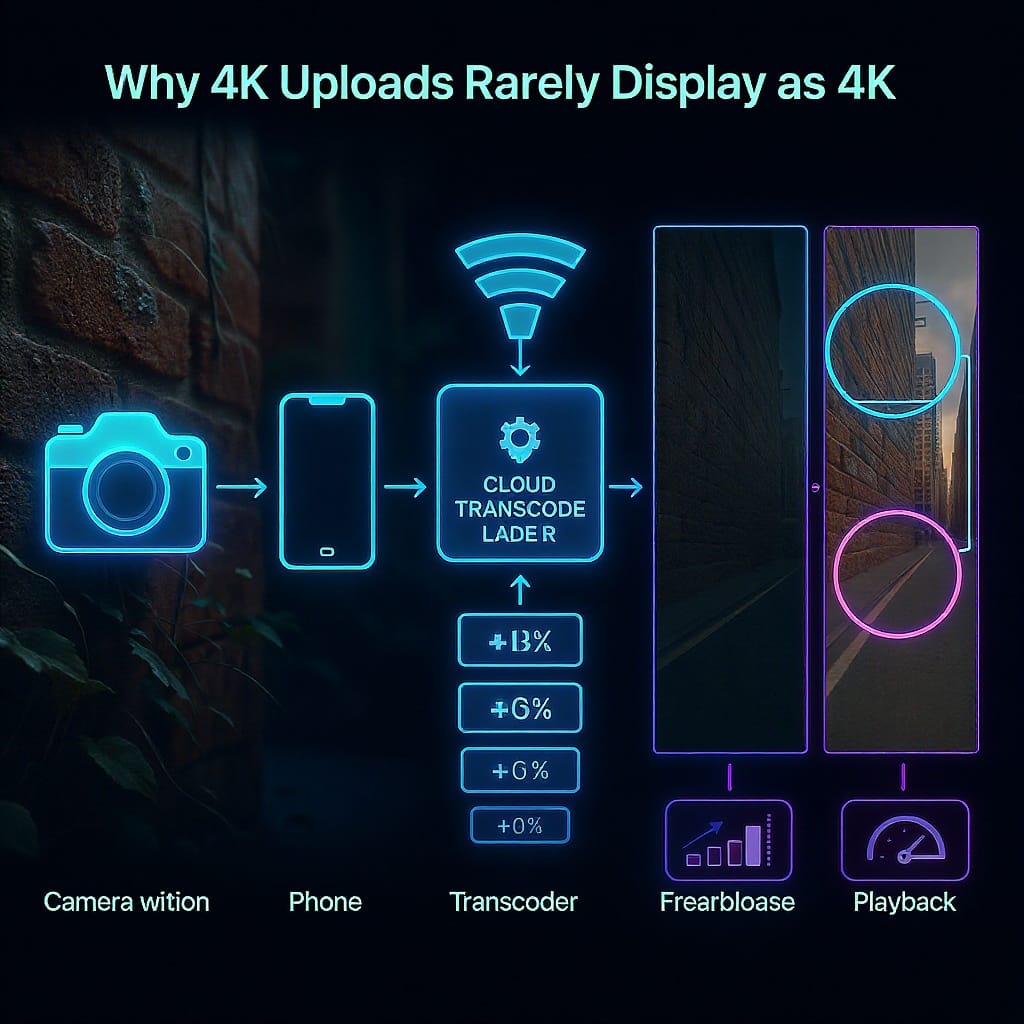
Understand Instagram’s crops and overlays
- Full Reel: 9:16 (1080 x 1920).
- Feed preview: 4:5 (1080 x 1350) center crop.
- Profile grid cover: 1:1 (1080 x 1080) from your chosen cover frame.
Practical layout tips
- Keep essential text and faces within the central 4:5 area (1080 x 1350) so the feed preview looks great.
- Leave breathing room top/bottom (about 140–250 px each) to avoid UI overlays (caption and buttons).
- Design a 1080 x 1920 cover and test the 4:5 and 1:1 crops before posting.
Uploading without losing quality
- Export to H.264 MP4 once; avoid re-exporting the same file through multiple apps.
- Remove watermarks (e.g., from TikTok); they trigger additional compression and may reduce reach.
- Use strong Wi‑Fi. Avoid uploads over weak cellular connections that can stall or fail.
- In-app setting (iOS/Android): Instagram > Settings and privacy > Data usage and media quality > Upload at highest quality = ON.
- Close background bandwidth-heavy apps while uploading.
Troubleshooting common issues
Blurry or pixelated results
- Ensure delivery is 1080 x 1920 and H.264 High Profile.
- Raise bitrate within recommended range; avoid overly aggressive noise reduction or sharpening.
- Confirm you didn’t export HEVC/H.265 unintentionally; stick to H.264 for uploads.
Unexpected crops or black bars
- Verify your export is 9:16, not 16:9 with padding.
- Keep key content inside the 4:5 center; select the proper cover and adjust the crop before posting.
Color shifts or washed-out looks
- Don’t upload HDR/BT.2020 or Display P3 timelines; convert to Rec.709 SDR.
- On iPhone, disable HDR Video (Settings > Camera > Record Video > HDR Video).
- In NLEs, ensure color management isn’t auto-converting to wide-gamut at export.
Judder or stutter
- Keep consistent frame rate from capture to export; avoid variable frame rate sources if possible (or transcode to CFR).
- Use 1/60 shutter for 30 fps or 1/120 for 60 fps to reduce motion blur.
When to retry or re-encode
- If the app preview looks fine but the posted Reel is soft, delete and re-upload on strong Wi‑Fi.
- Re-encode with slightly higher bitrate and a 2-pass VBR; ensure keyframe interval is 2 seconds.
Advanced tips
- When 60 fps helps: Sports, dance, product spins, or fast motion benefit from 60 fps clarity. If your content is cinematic storytelling, 30 fps is often preferable.
- Handling slow motion: Shoot 120/240 fps, then conform to 30/60 in your editor for true slow-mo. Avoid uploading 120 fps directly; export at 30/60 with proper shutter (1/240 for 120 fps capture).
- Proxies for smooth edits: Use 540 x 960 ProRes Proxy or low-bitrate H.264 proxies; relink to full-res before export.
- Archive a master: Save a high-bitrate mezzanine (e.g., ProRes 422 LT/HQ or DNxHR HQX) at 2160 x 3840 vertical if you shot 4K. Keep the graded SDR Rec.709 master and project files for future re-exports.
Quick checklist
- 9:16, 1080 x 1920 timeline and export
- 30 or 60 fps, consistent shutter (1/60 or 1/120)
- H.264 High Profile, VBR 2-pass, 8–12 Mbps (30) or 12–20 Mbps (60)
- Rec.709 SDR, AAC 48 kHz 256–320 kbps
- Text and faces inside 4:5 center; test cover crops
- Upload via strong Wi‑Fi; Highest quality enabled; no watermarks
- If soft after posting, re-encode and retry on better connection
Summary
For dependable Instagram Reel quality in 2025, work natively in 9:16 and deliver 1080 x 1920 H.264 in Rec.709 at a consistent 30 or 60 fps. Keep text and key visuals inside safe zones, export once at the recommended bitrates, and upload over strong Wi‑Fi with highest-quality uploads enabled. These practices minimize platform recompression artifacts and help your vertical videos look crisp and professional.