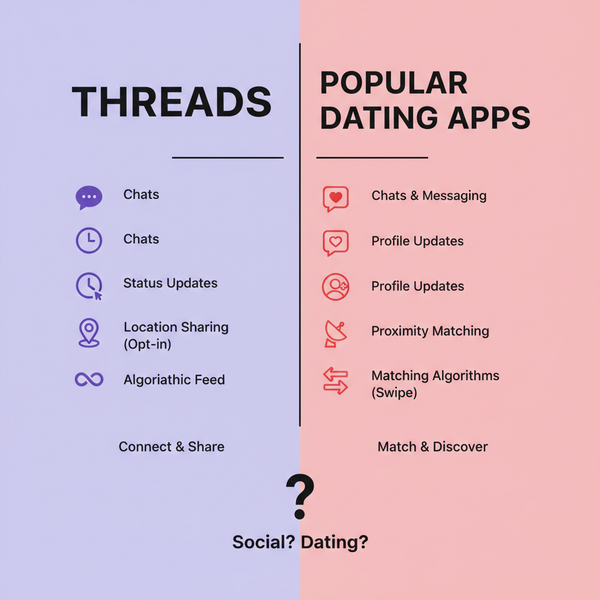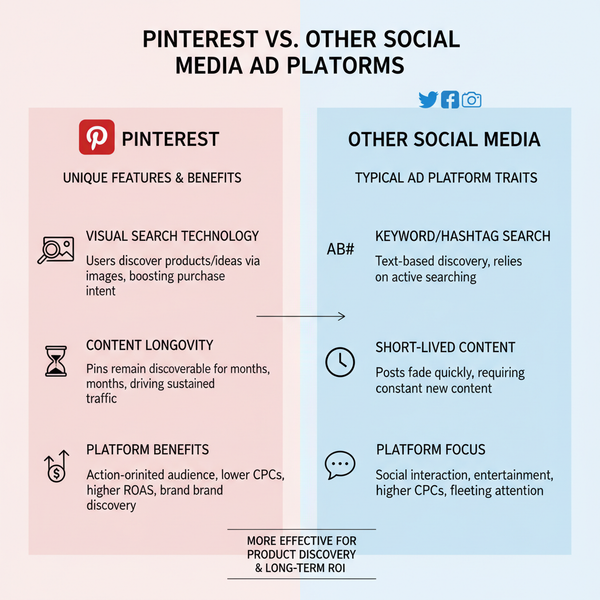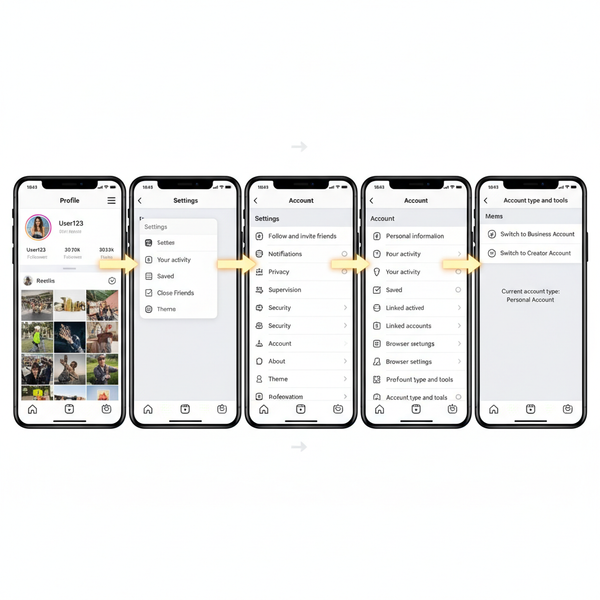Instagram Reel Won't Post: 10 Ways to Fix the Problem
Learn 10 effective ways to fix Instagram Reel upload issues, from checking internet and updating the app to freeing storage and adjusting settings.
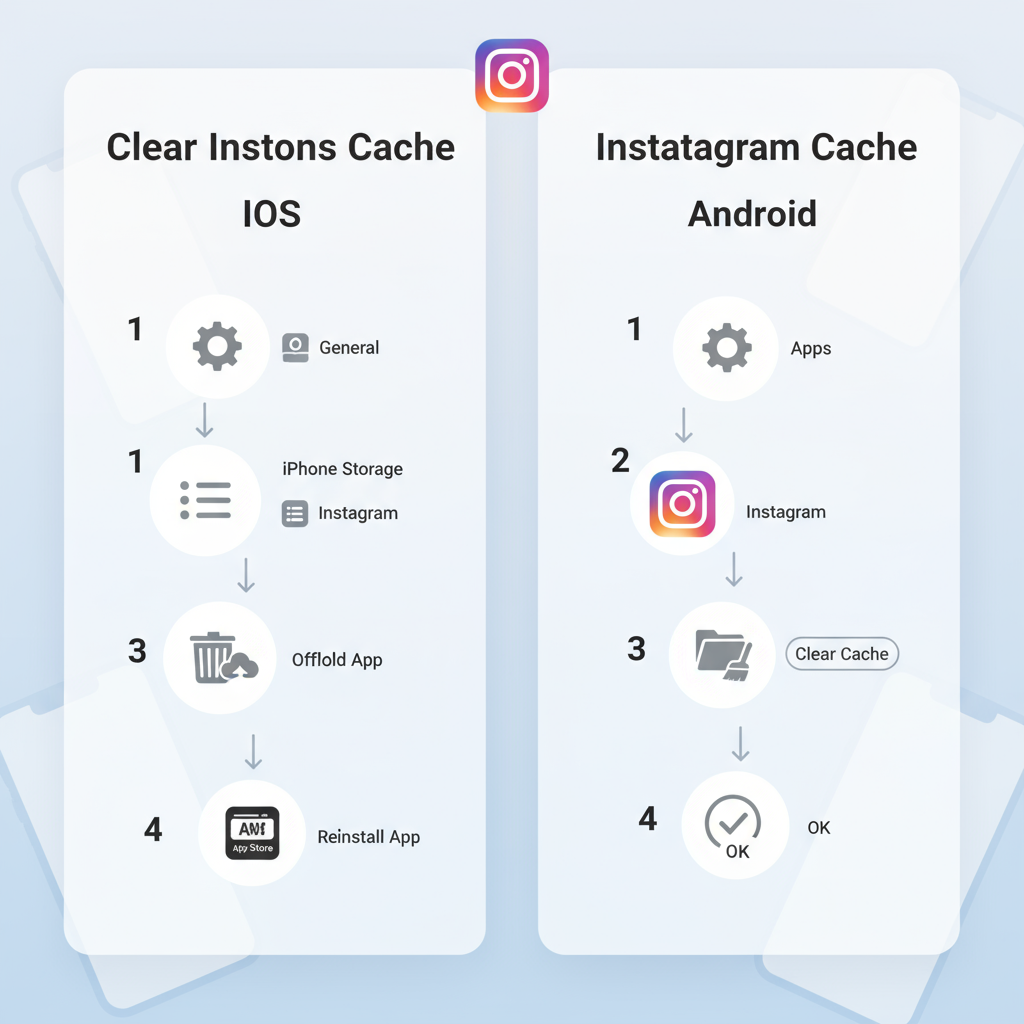
Instagram Reel Won't Post: 10 Ways to Fix the Problem Fast
If your Instagram Reel won't post, you're not alone. Reels are a powerful way to engage followers, but upload issues can block your creativity and outreach. Whether you're dealing with network hiccups, app glitches, or server outages, there are practical steps to get your video posted. In this guide, you'll learn 10 proven fixes that work on iOS and Android, so your short-format content can go live without delays.
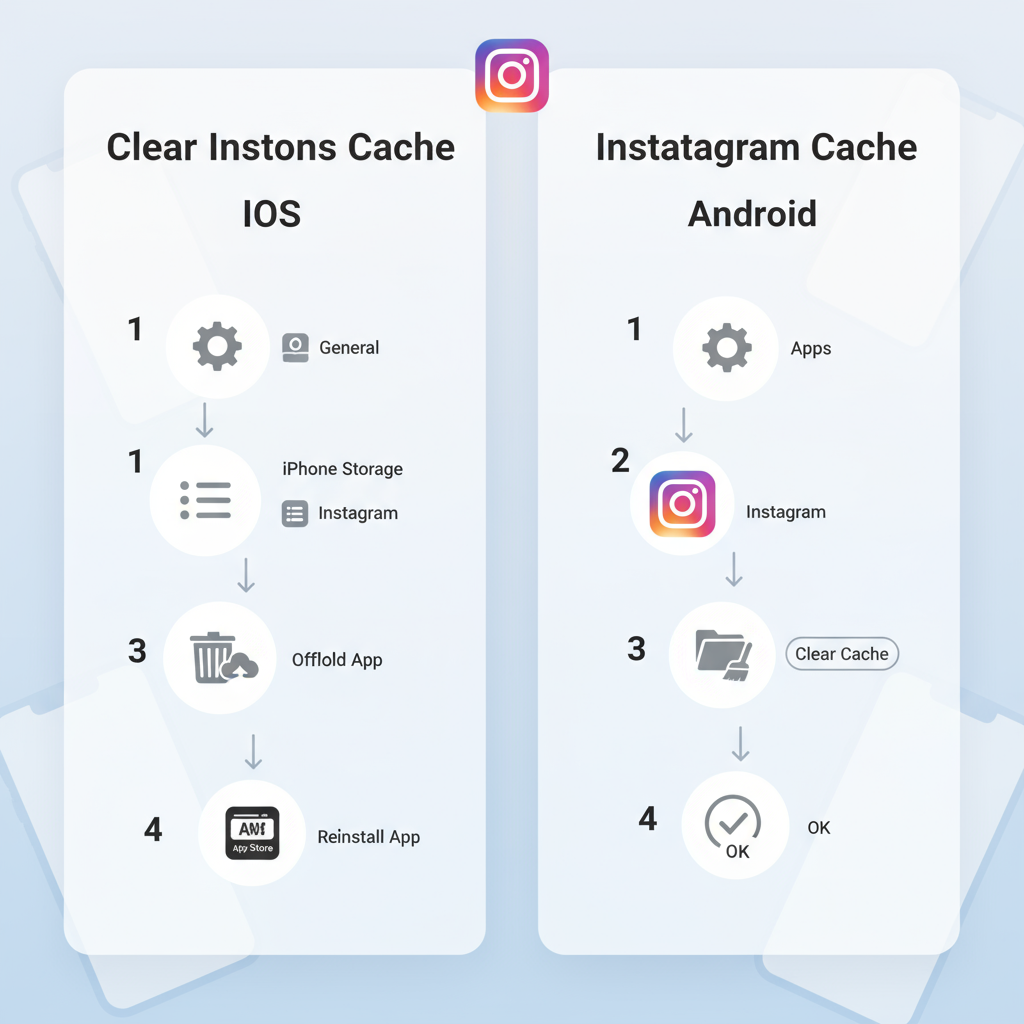
---
1. Check Your Internet Connection (Wi‑Fi vs Mobile Data)
A weak or unstable connection can be the main culprit when your Reel fails to upload. Even with full signal bars, actual upload speed matters.
Steps to Troubleshoot
- Switch between Wi‑Fi and mobile data to see if speed improves.
- Restart your router if on Wi‑Fi.
- Move closer to the signal source to reduce interference.
- Use a speed test app to check upload speed (aim for at least 5 Mbps).
Tip: If other devices are streaming or downloading, pause them during your upload for better results.
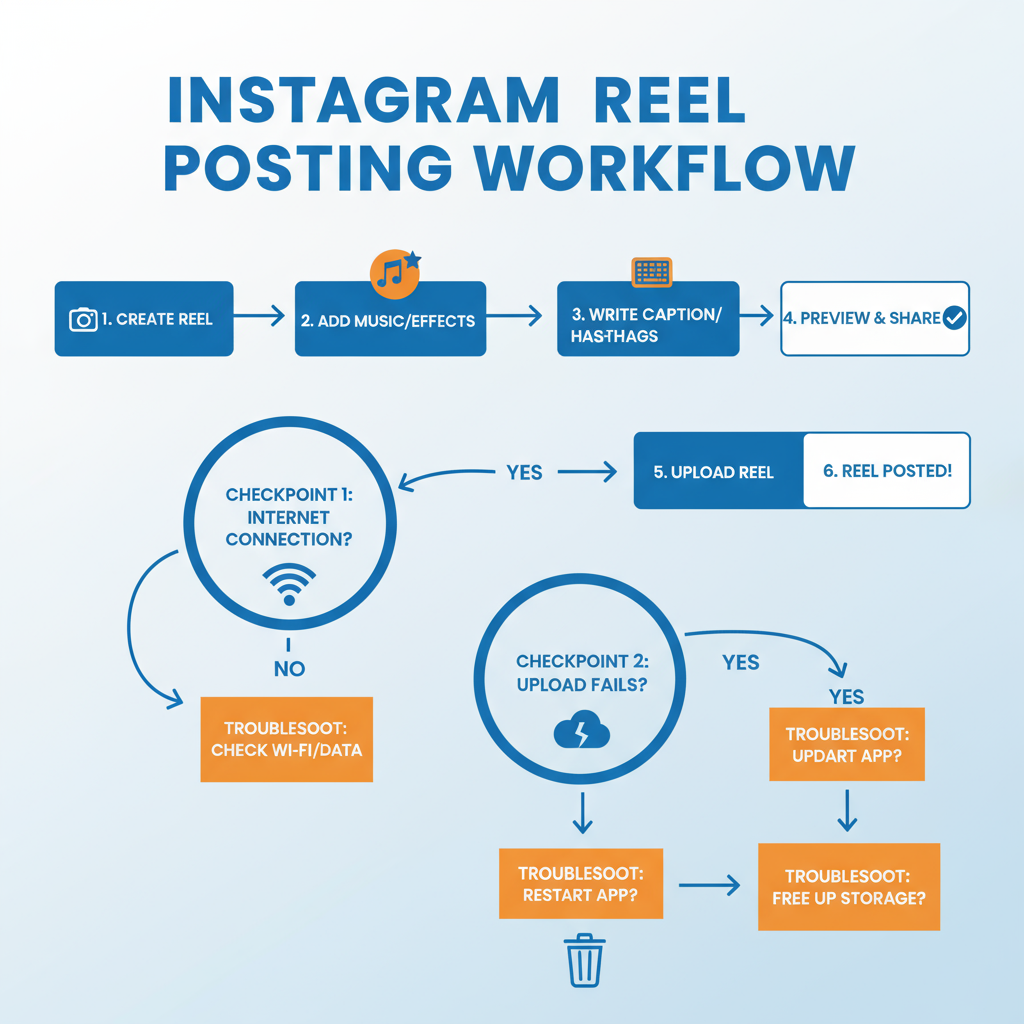
---
2. Restart Instagram and Clear Cache (iOS & Android)
Corrupted temporary files can cause glitches. A quick restart and cache clear often resolve posting errors.
iOS
- Swipe up from Home to close Instagram completely.
- Relaunch Instagram and retry posting.
Android
- Open Settings → Apps → Instagram.
- Tap Storage → Clear Cache (this keeps your account data intact).
- Relaunch Instagram.
---
3. Update Instagram to the Latest Version
Instagram updates frequently address bugs and compatibility issues. Outdated apps may not support new Reel features properly.
How to update:
- iOS: Open App Store → Search Instagram → Update.
- Android: Open Google Play Store → Search Instagram → Update.
Keeping your app current ensures optimal performance and security.
---
4. Free Up Storage Space on Your Device
Low device storage can block processing and uploading of video files. Video rendering needs extra temporary space.
Tips to Free Up Space
- Remove unused apps or media.
- Back up photos to the cloud.
- Clear browser cache and old downloads.
| Action | Estimated Space Freed |
|---|---|
| Delete unused apps | 100 – 500 MB |
| Clear photo/video cache | 200 MB – 2 GB |
| Move media to cloud | 1 GB+ |
---
5. Verify Video Format and Length Compliance
Instagram enforces specs for Reels. Non‑compliant videos often fail during upload.
Standard Reel requirements:
- Length: 15 – 90 seconds
- Aspect ratio: 9:16 (vertical)
- Format: MP4, MOV
- Max file size: Under 650 MB (for up to 10 minutes)
Edit or convert your video with tools like HandBrake or online converters before retrying.
---
6. Disable Data Saver Modes Temporarily
Data Saver settings can throttle background upload activity.
Turn off Instagram’s Data Saver:
- Profile → Menu (≡) → Settings → Account → Cellular Data Use → toggle off Data Saver.
Device‑level Data Saver:
- iOS: Settings → Cellular → Low Data Mode → OFF
- Android: Settings → Network & Internet → Data Saver → OFF
---
7. Log Out and Back Into Your Account
Session or authentication glitches can stop uploads. Signing out refreshes your account connection.
Steps:
- Go to Profile → Menu (≡) → Settings → Log Out.
- Wait a few seconds.
- Log back in and upload your Reel.
If Instagram flagged your account activity as suspicious, this reset may clear the status.
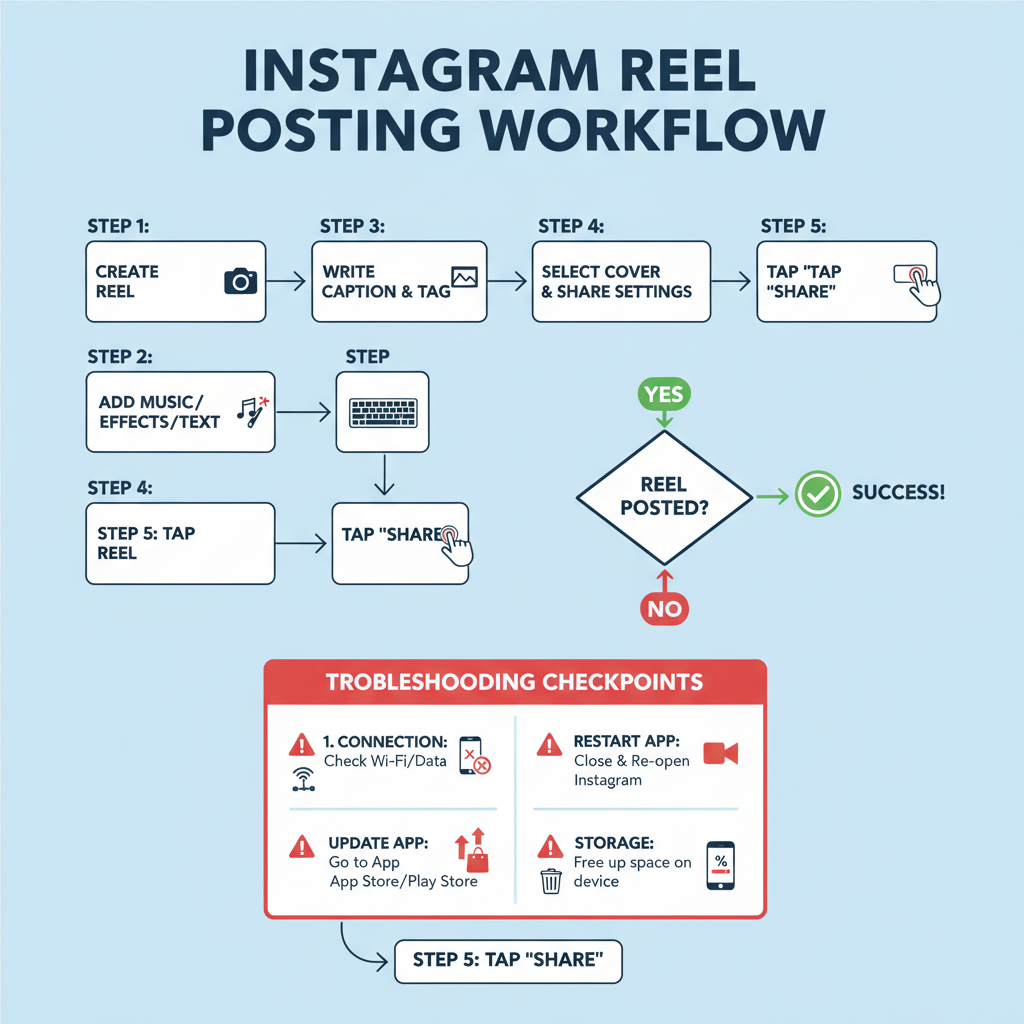
---
8. Uninstall and Reinstall Instagram
Starting fresh removes any corrupted files or outdated settings.
How to reinstall:
- Uninstall Instagram.
- Restart your phone.
- Download from App Store or Google Play.
- Log in and post your Reel.
Note: Drafts saved within Instagram will be deleted—export them first.
---
9. Check for Instagram Server Outages
Sometimes Instagram itself is down.
How to Check
- Visit Downdetector for real‑time outage maps.
- Search Twitter/X for hashtags like #InstagramDown.
During outages, the best approach is patience until systems recover.
---
10. Contact Instagram Support via Help Center
If all else fails, reach out for official help.
Steps:
- Settings → Help → Report a Problem in‑app.
- Select Something isn’t working and explain the issue.
- Attach screenshots or error messages.
You can also browse their Help Center for detailed troubleshooting resources.
---
Summary & Next Steps
When your Instagram Reel won't post, factors like poor connectivity, storage shortages, app bugs, or server failures could be to blame. By methodically trying these 10 solutions—checking your internet, clearing cache, updating the app, freeing storage, verifying specs, disabling data saver, re‑logging, reinstalling, checking outage status, and contacting support—you can resolve most upload problems.
Consistent posting keeps your audience engaged, so don’t let technical hiccups slow you down. Try these fixes now and get your Reels flowing again.
CTA: Ready to share your next Reel? Implement these tips today and boost your Instagram engagement without interruption.