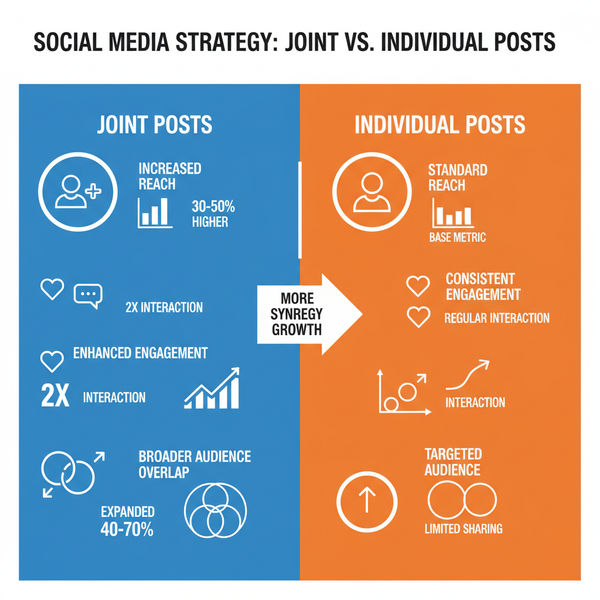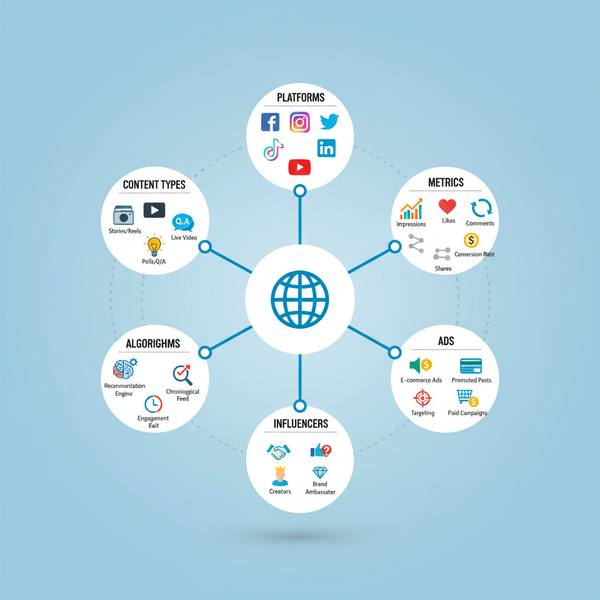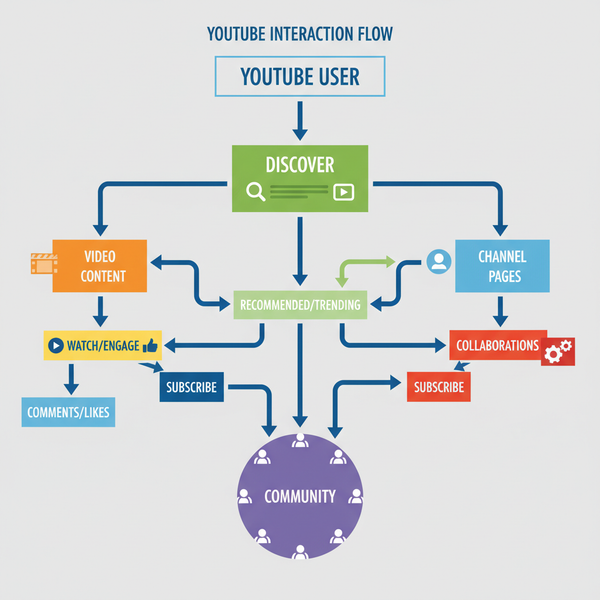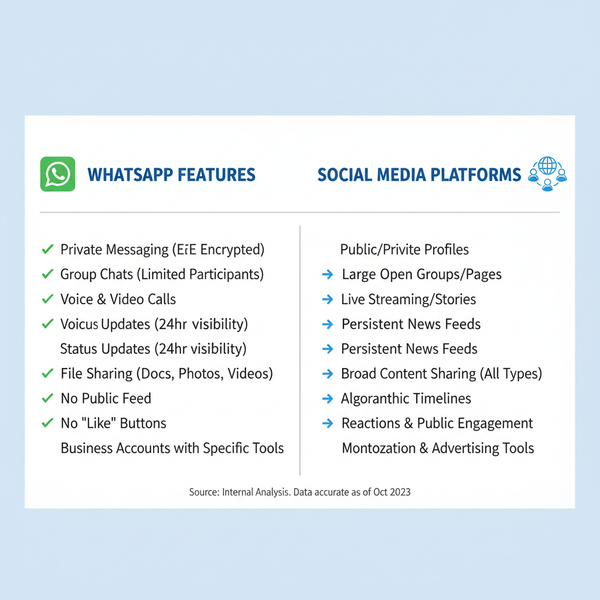Fix Instagram Schedule Posts Not Working Issues
Learn how to troubleshoot Instagram schedule posts not working errors with fixes for account type, app updates, permissions, timezone, and media compliance.
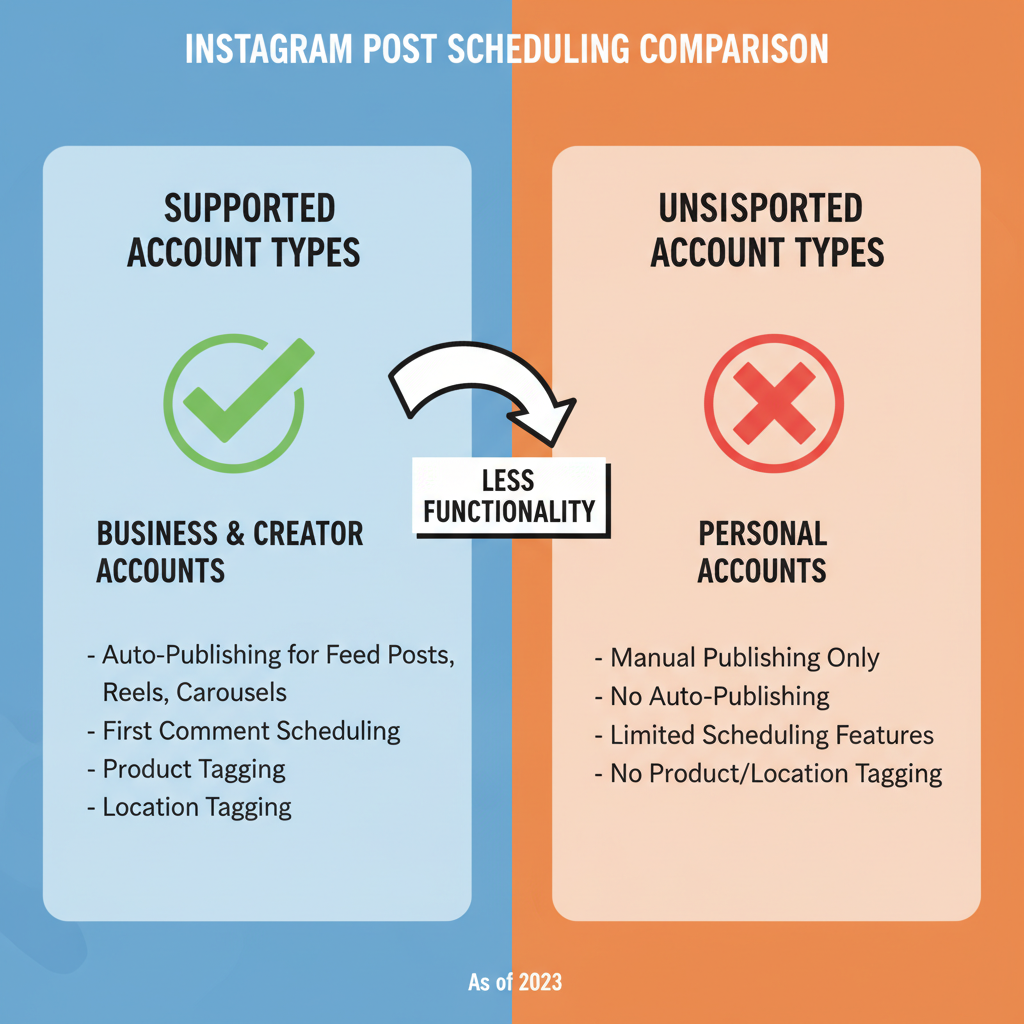
Fix Instagram Schedule Posts Not Working Issues
If you frequently use Instagram post scheduling to manage marketing campaigns, influencer outreach, or content workflows, encountering problems can disrupt productivity and engagement. The “Instagram schedule posts not working” error can result from mismatched account settings, outdated apps, timezone conflicts, or misconfigured third-party tools.
This guide provides a clear, step‑by‑step process for troubleshooting Instagram scheduling issues, whether you rely on the native Meta Business Suite or popular platforms like Later, Hootsuite, Buffer, and Sprout Social.
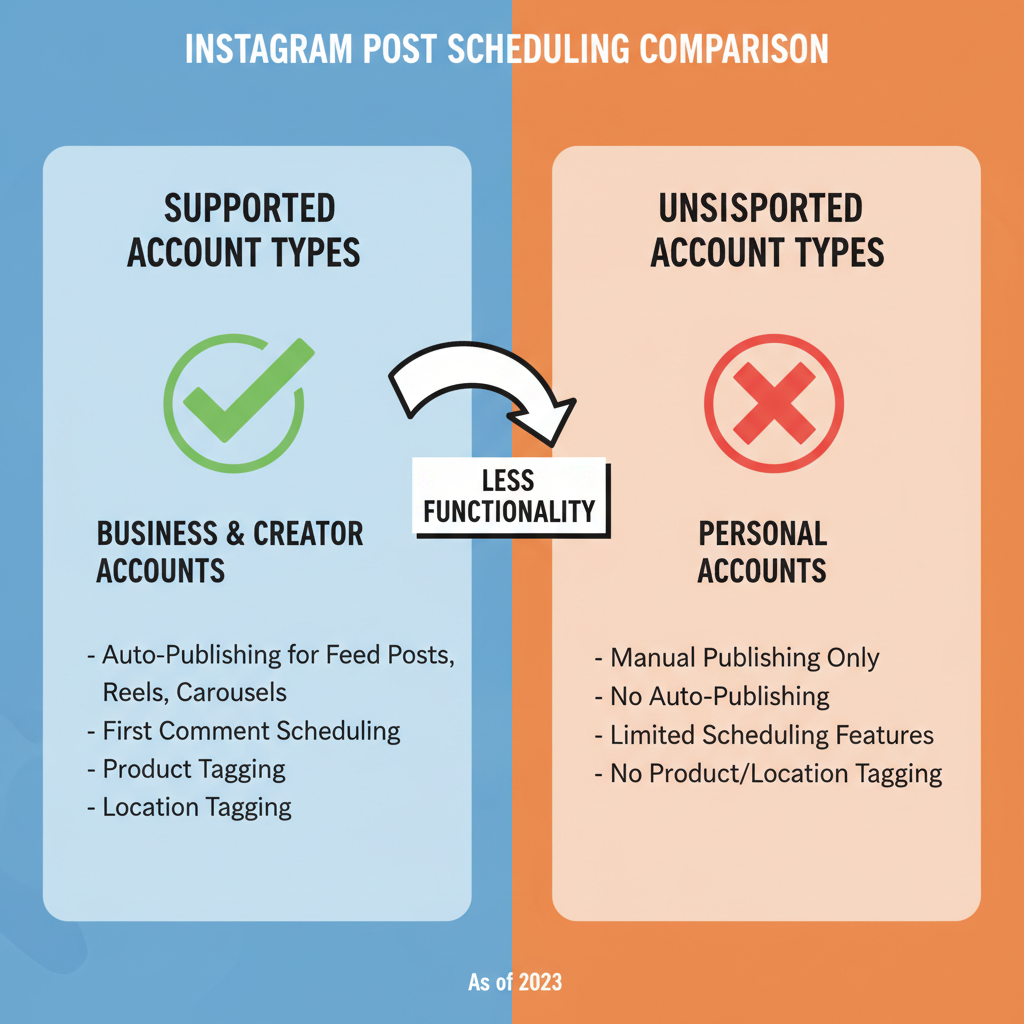
---
How Instagram Post Scheduling Functions
Instagram scheduling allows content creators and businesses to prepare posts ahead of time and publish them automatically at a predetermined date and time.
There are two main methods:
- Native Scheduling – Available via Facebook Creator Studio or Meta Business Suite.
- Third‑Party Scheduling Tools – Examples: Later, Hootsuite, Buffer, Sprout Social.
Native scheduling requires linking your Instagram profile to a Facebook Page, while third‑party services connect using Instagram’s Graph API.
---
Verify Account Type Compatibility
Instagram’s scheduling features are restricted to:
- Business Accounts
- Creator Accounts
Personal accounts cannot schedule posts through official APIs or integrated apps.
How to check and switch your account type:
- Open Instagram → Settings.
- Tap Account → Switch to Professional Account.
- Select Business or Creator depending on your goals.
---
Keep Instagram and Scheduling Tools Updated
An outdated app may malfunction when communicating with Instagram’s API.
Update steps:
- Go to App Store (iOS) or Google Play Store (Android).
- Search Instagram.
- Tap Update if available.
Repeat this process for your scheduling platform to ensure all integrations use the latest stable release.
---
Confirm Permissions for Connected Scheduler
When using services like Later or Hootsuite, Instagram permissions are granted through Facebook authorizations. Without full access rights, posts may fail to publish.
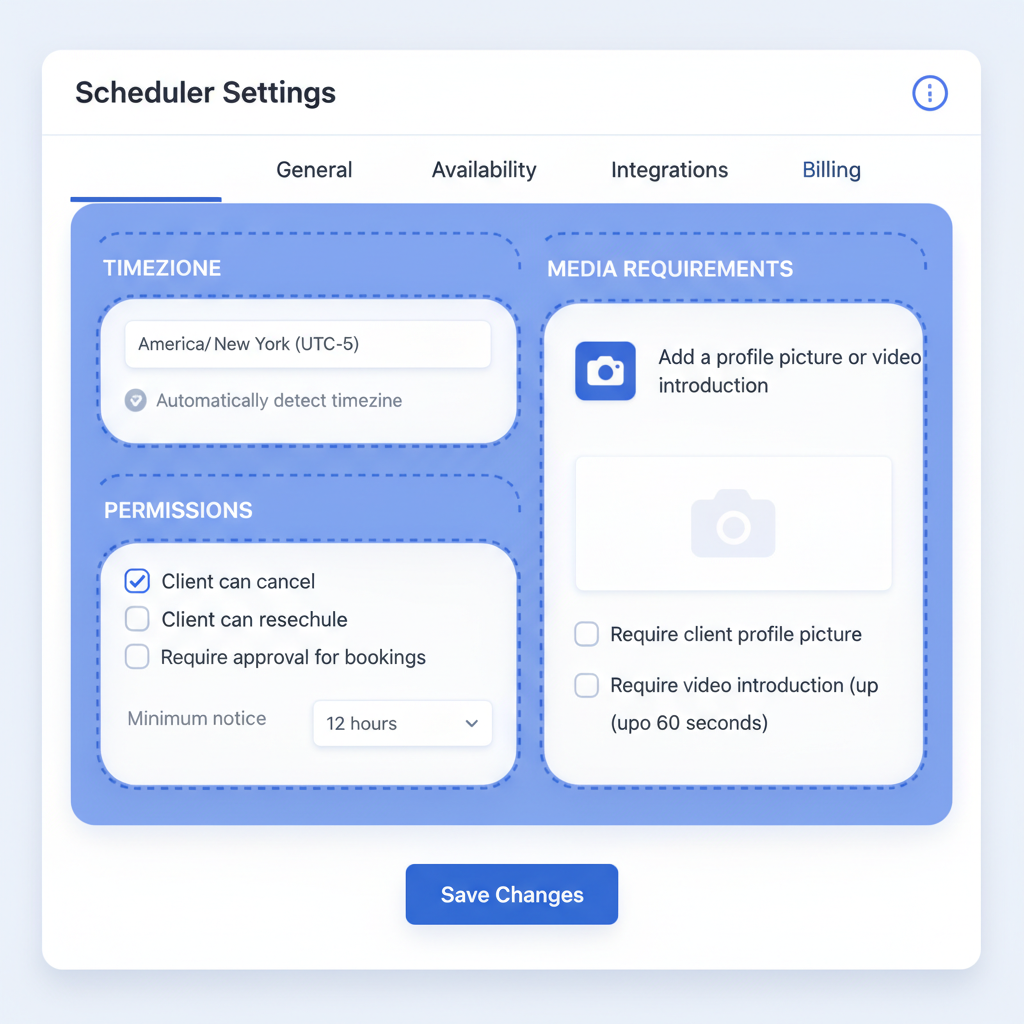
To verify permissions:
- Go to Facebook Business Integrations in account settings.
- Ensure your scheduling tool is listed with rights to Manage your Pages and Read content posted on the Page.
- If permissions have changed, revoke and reauthorize the connection.
---
Review Instagram API and Platform Status
Sometimes downtime occurs on Instagram’s side.
To check service availability:
- Visit Meta’s Developer Status Page.
- Look for incidents involving the Instagram Graph API.
- Delay scheduling until service is restored.
---
Troubleshoot Timezone Configurations
Scheduling relies on synchronized timezones between tools and platforms.
Check both:
- Your scheduler’s Timezone preference.
- Connected Facebook Page timezone in settings.
Misaligned timezones cause postings to appear late, early, or not at all.
---
Confirm Media Compliance with Instagram Requirements
If uploads fail, the format or size may violate Instagram rules.
| Media Type | Format | Max File Size | Dimensions |
|---|---|---|---|
| Image | JPEG, PNG | 30 MB | Min: 320×320 px |
| Video | MP4 | 650 MB | Min: 720p resolution |
| Carousel | JPEG, PNG, MP4 | Varies | Up to 10 items |
Additional compliance tips:
- Maintain aspect ratios between 1.91:1 and 4:5 for images.
- Keep videos between 3–60 seconds for feed posts.
---
Avoid Conflicts from Multiple Logins
If the same account is active on multiple devices, Instagram may flag unusual activity, disrupting scheduled posts.
Prevent issues by:
- Logging out of inactive devices.
- Avoiding simultaneous use of Instagram Web and mobile on different networks.
---
Reconnect the Scheduling Tool
Refreshing the Instagram connection often resolves hidden API communication errors.
1. Open your scheduling tool dashboard.
2. Go to Account Settings.
3. Disconnect Instagram.
4. Clear browser cache/cookies.
5. Reconnect with proper authentication.---
Clear Cache for Instagram and Scheduler
Corrupted temporary data can block background processes.
Instagram mobile app:
- iOS: Settings → General → iPhone Storage → Instagram → Offload App.
- Android: Settings → Apps → Instagram → Storage → Clear Cache.
Apply similar steps for your scheduling application if supported.
---
Test Manual Posting
Before further troubleshooting:
- Try posting manually in Instagram’s app.
- If manual posting fails, the root cause is likely account‑level or platform downtime.
- If successful, investigate the scheduling service’s settings.
---
Explore Backup Scheduling Options
If persistent problems occur:
- Switch temporarily to Meta Business Suite.
- Try alternative tools such as Buffer, Planoly, or Sprout Social.
- Attempt scheduling from a desktop browser.
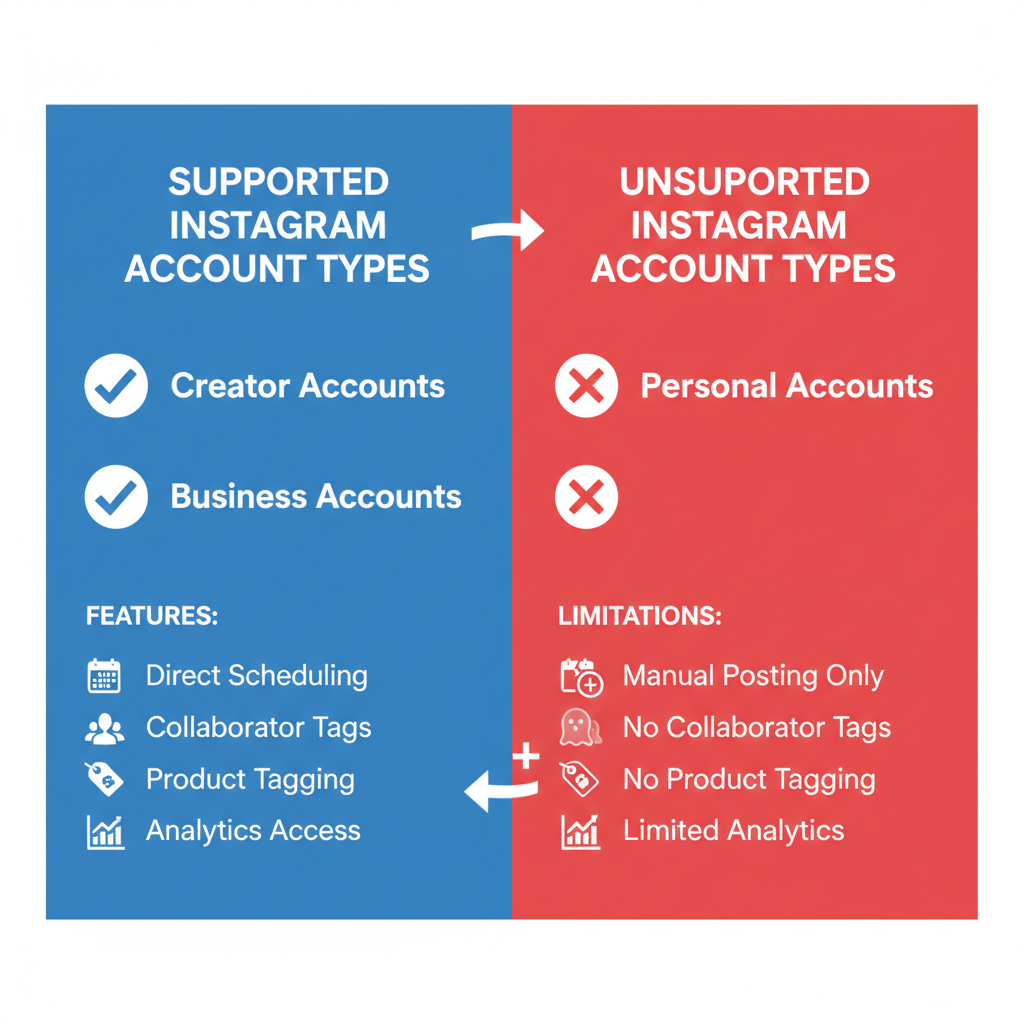
---
Proactive Tips to Prevent Future Scheduling Errors
To avoid repeating “Instagram schedule posts not working” problems:
- Keep Instagram and integrated apps fully updated.
- Review and confirm permissions after major updates.
- Synchronize timezones for all platforms involved.
- Standardize media formats and aspect ratios.
- Reauthorize tools periodically to refresh API connections.
- Check API status before launching significant campaigns.
---
By consistently applying these troubleshooting methods—from checking account type to verifying API health—you can quickly restore reliable Instagram post scheduling. Whether using Meta’s native tools or third‑party platforms, proper setup and ongoing app maintenance will safeguard timely content delivery.
Ready to resolve your Instagram scheduling issues? Follow the steps above and enjoy consistent, automated posting.