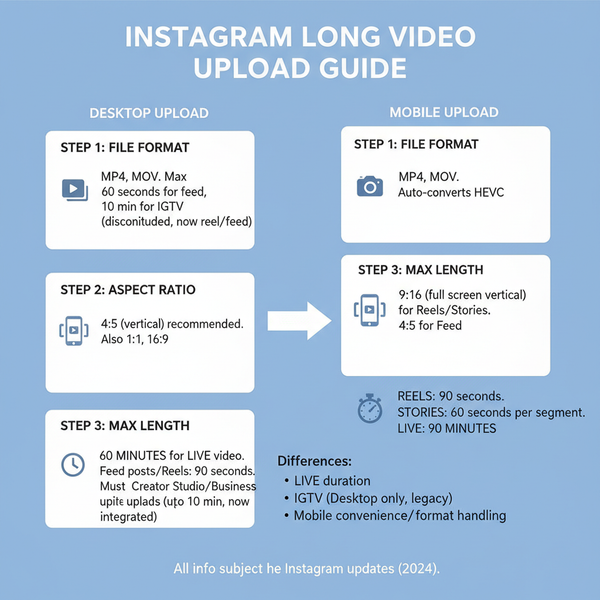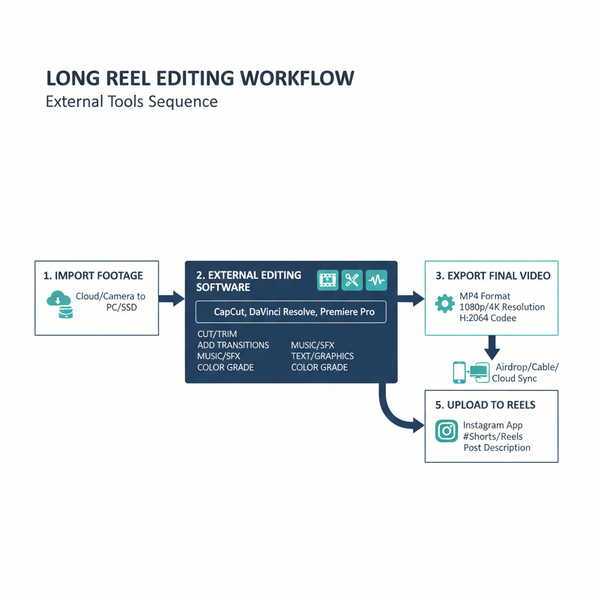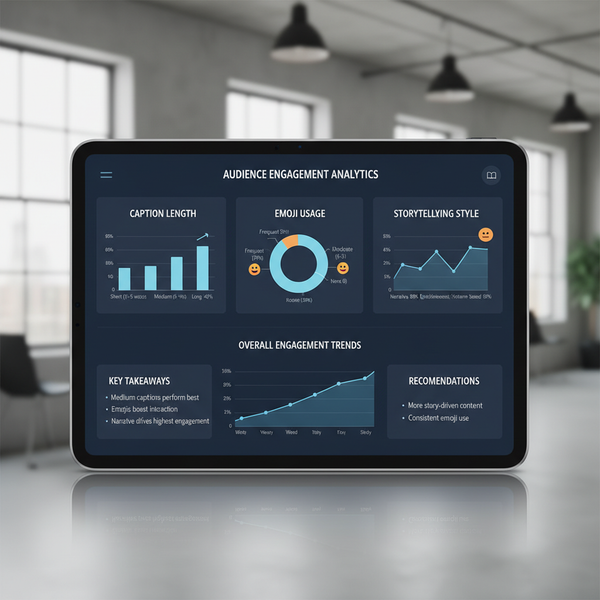Fix Instagram Sorry We Couldn't Log You In Error
Learn how to fix the Instagram "Sorry we couldn't log you in" error with troubleshooting tips, server checks, cache clearing, and account security steps.
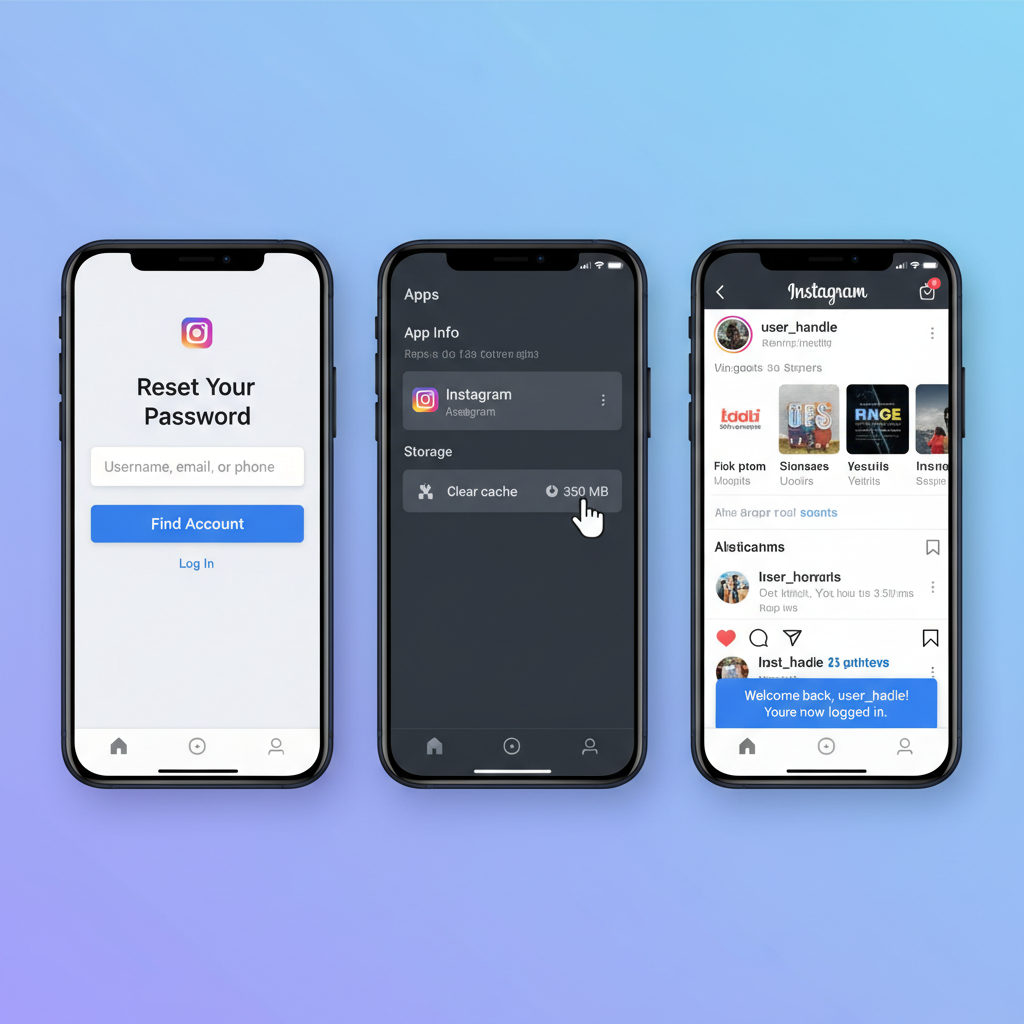
Understanding and Fixing the "Instagram Sorry We Couldn't Log You In" Error
If you’re facing the dreaded "Instagram sorry we couldn't log you in" error, you’re not alone. This common Instagram login problem can disrupt your social media access, halt engagement with followers, and create unnecessary stress. In this guide, we’ll walk through the most common causes, effective troubleshooting methods, and preventative measures so you can get back into your account quickly and avoid similar issues in the future.
The error generally appears when Instagram’s systems fail to validate your login attempt. This can stem from technical glitches, outdated app versions, incorrect credentials, or account-related issues like suspension.
Common triggers include:
- Typos in username or password
- Using an outdated Instagram app
- Corrupted cache or stored app data
- Internet connectivity problems or VPN interference
- Account suspension, policy violations, or security flags
- Ongoing Instagram server outages
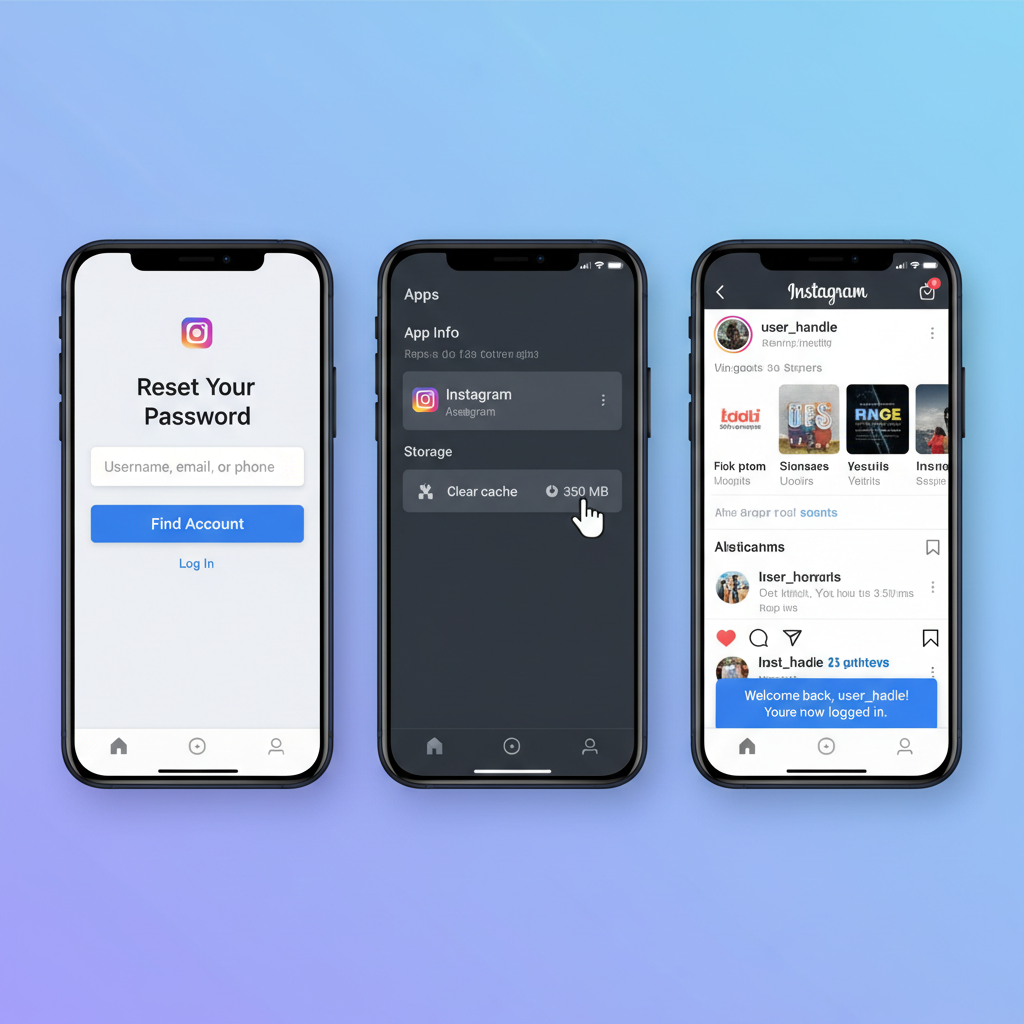
---
Check Instagram Server Status First
Before attempting any account fixes, rule out platform-wide outages.
You can verify Instagram’s server status in several ways:
- Visit Downdetector or similar sites
- Search Twitter with hashtags such as `#instagramdown`
- Follow the official Instagram Twitter account for status updates
If downtime is confirmed, you’ll need to wait until Instagram resolves it before logging back in.
---
Double-Check Username and Password
Surprisingly often, login failures stem from incorrect credentials. Ensure you’ve entered your username and password exactly as registered.
Helpful tips:
- Carefully retype without extra spaces
- Use Instagram’s “Show Password” toggle when entering your password
- Ensure autocorrect hasn’t altered your username or password
---
Reset Your Password if Needed
If you don’t remember your password or suspect your account was compromised, reset it immediately.
Steps to reset:
- On the login page, tap Forgot password?
- Enter your username, email, or phone number
- Follow the recovery instructions sent via email or SMS
Creating a unique and complex password enhances security against future hacks.
---
Clear Instagram Cache and Data
App cache can sometimes cause login issues. Clearing it may solve the error.
On Android:
- Navigate to Settings > Apps & notifications > Instagram
- Tap Storage & cache
- Select Clear cache and Clear storage
On iOS: You’ll need to uninstall and reinstall the app to clear its cache.

---
Keep Your Instagram App Updated
Running an outdated version may result in incompatibility with Instagram’s servers.
How to update:
- Android: Open Google Play Store, find Instagram, and tap Update
- iOS: Open App Store, find Instagram, and tap Update
Updates typically include bug fixes and improved security.
---
Test a Different Device or Browser
Log in from another device or from Instagram’s web interface to identify if the problem is device-specific.
If you can log in elsewhere, you may need to adjust your primary device’s settings or reinstall the app.
---
Disable VPN or Proxy
VPNs and proxies can trigger Instagram’s security systems.
Fix this by:
- Turning off VPN/proxy services
- Connecting to a secure network
- Retrying your login
---
Review Account Status for Suspensions
Accounts blocked for violating community guidelines won’t allow logins.
Check for:
- Notices saying your account is disabled
- Emails from Instagram detailing policy breaches
Follow the appeal process linked in any notices or through the Help Center.
---
Secure Your Account with 2FA
After regaining access, enable security measures to avoid repeat issues.
Recommendations:
- Turn on two-factor authentication in settings
- Store backup codes securely
- Ensure a verified email and phone number are linked to your account
---
Contact Instagram Support
If all else fails, submit a detailed support request.
- From the login screen, open Help
- Provide:
- Username
- Problem description
- Troubleshooting steps already attempted
- Screenshots if possible
Example message:
Subject: Unable to Log Into My Instagram Account
Hello,
I am receiving the error: "Sorry, we couldn't log you in" when attempting to sign in. I have verified my credentials, reset my password, cleared cache, updated the app, and tried multiple devices. Please assist in resolving this.
Thank you.---
Best Practices to Prevent Future Login Issues
Maintaining your account’s health helps avoid the "Instagram sorry we couldn't log you in" message:
| Practice | Benefit |
|---|---|
| Use a strong, unique password | Prevents unauthorized account access |
| Update the Instagram app regularly | Ensures compatibility and bug fixes |
| Clear app cache periodically | Removes corrupted data |
| Enable 2FA | Adds an extra layer of security |
| Avoid unreliable VPNs/proxies | Reduces login blocking incidents |
| Follow Instagram’s community guidelines | Prevents suspension |
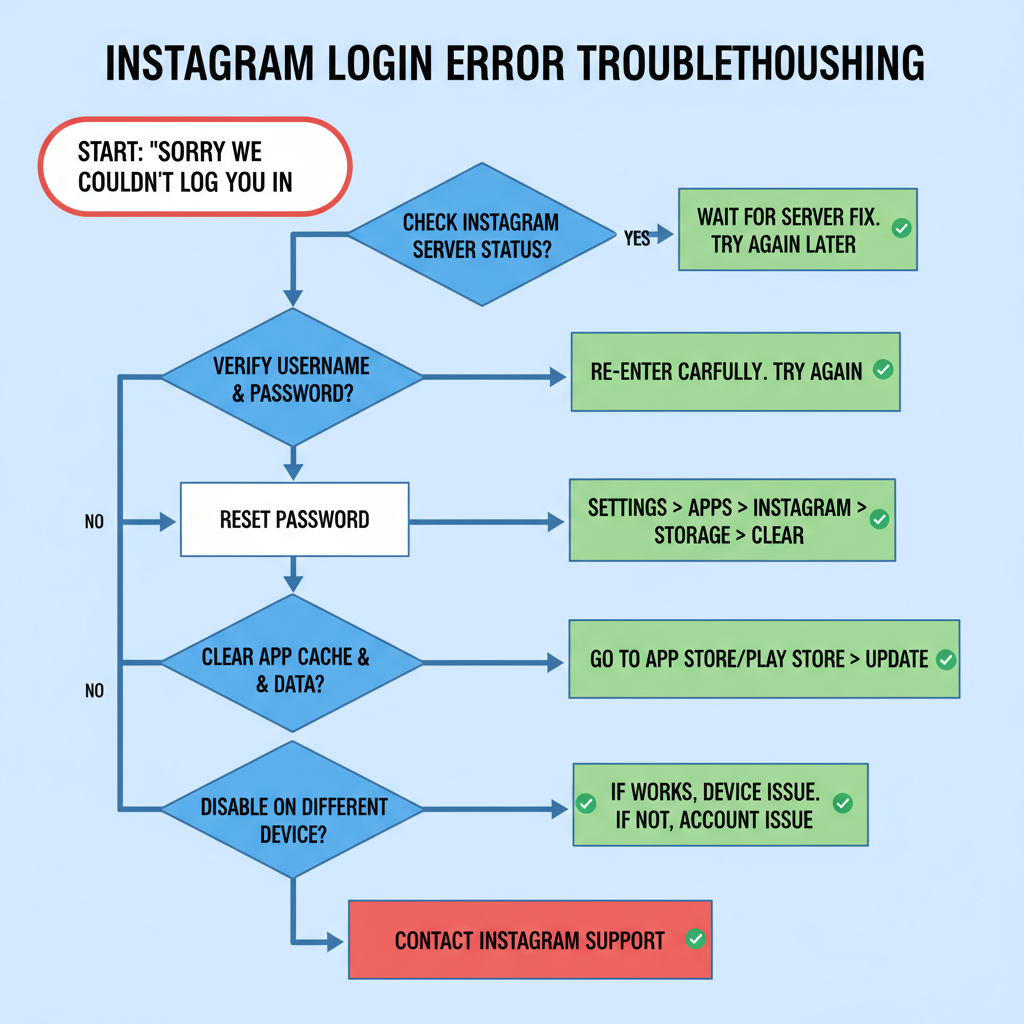
---
Summary and Next Steps
The "Instagram sorry we couldn't log you in" error often has simple fixes ranging from updating your app to disabling VPN connections. By systematically troubleshooting server status, credentials, cache, and device connectivity, you can restore account access quickly.
To avoid future login interruptions, keep your app updated, use strong passwords, and follow Instagram’s security and community guidelines. If persistent issues occur, contact Instagram support for resolution. Start applying these tips today to keep your account secure and your content stream uninterrupted.