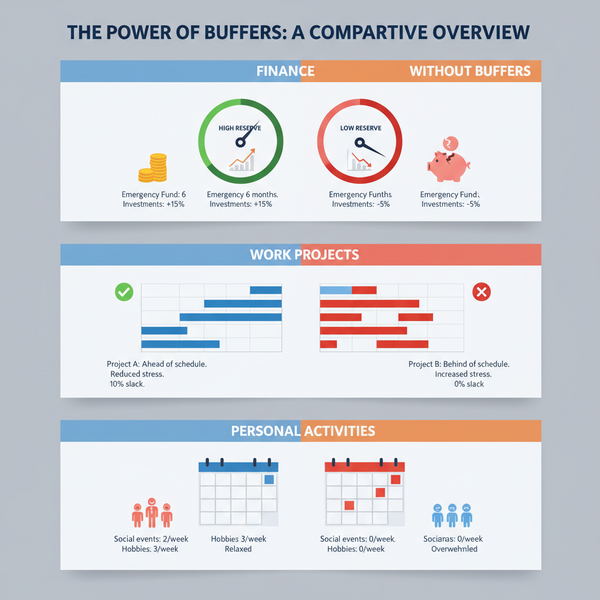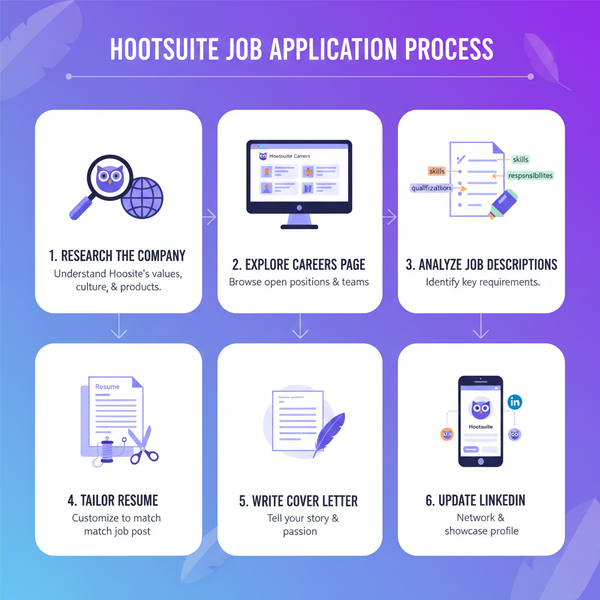Instagram Verify by Email Guide and Security Steps
Learn how to verify your Instagram account by email, update your secure email, and protect against phishing to keep your account safe.

Instagram Verify by Email: Complete Guide to Account Security
Instagram has become a major hub for sharing photos, videos, and running online businesses. With millions of daily logins, safeguarding your account is vital. One proven method is the Instagram verify by email process, which helps confirm your identity and secure access—especially during suspicious login attempts or when using unfamiliar devices. This guide explains what email verification means, why Instagram uses it, and the exact steps to follow for a secure account.

---
Understanding Instagram Verification vs. Authentication
It’s common to mix up verification and authentication, but they have distinct roles in account security.
- Verification: A one-off process, where Instagram asks you to confirm your identity—often by email—to validate account ownership.
- Authentication: Recurring steps like entering your password or using two-factor authentication (2FA) whenever you log in.
While authentication happens every time, email verification is triggered by events such as unusual sign-ins, password resets, or adding new devices.
---
Key Reasons Instagram Requires Email Verification
You might encounter an “Instagram verify by email” prompt for several reasons:
- Security Checks: Detection of abnormal login patterns.
- Suspicious Login Locations: Logging in from unfamiliar regions.
- New Device Sign-In: Access from a device never used before.
- Password Reset Requests: Protecting account changes with confirmation.
These checks protect your personal media, messages, and privacy from unauthorized users.
---
How to Check Your Registered Email in Instagram Settings
Before attempting verification, confirm your registered email address is correct.
Steps in the Instagram App:
- Open Instagram and go to your profile.
- Tap the menu (☰) icon.
- Navigate to Settings → Account → Personal Information.
- Review your Email Address entry for accuracy.
If your email is outdated or inaccessible, update it first—otherwise, verification will fail.
---
Updating or Adding a Secure Email
Your email serves as Instagram’s primary verification and recovery channel. Choose one that:
- You monitor regularly
- Has a strong, unique password
- Features two-factor authentication
To update in the app:
- Go to Settings → Account → Personal Information → Email Address
- Enter your new email
- Confirm via the verification link sent to that email

---
How to Request an Instagram Verification Link
When prompted to verify—or suspecting possible account misuse—you can manually request a link.
From the App:
- Log in to Instagram.
- If prompted, tap Send Email.
- Check your email inbox immediately.
From a Browser:
- Visit Instagram’s login page.
- Enter your credentials.
- When verification is requested, choose Verify by Email.
---
Finding and Identifying Instagram’s Verification Email
Verification emails occasionally end up in the Spam/Junk folder. Search for the term “Instagram” and inspect all inbox tabs.
Pro Tip: Add `security@mail.instagram.com` to your contacts to improve delivery and reduce filtering issues.
---
Confirming Email Authenticity to Avoid Phishing
Cybercriminals may send fake “Instagram verify by email” messages. Safeguard yourself:
- Confirm sender matches `@mail.instagram.com`
- Inspect grammar—poor quality can signal fraud
- Hover over links to ensure they point to Instagram’s official domain
- Never input credentials on unverified pages
---
Clicking the Verification Link Securely
After confirming authenticity:
- Click the Verify link in the email.
- You’ll be taken to Instagram’s secure login page.
- Sign in and complete the process.
Note: Links often expire quickly, so act promptly.
---
Common Verification Issues and Solutions
| Issue | Possible Cause | Solution |
|---|---|---|
| Expired link | Delay in clicking verification link | Request a fresh verification email |
| Wrong account | Multiple accounts linked to same email | Check username in the email header |
| No email received | Email address typo or filtering | Check spam/junk folder; verify email settings |
| Cannot log in after verification | Password issues | Use the “Forgot Password” option |
---
Enabling Two-Factor Authentication After Email Verification
Once your account is verified, reinforce protection:
- Go to Settings → Security → Two-Factor Authentication
- Select SMS or an authentication app
- Complete setup as guided
2FA stops unauthorized logins by requiring a temporary code, adding protection beyond your password.

---
Ongoing Email and Account Security Tips
Even after email verification, maintain best practices:
- Change passwords periodically
- Enable email account security alerts
- Regularly audit third-party app connections in Instagram
- Log out from unused devices
---
Recovering Your Account Without Email Access
If your registered email becomes inaccessible:
- Log in via app/web and navigate to Settings → Account → Personal Information
- Update to a new verified email address
- Complete verification steps for the new address
- If locked out entirely, tap “Need more help?” on login and follow recovery prompts
For business accounts or high-value profiles, Instagram may request legal or identity documents.
---
Summary
Mastering the Instagram verify by email process is essential for a secure, uninterrupted social media experience. Whether triggered by suspicious login activity or during routine updates, it ensures only authorized users can access your account. Always keep your email current, stay alert to phishing tactics, and pair verification with strong measures like 2FA.
Take the time today to review your settings, initiate protective updates, and keep your Instagram presence safe from threats.