Instagram Verify Email Guide for Mobile and Desktop
Learn how to verify your Instagram email on mobile and desktop, spot unverified email signs, and troubleshoot common verification issues.

Instagram Verify Email Guide for Mobile and Desktop
Verifying your email address on Instagram is essential for account security, profile recovery, and preventing unauthorized access. In this comprehensive Instagram verify email guide, we’ll walk you through why verification matters, how to check if your email is confirmed, and the exact steps for mobile and desktop users, along with troubleshooting tips and added security measures.

---
Why Email Verification Matters for Instagram Security
Email verification ensures that the email linked to your account belongs to you. This provides several key benefits:
- Account Recovery – If you forget your password or get locked out, your verified email serves as the primary recovery channel.
- Security Alerts – Login attempt notifications and suspicious activity reports are sent to your verified email.
- Prevent Unauthorized Changes – A verified email alerts you when hackers attempt to replace your contact information.
Without verification, Instagram may limit your profile functionality, or you could lose full access.
---
Signs Your Instagram Email Is Not Verified
Look for these common indicators of an unverified email:
- Prompt in App – Instagram frequently asks you to “Confirm Your Email.”
- Profile Settings Notification – In Settings > Account > Personal Information, you’ll see a “Verify Email” option.
- Limited Features – Certain posting or engagement features may be restricted.
- No Security Alerts – If login notifications are missing, verification may not be complete.
---
Step-by-Step Guide to Verify Your Email on Instagram Mobile App
Follow these steps to verify using Instagram’s mobile app:
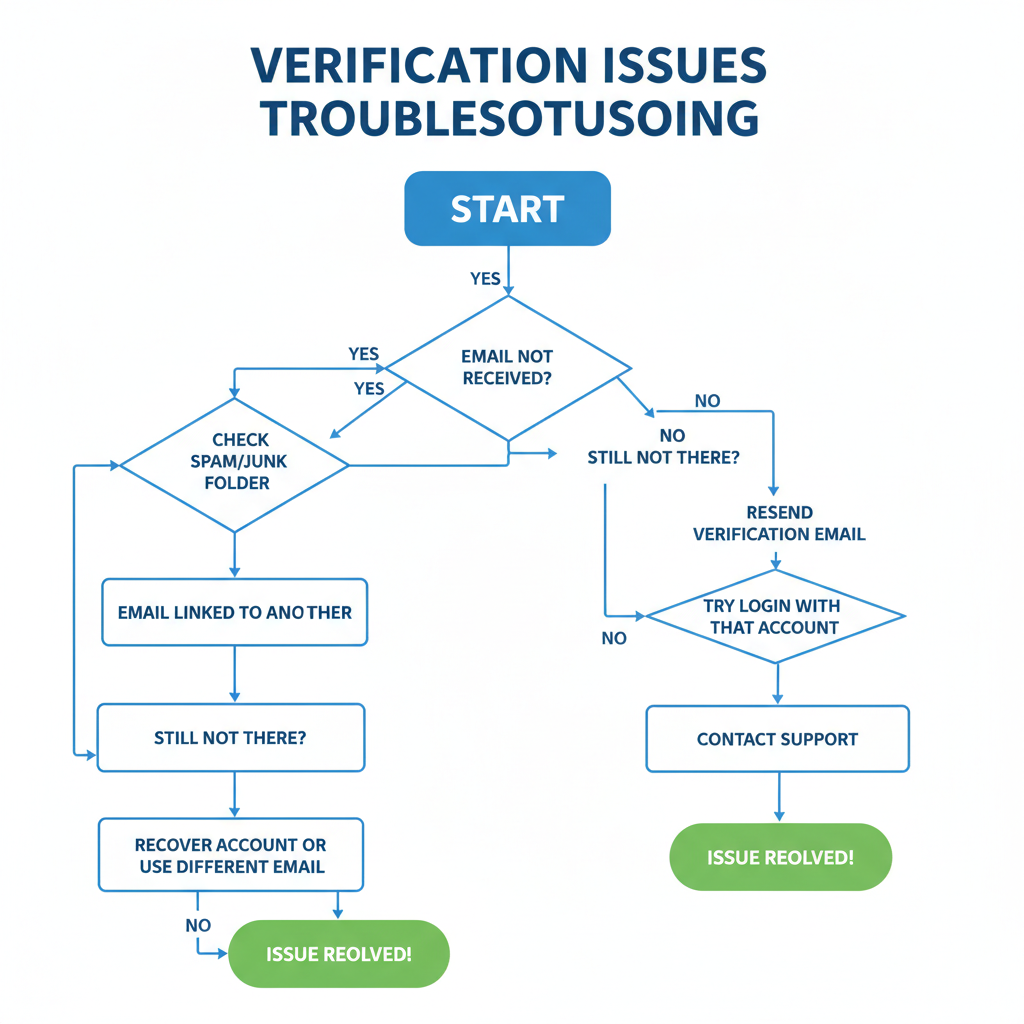
- Open Instagram App – Log in to your account.
- Go to Profile – Tap your avatar at the bottom right corner.
- Access Settings – Tap the menu icon (three lines) in the top right, then select Settings and privacy.
- Navigate to Account – Under “Settings,” tap Account.
- Select Personal Information – Locate your email address.
- Tap Verify Email – If unverified, tap “Verify” or “Confirm Email.”
- Check Your Inbox – Look for Instagram’s verification email.
- Click the Confirmation Link – This will open a browser confirmation page.
- Return to App – Your email should now display a “Verified” status.
Pro tip: Always check spam, junk, or promotions folders if the email doesn’t appear in your inbox.
---
How to Verify Your Email on Instagram Desktop or Web
On desktop or the web, the steps are similar:
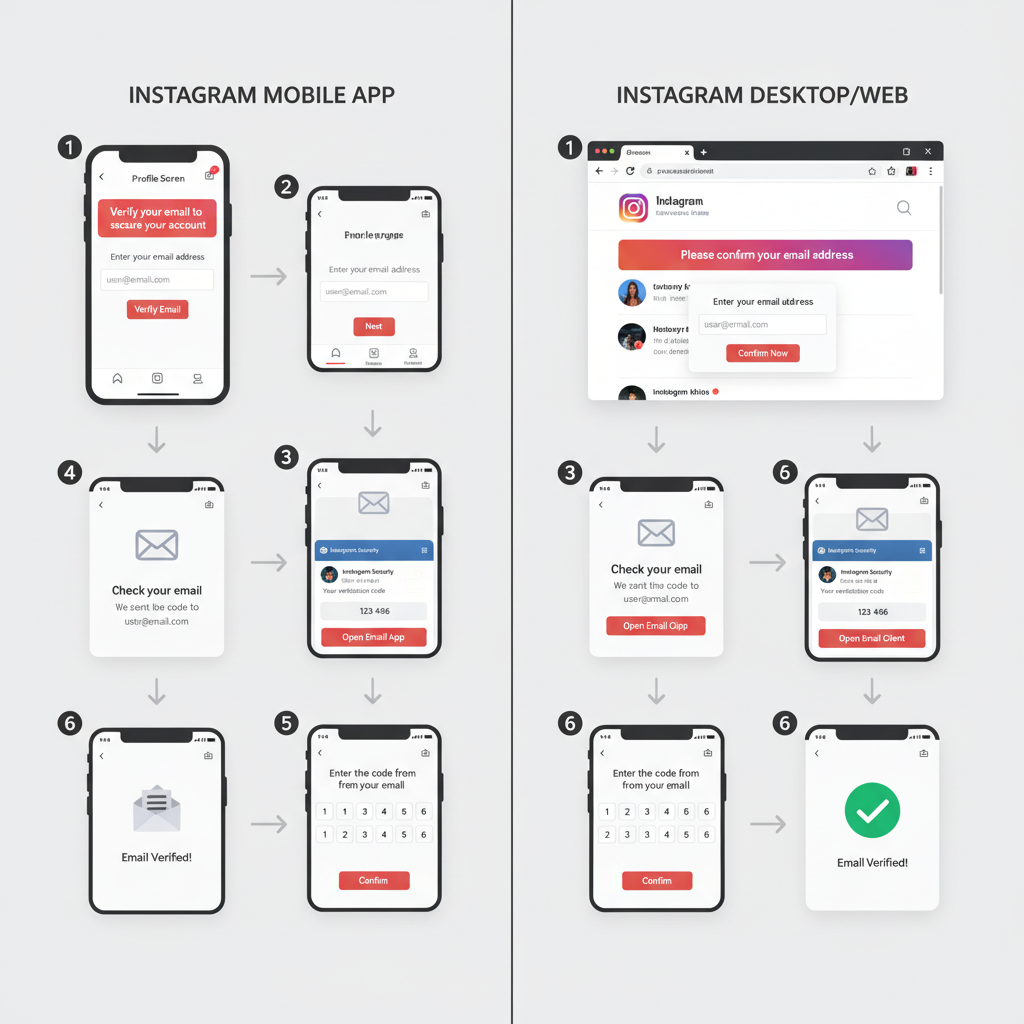
- Log In to Instagram.com – Use your credentials.
- Open Profile Settings – Click your profile picture > Settings.
- Navigate to Edit Profile – Locate Account Center or Personal Information from the left menu.
- Check Email Status – If unverified, click “Verify Email.”
- Wait for Verification Email – Sent to your registered inbox.
- Click Verification Link – The browser will show confirmation.
Note: If you encounter link or pop-up issues, allow pop-ups or use the provided alternative verification code.
---
Troubleshooting: Not Receiving Instagram Verification Email
If your verification email doesn’t arrive, possible causes include:
- Spam/Junk Filters – Email was auto-marked as spam.
- Incorrect Email Address – A typo prevents delivery.
- Provider Delays – Some email services delay incoming mail.
Solutions:
- Recheck the email address in Instagram settings.
- Temporarily whitelist Instagram domains.
- Retry using a different email provider.
---
What to Do if Your Email Is Already Linked to Another Account
Duplicate email usage can block verification. Below are common scenarios and fixes:
| Scenario | Recommended Action |
|---|---|
| Email linked to dormant account | Log into the dormant account and remove/change email |
| Email linked to an active account of another person | Contact Instagram Support with proof of email ownership |
| Email typo leads to wrong account | Correct the email in settings to the intended address |
Always choose an email unique to your main Instagram profile.
---
Updating Your Email Before Verification to Prevent Lockouts
If you’ve lost access to your current email, update it before attempting verification:
- Go to Personal Information – Whether on mobile or desktop.
- Edit Email Field – Enter your accessible, correct email address.
- Save Changes – Instagram sends a verification link to the new email.
This avoids the frustration of verifying with an inactive inbox.
---
Enabling Two-Factor Authentication (2FA) After Email Verification
Boost security after verifying your email by enabling 2FA:
- Open Settings – On either device.
- Select Security > Two-Factor Authentication.
- Pick Your Method – Use SMS or, preferably, an authentication app.
- Follow Prompts – Complete setup to activate extra protection.
When combined with a verified email, 2FA greatly reduces hacking attempts.
---
How a Verified Email Shields You from Phishing and Hacks
A verified email ensures Instagram can contact you securely for:
- Official Security Alerts – Early warnings of suspicious access.
- Password Reset Confirmation – Stops unauthorized changes.
- Recovery Codes – Used during account recovery.
Phishing attacks thrive on unverified accounts; verification helps shut that door.
---
FAQ: Common Instagram Email Verification Issues
Q1: Can I change my email post-verification?
Yes, but the new email must be verified again.
Q2: Is email verification required for private accounts?
Yes, it applies to both public and private accounts.
Q3: Why does my verification link expire?
Links may expire in as little as 30 minutes; request a fresh link if needed.
Q4: Does an unverified email cost me followers?
Not directly, but it may restrict engagement features.
Q5: Can I verify on mobile and desktop at once?
You can request from both, but only one link will remain active.
---
Summary & Next Steps
Verifying your Instagram email is a quick yet powerful way to lock down your profile. Use our step-by-step Instagram verify email instructions for mobile or desktop, update outdated emails before confirming, and enable 2FA for stronger defense.
Take action today — verify your Instagram email now to protect your account from loss, theft, and unauthorized access.




