Fix Instagram Video Carousel Not Posting on iOS and Android
Learn how to fix Instagram video carousel not posting on iOS or Android with tips on file specs, connection checks, app updates, and workarounds.
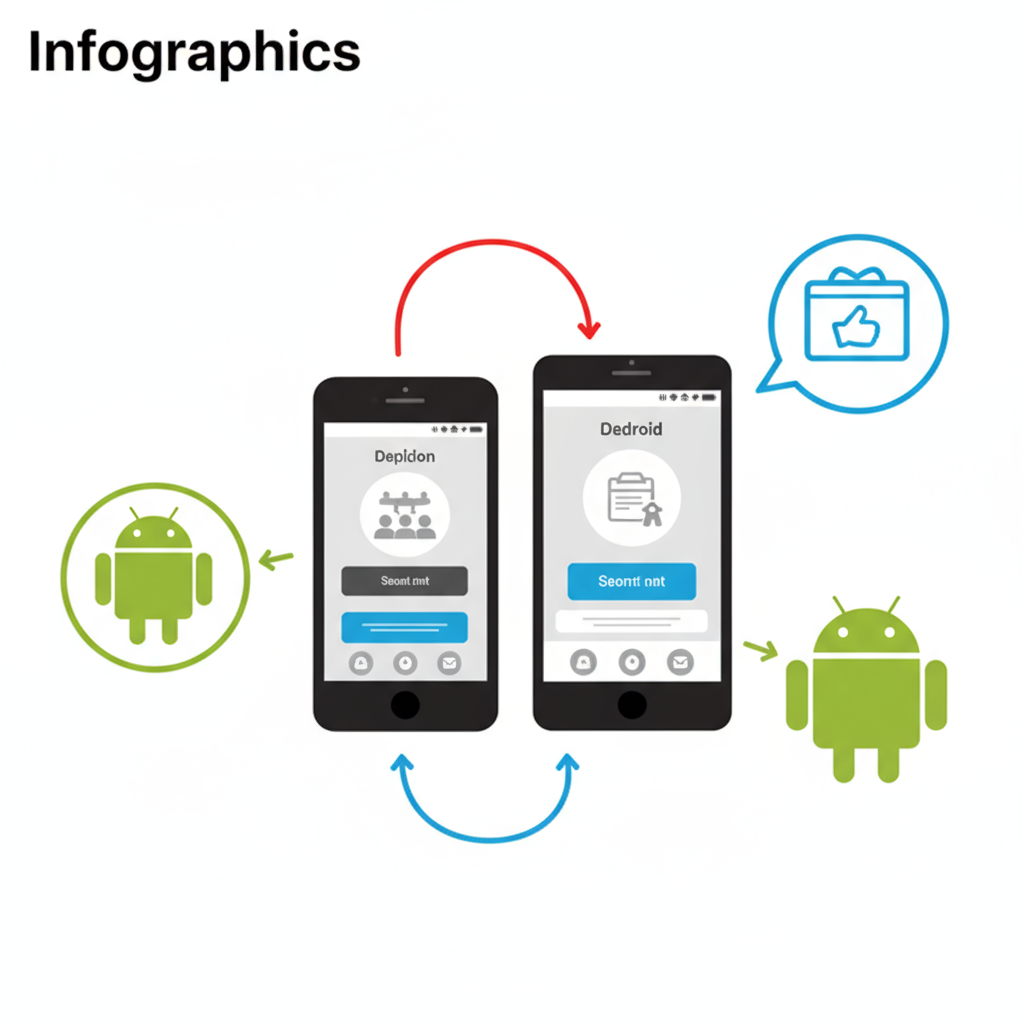
Understanding Instagram Video Carousels and Common Posting Errors
Instagram video carousels let you share multiple videos or a blend of videos and images in a single swipeable post, making them ideal for storytelling, tutorials, product showcases, and campaigns. They’re a powerful engagement tool — but when the Instagram video carousel not posting error strikes, creators can lose valuable content momentum.
Common error symptoms include:
- Getting stuck on “Uploading...”
- Failed upload with an error message
- Only part of the carousel publishing
- Low-quality or missing videos after posting
These problems can affect both iOS and Android users regardless of device brand.
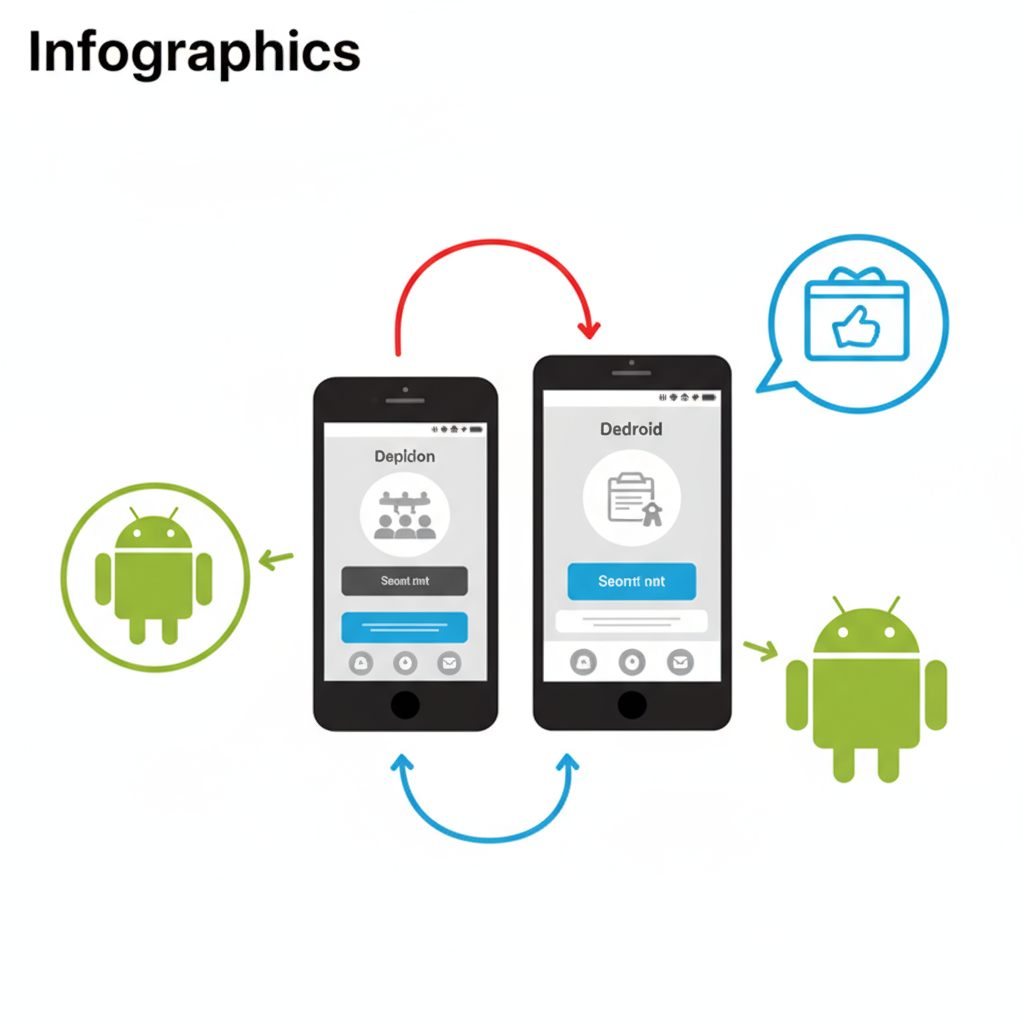
This guide explores every possible cause and proven fix so you can successfully post Instagram video carousels without interruption.
---
Check Instagram Server Status and Known Outages
Before you troubleshoot extensively, confirm whether the problem is Instagram-wide.
- Visit services like Downdetector or check Instagram’s official X (Twitter) feed.
- Search trending hashtags like `#instagramdown` to spot similar reports.
- Large outages often disrupt media uploads worldwide or regionally.
If an outage is confirmed, the fix is simply to wait for Instagram to restore functionality.
---
Ensure App Updates and Clear Cache or Data
An out-of-date Instagram app can produce upload errors.
On iOS
- Open the App Store.
- Search for Instagram.
- Tap Update if available.
On Android
- Open the Google Play Store.
- Search for Instagram.
- Tap Update if available.
To clear Instagram cache/data:
- Android: Settings → Apps → Instagram → Storage & cache → Clear cache (or Clear data).
- iOS: No native cache-clearing — uninstall and reinstall the app.
Cache removal often clears background file conflicts causing upload problems.
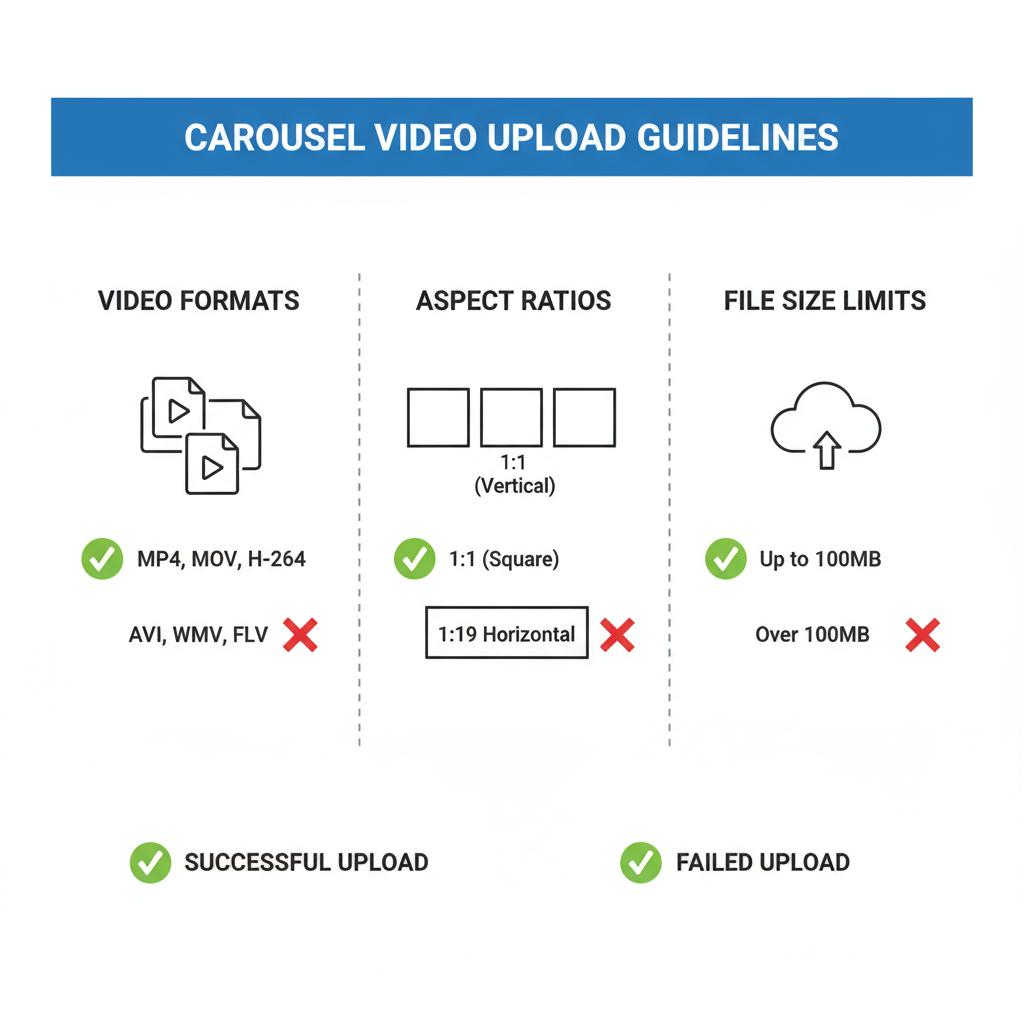
---
Review File Format, Aspect Ratio, and Size Limits
Instagram applies strict video specifications, and non-compliant files often fail to upload.
| Parameter | Recommended | Max Limit |
|---|---|---|
| File Format | MP4 (H.264 codec) / MOV | — |
| Aspect Ratio | 1:1 (Square) or 4:5 (Portrait) | 16:9 (Landscape) |
| Resolution | 1080px width | — |
| Video Length | 15–60 seconds | 60 seconds |
| File Size | < 50 MB | 100 MB |
Pro tip: Use reliable video conversion tools to reformat and resize before upload.
---
Stable Internet Connection Troubleshooting
A weak or unstable connection is a leading cause of carousel failures.
- Switch between Wi-Fi and mobile data.
- Restart your router or toggle Airplane Mode.
- Avoid uploading in areas with poor or fluctuating coverage.
Multi-video carousels require consistent bandwidth for successful posting.
---
Check Account Restrictions or Shadowban Status
Temporary restrictions from guideline violations can limit posting ability.
Indicators:
- Sharp drop in engagement
- Post types being rejected with no explanation
- Warning in your account settings
Check via: Settings → Account → Account Status.
If restricted, wait until the limit expires before posting.
---
Post via Desktop Creator Studio Instead of the Mobile App
Instagram’s Creator Studio (on desktop) handles uploads differently and can bypass mobile app errors.
Steps:
- Log into creatorstudio.facebook.com.
- Connect your Instagram account.
- Upload your video carousel and publish or schedule.
This is a useful workaround for persistent mobile upload failures.

---
Optimize Video Processing: Compress, Reformat, or Split Clips
Heavy files can cause timeouts during upload.
- Compress with tools like HandBrake.
- Reformat to MP4 (H.264 codec).
- Split longer videos into separate carousel slides.
Keeping each video under 20 MB improves reliability.
---
Disable Third-Party Apps or Adjust Permissions
Third-party apps, cleaners, or VPNs sometimes interfere with uploads.
- Disable such apps temporarily.
- Ensure Instagram’s Storage and Camera Roll permissions are enabled.
On iOS: Settings → Instagram → Allow Photos (All Photos)
On Android: Settings → Apps → Instagram → Permissions
---
Log Out, Reinstall, and Reset as a Last Resort
If all else fails:
- Log out of Instagram.
- Delete the app.
- Restart your device.
- Reinstall and log back in.
This removes corrupted files and starts fresh.
---
Report the Bug to Instagram
To help prompt a fix:
- Go to Profile → Menu → Settings → Help → Report a Problem.
- Explain the issue and attach screenshots.
- Submit for developer review.
---
Preventive Practices for Flawless Future Carousels
- Keep Instagram regularly updated.
- Clear the app cache intermittently.
- Follow video size and format guidelines.
- Upload during non-peak hours.
- Maintain sufficient phone storage.
---
Summary and Next Steps
When facing the Instagram video carousel not posting issue, the best strategy is a systematic checklist—start by confirming Instagram’s server health, then address app updates, cache clearing, file compliance, and internet stability. If the problem persists, try desktop Creator Studio, adjust permissions, and finally reinstall the app.
Apply these fixes, and you’ll maximize your chances of smooth uploads, keeping your audience engaged without delays.
Try these steps now and reclaim control of your Instagram carousel posts.



