Instagram Will Auto Post When Possible Feature Explained
Learn how Instagram's Auto Post When Possible feature works, how to set it up, key differences by content type, benefits, and its limitations.
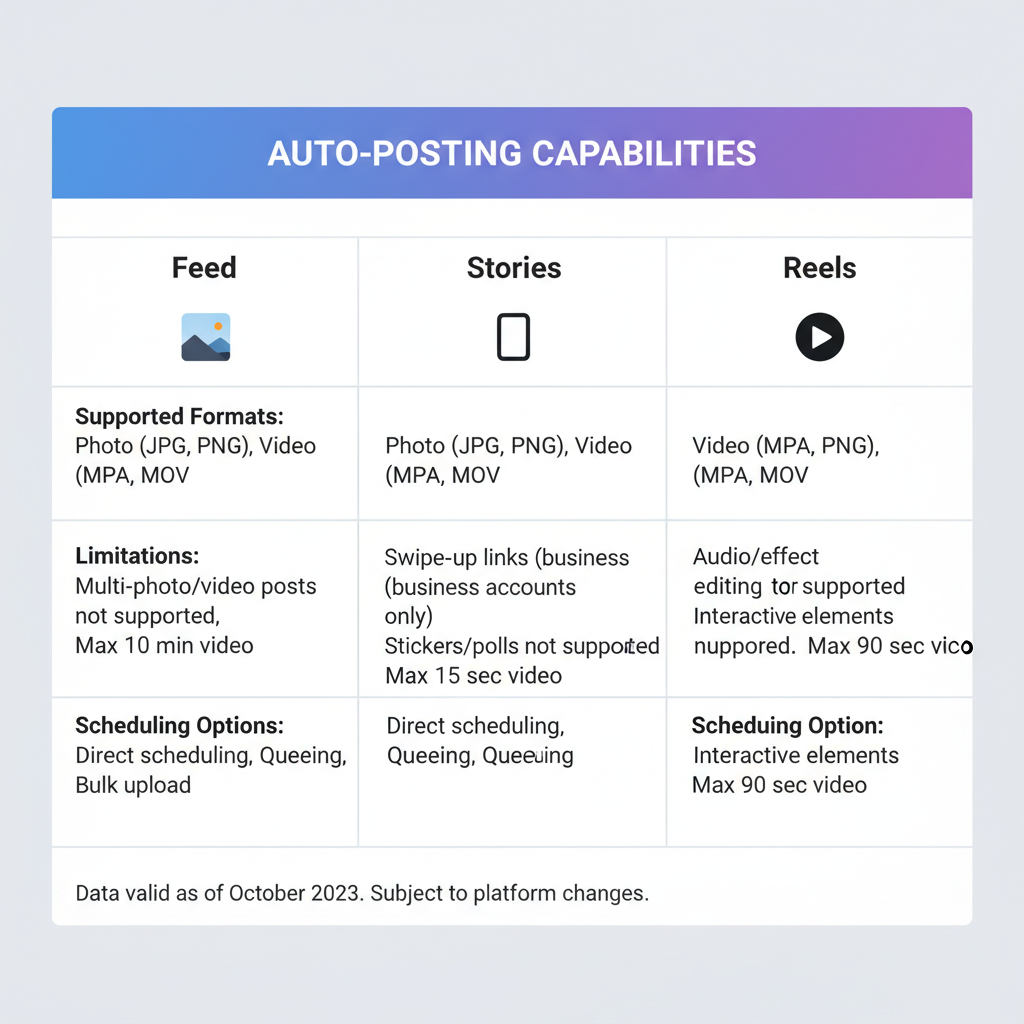
Introduction: Instagram’s “Auto Post When Possible” Feature
Instagram has been steadily improving its publishing tools for both creators and businesses, and one of the most intriguing updates is the "Auto Post When Possible" option. This native scheduling enhancement allows Instagram to automatically publish your scheduled content as soon as all requirements are met — without you needing to be online. Understanding how Instagram will auto post when possible can significantly improve your social media workflow, consistency, and audience engagement.
In this guide, we’ll explain how the feature works, its history, setup process, benefits, limitations, and expert tips for using it effectively.
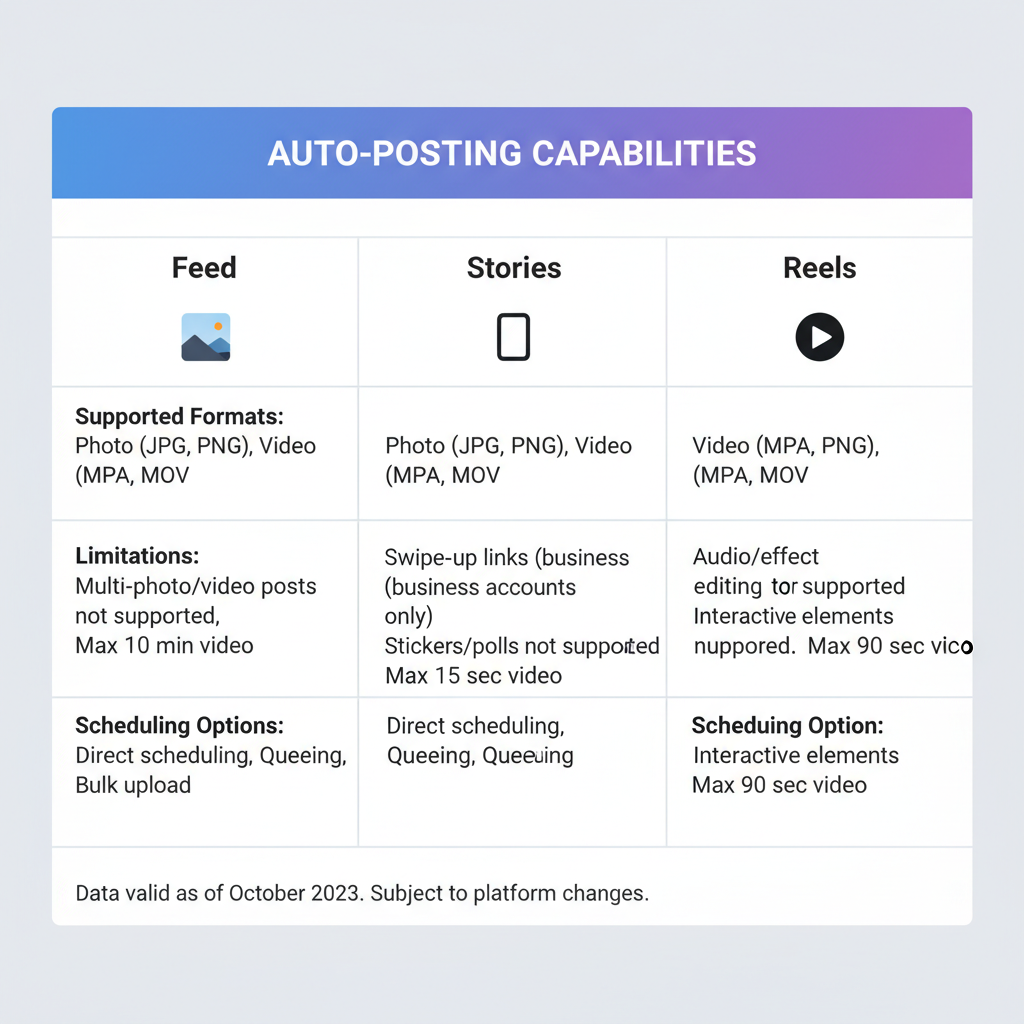
---
History of Instagram Scheduling vs Auto Publishing
Instagram’s early years offered zero native scheduling. Brands had to rely on reminders from third-party tools like Later or Hootsuite, which sent push notifications for manual posting.
Key milestones:
- 2018: Content publishing via the Graph API for Business accounts (single-image feed posts only).
- 2020: Expansion to include videos and carousel posts.
- 2022+: Native scheduling within Instagram and Meta Business Suite.
The "Auto Post When Possible" addition bridges the gap between rigid scheduling and responsive publishing, offering built-in flexibility.
---
How Does the Auto Post Feature Work? (Technical Overview)
The function acts as a conditional scheduler. When you schedule a post:
- Your pending content uploads to Instagram's servers with metadata (caption, media, hashtags, location).
- A timestamp tells the system when to publish.
- The “when possible” clause adds checks; if the account, permissions, and platform are ready, Instagram posts automatically.
- If a condition fails (e.g., scheduled Story from an offline device), the system delays and posts at the next opportunity.
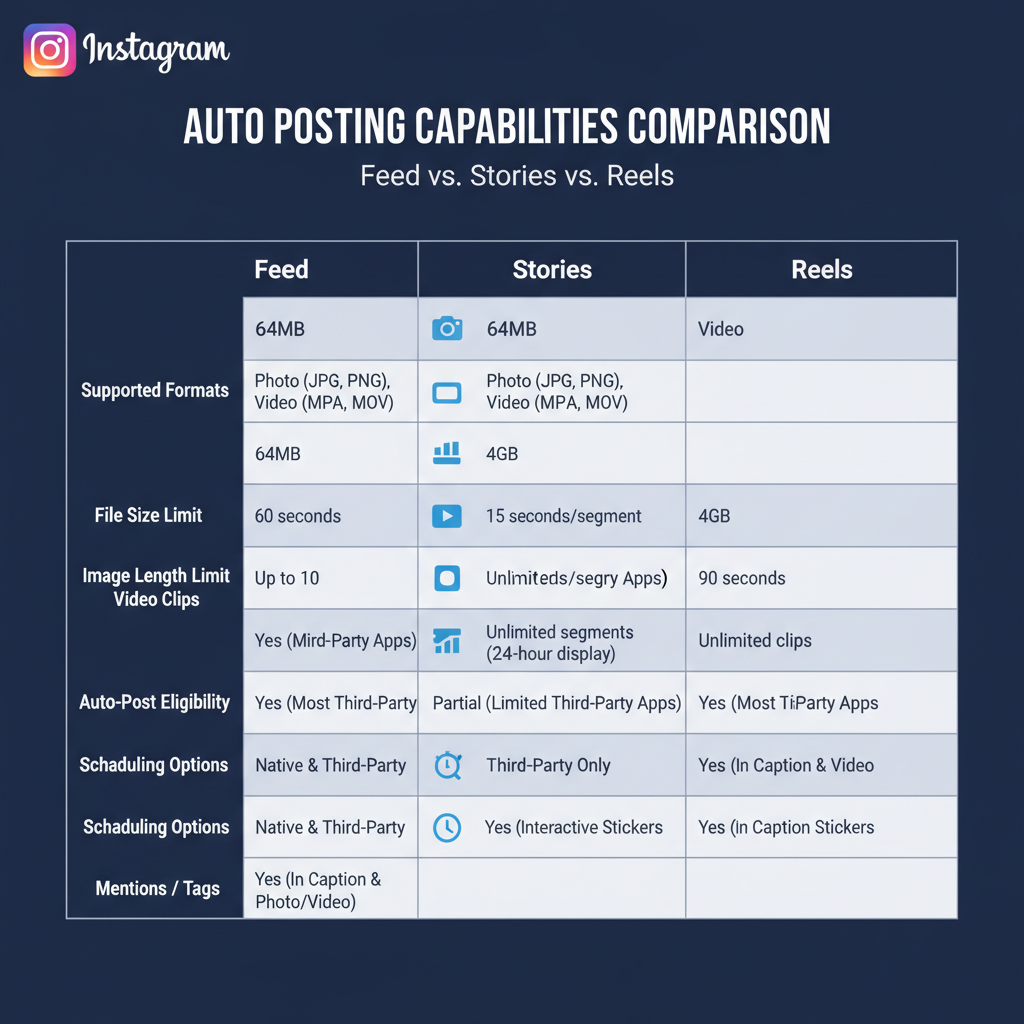
Conditions that influence "possible"
- Account type: Business accounts have greater automation capabilities.
- Media format: Stories and Reels have different API support than feed posts.
- Platform status: Instagram server health at post time.
---
Setting Up Auto Post in Instagram and Meta Business Suite
You can activate Auto Post When Possible in two main ways.
1. Directly Through the Instagram App
- Create a post, Reel, or Story.
- Tap Advanced settings.
- Under “Scheduling,” choose date and time.
- Enable Auto Post When Possible.
2. Through Meta Business Suite
- Open Planner.
- Select Create Post.
- Choose Instagram (and optionally Facebook).
- Set schedule details, toggle Auto Post When Possible.
Meta Business Suite adds features like cross-posting and audience targeting, enhancing scheduling power.
---
Differences Between Feed, Stories, and Reels Auto Posting
Not all formats behave the same in automation.
| Content Type | Auto Post Support | Special Considerations |
|---|---|---|
| Feed Posts | Fully supported | Supports carousels, videos, location tags |
| Stories | Partially supported | Some stickers/interactive elements require manual steps |
| Reels | Supported with caveats | Music availability can vary in auto-posted Reels |
---
Benefits for Creators and Businesses
Leveraging Instagram will auto post when possible offers clear advantages:
- Time management: No need to be online at exact post times.
- Posting consistency: Improves algorithm performance.
- Global reach: Target optimal times for different time zones.
- Error reduction: Fewer missed or late posts.
For multi-campaign brands, automation streamlines busy schedules.
---
Limitations and Restrictions
Consider these constraints:
- Format issues: Polls and interactive stickers in Stories may need manual setup.
- Time zones: Mismatches between device and account settings can cause mistakes.
- Security requirements: Some posts may prompt verification.
- Music licensing: Tracks may be removed in certain regions.
Always review auto-published content for accuracy.
---
Troubleshooting Common Auto Post Issues
If a post doesn’t publish:
- Check account type: Business/Creator required for full features.
- Verify permissions: Update Instagram and Meta access rights.
- Update apps: Avoid version-related bugs.
- Inspect media: Remove unsupported formats.
- Check server status: Outages can delay publishing.
---
Best Practices to Maximize Reach with Auto Post
- Post at peak times: Use Instagram Insights data.
- Batch create content: Prepare in bulk for efficiency.
- Track analytics: Monitor scheduled post performance.
- Engage after posting: Boost comments and visibility.
- Use varied formats: Mix feed, Stories, and Reels strategically.
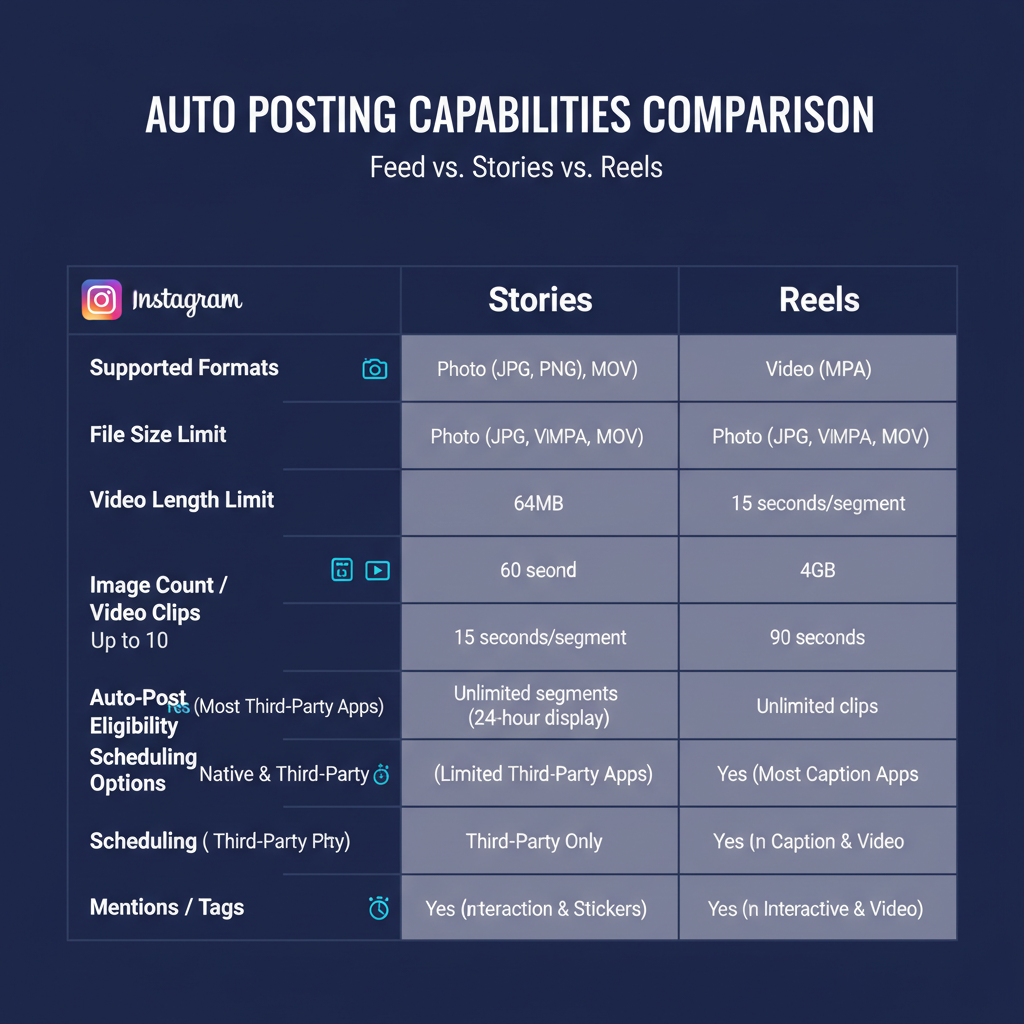
---
Tools and Apps that Enhance Instagram's Native Auto Post Capabilities
Consider complementary tools:
- Later: Media library, hashtag suggestions.
- Buffer: Multi-platform scheduling with analytics.
- Hootsuite: Team collaboration features.
- Canva Scheduler: Design-to-post workflow.
- Sprout Social: In-depth reporting and listening.
These can extend automation’s effectiveness.
---
Monitoring Performance and Adjusting Your Content Calendar
Track results to measure impact:
| Metric | Source | Optimization Insight |
|---|---|---|
| Reach | Instagram Insights | Post at hours with highest reach |
| Engagement Rate | Instagram & Third-party | Focus on high-engagement formats |
| Click-through Rate | Link in Bio tools | Refine CTAs, visuals |
Revise your content calendar using top-performing slots and styles.
---
Conclusion: The Future of Automation on Instagram
The "Auto Post When Possible" feature is a marker of Instagram’s evolving automation and creator support. As APIs upgrade, we could see uniform automation across all formats.
The best strategy is to combine automation with human oversight—let the system handle timing, but maintain your voice and responsiveness for audience connection.
Ready to streamline your Instagram presence? Start experimenting with Instagram will auto post when possible today, monitor your results, and refine your schedule for maximum impact.


