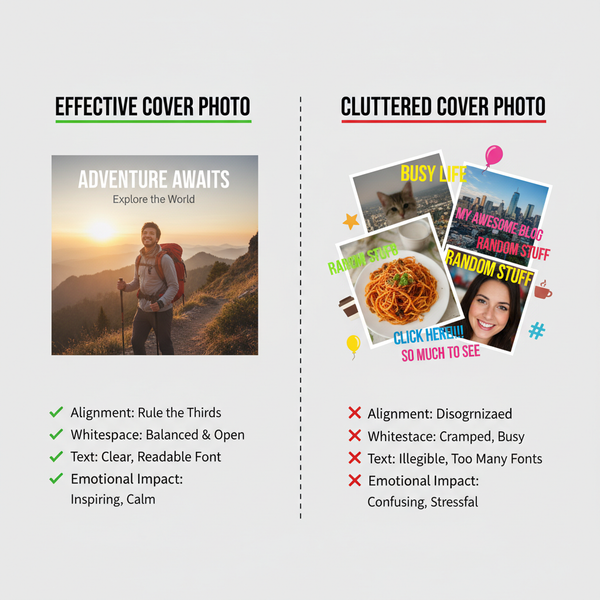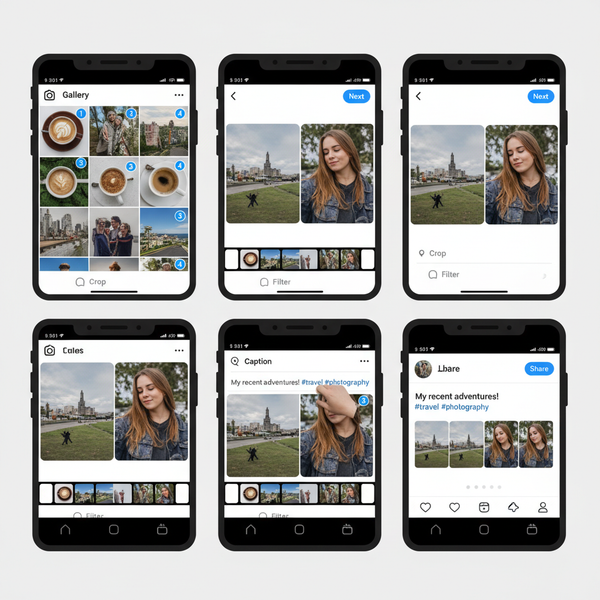Instagram Automatically Post When Possible Feature Guide
Learn how Instagram's Automatically Post When Possible feature retries failed uploads, ensuring consistent posting even with poor connectivity.
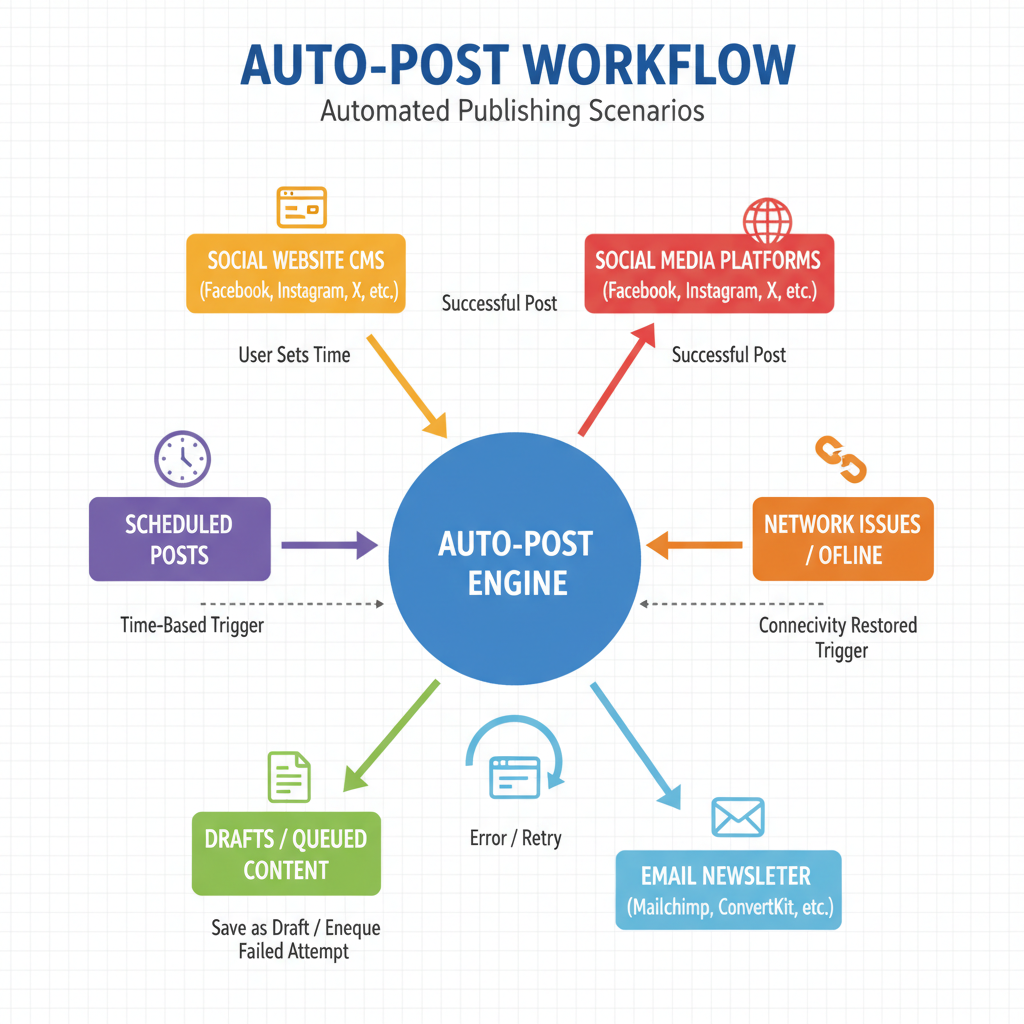
Introduction to Instagram’s “Automatically Post When Possible” Feature
Instagram continually introduces tools to enhance the user experience and streamline content sharing. One particularly useful addition is the “Automatically Post When Possible” feature. This capability allows Instagram to automatically retry and publish your post if the initial upload fails due to poor connectivity, app issues, or other temporary problems—without requiring your manual action.
Whether you’re a casual user traveling in low-signal areas or a social media manager running time-sensitive campaigns, understanding this feature can help you maintain a consistent posting flow while reducing the stress of upload interruptions.
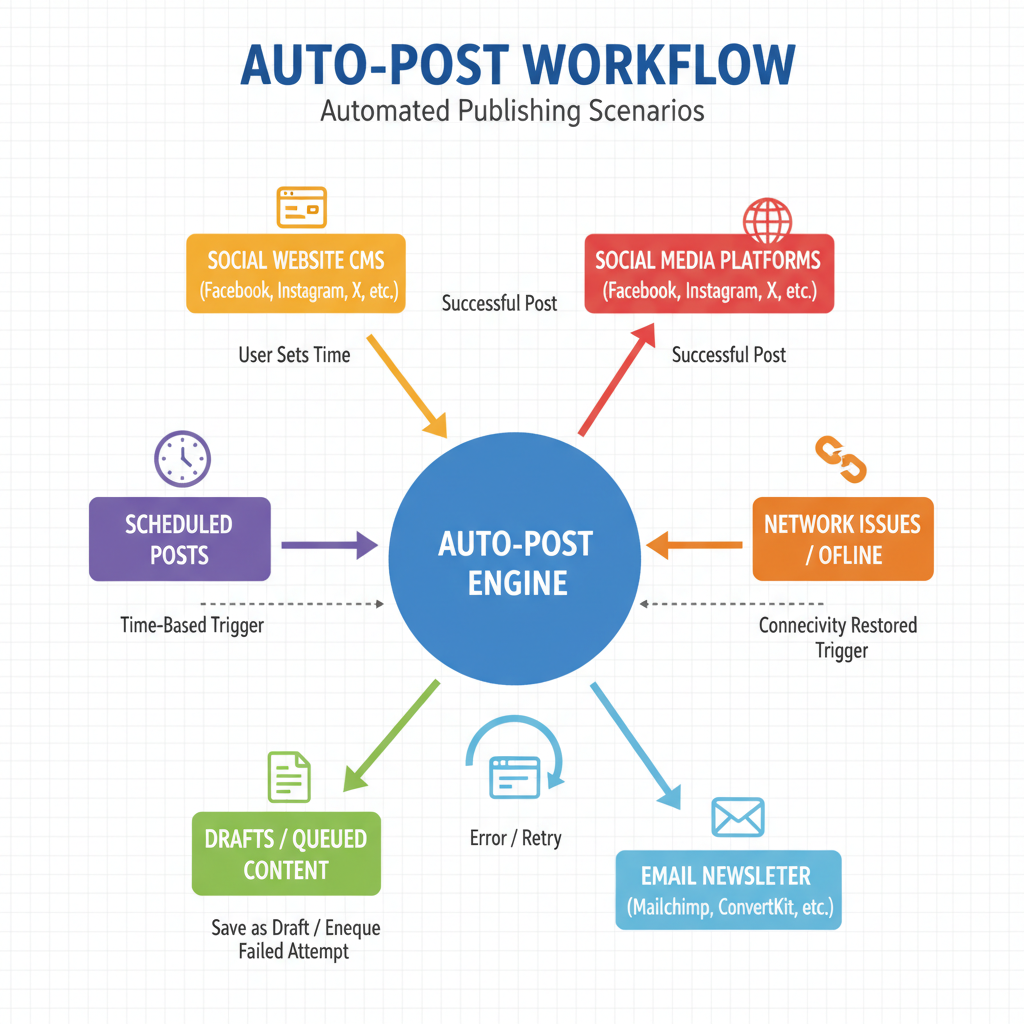
---
How the Feature Works
The Automatically Post When Possible setting acts as a built-in protection against failed uploads. Here’s the process in detail:
- Draft Creation and Storage
- Once you tap “Share,” Instagram packages the post for upload. If the process is interrupted, it stores a local draft temporarily.
- Background Upload and Retry
- Failed uploads are placed in a background queue. The app regularly checks for improved connectivity or system readiness.
- Early-Opportunity Posting
- While not a traditional scheduling tool, it mimics scheduled posting by publishing your content the moment conditions allow.
- Notifications
- Depending on your notification settings, you may receive confirmation once the auto-post is successful.
---
Scenarios Where Auto-Post Activates
The algorithm will automatically trigger re-uploads in situations such as:
- Low Connectivity — Unstable mobile data, Wi-Fi drops, or network changes mid-upload.
- Airplane Mode or Travel — Just before flights or during roaming restrictions.
- Device Restart — Post interrupted by a shutdown or restart.
- Instagram Service Outages — Temporary backend downtime that resolves later.
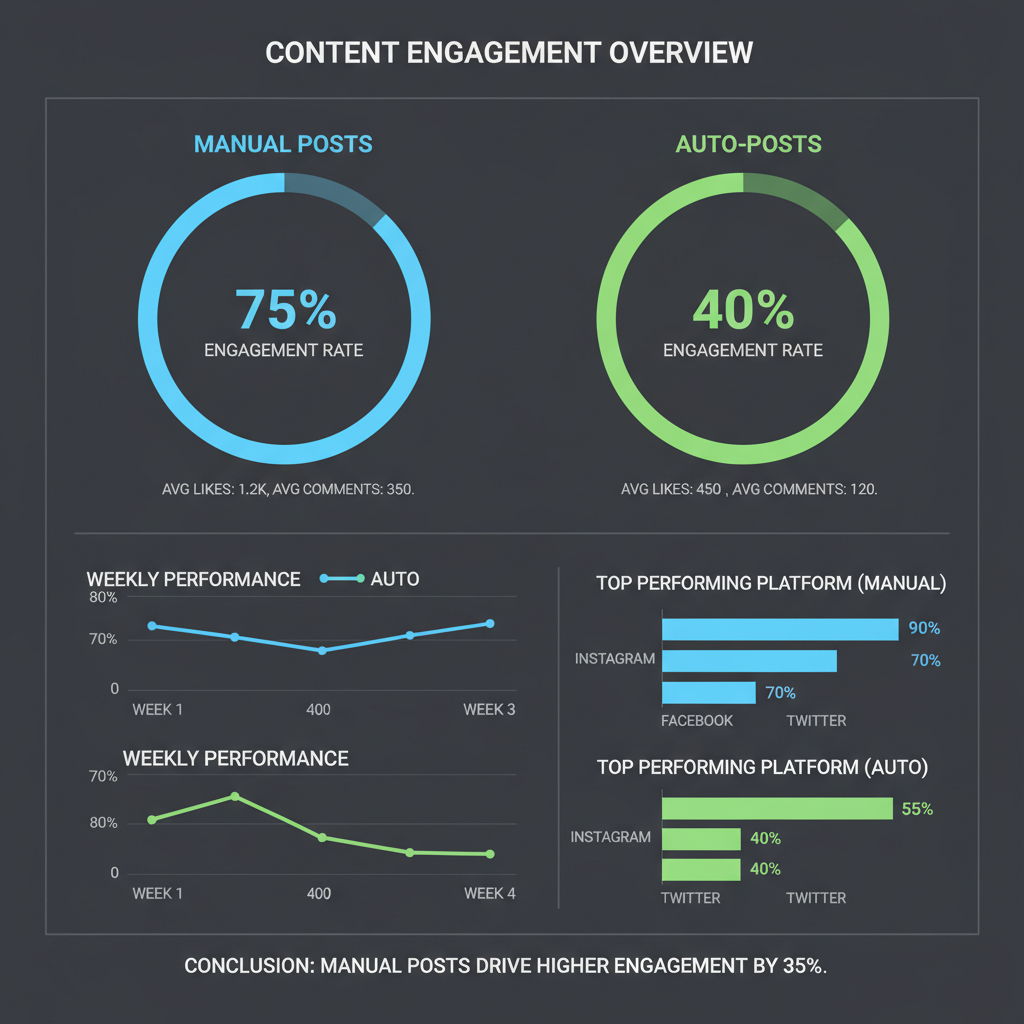
---
Benefits for Creators and Businesses
This feature offers tangible advantages to both individual creators and brands:
- Consistent Posting Cadence
- Keeps your feed active without gaps caused by technical hiccups.
- Reduced Manual Follow-Up
- Saves time otherwise spent re-trying uploads manually.
- Travel-Friendly Reliability
- Maintains content output in varied time zones or unstable network situations.
- More Time for Audience Interaction
- With uploads handled automatically, you can focus on replies, DMs, and engagement.
---
Potential Downsides or Risks
Despite its advantages, automated posting can introduce challenges:
- Loss of Precise Timing Control
- Critical campaigns might miss optimal engagement windows.
- Unintended Posting Times
- Posts could go live when your audience is least active.
- Forgotten Drafts
- Content might appear unexpectedly if you forget about queued drafts.
- Unupdated Captions or Hashtags
- Last-minute edits may be lost if the draft auto-posts.
---
How to Enable or Disable the Feature in App Settings
The setting can be controlled directly in Instagram:
- Open Settings
- Profile picture → Menu (three horizontal bars) → Settings and Privacy.
- Find Upload Preferences
- Look for Uploading or Content Upload Preferences.
- Toggle the Option
- Activate or deactivate Automatically Post When Possible.
Example flow:
Profile → Menu → Settings and Privacy → Content Upload Preferences →
[Toggle] Automatically Post When Possible---
Best Practices for Using Auto-Post Strategically
Maximize the benefits of auto-post without losing strategic oversight:
- Use Alongside Scheduling Tools
- For important launches, depend on Creator Studio or trusted third-party apps.
- Build a Time Buffer
- Attempt uploads earlier to safeguard against delays.
- Keep Captions Current
- Ensure that your text and hashtags remain relevant until the upload succeeds.
- Test the Feature First
- Know exactly how it behaves before using it for high-stakes posts.
---
Monitoring Performance of Auto-Posted Content
Analyzing performance helps fine-tune your approach.
Analytics on Instagram
Use native Insights to evaluate engagement:
| Metric | What It Indicates |
|---|---|
| Reach | Number of unique users who viewed the post |
| Impressions | Total number of views, including repeated views by the same user |
| Engagement Rate | Interaction level relative to reach—likes, comments, saves |
| Profile Visits | Interest in your profile generated by the post |
Compare with Manual Posts
Identify trends by comparing engagement across manually uploaded and auto-posted content.
---
Tips to Maintain Engagement Despite Automated Posting
Automation doesn’t replace live engagement. Maintain a personal touch:
- Log In Shortly After Posting
- Respond to comments to signal activity.
- Use Stories for Amplification
- Post a Story pointing followers to your new content.
- Actively Moderate Comments
- Keep the conversation flowing.
- Repurpose Underperformers
- Re-share posts that may have suffered from off-peak publishing times.
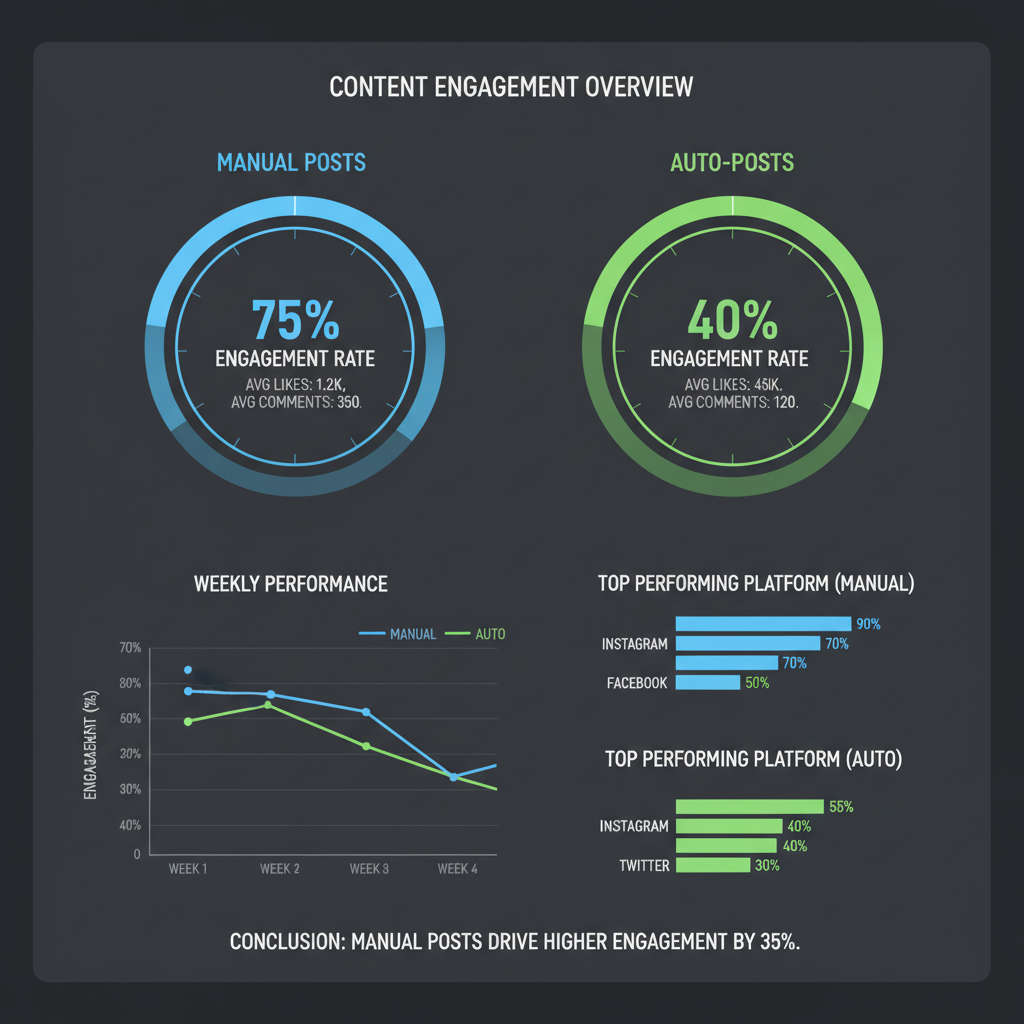
---
Final Thoughts on Balancing Automation with Authentic Interaction
The “Instagram will automatically post when possible” setting is a practical safeguard against upload failures—providing peace of mind to casual users and reliability to professionals. However, for campaigns needing precise timing, it is best used as a backup rather than a primary posting method.
By combining this automation with strategic planning and real-time audience interaction, you can minimize downtime, keep your feed active, and focus on building meaningful connections with your community.
If you’re ready to optimize your Instagram posting strategy, test this feature under real-world conditions—and see how it can help you maintain a consistent, reliable online presence while keeping engagement personal and authentic.