Instagram Won’t Let Me Post Something Went Wrong Fix Guide
Learn how to fix Instagram's "something went wrong" posting error with steps like clearing cache, checking server status, and adjusting media settings.
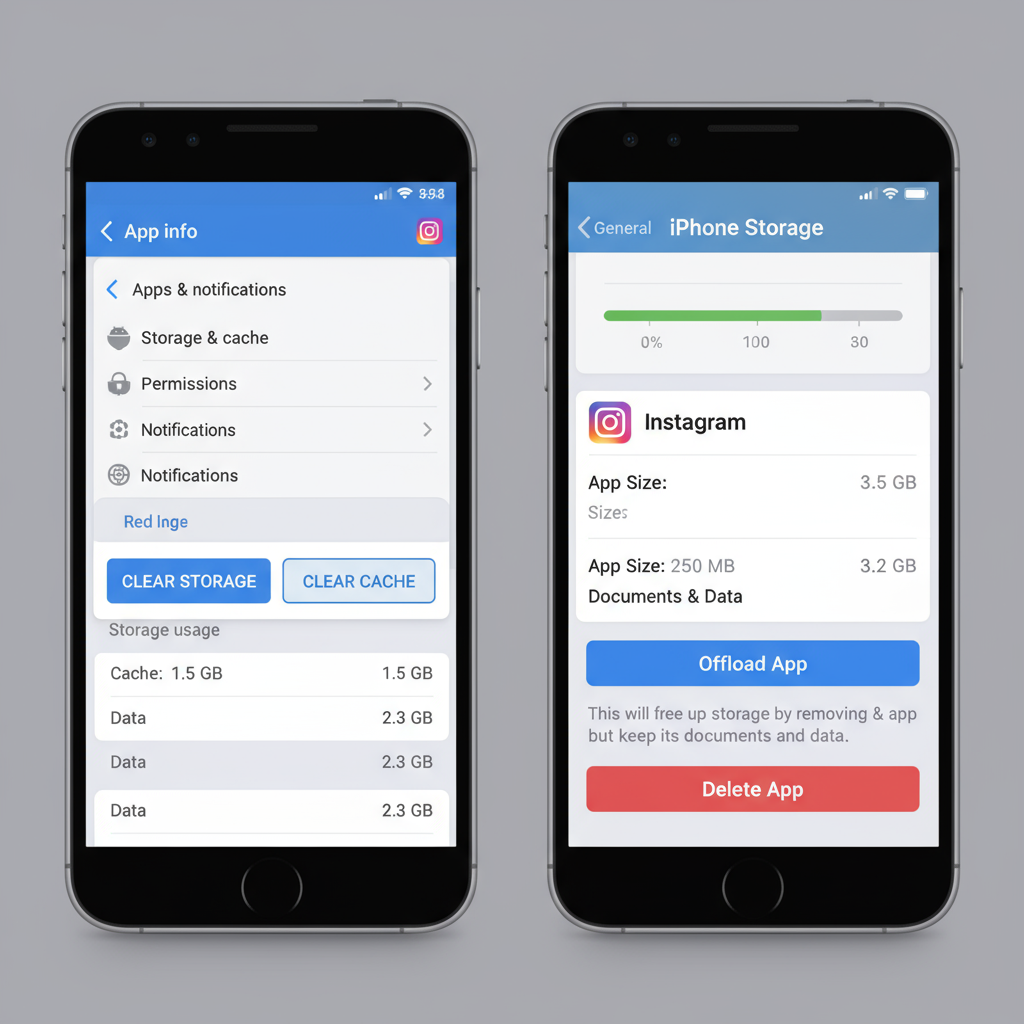
Understanding the “Something Went Wrong” Error on Instagram
If you’ve ever been greeted by the frustrating message “Instagram won’t let me post, something went wrong”, you know how disruptive it can be. This Instagram posting error prevents you from sharing photos, videos, or stories, and it can affect both iOS and Android users without giving clear reasons.
In most cases, the error points to a problem in communication between your device and Instagram’s servers. Causes range from temporary server outages and outdated apps to unstable internet connections, corrupted cache, or account restrictions. By understanding the root causes, you can apply the right fix and get back to posting quickly.
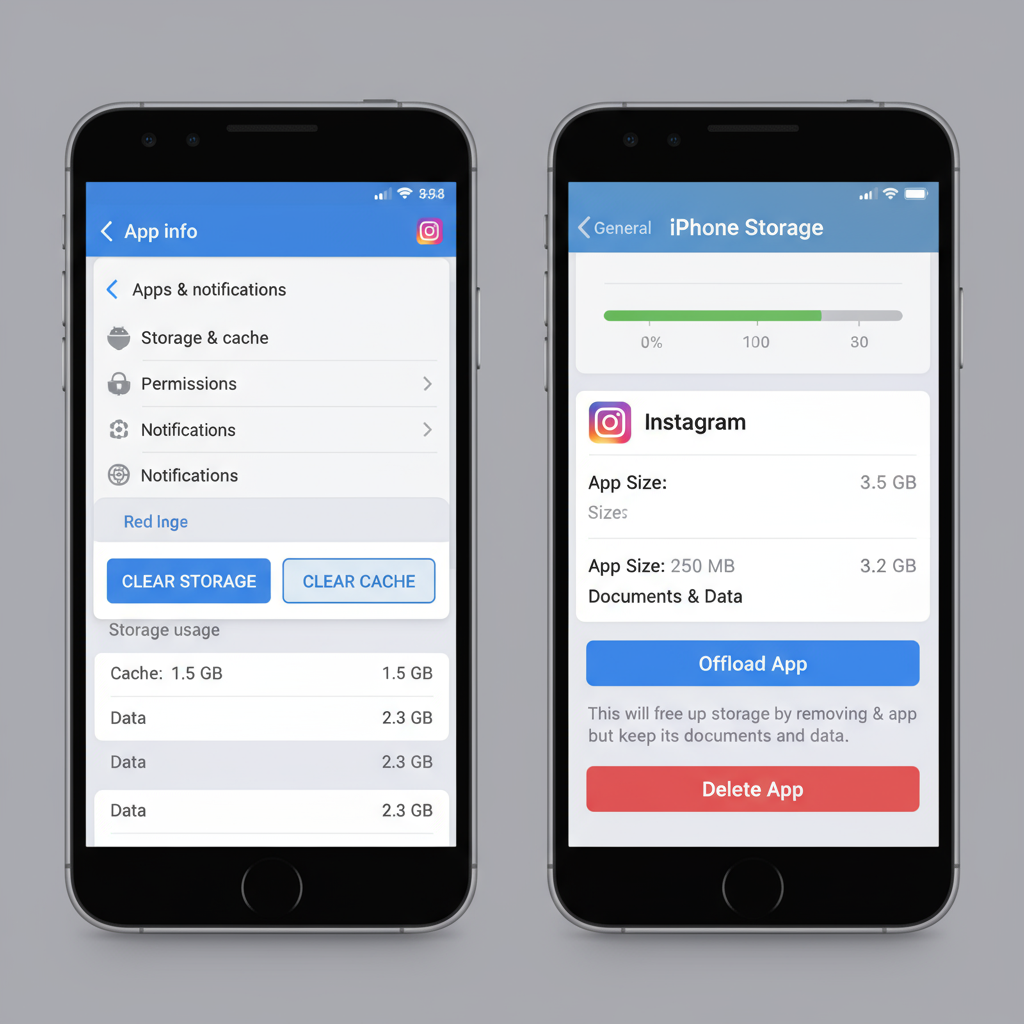
Common reasons include:
- Instagram’s servers are temporarily down.
- Outdated Instagram app version.
- Corrupted cached data.
- Weak or unstable internet connection.
- Media file format or size exceeds platform limits.
- VPN/battery saver/low data settings disrupting uploads.
- Temporary account restrictions or shadowbans.
---
Step 1: Check Instagram Server Status and Updates
Before diving into advanced fixes, verify whether the issue is on Instagram’s end.
How to Check Instagram’s Server Status
- Visit outage monitoring sites such as Downdetector.
- Check Instagram’s official account on Twitter/X for reported issues.
- Ask friends if they’re experiencing similar posting problems.
If Instagram is down globally, the only solution is to wait for the service to be restored.
Update the Instagram App
Running the latest version minimizes bugs:
- iOS: Open App Store → Updates → Update Instagram.
- Android: Open Google Play Store → Manage apps → Update Instagram.
---
Step 2: Clear Instagram Cache and Data
Corrupted cache files can trigger the “something went wrong” error. Removing them forces Instagram to download fresh data.
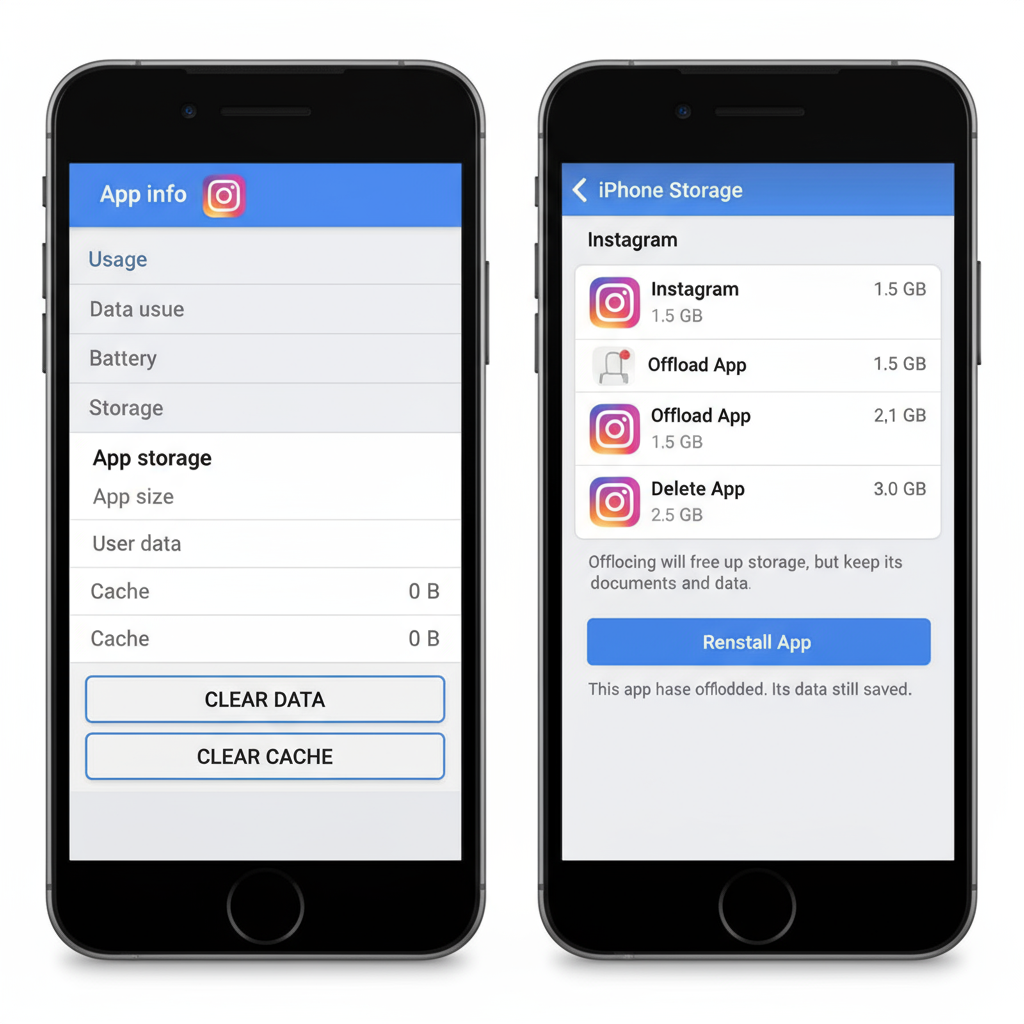
On Android
- Go to Settings → Apps → Instagram.
- Tap Storage → Clear Cache.
- For severe problems, select Clear Data (this logs you out).
On iOS
iOS requires reinstalling to clear cache:
- Offload: Settings → General → iPhone Storage → Instagram → Offload App.
- Reinstall Instagram from the App Store.
---
Step 3: Log Out, Restart, and Log Back In
Session glitches can interfere with media uploads.
Steps:
- Log out of your Instagram account.
- Power off your device.
- Wait at least 30 seconds before restarting.
- Log back into Instagram and attempt to post.
---
Step 4: Verify Internet Connection and Switch Networks
Network instability often causes upload failures.
Testing tips:
- Toggle Airplane Mode on/off.
- Switch between Wi-Fi and cellular data.
- Use a speed test app to check upload speeds.
If the connection is poor, move closer to the router, change networks, or reset your modem/router.
---
Step 5: Identify Account Restrictions or Bans
Sometimes Instagram imposes temporary restrictions for policy violations.
| Restriction Type | Cause | Resolution |
|---|---|---|
| Posting Ban | Violating community guidelines | Wait until ban period ends |
| Shadowban | Spam-like behavior | Reduce activity; avoid automation tools |
| Content Flag | Posting inappropriate or copyrighted material | Edit or replace the content |
To check:
- Look for warning messages in your Instagram notifications.
- Review Account Status in settings.
- If restricted, wait it out or contact Instagram support.
---
Step 6: Adjust Photo or Video Specifications
Unsupported file sizes or formats can cause the app to fail uploading.
Instagram’s media requirements:
- Photos: JPEG, max 30MB, optimal width 1080px.
- Videos: MP4/MOV, max 4GB, 3–60 seconds.
Use editing software to:
- Compress large files.
- Resize to 1080px width.
- Convert to accepted formats.
---
Step 7: Turn Off VPN, Battery Saver, or Low Data Mode
These settings can limit bandwidth or background activity.
- VPN: May slow uploads or trigger spam detection.
- Battery Saver Mode: Restricts Instagram’s background functions.
- Low Data Mode: Reduces upload quality and speed.
Disable these modes before posting to avoid unnecessary upload failures.
---
Step 8: Reinstall Instagram from Official Sources
If problems persist, a clean reinstall may solve deeper software glitches.
Instructions:
- Uninstall Instagram.
- (Android only) Manually delete any remaining cache folders.
- Reinstall the app via Google Play Store or Apple App Store.
Only download from official stores to avoid security risks.
---
Step 9: Use Instagram’s “Report a Problem” Feature
For ongoing posting errors:
- Open Instagram.
- Go to Settings → Help → Report a Problem.
- Explain the error and your troubleshooting steps.
- Attach screenshots if available.
Instagram support responses can take hours or days, so be patient.
---
Preventive Tips to Avoid Future Errors
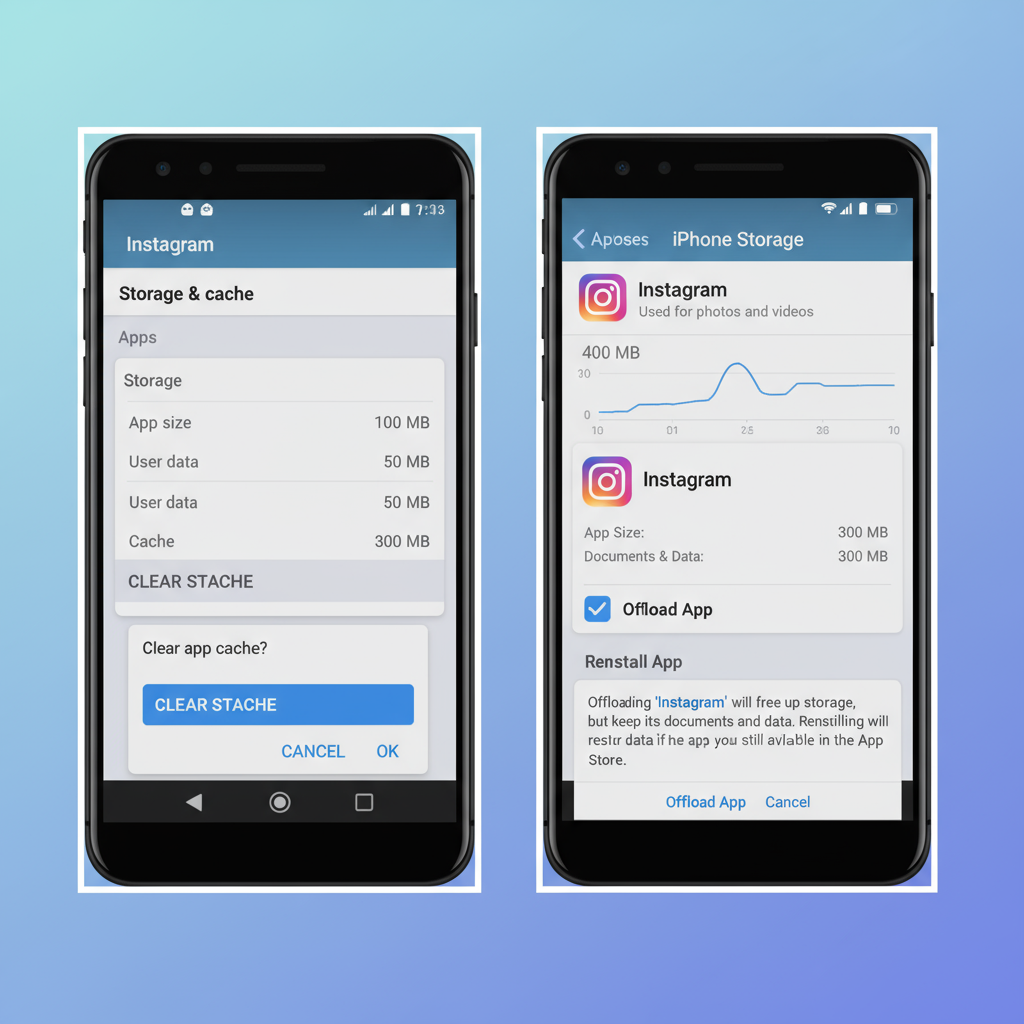
Reduce the likelihood of future posting disruptions:
- Keep your app updated.
- Maintain a stable, high-speed internet connection.
- Clear the cache regularly.
- Follow Instagram’s community guidelines.
- Use supported file formats and sizes.
- Avoid suspicious activity that might trigger automated bans.
- Maintain adequate device storage.
---
Final Thoughts
The “Instagram won’t let me post, something went wrong” error can result from issues like server outages, corrupted cache, poor network connections, or even account restrictions. By following each troubleshooting step—from checking server status to reinstalling the app or contacting support—you can identify the cause and fix it.
Proactively updating your app, maintaining good internet health, and respecting Instagram’s guidelines will help you post seamlessly and avoid future interruptions. If the problem persists, reporting it to Instagram is the fastest way to get targeted help—so you can get back to sharing your moments without delays.




