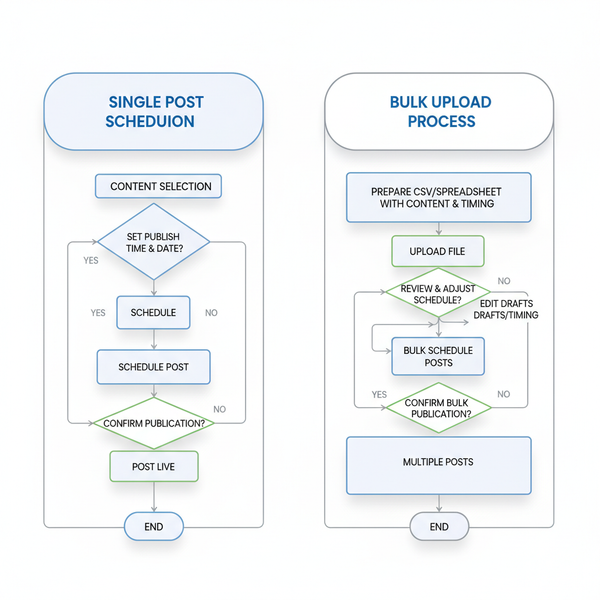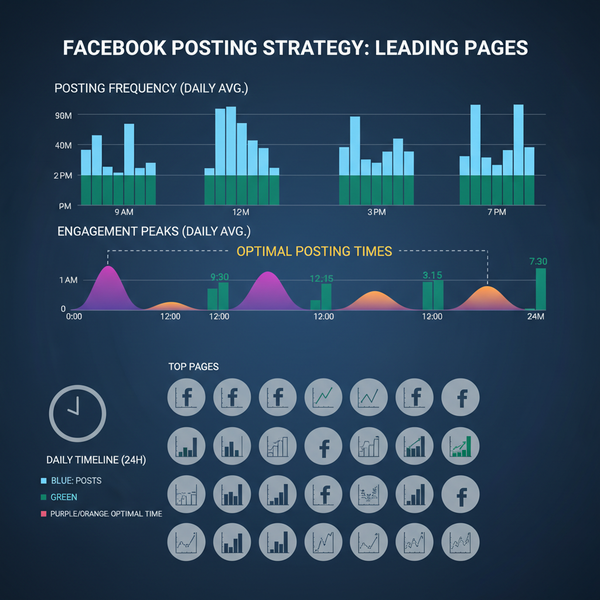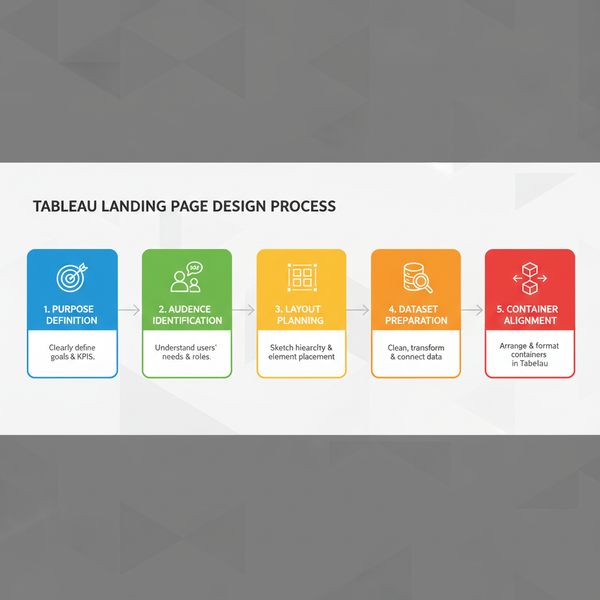Fix Instagram Won’t Link to TikTok Issue
Learn why Instagram won't link to TikTok and follow practical fixes for app updates, privacy settings, account types, and connection issues.
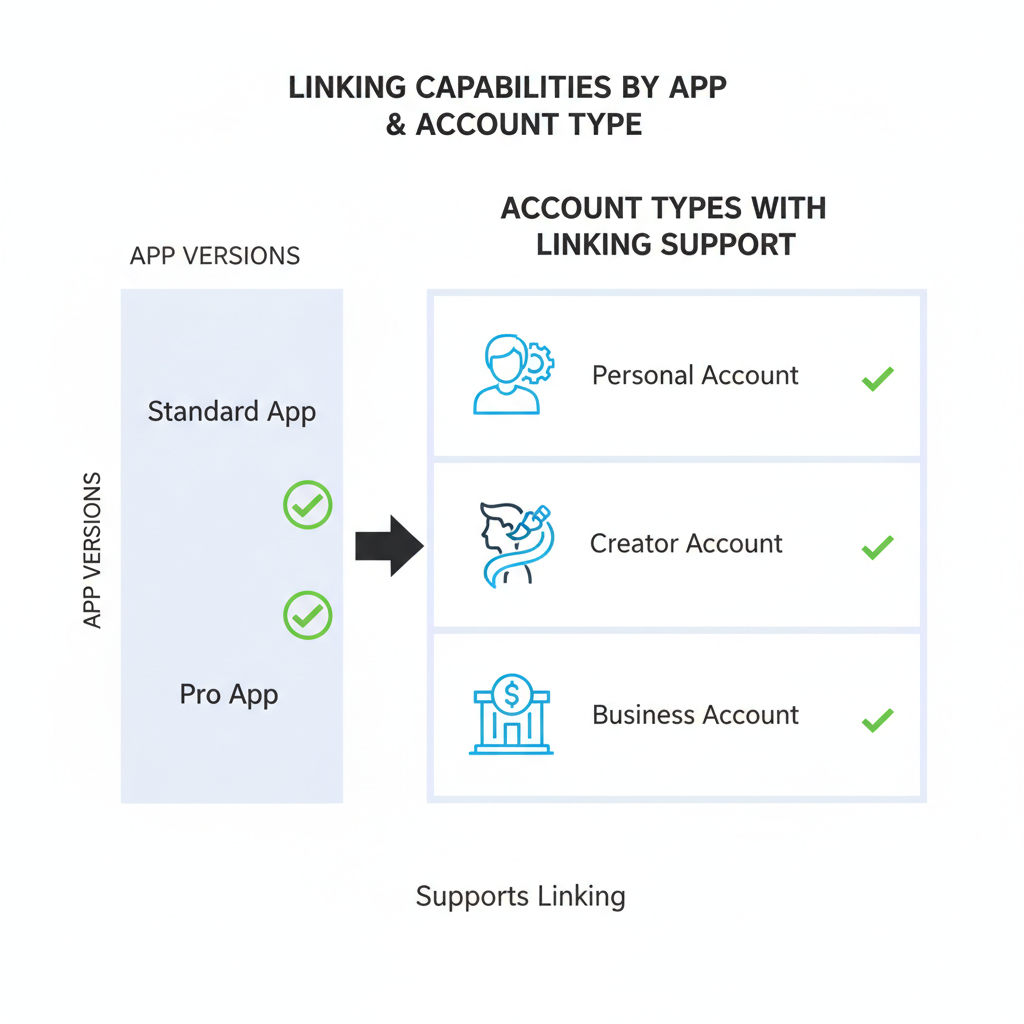
Fix Instagram Won’t Link to TikTok Issue
Linking Instagram to TikTok is a smart way to boost cross-platform visibility, expand reach, and drive traffic between your social media accounts. However, users sometimes encounter the frustrating Instagram won't link to TikTok error due to software glitches, account settings, privacy configurations, or connectivity issues.
This guide explains common causes, practical troubleshooting steps, and effective workarounds so you can seamlessly integrate Instagram with TikTok and grow your audience on both platforms.
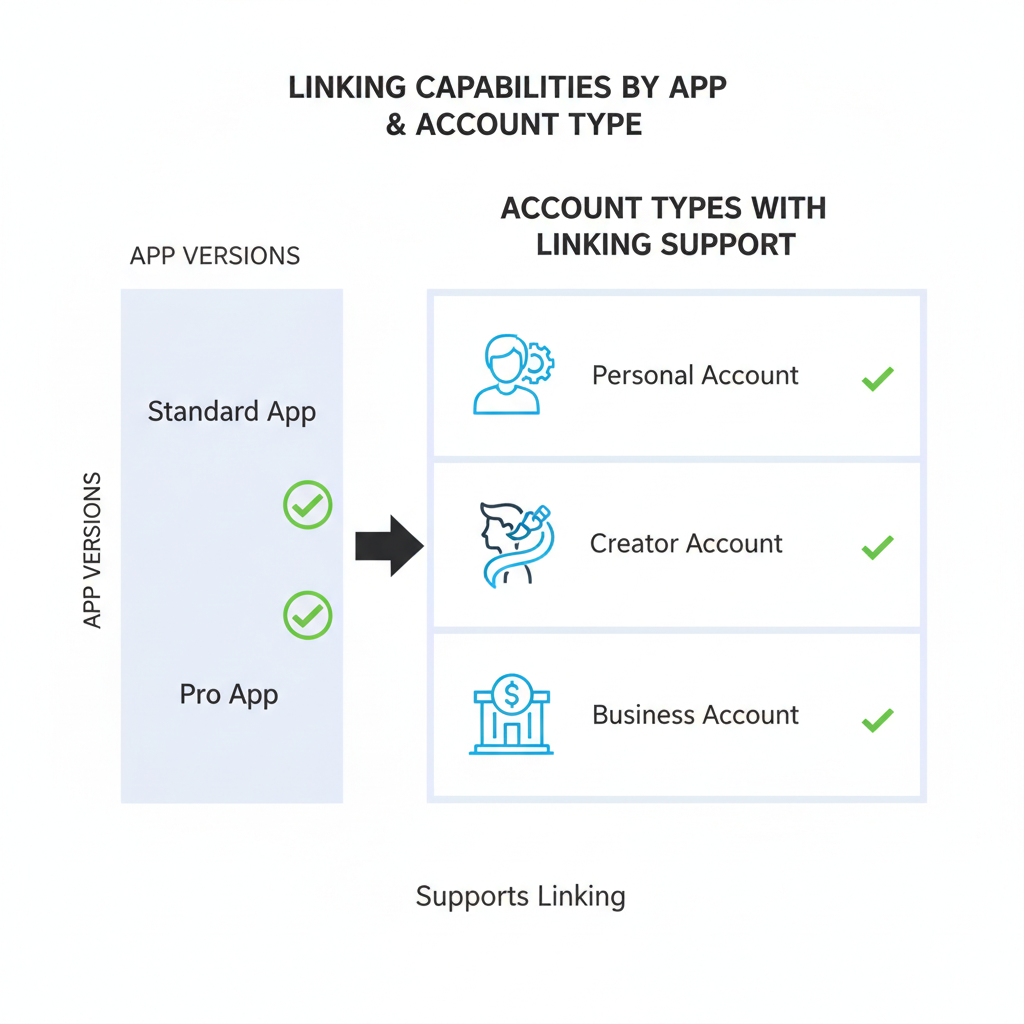
---
Understanding Instagram–TikTok Linking and Limitations
Instagram and TikTok are independent platforms without the deep native integration found between Facebook and Instagram. TikTok allows you to add Instagram as a connected profile in its settings; Instagram, in turn, lets you manually include your TikTok URL in your bio or posts.
Key limitations include:
- No automated cross-posting — content must be manually shared between apps.
- API restrictions — prevent features similar to Twitter–Instagram links.
- Regional feature variations — some linking capabilities may not be available in certain countries.

---
Check for App Updates
Out-of-date apps are a common trigger for linking issues. Updates often fix bugs and improve platform compatibility.
How to Update
- On iOS (iPhone/iPad): Open the App Store → Tap your profile icon → Scroll to Instagram or TikTok → Tap Update.
- On Android: Open Google Play Store → Search for Instagram or TikTok → Tap Update.
---
Verify Account Types and Restrictions
Your Instagram account type determines linking options:
- Personal accounts: Typically allow external links in the bio.
- Business/Creator accounts: May have certain link restrictions under Instagram policy.
Pro tip: If adding a TikTok link fails, temporarily switch to a personal account (Settings → Account → Switch account type) and try again.
---
Troubleshoot Internet Connectivity
A shaky or slow connection can prevent link validation or save operations.
Checklist:
- Toggle between Wi-Fi and mobile data.
- Restart your router/modem.
- Test speed via `fast.com`.
- Activate Airplane Mode for 10 seconds, then disable.
---
Log Out and Back In
Session token glitches cause failed authentications. Refresh by logging out and back in:
- Instagram: Profile → Menu (☰) → Settings → Log out.
- TikTok: Profile → Menu → Settings and privacy → Log out.
- Restart your device and log in again.
---
Clear Cache/Data for Instagram and TikTok
Corrupt cache files can disrupt linking functions.
Clear Cache on Android
- Settings → Apps → Instagram/TikTok → Storage.
- Tap Clear Cache (and Clear Data if necessary — note that this signs you out).
Clear Cache on iOS
- iOS lacks a cache clear option; delete and reinstall the app instead.
---
Check TikTok’s Privacy Settings
TikTok’s settings may block profile linking.
Review in TikTok:
- Account Visibility: Set to Public.
- Allow Others to Find Me: Enabled.
- Third-Party App Permissions: Ensure Instagram is allowed.
---
Use Instagram Settings to Add TikTok Link to Bio
If the goal is adding your TikTok URL to Instagram’s bio:
- Profile → Edit profile.
- In Links, paste your TikTok URL (`https://www.tiktok.com/@yourusername`).
- Tap Done.
Reminder: Ensure links start with `https://` for clickable formatting.
---
Try Linking via Browser Instead of App
App glitches can be bypassed via Instagram Web:
- Login to Instagram on a browser.
- Go to Edit Profile.
- Paste your TikTok URL in the Website field, then save.
---
Revoke and Reauthorize TikTok Permissions in Instagram
Old permissions may block the link.
- In Instagram: Settings → Security → Apps and Websites.
- Locate TikTok → Tap Remove access.
- Reconnect TikTok afresh.
---
Report Issue via Instagram Help Center
If nothing works, reach out to Instagram:
- Profile → Menu → Settings → Help → Report a Problem.
- Clearly describe “Instagram won’t link to TikTok.”
- Attach relevant screenshots and submit.
---
Alternative Ways to Cross-Promote Without Direct Link
Even if the native link fails, you can still drive traffic:
| Method | Pros | Cons |
|---|---|---|
| Link in Bio Tools | Multiple links, analytics available | Requires extra click from user |
| Username in Bio Text | Fast to add, no third-party needed | Not clickable |
| Stories/Reels Share | Eye-catching visual promotion | Content expires or buried quickly |
---
Security and Privacy Considerations
When connecting third-party apps, follow best practices:
- Limit data sharing — Understand what’s shared between platforms.
- Protect accounts — Enable two-factor authentication on both.
- Remove unused permissions — Revoke access if you stop cross-promoting.
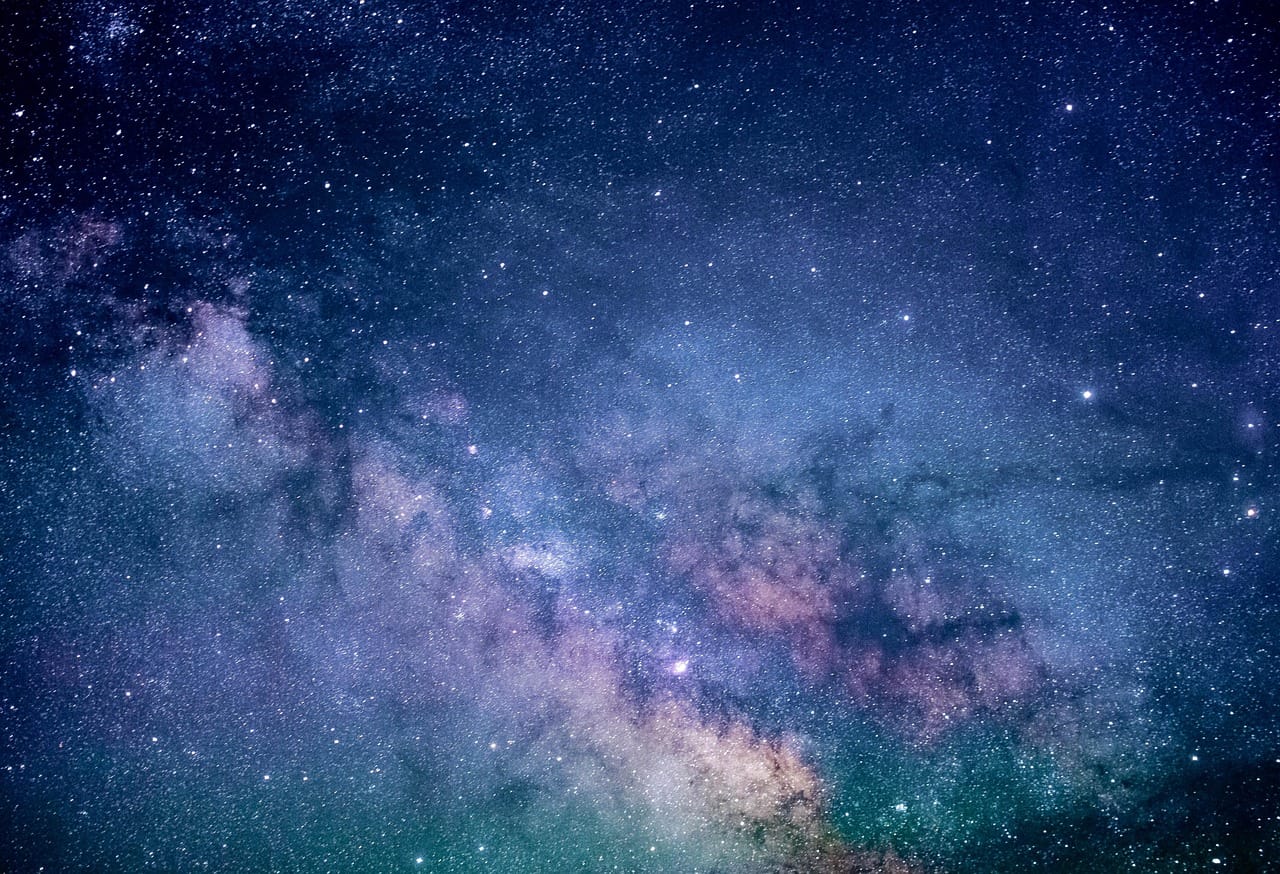
---
Recap and Best Practices
To fix the Instagram won't link to TikTok problem:
- Update both apps.
- Confirm account type supports external links.
- Ensure a strong, stable internet connection.
- Refresh by logging out/in and clearing cache.
- Verify TikTok privacy is set properly.
- Add TikTok URL in Instagram’s bio with correct formatting.
- Try browser linking if app fails.
- Reset permissions between apps.
- Seek help via Instagram’s support channels.
- Use alternative cross-promotion strategies where needed.
By following this troubleshooting guide, your chances of successfully linking Instagram to TikTok — or finding an effective workaround — will greatly improve.
Take action now: apply these fixes to connect your profiles, strengthen your brand, and maximize engagement across platforms.