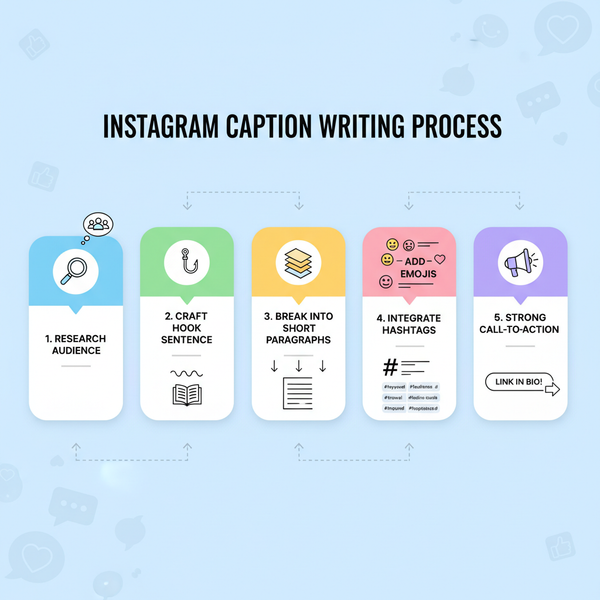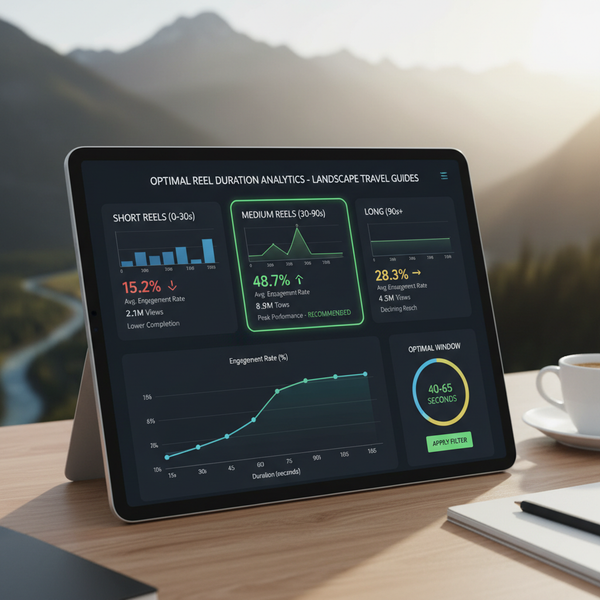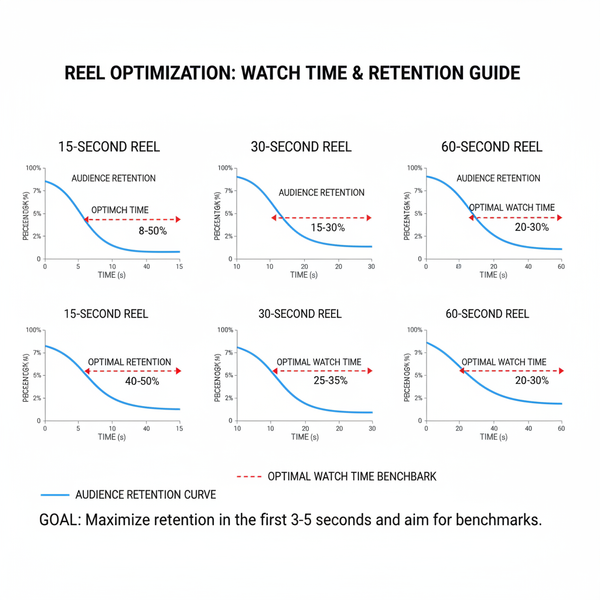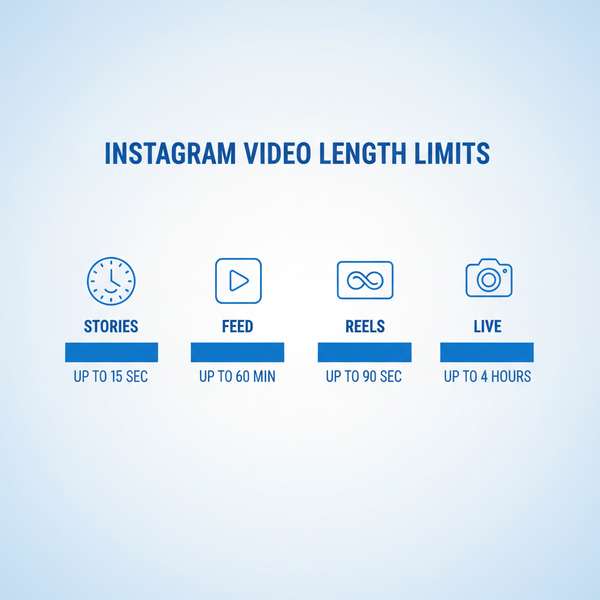Instagram Your Post Couldn't Be Shared Error Fix Guide
Learn how to fix Instagram's "Your post couldn’t be shared" error with causes, troubleshooting steps, and prevention tips for smooth posting.
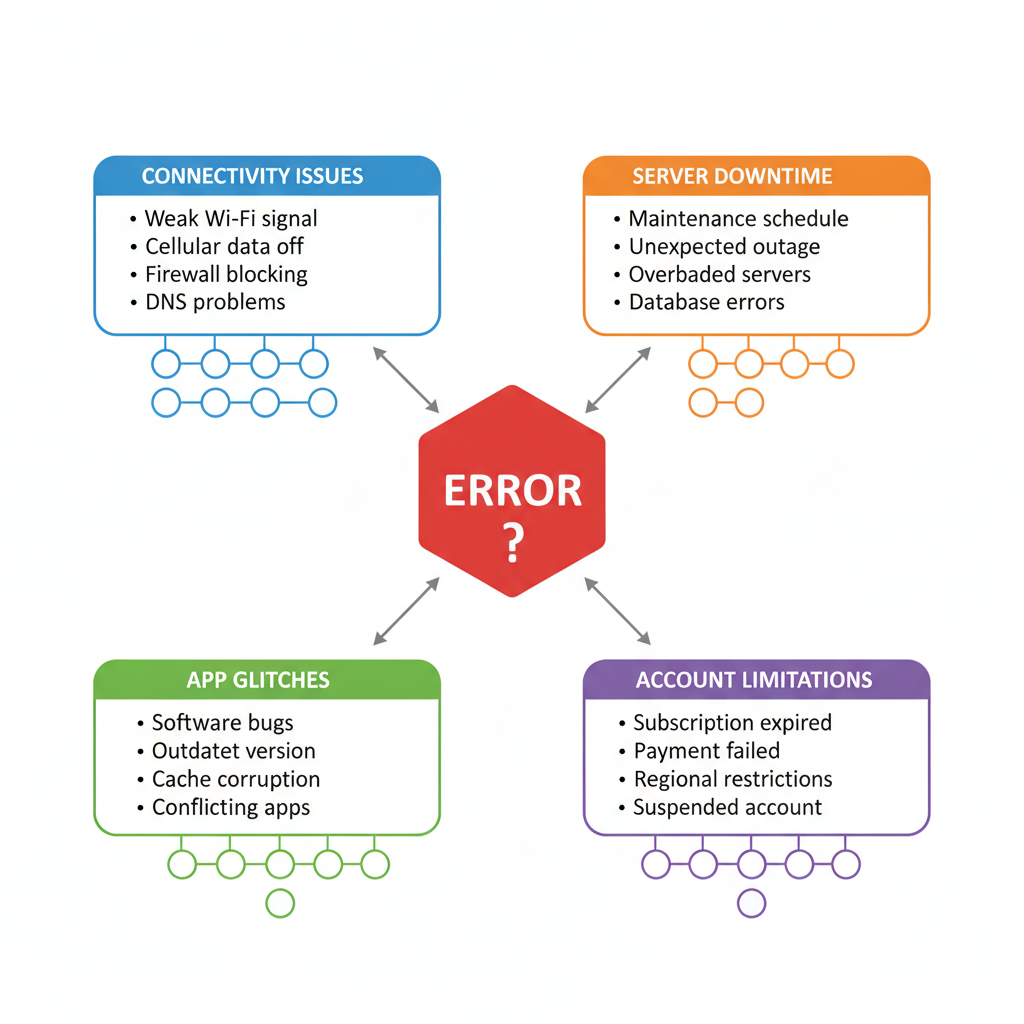
Instagram “Your Post Couldn’t Be Shared” Error Fix Guide
Experiencing the Instagram "Your post couldn’t be shared" error can be frustrating, especially when you’re eager to publish photos, videos, or Stories to your followers. This comprehensive guide explains the common reasons behind this upload failure, step-by-step troubleshooting methods, and preventative measures to ensure smoother posting in the future. Whether it’s a network glitch, an app bug, or a content policy issue, we’ll cover all angles to help you fix and avoid the error.
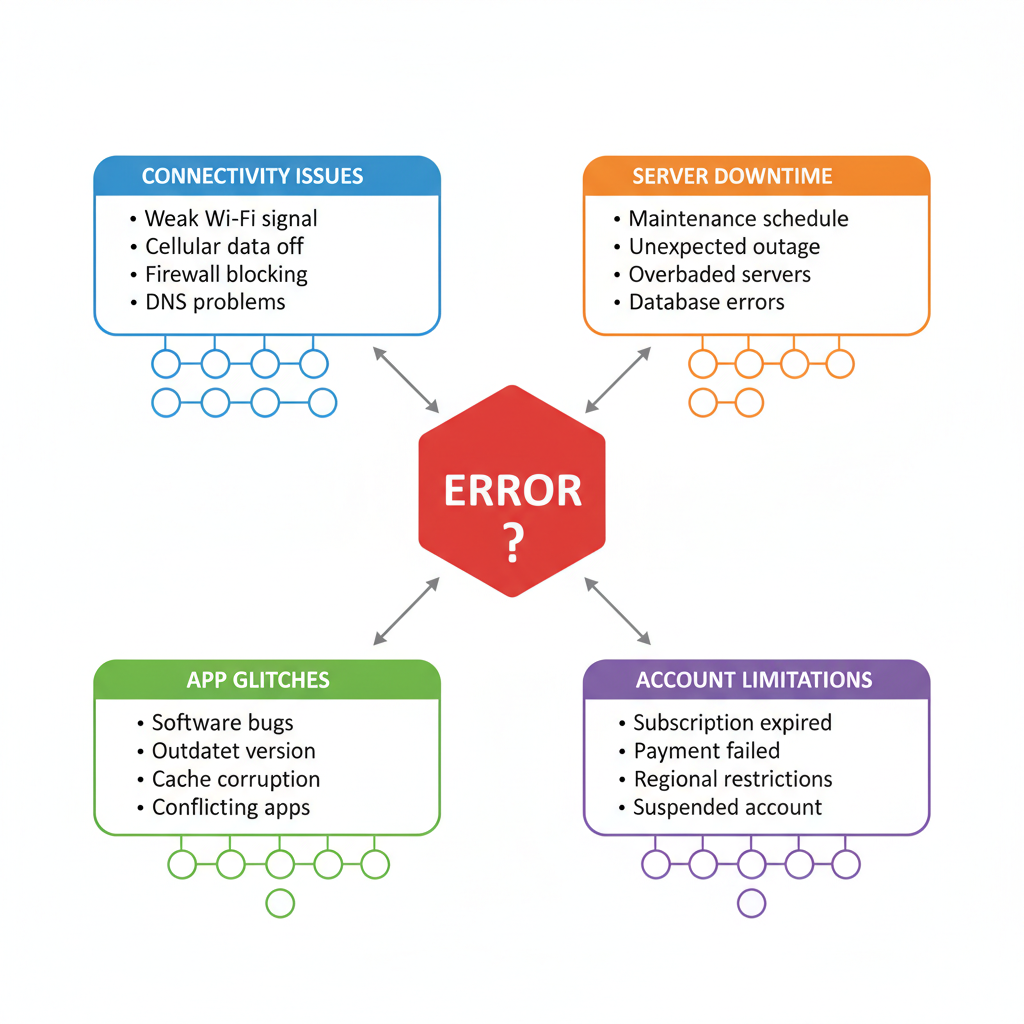
---
Understanding the Error
The "Your post couldn't be shared" notification appears when Instagram’s system fails to complete the upload process for your content. This error can affect:
- Feed photos or videos
- Stories
- Reels
- Carousel posts
When This Error Appears
- Immediately after pressing the share button
- While uploading large videos over slow connections
- During temporary outages on Instagram’s servers
Identifying the context and timing helps narrow down and troubleshoot the root cause faster.
---
Common Causes of the Error
Because Instagram’s upload pipeline moves content from your device to its servers, problems can occur at multiple points.
Poor Internet Connection
Slow or unstable networks are the leading trigger. High-resolution videos and multiple images require more bandwidth.
Server Downtime
Instagram may experience outages or maintenance periods that temporarily prevent uploads.
App Bugs
Outdated versions or temporary glitches may cause failed uploads or app crashes.
Account Restrictions
Violations of platform policies can result in posting limitations.
---
Review for Possible Policy Violations
Before attempting technical fixes, check that your content follows Instagram’s Community Guidelines. Restricted content will be blocked from sharing.
Common Violations Leading to Blocked Posts
- Nudity or sexual content
- Hate speech or harassment
- Copyright infringement
- Misinformation flagged by fact-checkers
If your post may include restricted material, edit or replace it to avoid a blocked post.
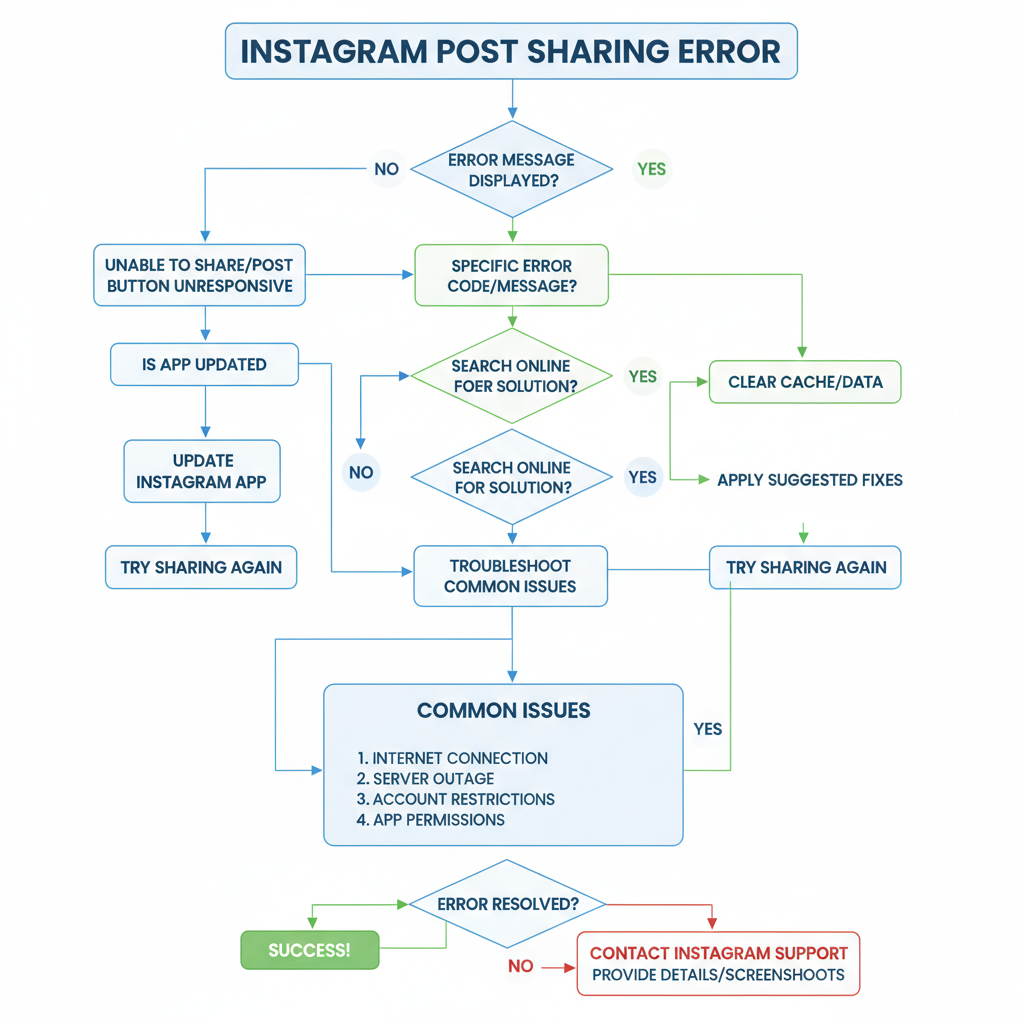
---
Network Troubleshooting Steps
Since connectivity is often the main culprit, start here:
Switch Between Wi-Fi and Mobile Data
Switch networks to see if one offers a more stable connection.
Reset Your Router
This may eliminate temporary connection drops.
Toggle Airplane Mode
Activate Airplane Mode for 10 seconds, then disable it to refresh your connection.
---
Clear Instagram Cache/Data
A corrupted cache can interfere with uploads.
On Android:
- Go to Settings → Apps → Instagram
- Tap Storage
- Tap Clear Cache and optionally Clear Data
On iOS:
Delete and reinstall the app to reset data.
---
Update to the Latest Version
Updates fix bugs and improve performance:
- Open your App Store or Google Play Store
- Search for Instagram
- Tap Update if available
---
Log Out and Back In
Refreshing your session can help:
- Go to Profile → Menu (☰) → Settings
- Select Log Out
- Log back in
---
Reinstall Instagram
When other fixes fail, uninstall and reinstall for a fresh setup without corrupted files.
---
Check Your Account Status
Instagram offers a built-in status tool:
- Go to Settings → Account → Account Status
- Review any restrictions or removed content
- Follow appeal instructions if errors occur
---
File a Report to Instagram
If you suspect a mistake:
- Go to Settings → Help → Report a Problem
- Provide a detailed description and relevant screenshots
- Await Instagram’s reply
---
Avoid Unsupported Content Formats
Instagram enforces format and size limits:
| Content Type | Supported Formats | Max Size |
|---|---|---|
| Photo | JPEG, PNG | 30MB |
| Video | MP4, MOV | 4GB |
| Reels | MP4 | 4GB |
If your media exceeds these specifications, Instagram may reject it.
---
Best Practices to Prevent Future Errors
Keep Instagram Updated
Install updates regularly to benefit from new stability fixes.
Maintain Strong Connectivity
Avoid posting media on poor or unstable connections.
Respect Platform Guidelines
Content within Instagram’s rules minimizes risk of restrictions.
Optimize File Sizes
Reduce resolution or file size when necessary to fit upload constraints.
---
Quick Checklist for Fast Fixes
Use this checklist when encountering the "Your post couldn’t be shared" error:
| Step | Action |
|---|---|
| 1 | Check internet connection |
| 2 | Switch network or toggle Airplane Mode |
| 3 | Clear Instagram cache/data |
| 4 | Update Instagram app |
| 5 | Log out and log back in |
| 6 | Reinstall Instagram if necessary |
| 7 | Review Account Status for restrictions |
| 8 | Check content format compliance |
| 9 | Report unresolved issues to Instagram |
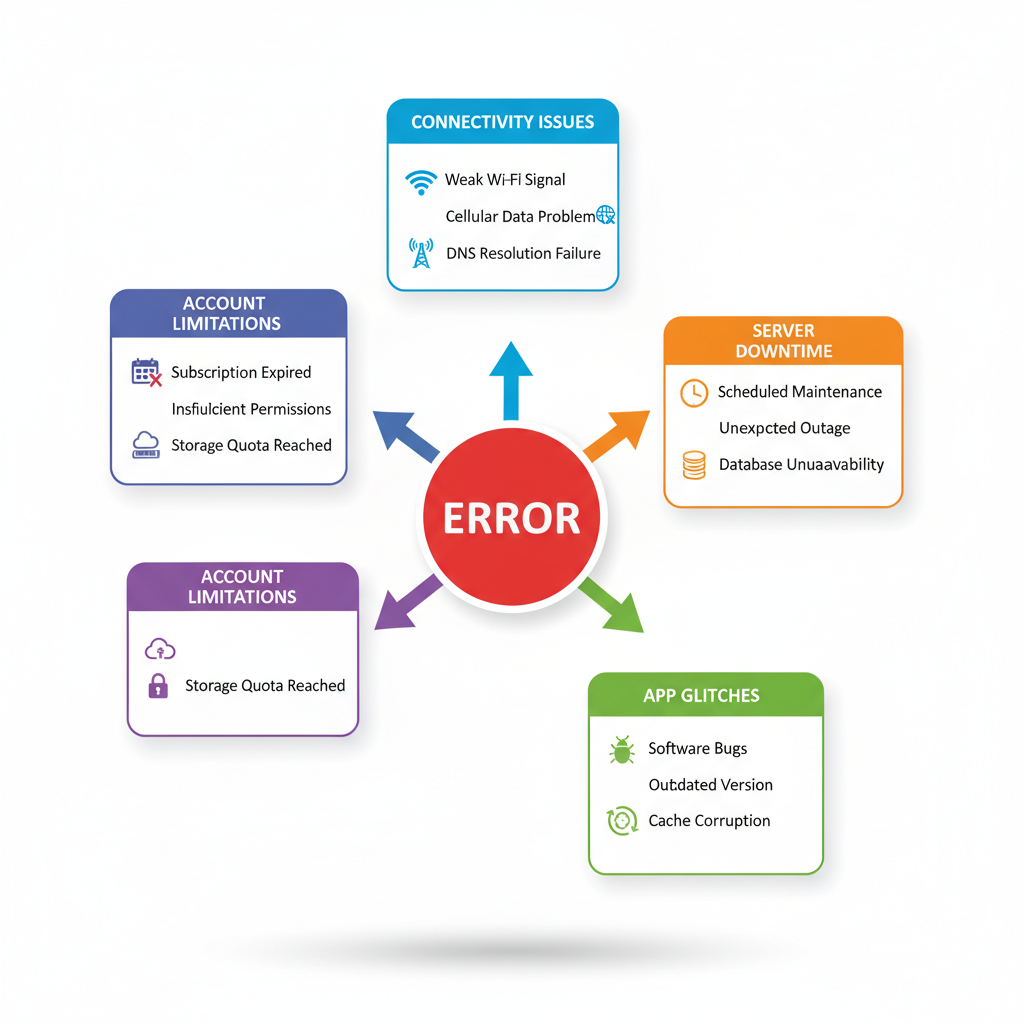
---
Summary
The Instagram "your post couldn’t be shared" error can stem from connectivity issues, outdated app versions, policy violations, or unsupported file formats. Start by verifying your internet connection, then clear cached data or reinstall the app for a fresh environment. Always ensure your content meets Instagram’s specifications and guidelines to avoid restrictions.
Implementing consistent best practices—like maintaining a strong network connection, keeping your app updated, and optimizing media—will minimize disruptions to your posting routine.
Take action today to troubleshoot existing errors and keep your Instagram uploads running smoothly.