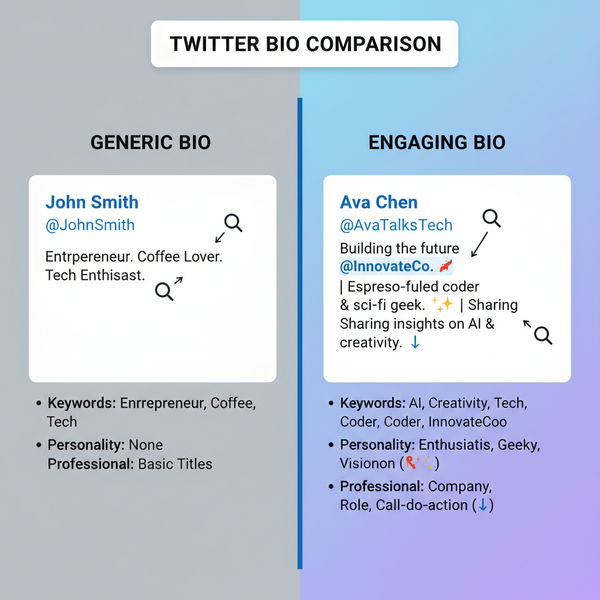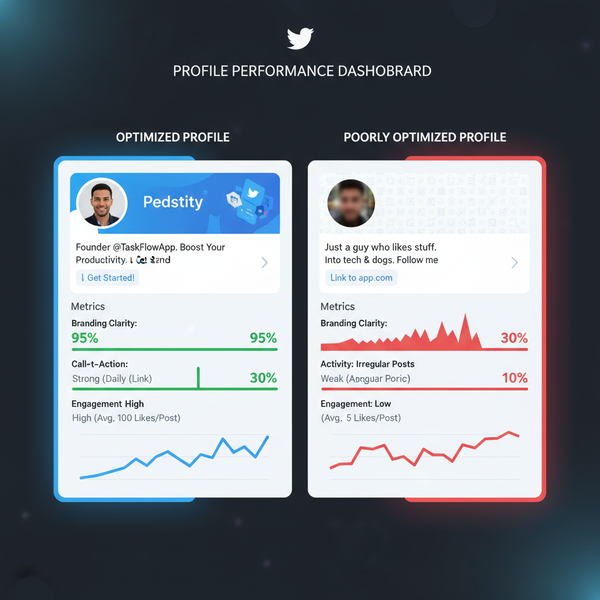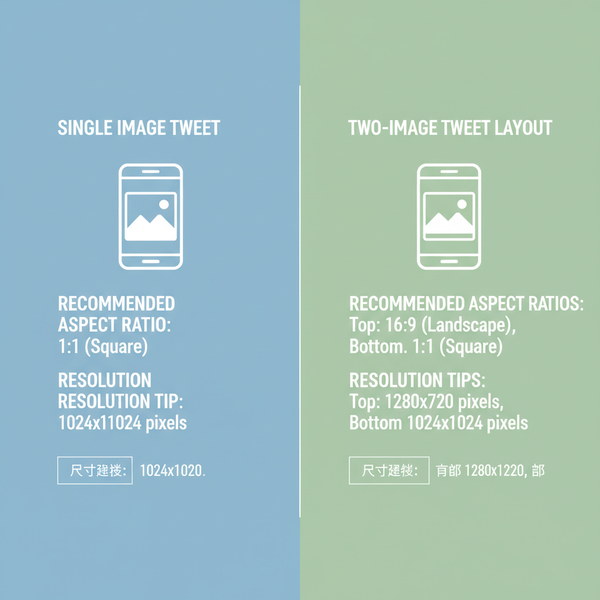How to See the Latest Tweets on Twitter in Real Time
Learn how to switch to Twitter’s chronological feed, use advanced search, follow trends, and set up lists for real-time tweet tracking.
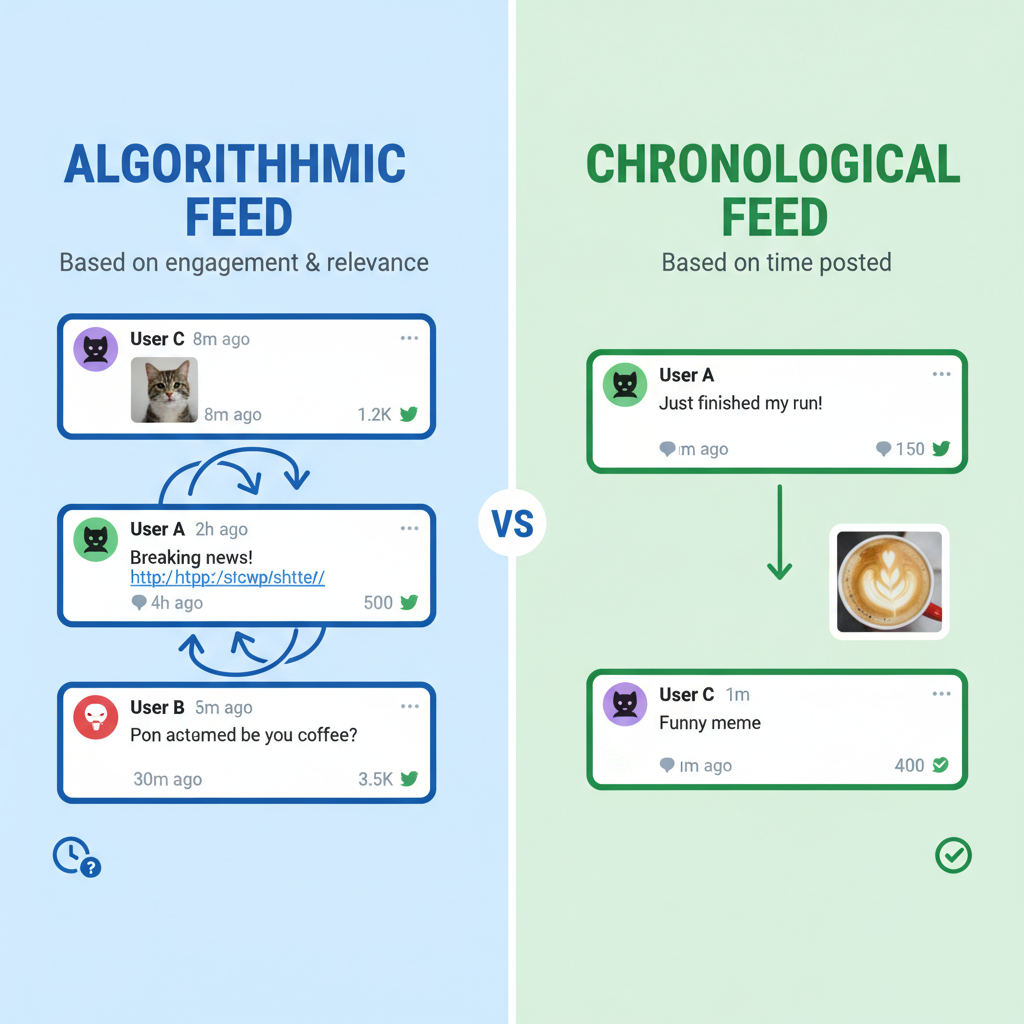
Understanding Twitter's Algorithmic vs Chronological Feed Options
If you want to keep up with the latest tweets on Twitter, it’s crucial to understand how the platform’s two feed types work and how to optimize them for real-time updates. Twitter offers an algorithmic (also called “Home”) feed and a chronological (also called “Latest Tweets”) feed.
The Home feed uses AI to rank tweets based on relevance, engagement, and your past activity. While this can surface interesting content, it may delay posts from appearing in real time. In contrast, the Latest Tweets view displays tweets from the accounts you follow in reverse chronological order—helping you catch breaking updates as they happen.
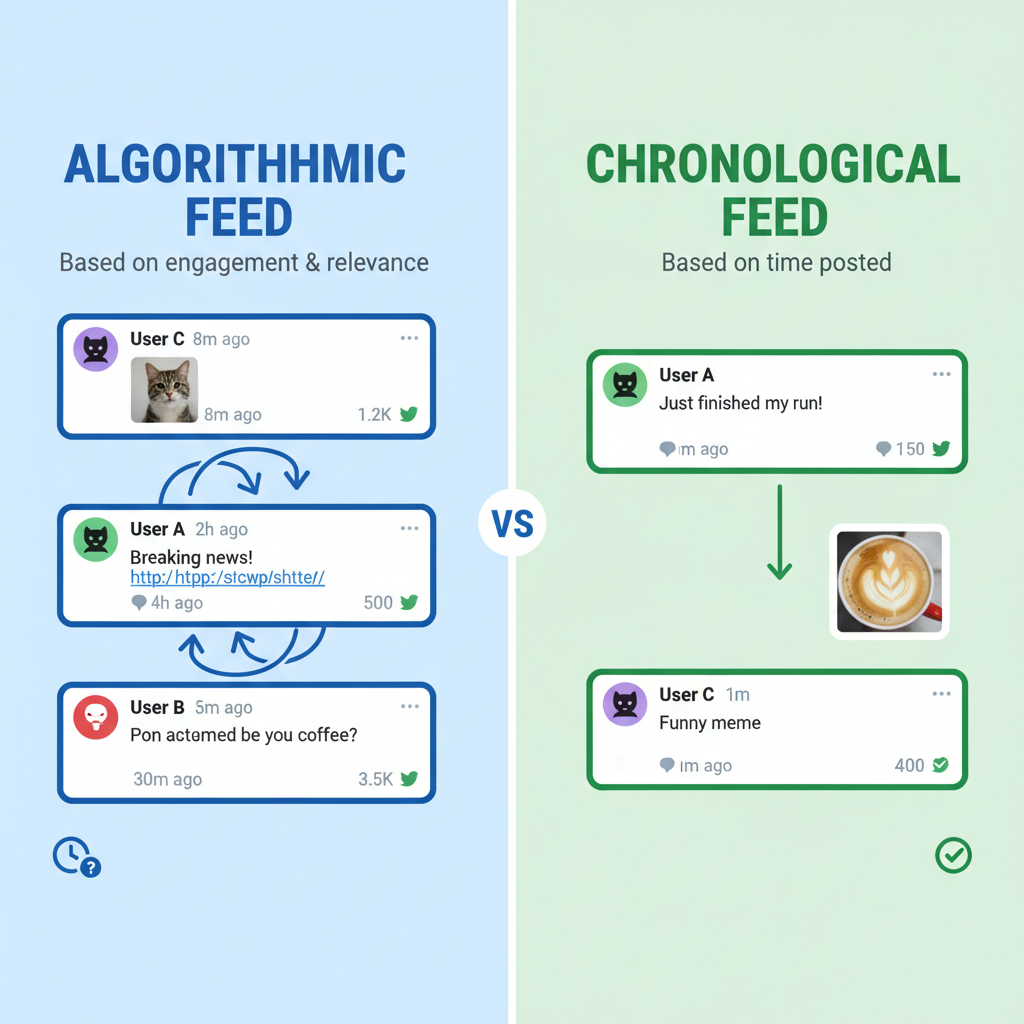
If real-time updates are your priority—whether for breaking news, live sports, or event tracking—you’ll want to switch to the chronological mode whenever possible.
---
How to Switch to the “Latest Tweets” View
On Mobile (iOS & Android)
- Open the Twitter app.
- Tap the ✨ (sparkle) icon in the top-right corner of your timeline.
- Select "See latest Tweets instead".
- Your timeline will now display the most recent posts first.
On Desktop (Web Version)
- Go to twitter.com and log in.
- Look at the sparkle icon at the top right of your timeline.
- Click it and choose "See latest Tweets instead".
- To revert back, click the icon again and select "Go back Home".
---
Using Twitter Search Filters & Advanced Search for Real-Time Updates
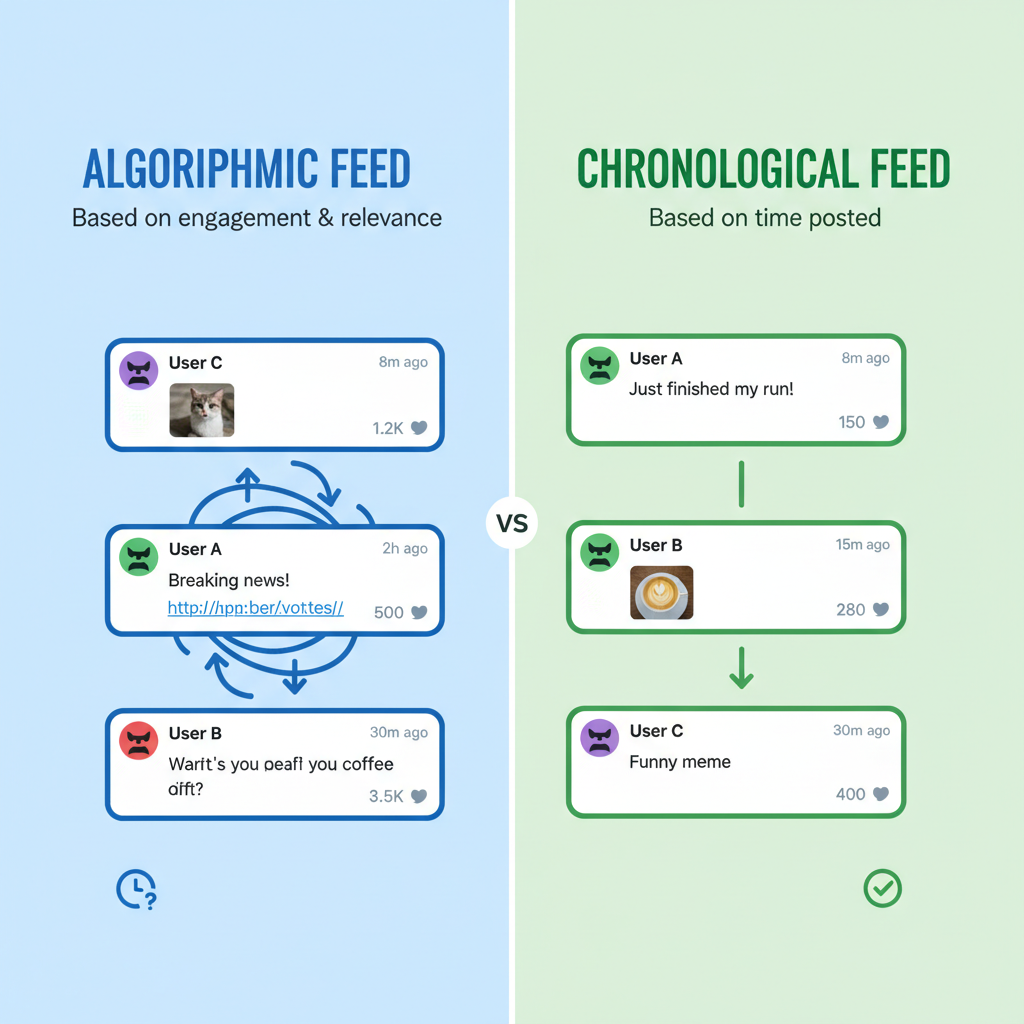
The built-in Search feature is more powerful than it appears. You can search for keywords, hashtags, usernames, and even combine them with advanced filters to get real-time results.
Steps for Real-Time Keyword Search:
- Type your keyword in the search bar.
- Click the Latest tab to see tweets in chronological order.
Advanced Search Operators:
keyword filter:links
keyword -filter:retweets
from:username since:2024-06-01 until:2024-06-30Using these parameters, you can filter out retweets, focus on specific dates, or show only tweets containing links.
---
Following Trending Hashtags and Topics
Trending hashtags and topics are curated based on your interests and location. For following real-time conversations:
- Navigate to the Explore tab.
- Check the Trending section.
- Click on a hashtag to see the latest posts.
Tip: Change your Twitter location to a different city or country to discover trends elsewhere.
---
Creating and Organizing Twitter Lists
With Twitter Lists, you can group accounts by interest or niche to view their tweets without the clutter of your main feed.
Steps to Create a List:
- Go to your profile menu and select Lists.
- Click Create new list.
- Give it a name, description, and select privacy settings.
- Add accounts to the list.
Ideas for Lists:
- Local journalists
- Industry influencers
- Event speakers
- Emergency services
---
Enabling Notifications for Specific Accounts & Keywords
Notifications keep you in the loop when certain users tweet.
Account Notifications:
- Visit the profile you want to follow closely.
- Tap the bell icon.
- Choose All Tweets or Only Tweets with live video.
Keyword Notifications (Mobile Only):
- Go to Settings and privacy → Notifications → Push notifications → Recommendations.
- Use the “Advanced filters” to fine-tune.
---
Using Third-Party Tools to Monitor Tweets in Real Time
Third-party dashboards allow you to track keywords, hashtags, and accounts across multiple streams.
Popular tools include:
| Tool | Best For | Free Option |
|---|---|---|
| TweetDeck | Multi-column real-time monitoring | Yes |
| Hootsuite | Team collaboration & scheduling | Limited free |
| Sprout Social | Advanced analytics | No |
| Tweetbot | Mac/iOS custom timeline | Paid only |
---
Best Practices for Curating and Engaging with Fresh Content
Once you can see the latest tweets on Twitter, the next step is to curate and engage effectively:
- Retweet and quote tweets that add value to your audience.
- Like tweets to bookmark them for later.
- Reply promptly to foster engagement.
- Save searches for recurring topics.
Organizational Tips:
- Maintain separate lists for different purposes.
- Use third-party tools for analysis and scheduling.
- Review your lists periodically to remove inactive accounts.
---
Privacy and Security Tips While Monitoring Live Tweets
While tracking tweets in real time can be exciting, it’s important to protect your digital footprint.
Privacy Tips:
- Avoid sharing location unless necessary.
- Review privacy settings regularly.
- Use a strong, unique password and enable 2FA.
Security Tips:
- Beware of phishing links in trending hashtags.
- Don’t click on suspicious shortened URLs.
- Keep your browser and Twitter app updated.
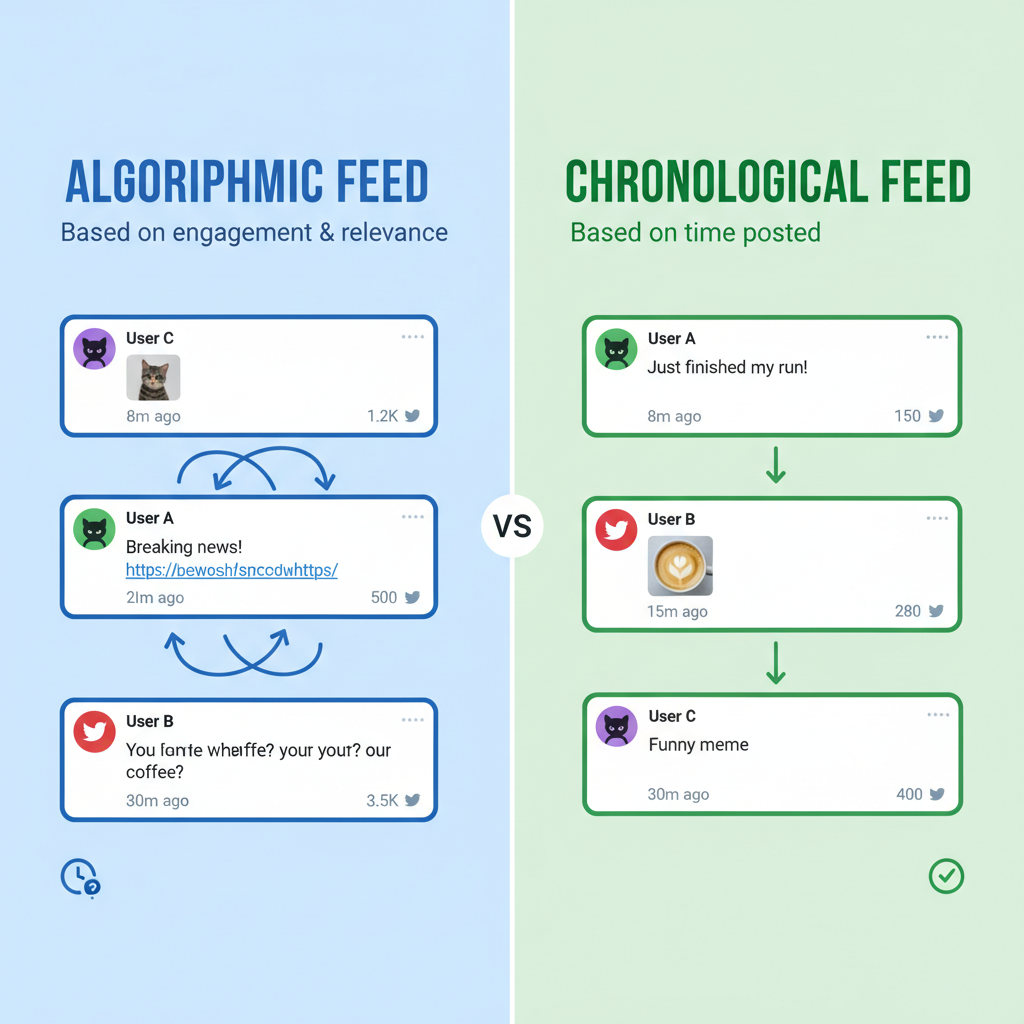
---
Summary: Staying Ahead with Twitter's Latest Updates Efficiently
Monitoring latest tweets on Twitter in real time allows you to remain informed about breaking events, trends, and conversations. By switching to the Latest Tweets view, leveraging advanced search, following curated lists, and using professional tools like TweetDeck, you can ensure you never miss critical updates.
Combine these methods with strong privacy practices to enjoy the full benefit of live Twitter monitoring—whether for personal interest, professional research, or social media marketing. By actively curating your feed and interacting with timely content, you’ll position yourself at the forefront of the digital conversation.
---
Ready to take control of your Twitter experience? Start experimenting with the “Latest Tweets” view and advanced tools today to make sure your timeline always delivers the real-time updates that matter most to you.