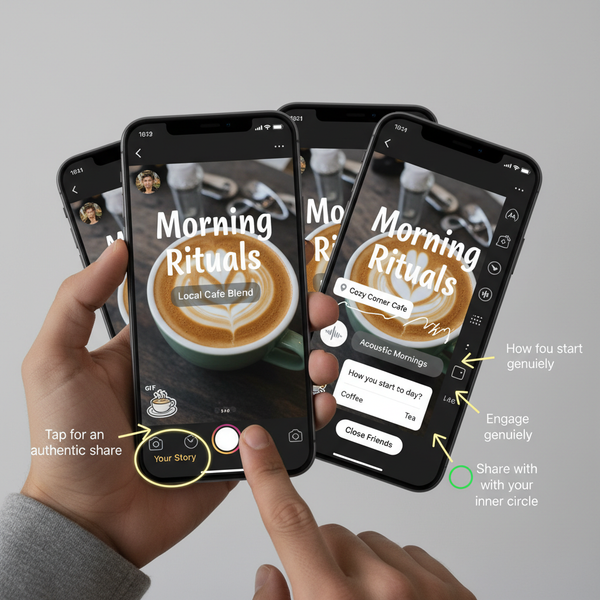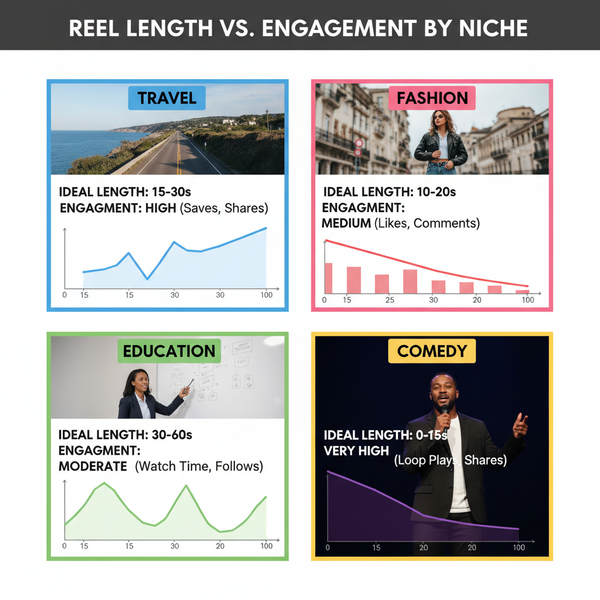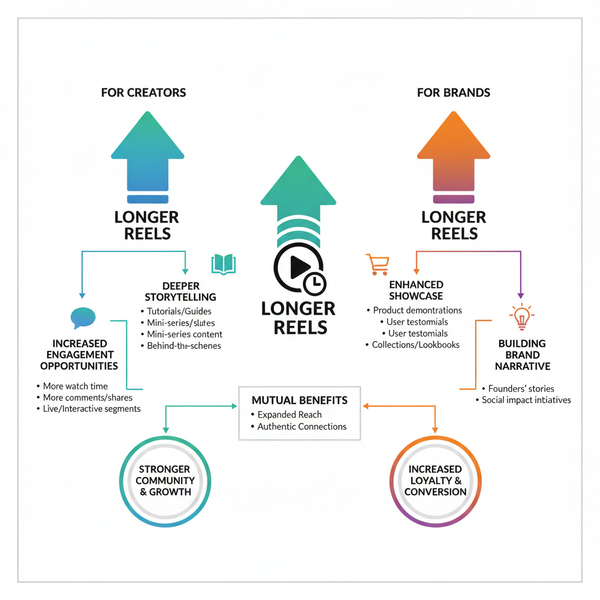LinkedIn Download for PC: Install on Windows 10/11 Guide
Learn how to download and install the LinkedIn desktop app or Progressive Web App on Windows 10/11, with step-by-step instructions and tips.
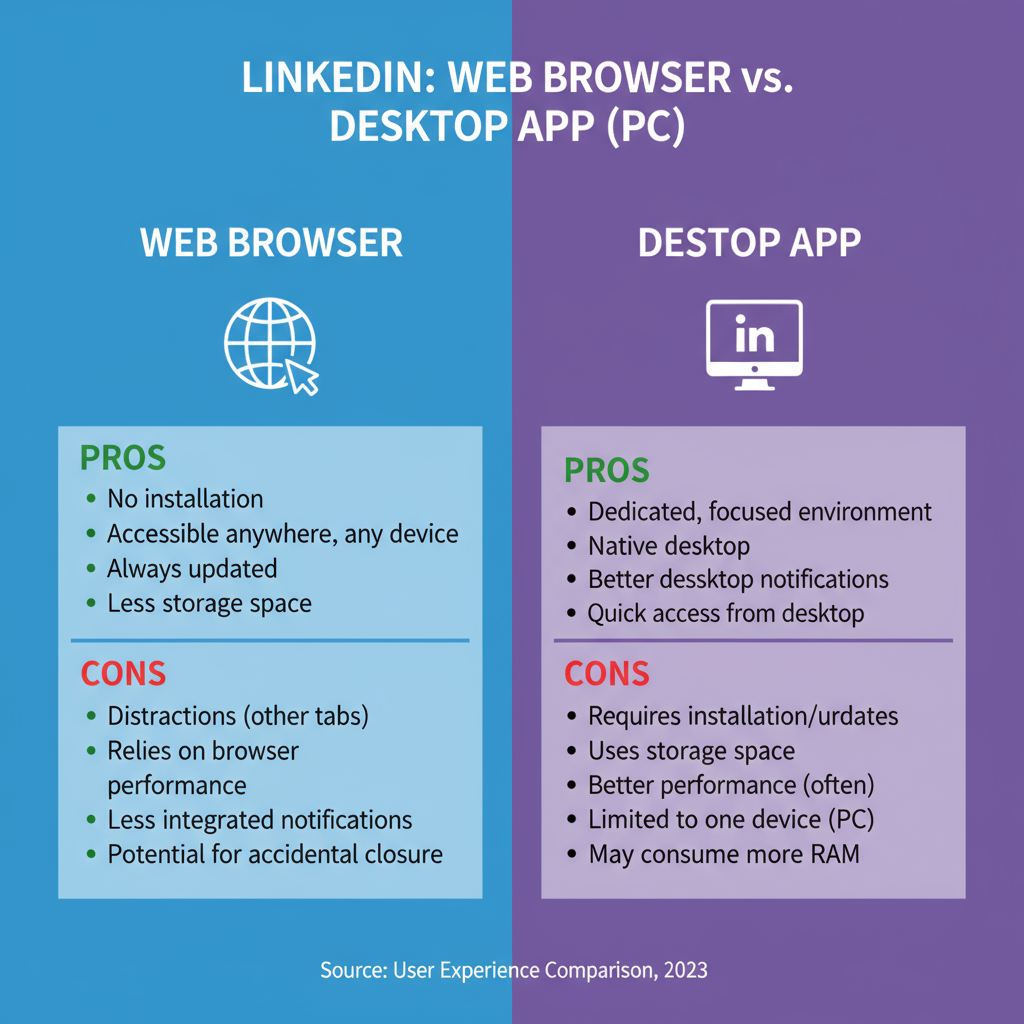
LinkedIn Download for PC: Install on Windows 10/11 Guide
LinkedIn is the largest professional networking platform in the world, empowering millions to advance their careers, share expertise, and connect with peers globally. For Windows 10 or Windows 11 users, a LinkedIn download for PC offers faster access, seamless multitasking, and enhanced productivity compared to mobile.
This comprehensive guide covers official ways to get LinkedIn on a PC, step-by-step installation for Windows, using the Progressive Web App (PWA) option, troubleshooting tips, and strategies to optimize your professional networking experience.
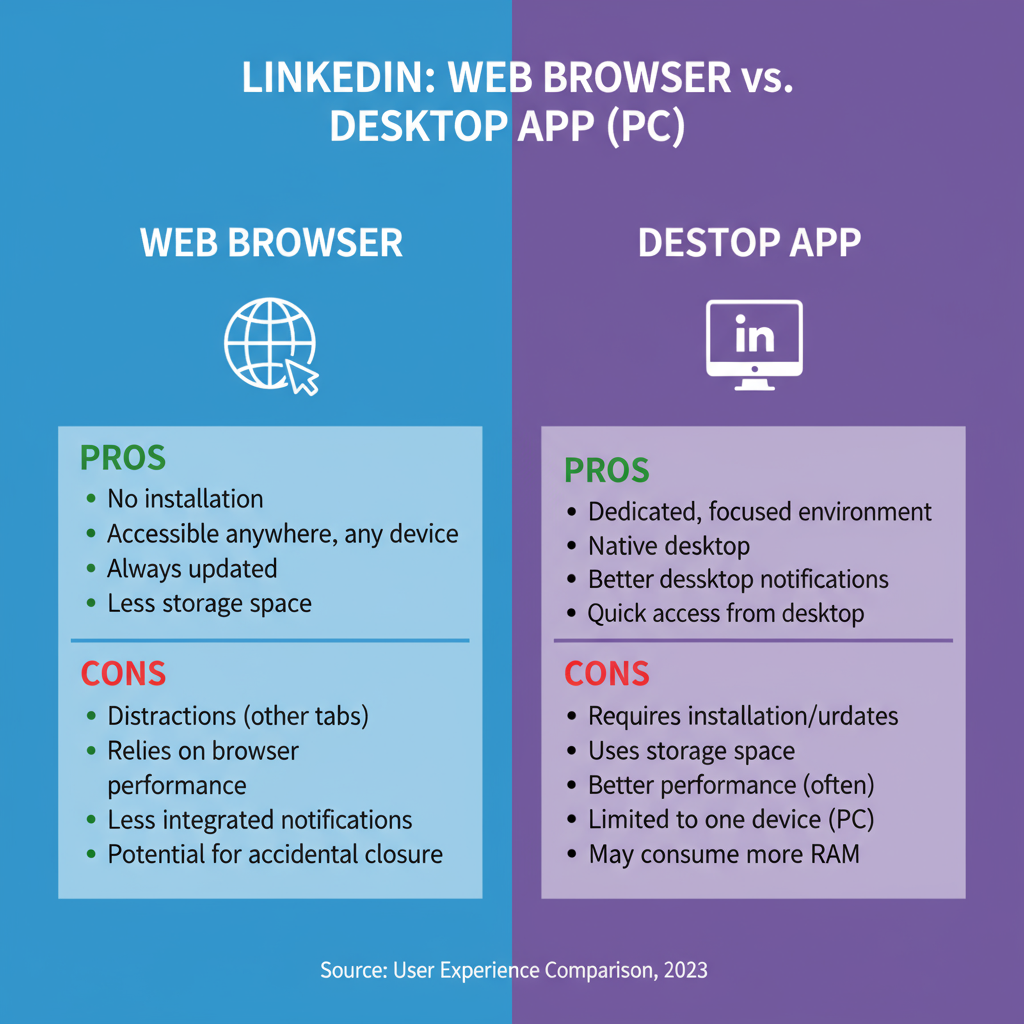
---
Why LinkedIn Matters for Professionals
Using LinkedIn allows you to:
- Build and maintain a professional network.
- Boost personal brand visibility through posts, articles, and updates.
- Engage directly with recruiters and employers.
- Keep up-to-date with industry news and insights.
- Showcase skills and achievements in a digital portfolio.
Keeping LinkedIn easily accessible on your PC enables quick responses, efficient content creation, and smooth integration with other work applications.
---
Official Ways to Access LinkedIn on a PC
LinkedIn offers two primary official access methods:
- Web Browser – Use LinkedIn’s full website via Chrome, Edge, Firefox, or any modern browser.
- LinkedIn Desktop App – Available from the Microsoft Store for Windows 10 and 11.
There’s also the Progressive Web App (PWA) option, letting you turn web-based LinkedIn into a standalone desktop experience without a large installation.
---
Method 1: Using LinkedIn via a Web Browser
Accessing LinkedIn through a browser is straightforward:
- Visit LinkedIn.com.
- Sign in with your username and password.
Pros
- Always current without updates.
- Cross-platform compatibility.
- Full-feature access without installation constraints.
Cons
- Browser must remain open.
- No native app notifications.
- No offline capability.
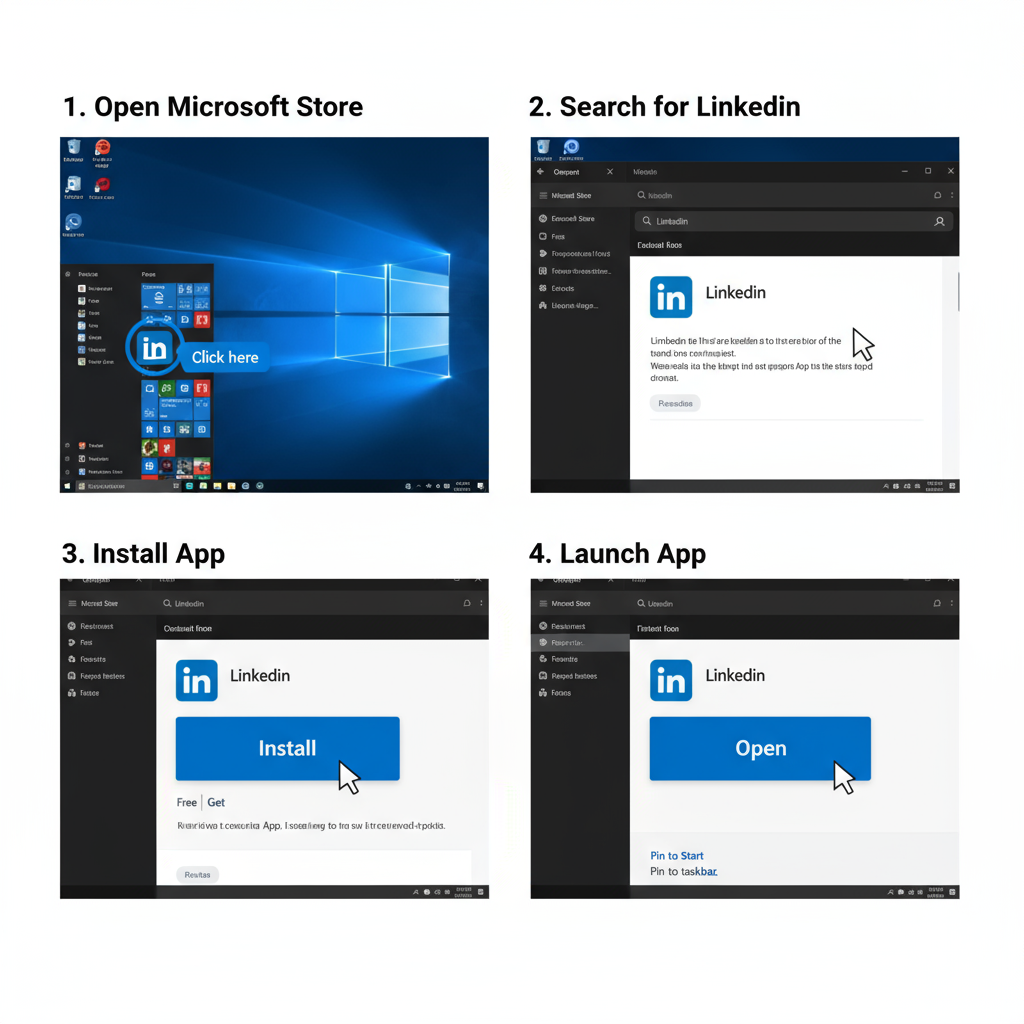
---
Method 2: Installing the LinkedIn Desktop App from Microsoft Store
The official desktop app provides:
- Native push notifications for messages and activity.
- Integrated Microsoft account sign-in.
- A clutter-free, focused workspace separate from browser tabs.
---
Step-by-Step Guide to Download LinkedIn App on Windows 10/11
- Open Microsoft Store
- Click Start, search for “Microsoft Store,” and launch it.
- Search for LinkedIn
- Type `LinkedIn` in the store’s search bar.
- Select the Official App
- Check the developer name is “LinkedIn Corporation.”
- Click Install
- Press “Get” or “Install.”
- Wait for Installation
- After install, you’ll find it in your Start menu.
- Launch the App
- Open and log in to begin networking.
---
Alternative: Installing LinkedIn Progressive Web App (PWA)
Ideal for users without access to Microsoft Store or wanting a lightweight app:
- Open LinkedIn in Edge or Chrome.
- From browser menu:
- Edge: Three dots → Apps → Install this site as an app.
- Chrome: Three dots → More Tools → Create Shortcut → Enable “Open as Window.”
- Name the app “LinkedIn” and save.
- Access it like a native desktop application.
---
Login and Account Setup After Installation
After installing:
- Sign in or create a new account.
- Update your profile with a professional image, headline, and summary.
- Import contacts to start building connections.
- Enable notifications to stay informed of activity.
---
Key Features of the LinkedIn PC App Compared to Mobile
| Feature | PC App | Mobile App |
|---|---|---|
| Screen Space | Larger, ideal for profile edits | Compact layout |
| Notifications | Native Windows alerts | Phone push notifications |
| Multitasking | Multiple windows/tabs easily managed | Limited multitasking |
| File Upload | Drag-and-drop resumes/documents | Upload from mobile storage |
| Editing Content | Full keyboard for articles/posts | Touch interface and small keyboard |
---
Troubleshooting Common Installation Issues
If install fails or the app won’t launch:
- Check Internet Connection – Ensure stable connectivity.
- Update Windows – Install latest OS updates.
- Reset Microsoft Store Cache:
- Verify App Source – Download only from Microsoft Store.
- Reinstall – Remove and download again.
wsreset.exe---
Optimizing LinkedIn on PC for Networking and Job Search
- Use keyboard shortcuts for quick navigation.
- Keep multiple tabs open for jobs, messages, and feed.
- Schedule posts for peak engagement.
- Apply advanced search filters for targeted job results.
- Join industry groups to increase visibility.
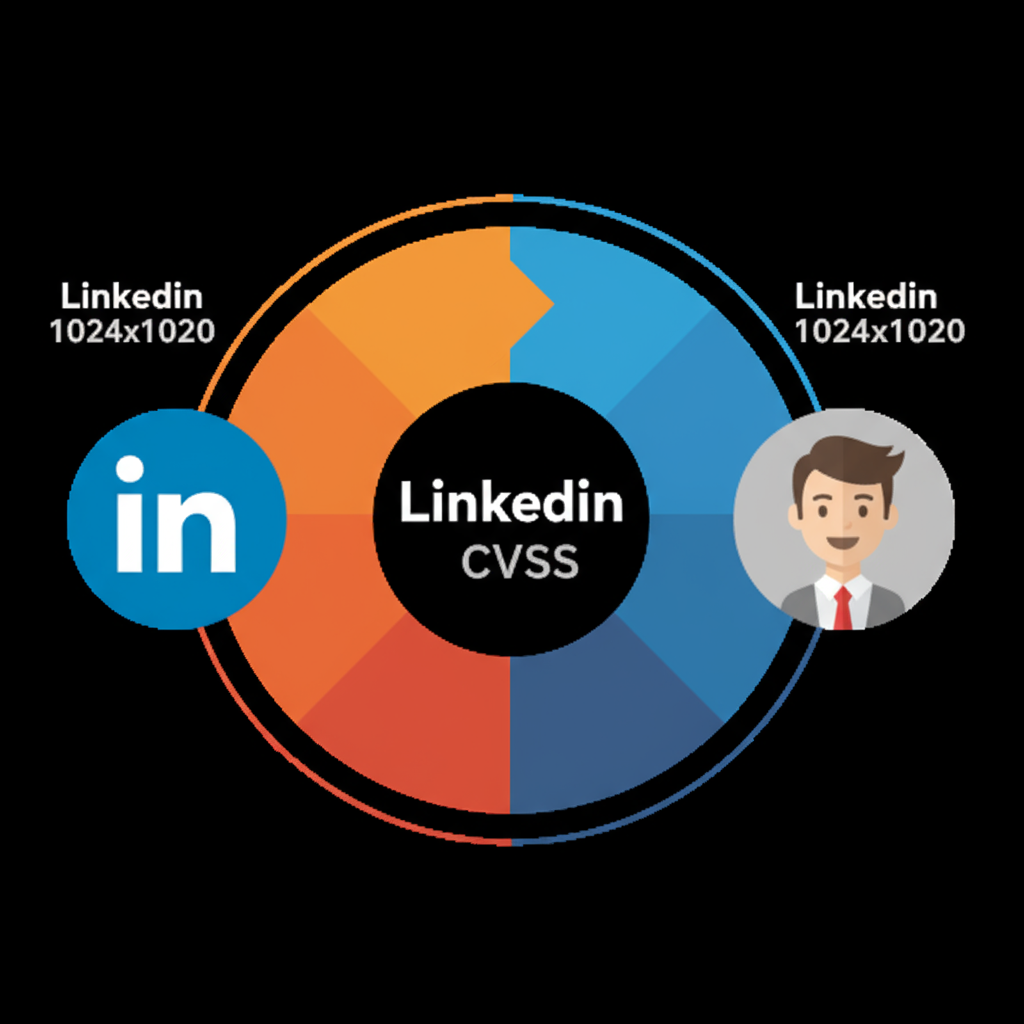
---
Security Tips When Downloading Apps for PC
- Download only from Microsoft Store or browser PWAs.
- Avoid unofficial `.exe` files.
- Keep antivirus software updated.
- Log out of LinkedIn when using public systems.
---
Conclusion & Recommendations
LinkedIn download for PC ensures efficient access to your professional network, job postings, and content publishing tools right from a Windows desktop.
For the most secure and feature-rich experience, the Microsoft Store desktop app is recommended. If you prefer lightweight and quick setup, the Progressive Web App offers similar usability without heavy system use.
Whether accessed via browser, native app, or PWA, keep your LinkedIn profile updated, interact with connections regularly, and leverage advanced tools to amplify your career prospects.
Ready to boost your networking power? Install LinkedIn on your PC today and start connecting with professionals worldwide.