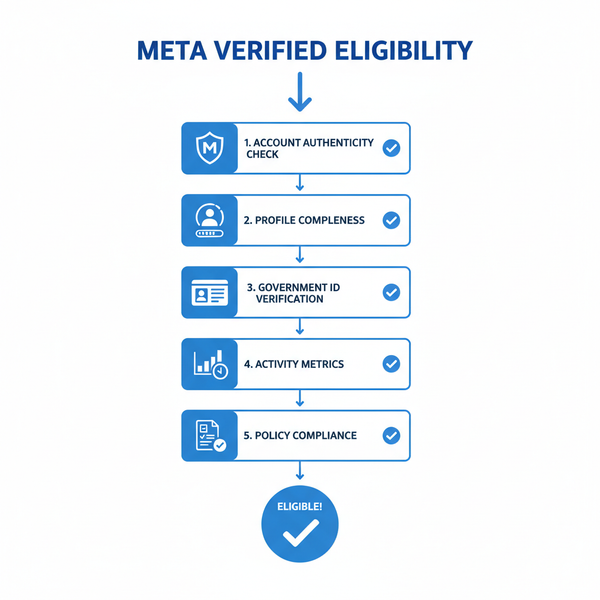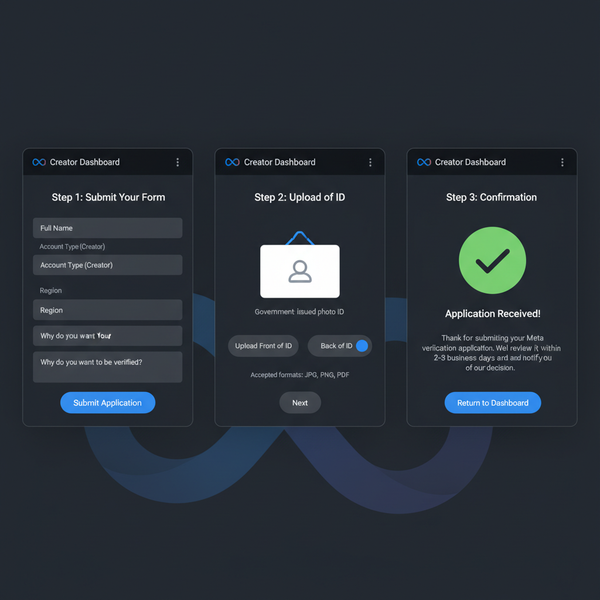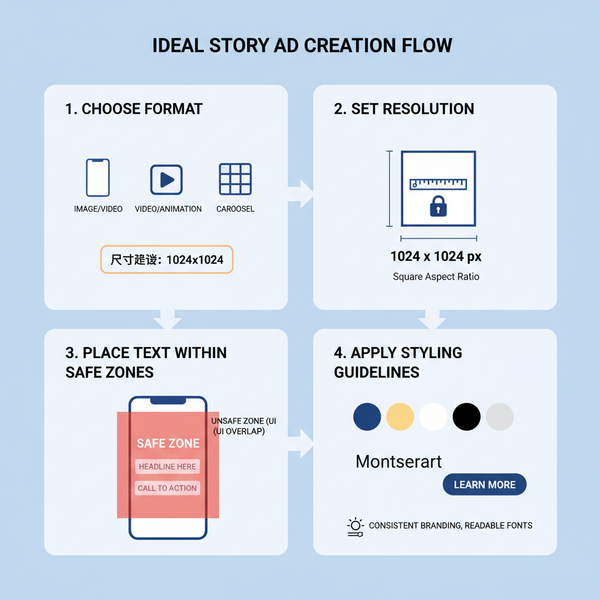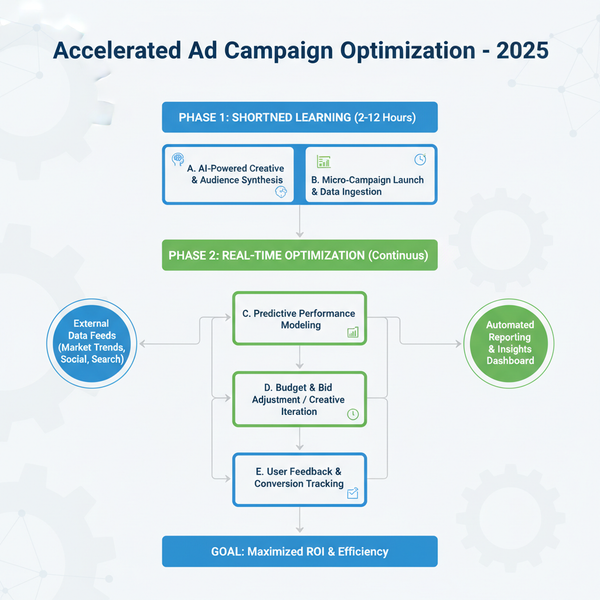LinkedIn Edit Scheduled Posts Guide and Best Practices
Learn how to edit LinkedIn scheduled posts, adjust text, media, hashtags, reschedule timing, and follow best practices for content management.
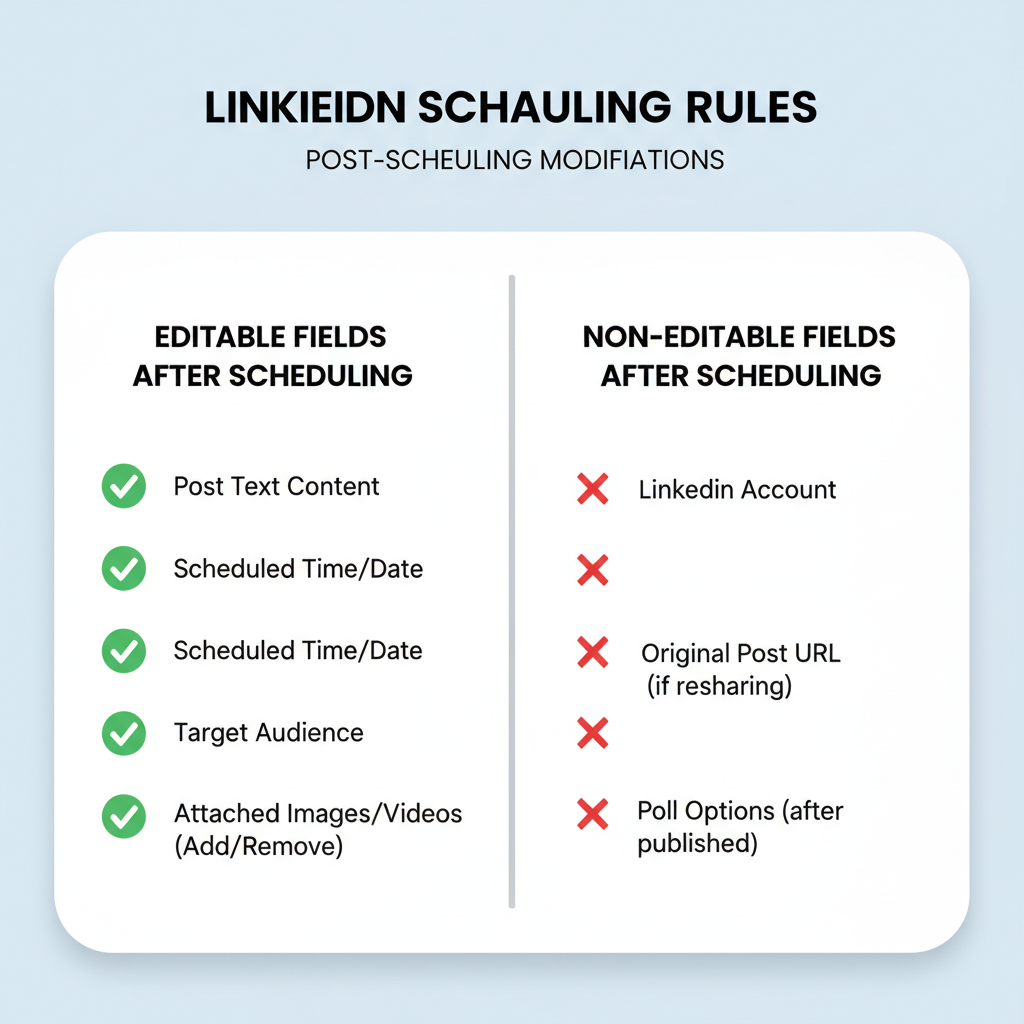
Editing Scheduled Posts on LinkedIn: A Complete Guide
LinkedIn’s post scheduling feature is a powerful tool for professionals and marketers to plan content in advance, maintain posting consistency, and optimize engagement. Learning how to edit scheduled posts on LinkedIn ensures your messaging stays accurate and relevant, even after scheduling. This guide covers where to find scheduled posts, how to edit them, restrictions you should know, and best practices to avoid last-minute rework.
---
Understanding LinkedIn’s Scheduling Feature
LinkedIn’s scheduling functionality lets users—individuals and company page admins—compose posts ahead of time and publish them at a chosen future date and time. This makes content planning more streamlined and allows you to maintain a consistent posting schedule.
However, availability varies. Some accounts may not have immediate access, depending on factors like account type, region, and whether you’re using a personal profile or LinkedIn Page.
Eligibility:
- Available for most LinkedIn Pages.
- Gradual rollout for personal profiles in Creator Mode.
- Requires the latest LinkedIn app or desktop interface.
Limits:
- Schedule posts up to 90 days in advance.
- Capped scheduled posts per account (often around 30).
- Supports multiple content types (text, image, video, link) but not all; polls cannot be scheduled.
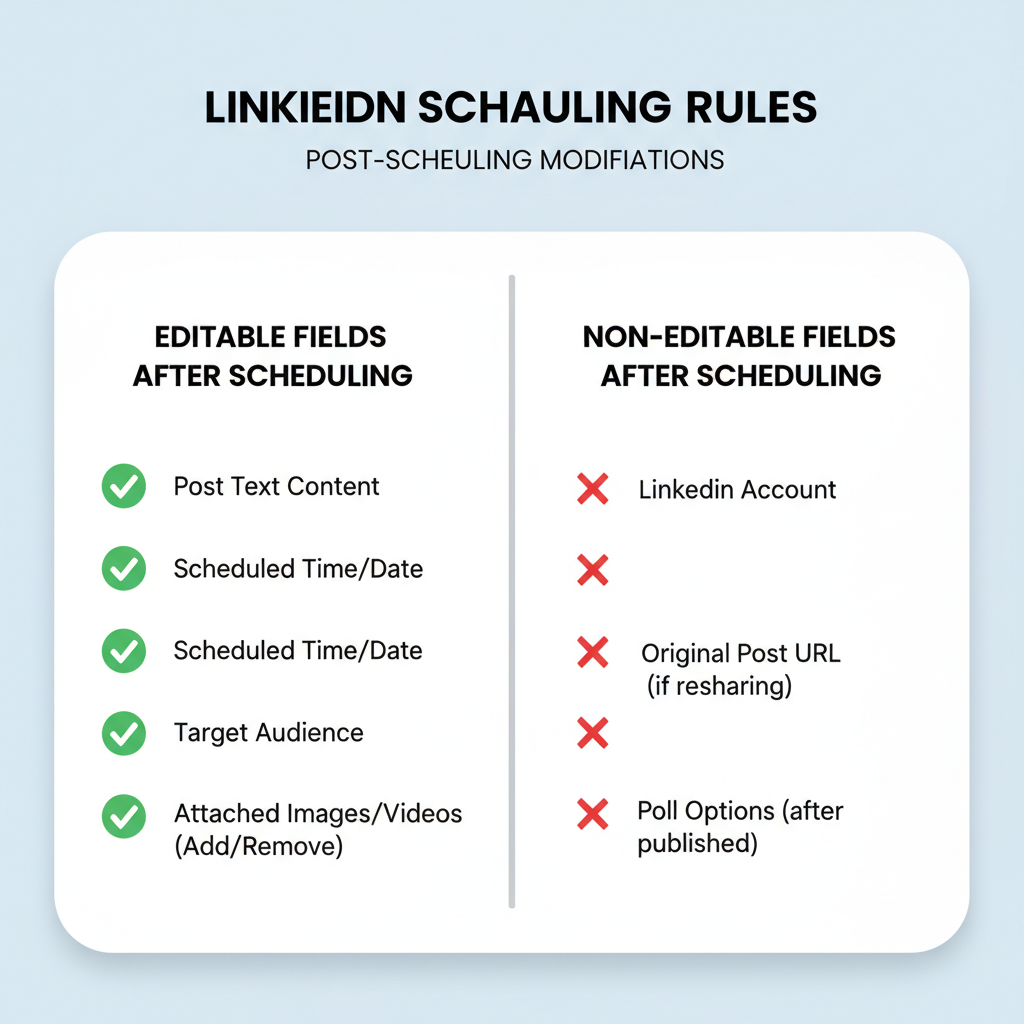
---
Locating Scheduled Posts via "My Items" or Content Calendar
Before editing a scheduled post, you need to find it in LinkedIn’s interface. LinkedIn stores scheduled content in a dedicated section.
Method 1: Using "My Items"
- Go to your LinkedIn homepage.
- Click "My Items" under the Me menu.
- Select "Scheduled Posts" from the left panel.
Method 2: Using the Page Content Calendar
For company page admins:
- Enter Admin View of your LinkedIn Page.
- Select Content Calendar in publishing tools.
- Filter by Scheduled to view upcoming posts.
Tracking posts here helps avoid duplication and keeps your editorial calendar coordinated.
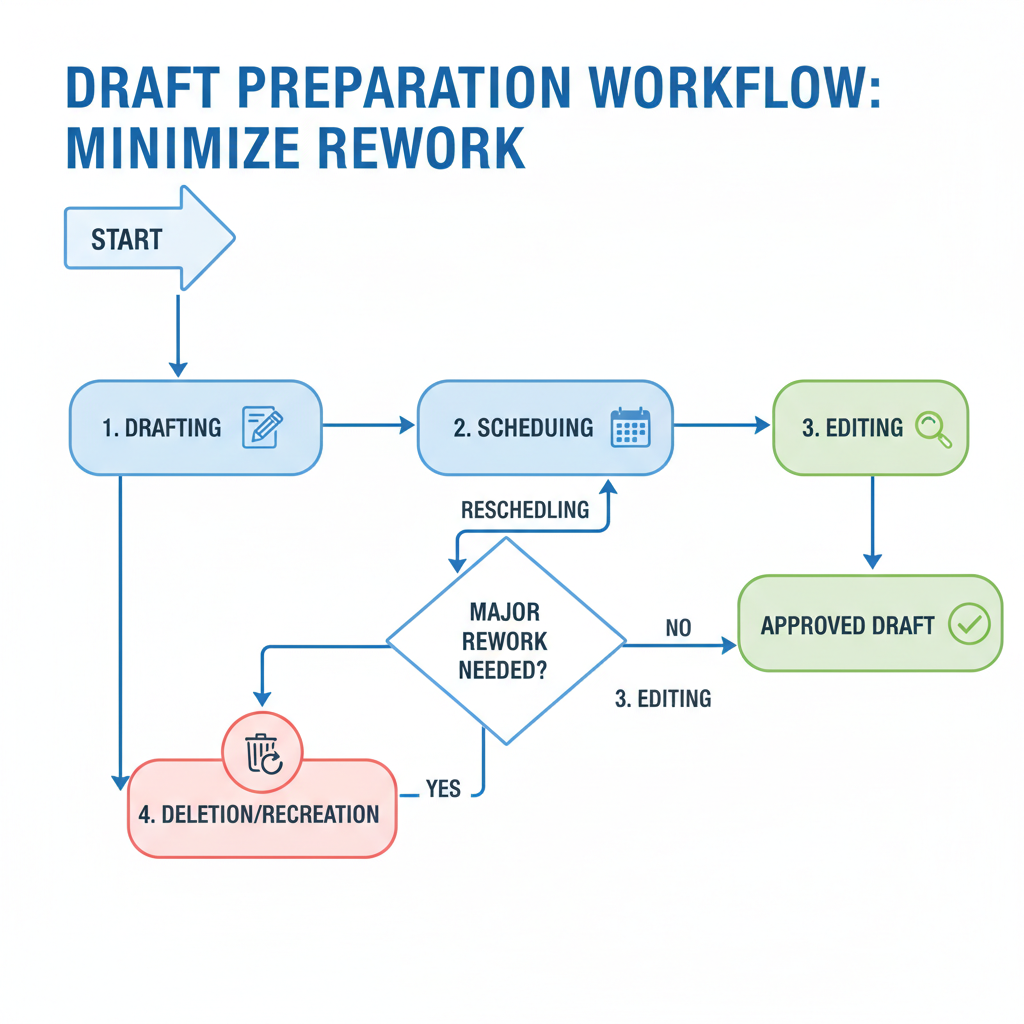
---
Step-by-Step Guide to Editing Text, Images, and Hashtags Before Publishing
Once you’ve located your scheduled post, follow these steps to update it:
- Open the Scheduled Post: Click on the entry from the scheduled list.
- Enter Edit Mode: If eligible, an Edit icon/button will appear.
- Update Text: Change post copy, titles, or captions.
- Replace or Remove Media: Swap images/videos or upload improved versions.
- Adjust Hashtags: Add keyword-rich hashtags for better discovery.
- Save Changes: Confirm edits to update the scheduled version.
- Review Date/Time: Ensure timing aligns with your campaign goals.
---
Rules and Restrictions: What Can and Cannot Be Edited After Scheduling
LinkedIn puts certain boundaries around post modifications.
| Can Edit | Cannot Edit |
|---|---|
| Post text/copy | Post type (e.g., cannot change an image post to a poll) |
| Hashtags | Event link previews |
| Images / videos | Audience targeting once saved |
| Scheduled date/time | Sponsored campaign details (Ads) |
Important: Some options may disappear if you’re within an hour of the scheduled publish time.
---
How to Reschedule Date/Time for a Post
Changing the scheduled time is simple:
- Open your scheduled post.
- Click Edit schedule or on the date/time field.
- Choose a new date via the calendar popup.
- Adjust the time to suit your audience’s activity.
- Save the update.
Rescheduling helps you align with industry events, avoid content clashes, or target optimal engagement windows highlighted by analytics.
---
Deleting and Recreating Scheduled Posts When Edits Are Blocked
If LinkedIn blocks your edits due to proximity to publish time or content-type limitations:
Delete the Scheduled Post:
- In the scheduled list, select Delete or Cancel scheduling.
Recreate the Post:
- Use the Create Post screen to make edits.
- Set a fresh publish schedule.
Though it takes more effort, recreating guarantees content accuracy.
---
Best Practices for Minimizing Rework Through Draft Preparation
Prevent wasted time and repeated edits with preparation:
- Conduct content review rounds before scheduling.
- Perform image quality checks early.
- Run hashtag/keyword audits for LinkedIn SEO.
- Align copy with your brand voice and stakeholder approvals.
Investing time upfront reduces urgent changes later.
---
Tips for Timing Posts to Maximize Reach and Engagement
Scheduling is more than picking a date—it’s about choosing high-impact moments.
- Test different posting windows (e.g., weekday mornings vs. afternoons).
- Factor in global audience time zones.
- Plan around industry events or trending conversations.
- Let LinkedIn analytics refine scheduling over time.
Example insight: If data shows engagement peaks at 9 AM Tuesdays, align key posts with that slot.
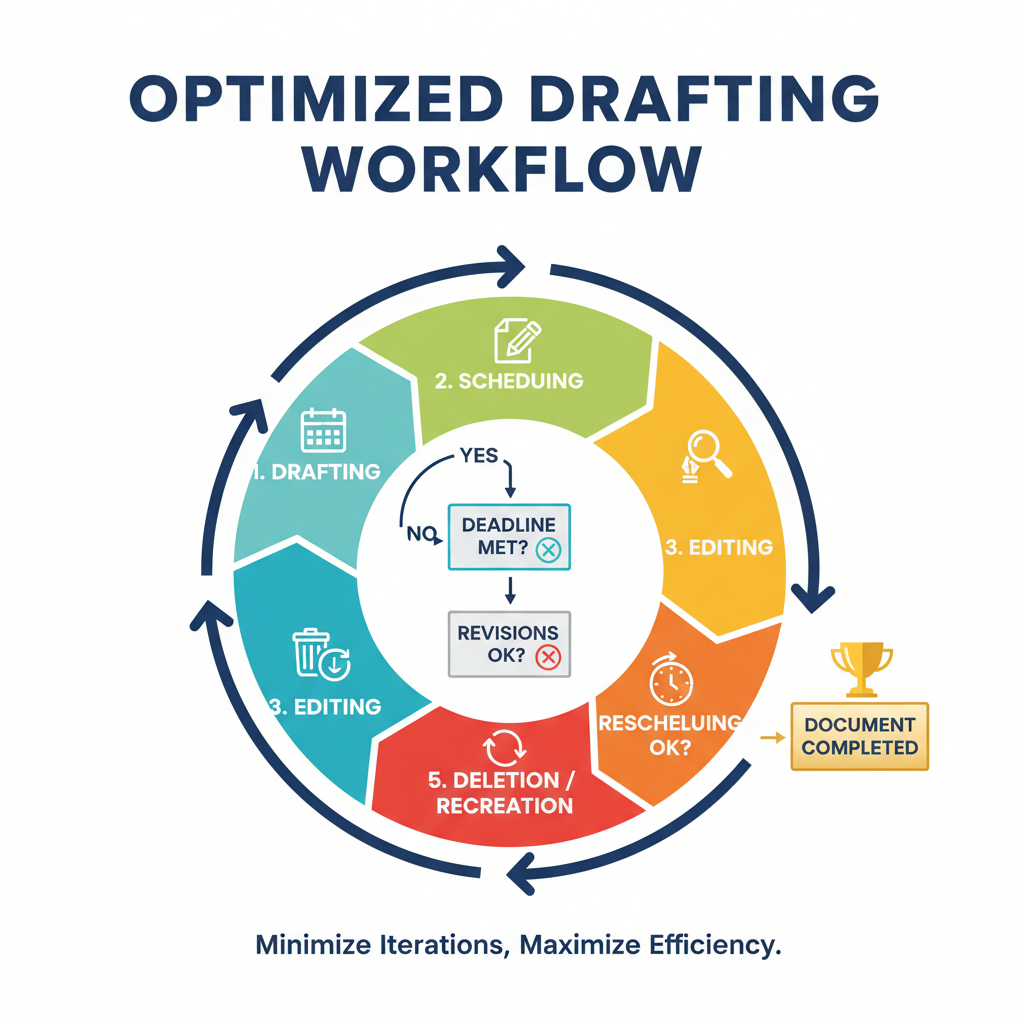
---
Using Third-Party Tools for More Flexible Post Edits
Native LinkedIn scheduling has limits. Third-party tools often provide more editing flexibility:
Popular options:
- Buffer
- Hootsuite
- Sprout Social
Advantages:
- Edit posts closer to publish time.
- Bulk scheduling across multiple profiles.
- Collaboration-friendly preview features.
- Integrated, detailed analytics.
Always check for API restrictions and necessary permissions.
---
Tracking and Measuring Post Performance After Publication
Post-performance analysis validates your content and timing choices.
Key metrics:
- Impressions: Audience reach.
- Clicks: Interest level.
- Reactions & Comments: Engagement depth.
- Shares: Viral spread potential.
- Follower growth: Account health indicator.
Tracking Steps:
- Open your profile/page analytics.
- Select a relevant timeframe after publication.
- Compare scheduled vs. real-time posts.
Insights drive better future scheduling and editing strategies.
---
By mastering how to edit scheduled posts on LinkedIn, understanding platform rules, and adopting strategic workflows, you can keep your planned content accurate, timely, and impactful. Whether you use LinkedIn’s built-in scheduler or external management tools, a proactive approach ensures your posts resonate with your audience and support your professional goals. Ready to optimize your LinkedIn presence? Start refining your scheduling and editing process today.