Twitter Search Operators Guide for Precise Results
Learn how to use Twitter search operators, from basic to advanced, to refine results, track trends, and monitor mentions with precision.
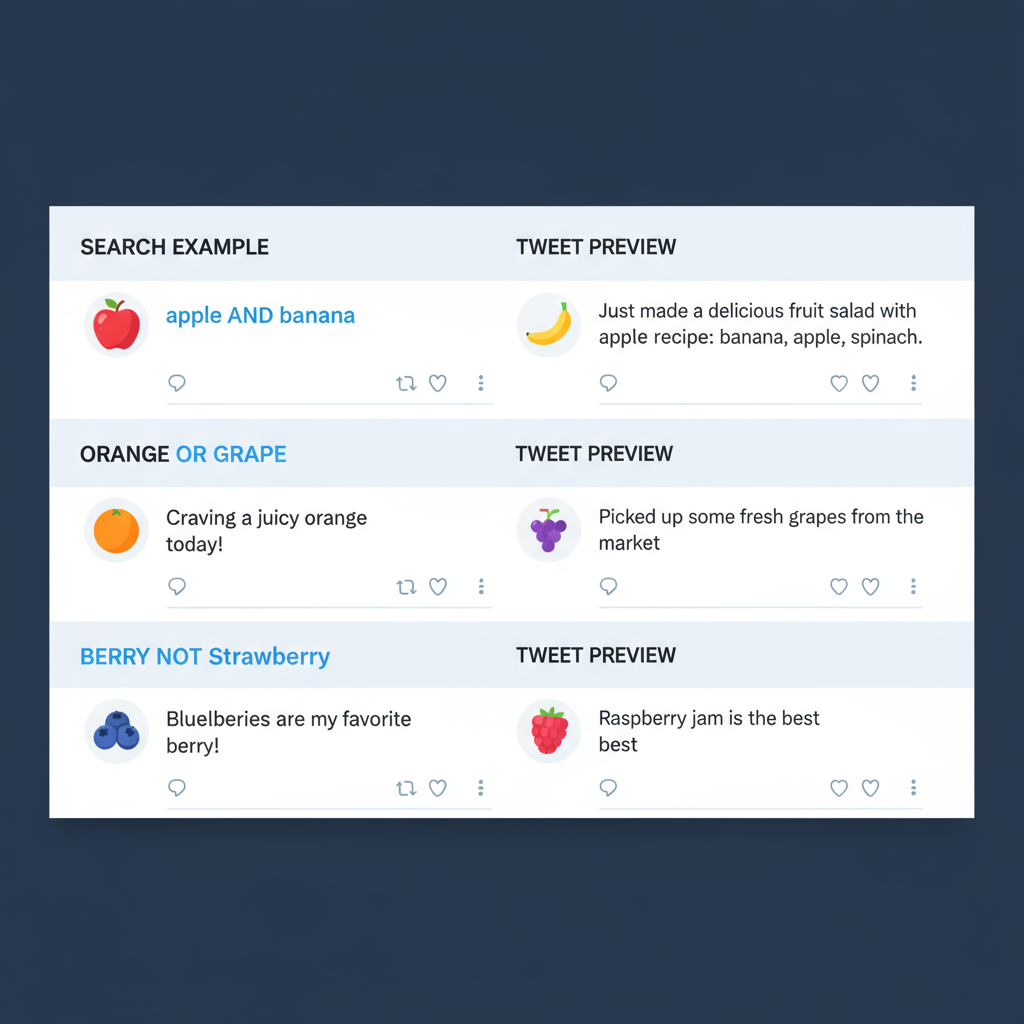
Introduction to Twitter Search Operators
Twitter is more than just a microblogging site — it’s a dynamic real-time information hub. But with millions of tweets being posted every single day, pinpointing valuable content can be a challenge. This is where Twitter search operators become essential. These special commands, made up of keywords and symbols, let you refine and filter search results directly from Twitter’s search bar.
Mastering Twitter search operators helps you:
- Reduce noise and surface only the tweets you care about.
- Track breaking news with precision.
- Monitor brand mentions and industry trends effortlessly.
- Uncover engagement opportunities before rivals spot them.
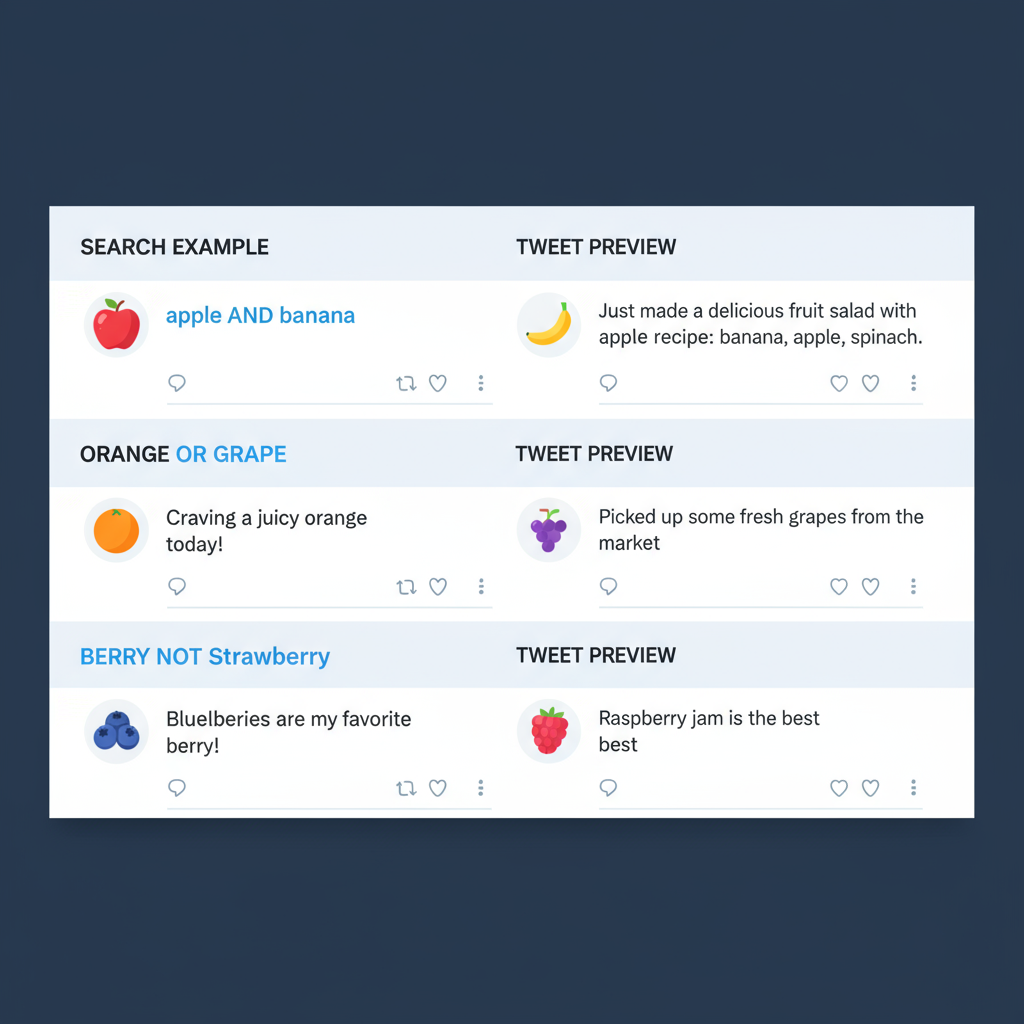
In this expanded guide, we’ll cover beginner through advanced Twitter search operators, share real examples, and offer pro tips to help you search Twitter like a professional.
---
Basic Operators for Beginners
If you’re just starting with Twitter’s advanced search, these simple operators will give you quick wins:
- Single words – Typing a single keyword retrieves tweets containing that term.
- Phrases – Wrap phrases in double quotes (`" "`), e.g., `"social media marketing"`, for exact matches.
- Hashtags – Prefix keywords with a hashtag (`#keyword`) to find relevant hashtagged tweets.
Example:
#SEOreturns tweets containing the `#SEO` hashtag.
---
Exact Match and Exclusion for Precise Results
Two indispensable tools for precision searching are:
- Exact match:
Enclose the search phrase in quotes:
"content marketing strategy"- Exclusion:
Use the minus sign to remove certain terms or hashtags:
marketing -#adsPro Tip: Combine them to zero in on the exact discussion you want without unrelated results.
---
Searching by Date Range
Twitter’s date filters let you narrow searches within specific time frames:
- `since:YYYY-MM-DD` — Tweets posted on or after the date.
- `until:YYYY-MM-DD` — Tweets posted before the date.
Example:
elon musk since:2024-01-01 until:2024-01-31This retrieves tweets about Elon Musk posted in January 2024.
---
Filtering by Engagement Metrics
If you want only highly engaged content, add these filters:
- `min_faves:100` — Tweets with at least 100 likes.
- `min_retweets:50` — Tweets with at least 50 retweets.
- `min_replies:10` — Tweets with at least 10 replies.
Example:
AI min_faves:500 min_retweets:100will show top-performing tweets about AI.
---
Narrowing by Specific Accounts
Target search results to specific users:
- `from:username` — Tweets from the account.
- `to:username` — Tweets sent as replies to that account.
- `@username` — Mentions of that account.
Example:
from:OpenAIlists tweets posted by OpenAI.
---

Location-Based Searches
While Twitter’s location search has changed after API updates, you can still try:
- `near:"City"` — Tweets from a specific city.
- `within:Xkm` — Radius from that location.
Example:
concert near:"Los Angeles" within:20kmfinds tweets mentioning “concert” within 20 km of Los Angeles.
---
Combining Multiple Operators
You can stack multiple operators for highly refined searches:
Example:
"product launch" from:Apple min_faves:100 since:2024-01-01 until:2024-02-01This narrows to high-like Apple tweets about “product launch” in January 2024.
---
Advanced Operator Tricks
For deeper, more flexible searches:
- OR — Search for either term:
"social media" OR marketing crypto lang:enExample:
"web design" filter:images lang:en min_faves:50finds popular English tweets with images about web design.
---
Discovering Trending Conversations
Use operators to find what’s buzzing:
- Pair hashtags with `min_retweets:` for viral topics.
- Combine keywords with `filter:links` to surface shared articles.
Example:
#WorldCup min_retweets:500filters for the most retweeted World Cup tweets.
---
Monitoring Competitors and Industry Players
Track competitors with simple modifications:
- `from:competitor` — See their strategies and messaging.
- `(brandname) min_faves:20` — Find high-performing brand mentions.
For customer sentiment (excluding their own tweets):
competitorname -from:competitor min_replies:5---
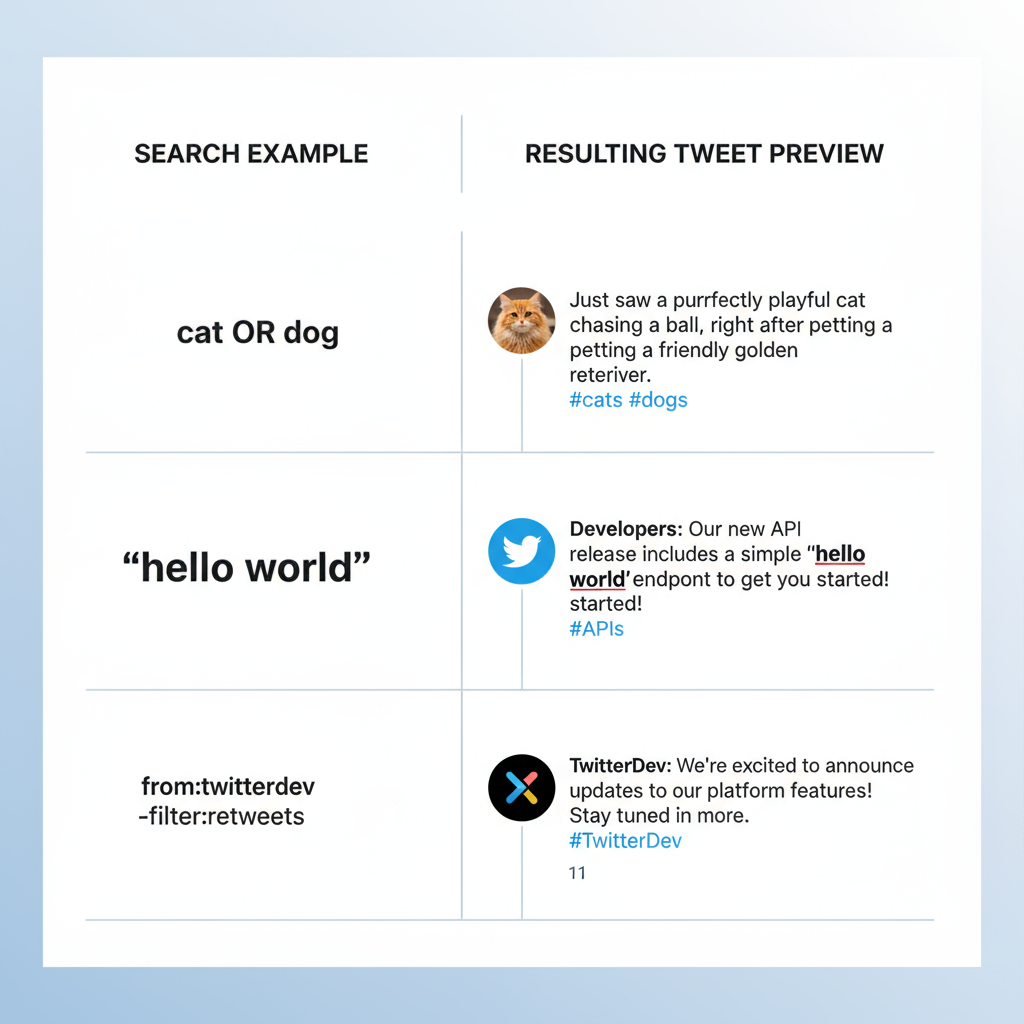
Common Mistakes to Avoid
- Over-complicated queries can result in zero hits.
- Incorrect syntax — Keep colons immediately after operator names without spaces.
- Lack of quotes for multi-word phrases causes irrelevant matches.
---
Tools to Enhance Twitter Search
While search operators work in Twitter’s search bar, external tools can make monitoring easier.
Popular tools:
| Tool | Key Feature | Best For |
|---|---|---|
| TweetDeck | Multi-column feeds | Real-time monitoring |
| Hootsuite | Search stream integration | Social media managers |
| Sprout Social | Advanced filtering & reports | Brand analysis |
| Twilert | Email alerts for queries | Competitive monitoring |
---
Quick Reference Cheatsheet
Here’s a compact overview of top Twitter search operators:
| Operator | Function | Example |
|---|---|---|
| `" "` | Exact phrase match | `"digital marketing"` |
| `-word` | Exclude word | `marketing -ads` |
| `since:` | From date | `since:2024-01-01` |
| `until:` | Before date | `until:2024-02-01` |
| `min_faves:` | Minimum likes | `min_faves:100` |
| `from:` | Tweets by user | `from:NASA` |
| `to:` | Tweets to user | `to:Google` |
| `@user` | Mentions of a user | `@YouTube` |
| `filter:links` | Tweets with URLs | `AI filter:links` |
| `filter:media` | Tweets with media | `news filter:media` |
| `lang:` | Language code | `lang:en` |
| `OR` | Logical OR search | `coffee OR tea` |
---
Conclusion
When you master Twitter search operators, you transform the overwhelming Twitter firehose into a focused, relevant, and actionable information stream. Whether you’re in marketing, journalism, research, or simply a curious user, these operators give you control over what you see and when you see it.
Apply them daily to spot trends early, track competitors, and engage with the conversations that matter most.
Pro Tip: Bookmark this guide for ongoing reference, and consider creating your own saved search library in Twitter or TweetDeck.
Ready to level up your Twitter game? Start experimenting with two or three operators today and watch your Twitter experience become more targeted and efficient.



