Instagram Video Controls Guide for Higher Engagement
Learn how to use Instagram video controls, editing tools, speed effects, music, and captions to maximize engagement and optimize for mobile viewers.
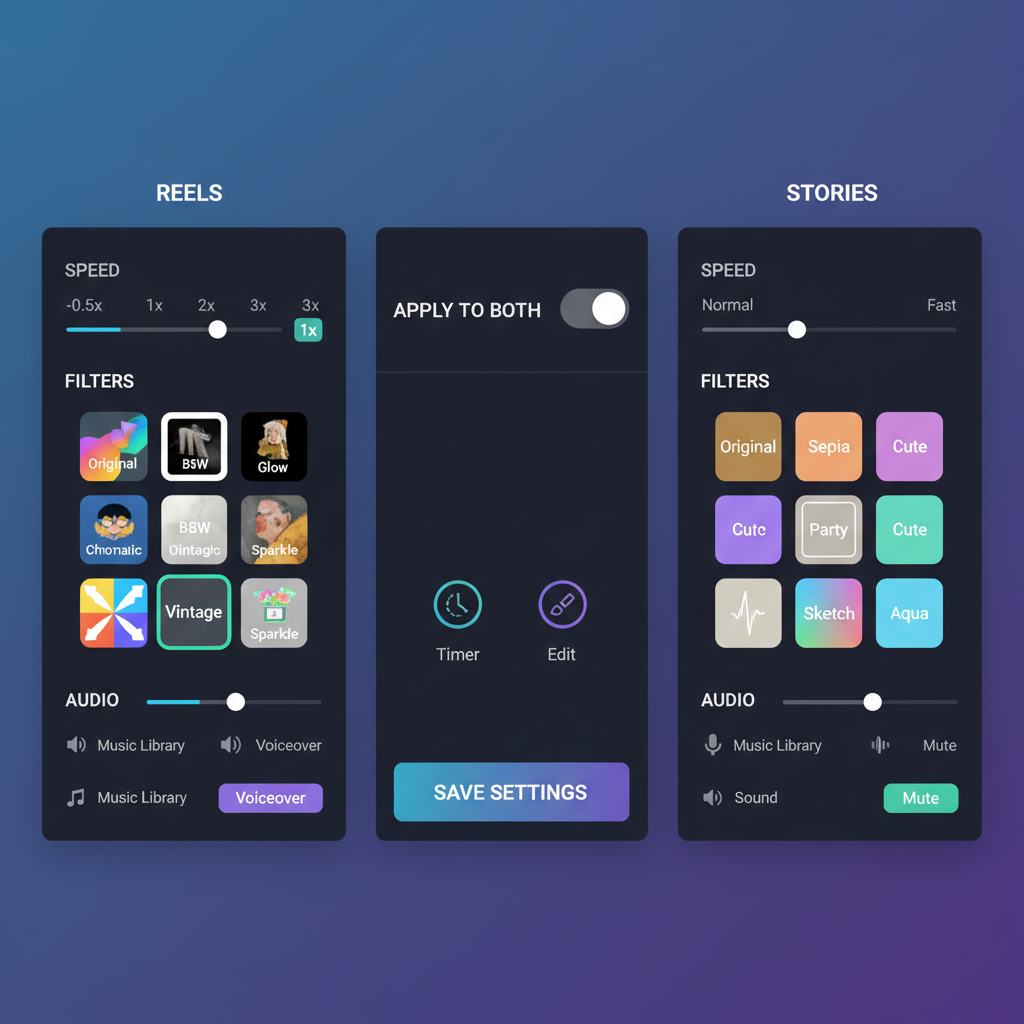
Introduction to Instagram Video Formats and Controls
Instagram has evolved into a powerful hub for creative video content, giving brands and creators multiple ways to connect with audiences. Mastering Instagram video controls—and understanding how they vary across formats—can elevate your content strategy, improve watch time, and boost engagement. This guide explores the different video types available on Instagram, how to use their built‑in controls effectively, and optimization techniques for maximum impact.
Instagram currently supports:
- Reels – short, vertical videos up to 90 seconds (or longer in some updates).
- Stories – ephemeral, 24‑hour disappearing clips up to 60 seconds each.
- IGTV – long‑form videos, often used for deeper storytelling and tutorials.
- Feed Videos – regular posts that can be up to 60 minutes, depending on your account.
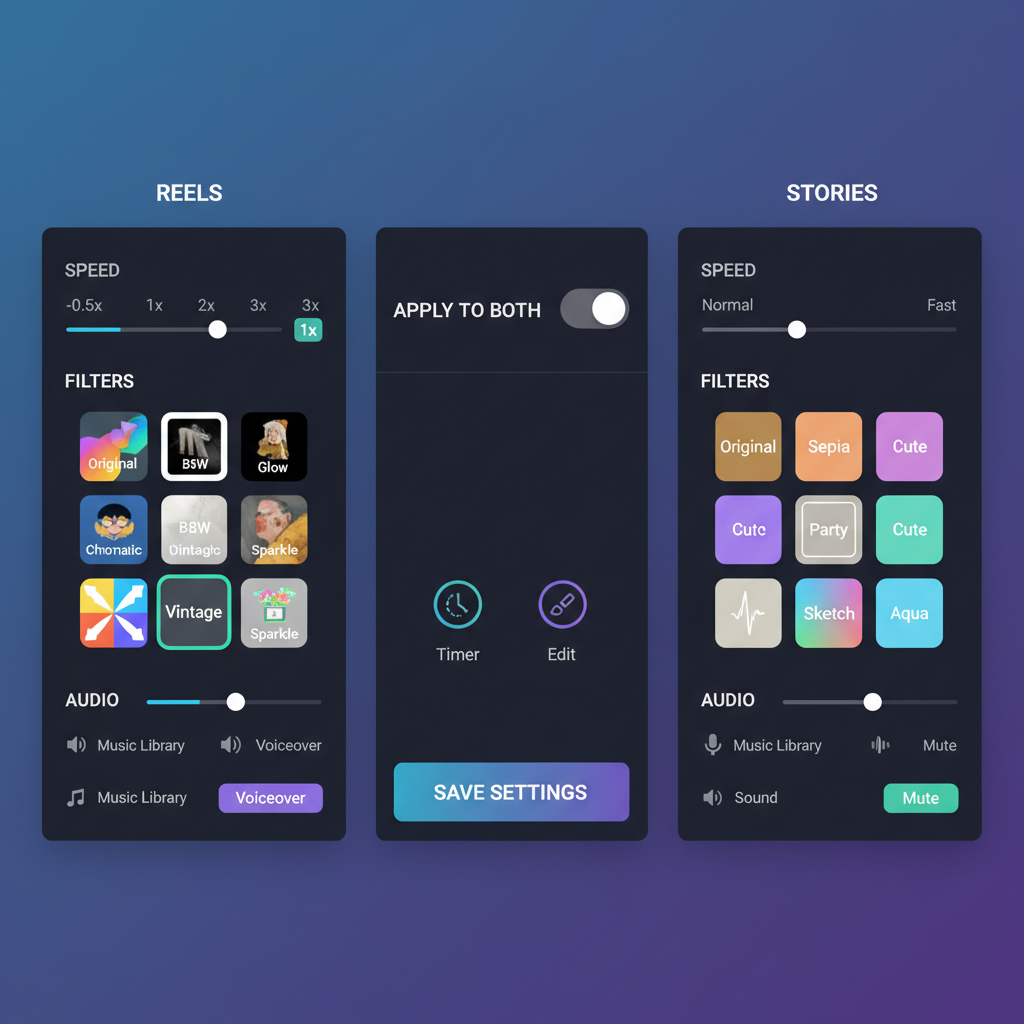
Each format offers distinct video controls and user interactions that can influence engagement, watch time, and shares.
---
Overview of Key Instagram Video Controls
Instagram video controls help viewers manage their viewing experience. Using them strategically can encourage longer watch times, repeat plays, and deeper audience interaction.
Core Controls
- Play/Pause – Tap to start or stop playback.
- Scrub Bar – Drag to a specific time in the video; available in longer formats like IGTV and feed videos.
- Volume/Mute – Tap the speaker icon to toggle sound.
- Captions Toggle – Enable or disable auto‑generated or custom captions.
Understanding these controls allows you to design content that leverages interactive pauses, replays, and scrubbing for key highlights.
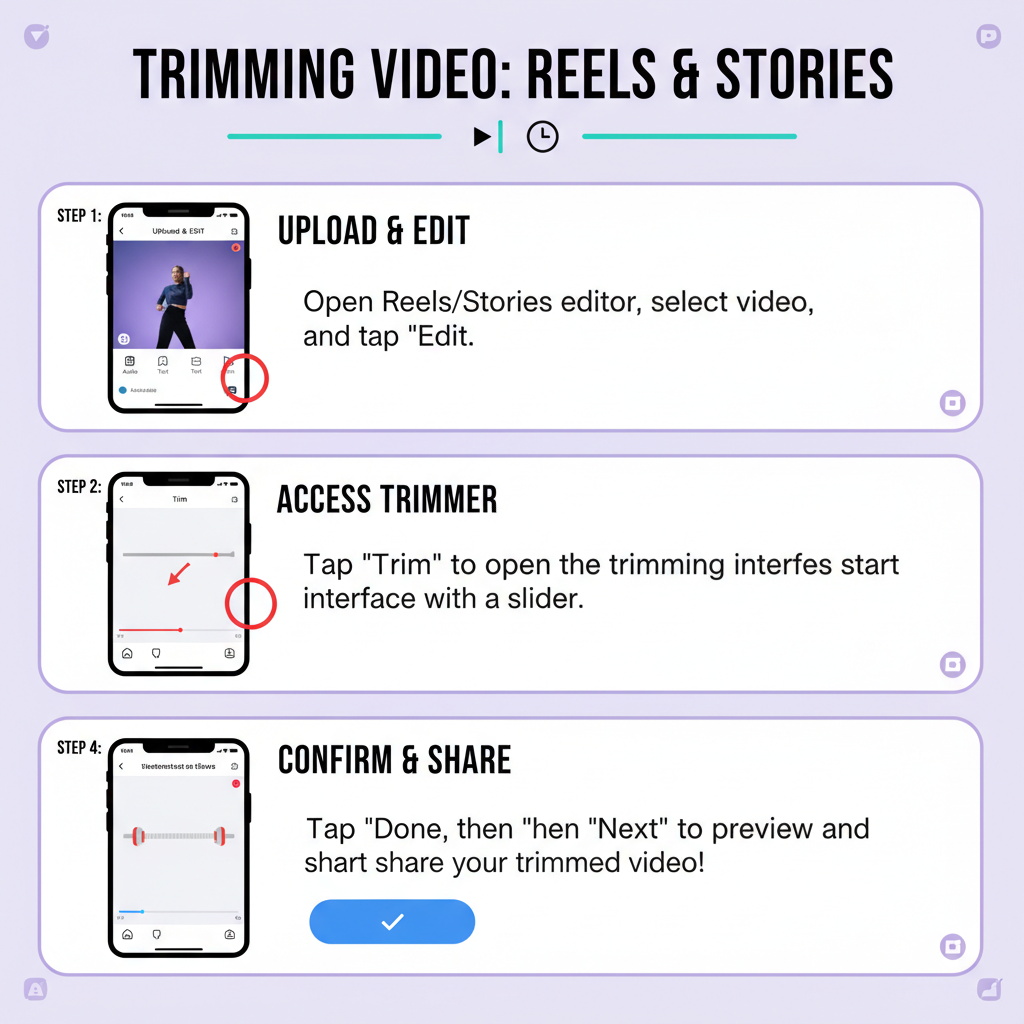
---
How to Use Trimming and Editing Tools in Reels and Stories
Instagram’s built‑in editing suite offers trimming and cutting features to polish your clips before posting.
Steps for Trimming in Reels
- Record or upload your clip.
- Tap the Edit Clips option.
- Drag the clip edges to shorten or refine.
- Reorder clips for stronger storytelling flow.
Steps for Stories
- After recording, tap the trim icon.
- Slide handles to select start and end frames.
- Add stickers, text, or GIFs after trimming for maximum effect.
Pro Tip: Make the first 3 seconds compelling—this is critical for holding viewer attention.
---
Adjusting Video Speed and Applying Filters for Impact
Speed controls let you slow down or speed up footage to fit the desired tone or highlight specific actions. Common speeds include 0.3x, 0.5x, 1x, 2x, and 3x.
- Slow Motion: Adds drama or showcases detail.
- Fast Motion: Injects humor or condenses processes.
Filters can solidify your brand aesthetic—vibrant tones for energetic content, muted palettes for a sophisticated look—guiding viewer emotion and enhancing recognition.
---
Leveraging Music and Sound Controls to Boost Reach
Music is a discovery driver on Instagram, especially for Reels.
How to Add Music
- Tap the music icon before or after recording.
- Select tracks from Instagram’s library or saved audio.
Sound Controls
- Adjust clip volume separately from music.
- Use Voiceover for post‑recording narrative.
- Tap into trending audio for potential algorithmic boosts.
Careful audio selection can expand your reach and strengthen engagement.
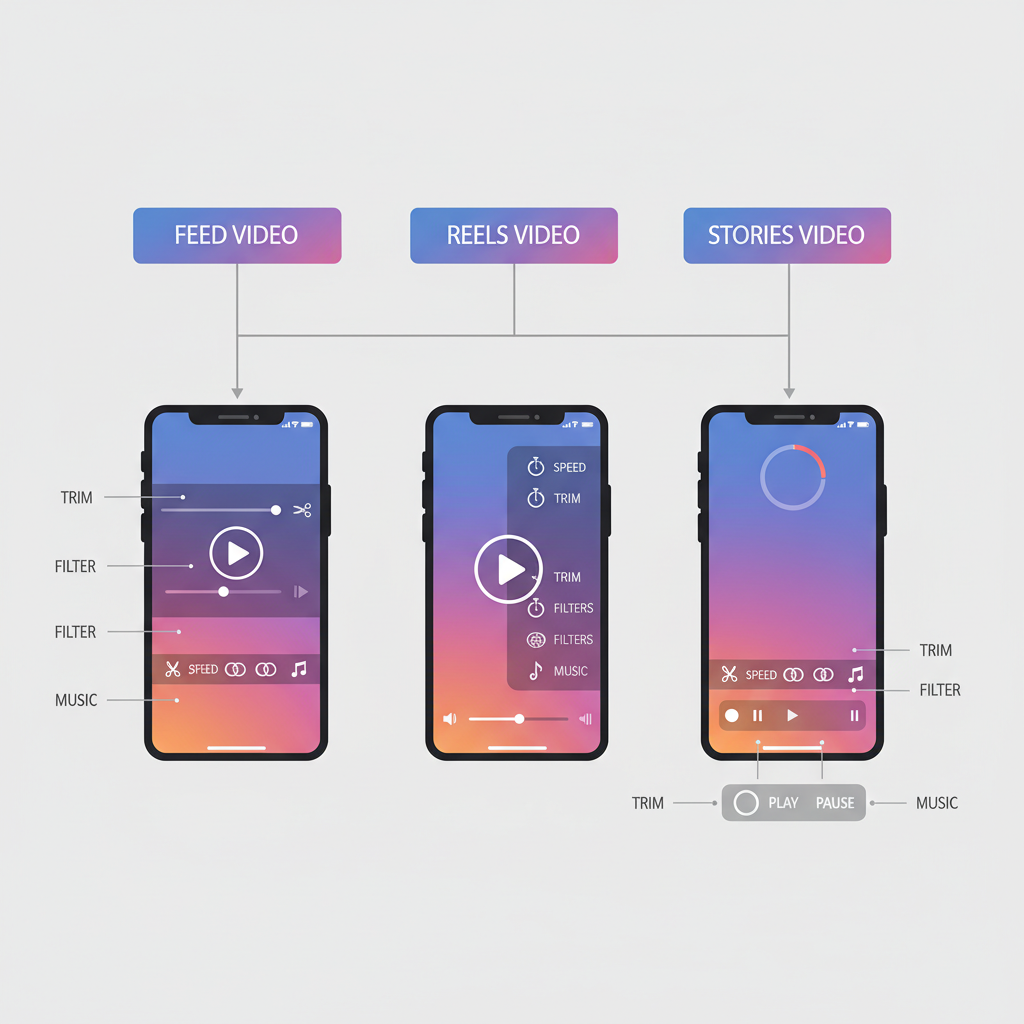
---
Enabling and Customizing Captions for Accessibility
Captions make your videos accessible to audiences with hearing impairments and to silent viewers.
To Add Captions
- Reels/Stories: Use the Captions sticker for auto‑generated text.
- Feed/IGTV: Upload SRT files for exact control.
Customization Options:
- Adjust text style, size, and color.
- Position captions for readability without covering visuals.
Captions also improve Instagram SEO by providing searchable text.
---
Optimizing Video Settings for Mobile Viewing
Since most Instagram use happens on mobile, optimizing for small screens benefits every viewer.
Key tips:
- Aspect Ratio: 9:16 for vertical display.
- Resolution: Minimum 1080×1920 pixels.
- Readable Text: Large, high‑contrast fonts.
Well‑optimized videos keep controls tappable and content clear on handheld devices.
---
Best Practices for Video Thumbnail Selection
The right thumbnail can significantly increase click‑through and play rates.
Tips:
- Include a strong focal point.
- Avoid cluttered backgrounds.
- Use text overlays only if they add clarity.
Thumbnail Placement Across Formats
| Format | Thumbnail Source | Customization |
|---|---|---|
| Reels | Frame from video or uploaded image | Yes |
| Stories | First frame of clip | No |
| IGTV | Frame from video or uploaded cover | Yes |
| Feed Videos | Frame from upload or custom image | Yes |
---
Tips to Encourage Viewers to Interact with Video Controls
Prompting interaction with video controls can increase engagement signals to the Instagram algorithm.
- Add captions such as “Pause to read this tip.”
- Mix fast‑moving segments with slow‑motion to prompt rewinds.
- Place hidden visual Easter eggs to encourage scrubbing.
---
How Analytics Relate to Viewer Interaction with Video Features
Instagram Insights provides metrics like reach, plays, and watch time. Cross‑referencing these with viewer control usage can guide data‑driven improvements.
Metrics to Monitor:
- Retention rate – Percentage watching to the end.
- Replays – Indicates especially engaging moments.
- Interaction Clicks – Scrubbing or pausing behavior analysis (via third‑party tools).
---
Common Mistakes When Managing Video Controls
Avoid these missteps when using Instagram video controls:
- Ignoring captions – Reduces accessibility for silent viewers.
- Poor audio balance – Background music drowning out voices.
- Unoptimized thumbnails – Missing potential clicks.
- Busy overlays – Interfering with control usability.
---
Conclusion and Actionable Next Steps for Creators
Instagram video controls are strategic tools for boosting audience retention and interaction. From play/pause to customizable captions, each feature can enhance the viewing experience and promote brand growth.
Next Steps:
- Review your last five videos for control‑friendly design.
- Test different control features monthly.
- Monitor metrics to see how these adjustments affect performance.
By integrating control optimization into your creative process, you can streamline viewer experience, gain algorithmic advantages, and increase your chances of going viral.
---
Summary:
Mastering Instagram video controls—from trimming and filters to captions and thumbnails—empowers creators to engage audiences more effectively. Apply best practices, monitor analytics, and continuously refine your approach. Start optimizing your next video today to maximize reach and retention.




