Tweet Composer Tips for Higher Twitter Engagement
Learn to master Twitter's tweet composer with tips on writing concise posts, scheduling, media use, polls, and threads to boost engagement.
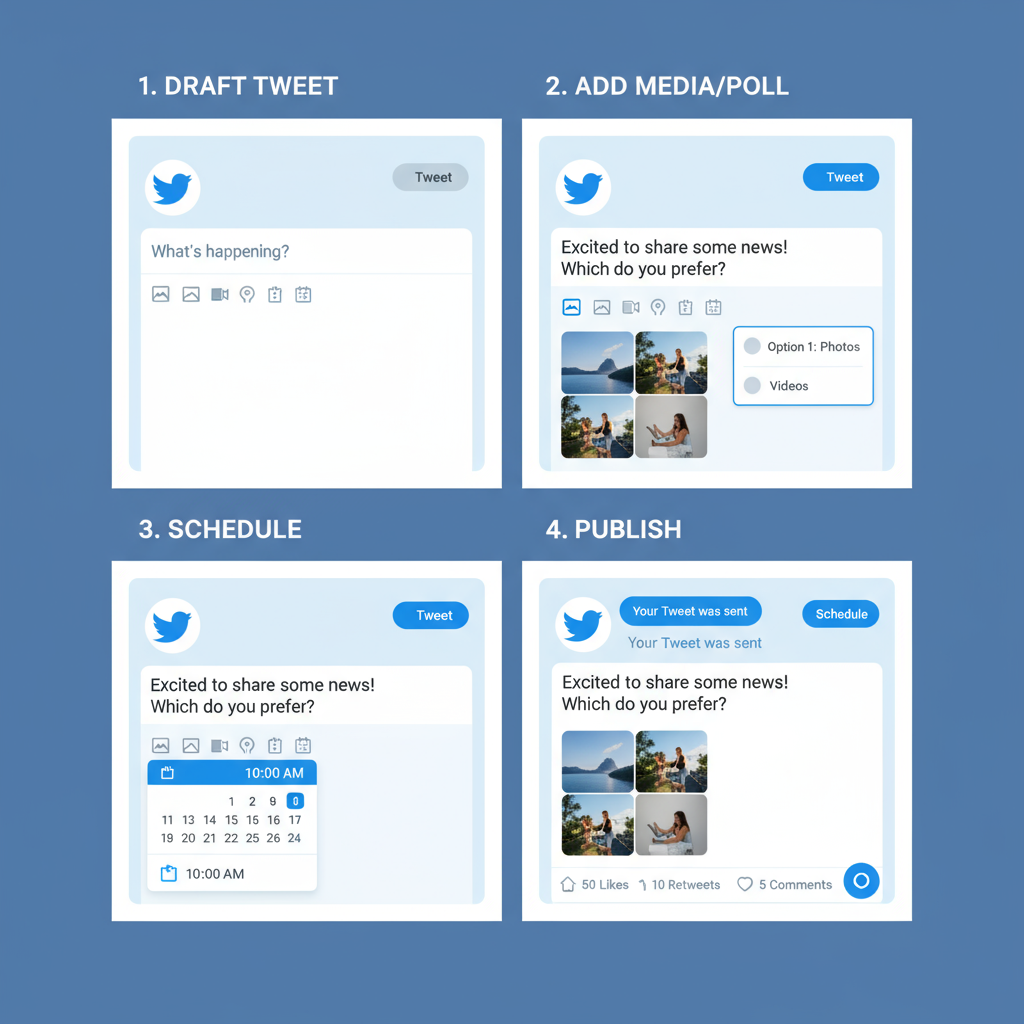
Tweet Composer Tips for Higher Twitter Engagement
Twitter (now X) is a powerful platform for building your brand, sharing ideas in real time, and creating connections with your audience. The tweet composer is where every post begins — and mastering its features can maximize your Twitter engagement, content reach, and follower growth. In this guide, you’ll learn step-by-step strategies to use the tweet composer effectively, from interface navigation to advanced posting techniques that boost interaction rates.
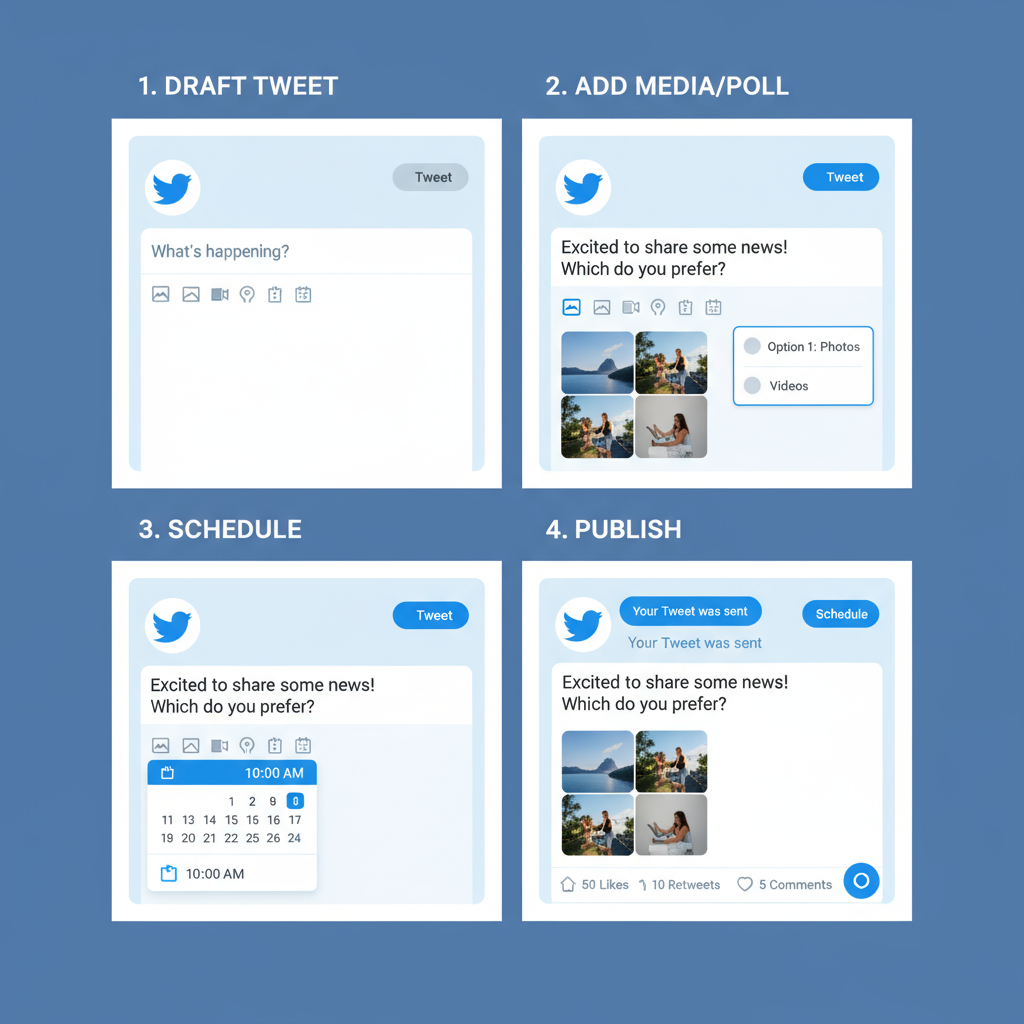
---
Understanding the Tweet Composer Interface: Desktop vs. Mobile
The tweet composer’s layout and functions vary by device, and knowing the differences will help you work faster and smarter.
On desktop, you’ll generally find:
- A larger text box for drafting tweets.
- Quick access to media upload buttons.
- Easy drag-and-drop for images.
- Buttons for polls, emojis, scheduling, and drafts in a horizontal toolbar.
On mobile (in-app on iOS/Android):
- The composer appears as a pop-up from the bottom.
- Media options display as icons beneath the text box.
- Some advanced features (like scheduling) may be nested in menus.
| Feature | Desktop Composer | Mobile Composer |
|---|---|---|
| Text Field Size | Large, always visible | Smaller, expandable |
| Media Upload | Drag-and-drop or file picker | Camera roll or live capture |
| Scheduling | Available via calendar icon | May require extra taps |
| Poll Creation | Inline poll builder | Poll icon in toolbar |
Tip: Get familiar with the layout on your most-used device so you never miss a hidden tool.
---
Setting Up Drafts and Scheduling Tweets
The tweet composer lets you save drafts, which helps you:
- Batch write when inspiration strikes.
- Prepare tweets ahead for product launches or live events.
- Collaborate with your team before publishing.
Why scheduling matters:
- Hit peak posting times for your audience.
- Maintain a consistent flow of content.
- Reach global followers in multiple time zones.
On desktop, scheduling is built in. On mobile, drafts sync to your account so you can edit or post later.
---
Writing Impactful Tweets Under 280 Characters
Every character counts. Optimizing your content improves clarity and engagement:
- Lead with value: Start with your strongest hook.
- Prefer active voice: Keeps language concise and energetic.
- Cut unnecessary words: Reduce "just," "really," "very" unless they add precision.
- Add numbers: Data builds instant authority.
Example optimization:
> Weak: "We are excited to announce our newest product today."
> Strong: "🚀 New product launch today — faster, smarter, and greener."
---
Maximizing Media Use in the Tweet Composer
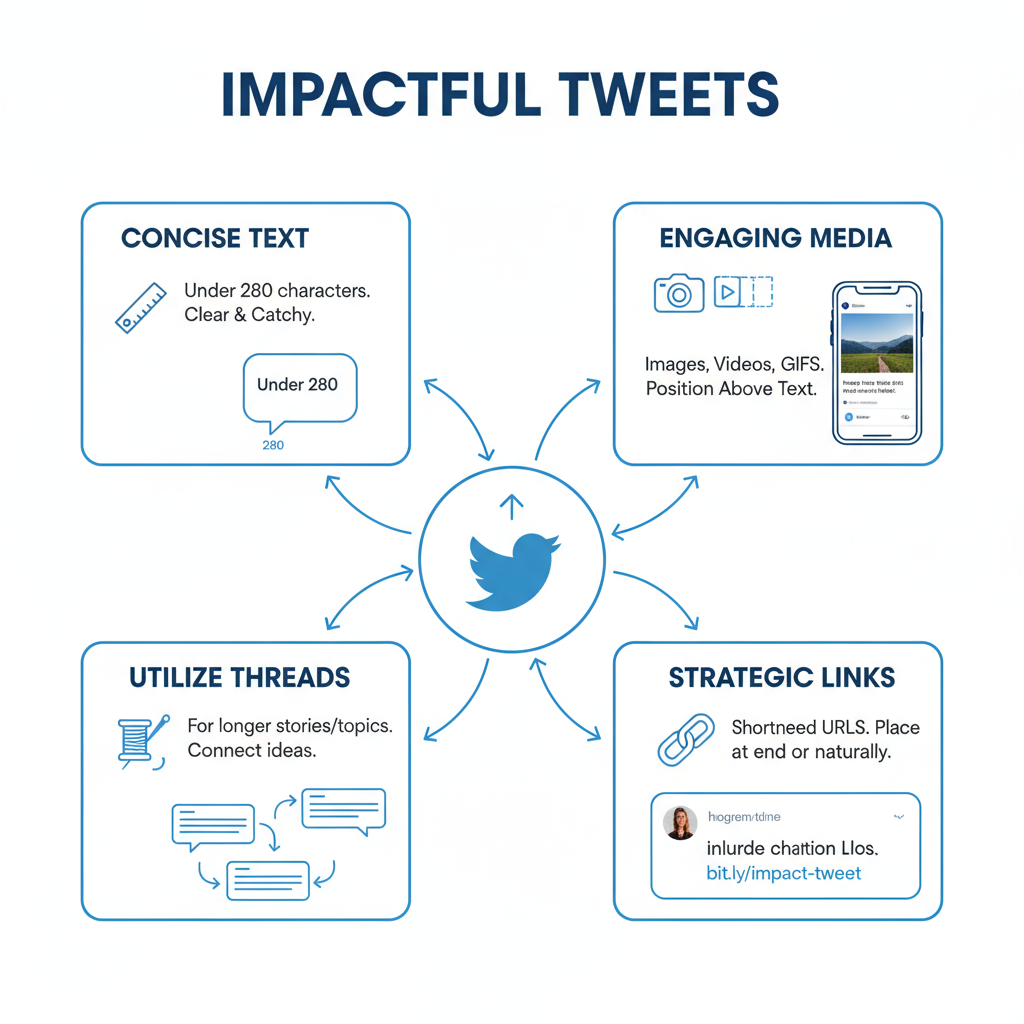
Visual content is proven to increase engagement. The composer’s media tools allow you to:
- Attach up to 4 images per tweet.
- Add GIFs to stand out and entertain.
- Embed videos for storytelling.
Media tips:
- Stick to consistent aspect ratios (e.g., 16:9).
- Include captions for viewers with sound off.
- Keep videos under 2 minutes 20 seconds (non-verified accounts).
---
Adding Polls, Threads, and Links for Interaction
Polls encourage participation. In the composer, you can:
- Offer 2–4 answer choices.
- Set duration from minutes to several days.
Threads
To create a thread:
- Draft the first tweet.
- Use the + button to add more before publishing.
- Ensure each tweet is interesting alone but encourages the reader to continue.
Links
When sharing a link:
- Add a catchy description first.
- Include UTM codes for campaigns.
- Limit to one link per tweet for maximum click clarity.
---
Using Hashtags and Mentions Strategically
Hashtags improve discoverability, but overuse looks spammy:
- Stick to 1–2 relevant hashtags.
- Research trending hashtags in the Explore tab — use only if related.
- Tag partners and sources to extend reach.
---
Refining Tweet Styles Through Analytics
Twitter Analytics shows metrics like impressions, retweets, and clicks. To optimize:
- Post different formats (images, polls, threads).
- Review performance after a few days.
- Repeat what works best with your audience.
---
Making Tweets Accessible
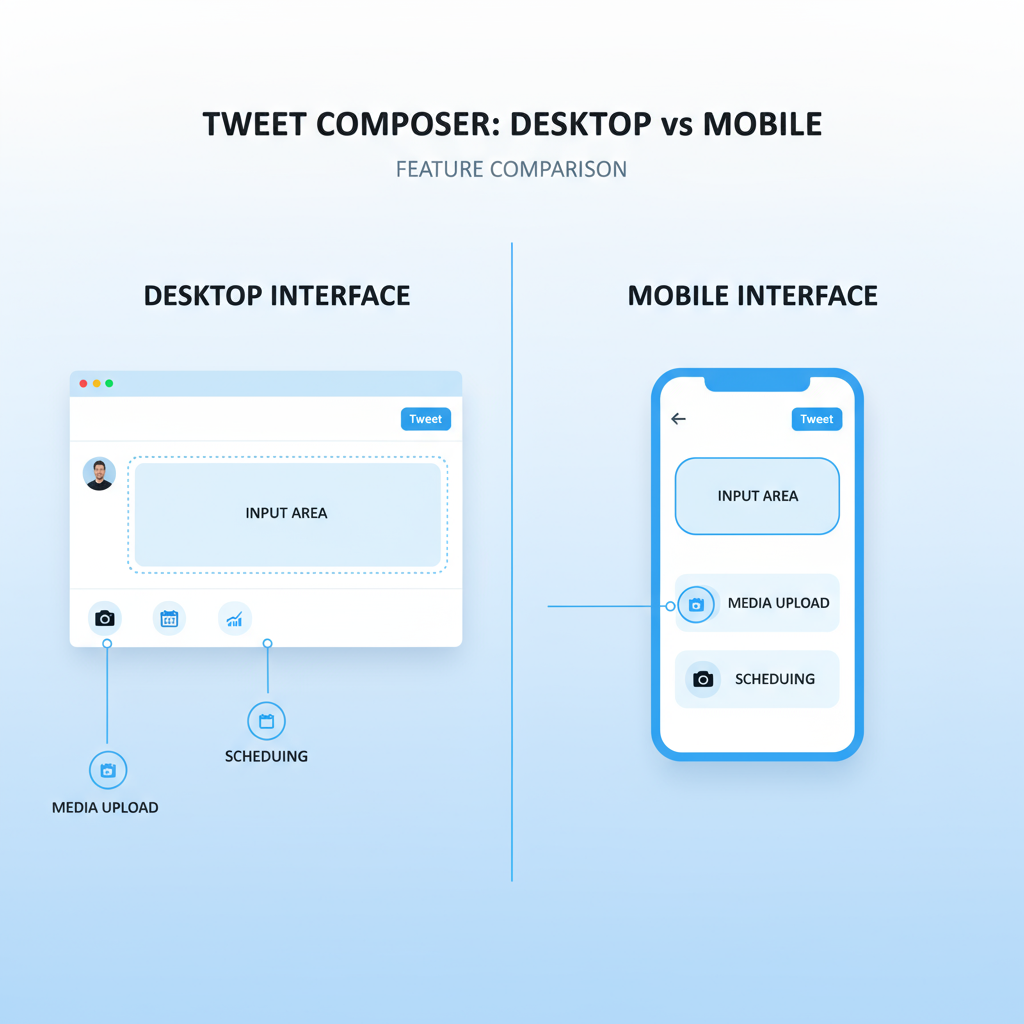
Accessibility increases audience reach. The composer supports:
- Alt text for images (describe visuals for screen readers).
- Clean formatting without overly long emoji strings.
Tip: Keep alt text concise yet descriptive, focusing on the most important visual elements.
---
Creating Viral Threads with Storytelling
High-performing threads often:
- Open with a strong hook.
- Deliver quality content that answers the hook.
- Use short sentences for easy reading.
- End with a clear call-to-action (retweet, comment, or follow).
Example hook:
> "One simple change added $10,000 to my side hustle — here’s how 🧵"
Batch-drafting your thread using Add another tweet ensures continuity before posting.
---
Workflow Hacks for Posting Consistently
To stay consistent:
- Use a content calendar to plan posts ahead.
- Learn desktop keyboard shortcuts for speed.
- Use tools like TweetDeck to compose in bulk.
Example weekly workflow:
- Monday: Draft and schedule tweets.
- Wednesday: Check analytics.
- Friday: Respond to comments.
---
Common Tweet Composer Mistakes to Avoid
Avoid these pitfalls:
- Skipping spell checks.
- Over-tagging unrelated users.
- Using automated DMs (against Twitter guidelines).
- Posting overly long threads without substance.
- Ignoring replies after posting.
---
Summary & Next Steps
The tweet composer is more than a tweet box — it’s a hub for creativity, clarity, and connection. By mastering text, media, polls, and scheduling, you can significantly improve your Twitter engagement. Start applying these strategies today: draft engaging content, experiment with formats, track analytics, and refine your approach. The more strategic you are with each tweet, the faster your audience and engagement will grow.


