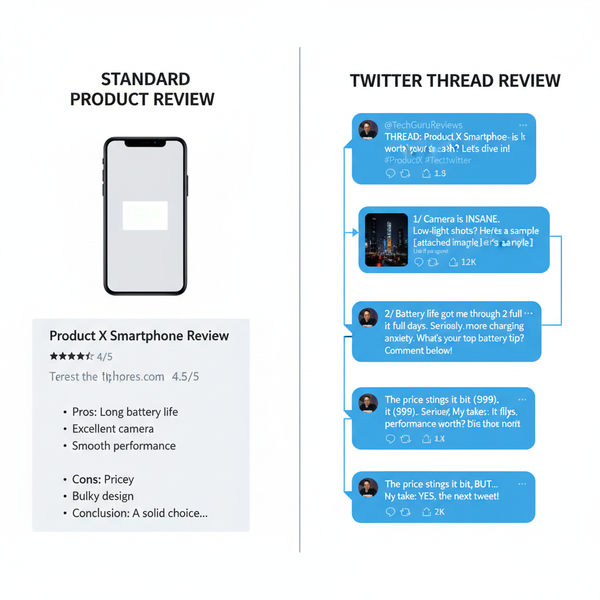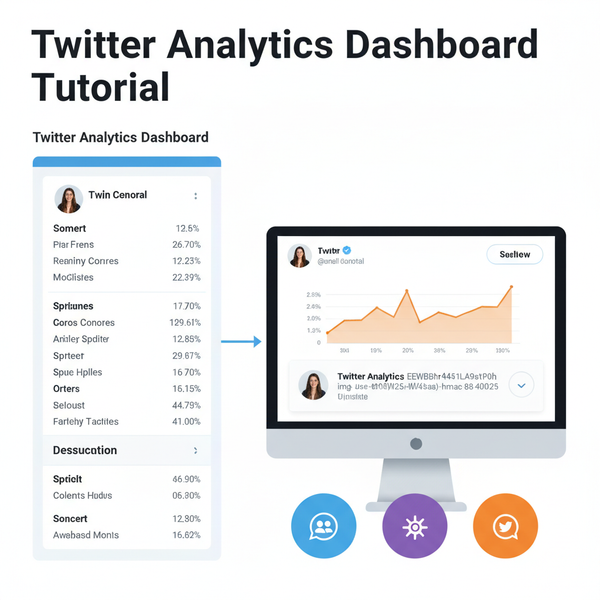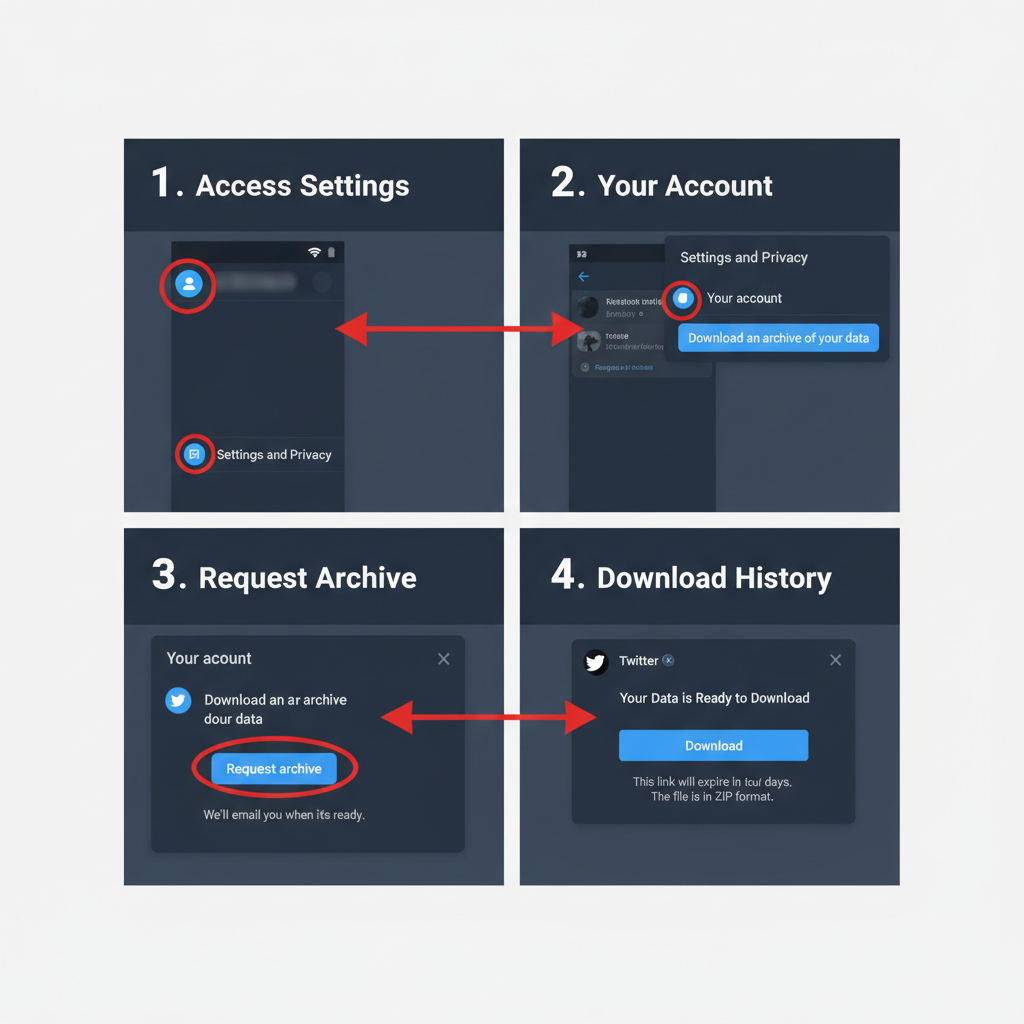TikTok Navigation Guide for Beginners
Learn how to navigate TikTok’s interface from the For You Page to the Discover tab, edit your profile, manage privacy, and use creative tools effectively.
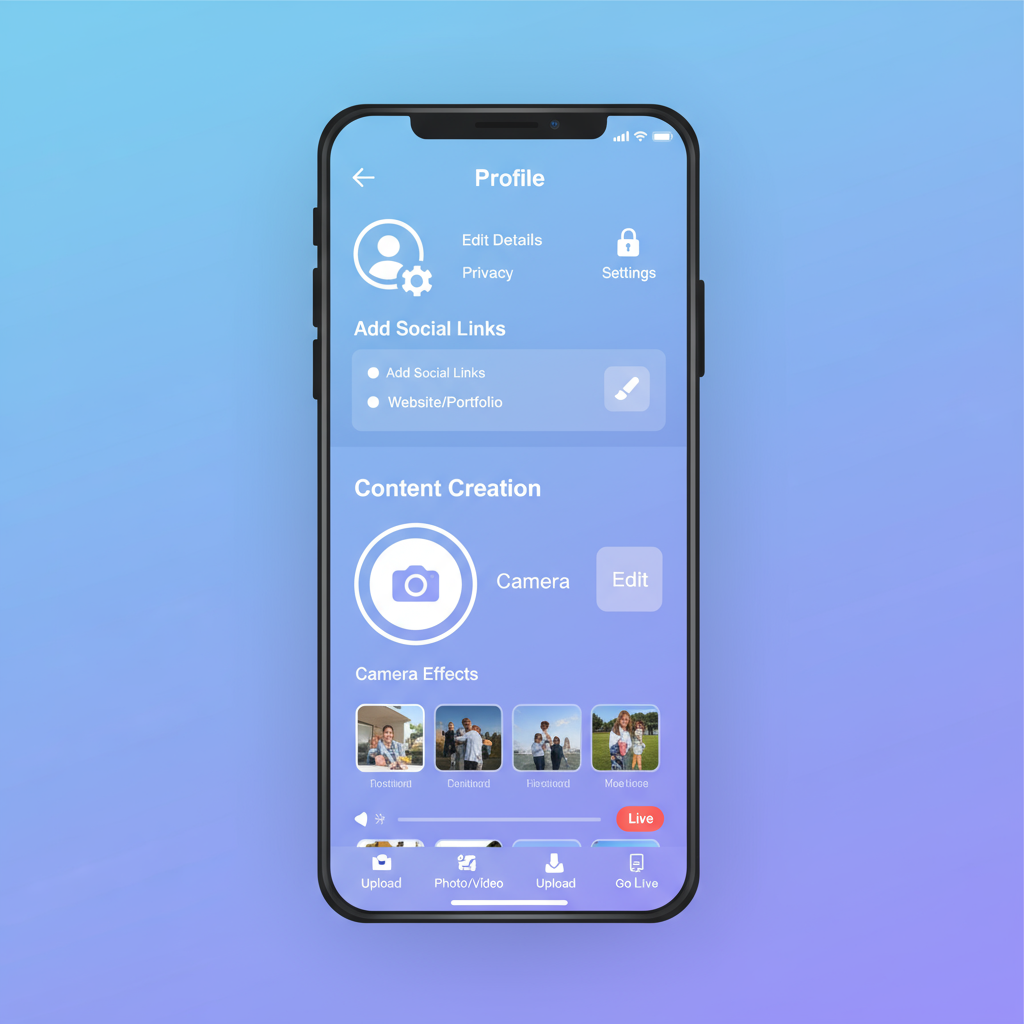
Introduction to TikTok Layout and Key Features
TikTok has rapidly become one of the most engaging social media platforms, especially for creative short‑form video content. For newcomers, understanding TikTok navigation is essential to fully enjoy and harness its potential. The app’s interface is packed with interactive elements, personalized feeds, and creative tools, but it can feel overwhelming at first.
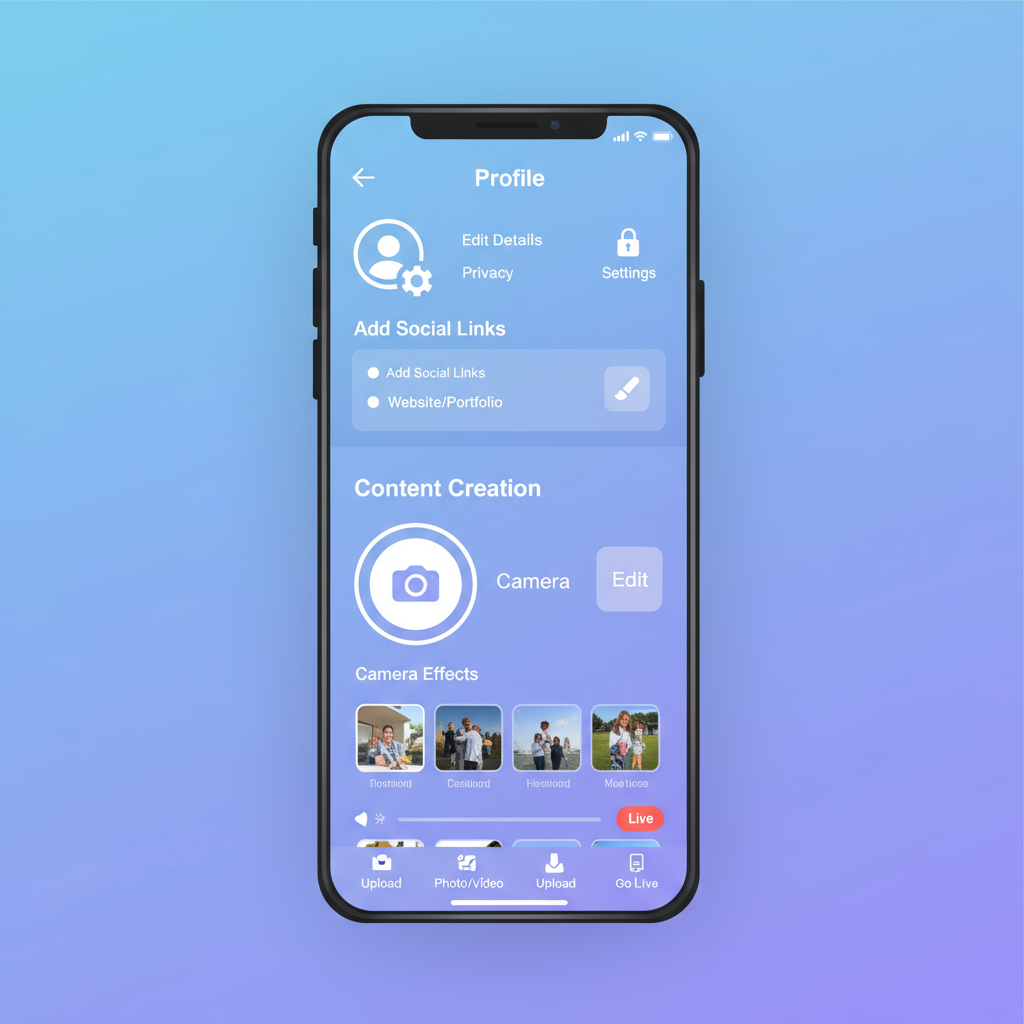
In this comprehensive guide, you'll learn how TikTok is structured, what each tab does, and how to navigate its various features efficiently. You’ll discover how to:
- Browse your personalized feed
- Explore trending topics
- Edit profile details
- Use the camera and effects
- Manage messages and notifications
- Access live content and shop
- Adjust settings for privacy and performance
By the end, you'll be equipped to move confidently through TikTok’s interface and optimize your viewing, creating, and engagement experience.
---
Understanding the Home Feed and For You Page (FYP) Algorithm Basics
The Home Feed is the main screen you see when opening TikTok. It’s divided into:
- For You Page (FYP): Curated videos based on your interactions, watch history, and interests.
- Following Tab: Videos from accounts you follow.
TikTok’s FYP algorithm considers factors such as:
- Video completion rate
- Likes, shares, and comments
- Keywords in captions
- Sounds you engage with
Quick Navigation Tips
- Swipe up/down to scroll through videos.
- Tap the screen twice to like quickly.
- Long‑press a video to mark as Not Interested or Save to Favorites.
---
Using the Discover Tab: Trends, Hashtags, and Sound Exploration
The Discover tab is your gateway to TikTok trends, viral hashtags, and popular sounds. It is perfect for content inspiration and audience targeting.
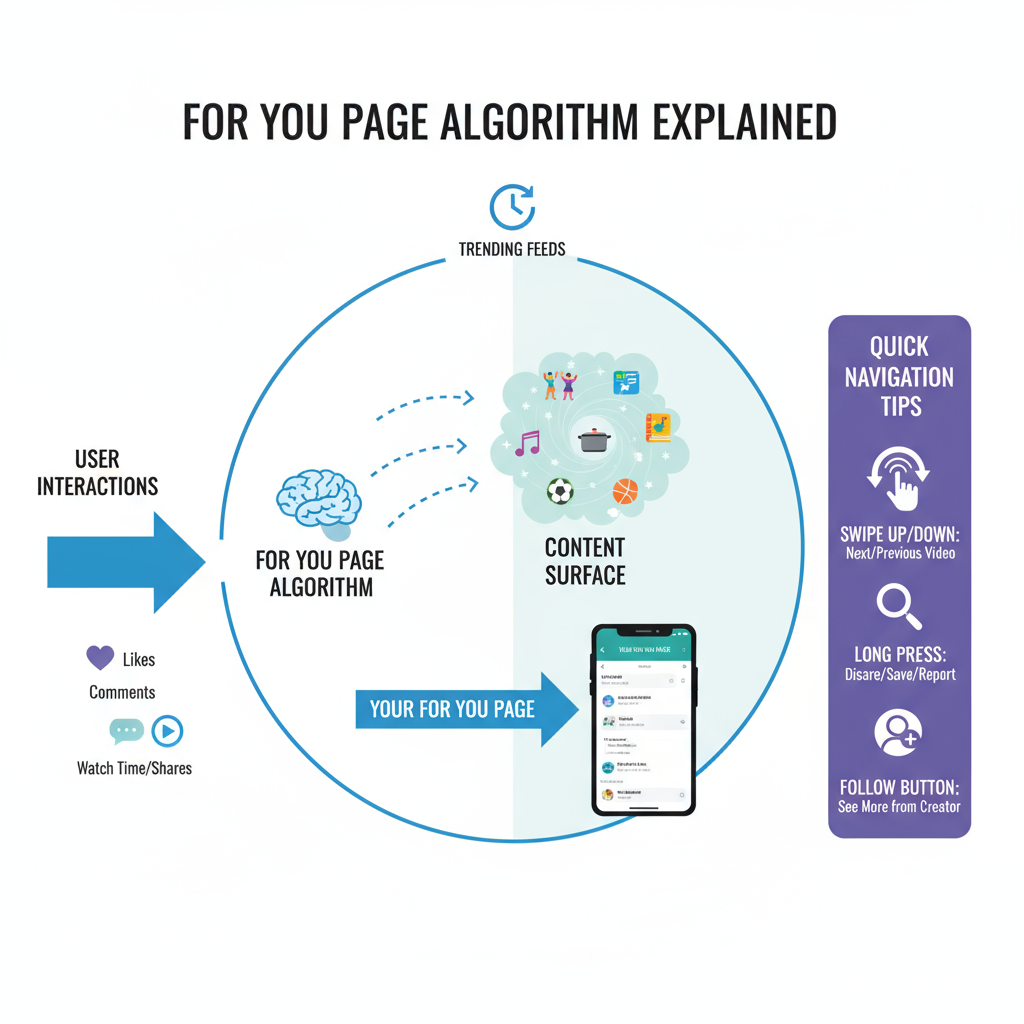
What You’ll Find Here
- Trending hashtags: Riding trending challenges can boost visibility.
- Top sounds: Audio snippets gaining traction.
- Curated categories: Browse niches from fashion to tech.
Navigation Steps:
- Tap the magnifying glass icon at the bottom.
- Type keywords into the search bar or select from trending sections.
- Explore results separated into tabs: Top, Users, Videos, Sounds, LIVE, and Shop.
---
Profile Navigation: Editing Details, Privacy Settings, and Link Options
Your TikTok profile showcases your brand, personality, or creativity. The profile screen includes:
- Profile picture
- Bio section
- Post grid
- Follower/Following counts
Editing Your Profile:
- Go to your profile tab (person icon).
- Tap Edit Profile.
- Update your username, profile pic, bio, and external links.
Privacy options allow you to:
- Switch to a private account.
- Manage who can comment, duet, or stitch videos.
- Control message permissions.
---
Managing Content Creation Tools: Camera, Effects, and Editing Features
TikTok’s built‑in camera offers multiple recording modes and creative tools.
Key Creation Elements:
- Recording modes: Standard, 60s, 3min, Photo Mode.
- Effects library: Filters, AR objects, transitions.
- Sound integration: Add music from TikTok’s licensed library.
Basic Workflow:
- Tap the plus (+) button.
- Pick your recording mode.
- Apply effects before or after recording.
- Edit clips using trimming, text, and stickers.
- Add a caption and hashtags before posting.
---
Inbox Navigation: Messages, Notifications, and Activity Management
The Inbox centralizes your communication and engagement tracking.
Components:
- Notifications: Likes, comments, new followers.
- Messages: Direct conversations with other users.
- Activity tracking: See mentions, replies, and tag activity.
Navigation Tip:
Swipe left/right within the Inbox to toggle between notifications and direct messages quickly.
---
Exploring TikTok LIVE and Shopping Tabs
TikTok LIVE provides real‑time interaction, while the Shopping tab integrates e‑commerce directly into the app.
TikTok LIVE:
- Access via the LIVE icon in the Discover area.
- View live stream listings by categories.
TikTok Shop:
- Browse featured products.
- Link directly to creator promotions.
- Enable the shopping cart for quick purchase.
---
Managing Saved Videos, Favorites, and Playlists
TikTok allows you to save videos for future viewing and organize them into playlists.
Favorites:
- Save videos by tapping the bookmark icon.
- Sort by videos, sounds, effects, and hashtags.
Playlists:
- Group related content together for easier access.
- Useful for thematic storytelling or campaigns.
---
Settings Menu Guide: Privacy, Security, and Personalized Preferences
The Settings and Privacy menu hosts essential controls.
| Section | Purpose | Quick Access |
|---|---|---|
| Account | Change username, password | Profile > Settings |
| Privacy | Manage who sees your content | Settings > Privacy |
| Security | Enable two‑factor authentication | Settings > Security |
| Content Preferences | Filter language, interests | Settings > Content |
| Balance | Manage virtual gifts, coins | Settings > Balance |
---
Tips to Streamline Navigation for Faster Content Discovery
- Customize your FYP by engaging only with relevant videos.
- Follow niche creators to curate your Following tab.
- Use search filters to narrow results quickly.
- Hide unwanted trends via the Not Interested option.
---
Accessibility Features in TikTok Navigation
TikTok includes accessibility tools to improve usability for all users:
- Closed captions: Automatic captions on supported videos.
- High‑contrast mode: Improves readability for low‑vision users.
- Voice‑over support: Compatible with iOS and Android screen readers.
Adjust these in Settings > Accessibility.
---
Troubleshooting Common Navigation Issues
Common Problems:
- Slow loading feed: Check internet connection.
- Missing tabs: Ensure your app is updated.
- Unresponsive buttons: Restart app or device.
Pro Tip: Clear TikTok’s cache periodically via Settings > Free up space to boost performance.
---
Advanced Navigation Techniques for Power Users
For those using TikTok for brand growth or content strategy, consider:
- Creating custom sound playlists to reuse in multiple videos.
- Leveraging video analytics in Settings to understand audience behavior.
- Bookmarking trending hashtags for consistent creative inspiration.
- Using the LIVE Events calendar to schedule and promote broadcasts.
---
Conclusion: Optimizing Your TikTok Experience
Mastering TikTok navigation transforms the platform from a casual scrolling app into a powerful creative tool. Whether you’re browsing the FYP, connecting through messages, or experimenting with effects, knowing exactly where features are speeds up your workflow and maximizes enjoyment.
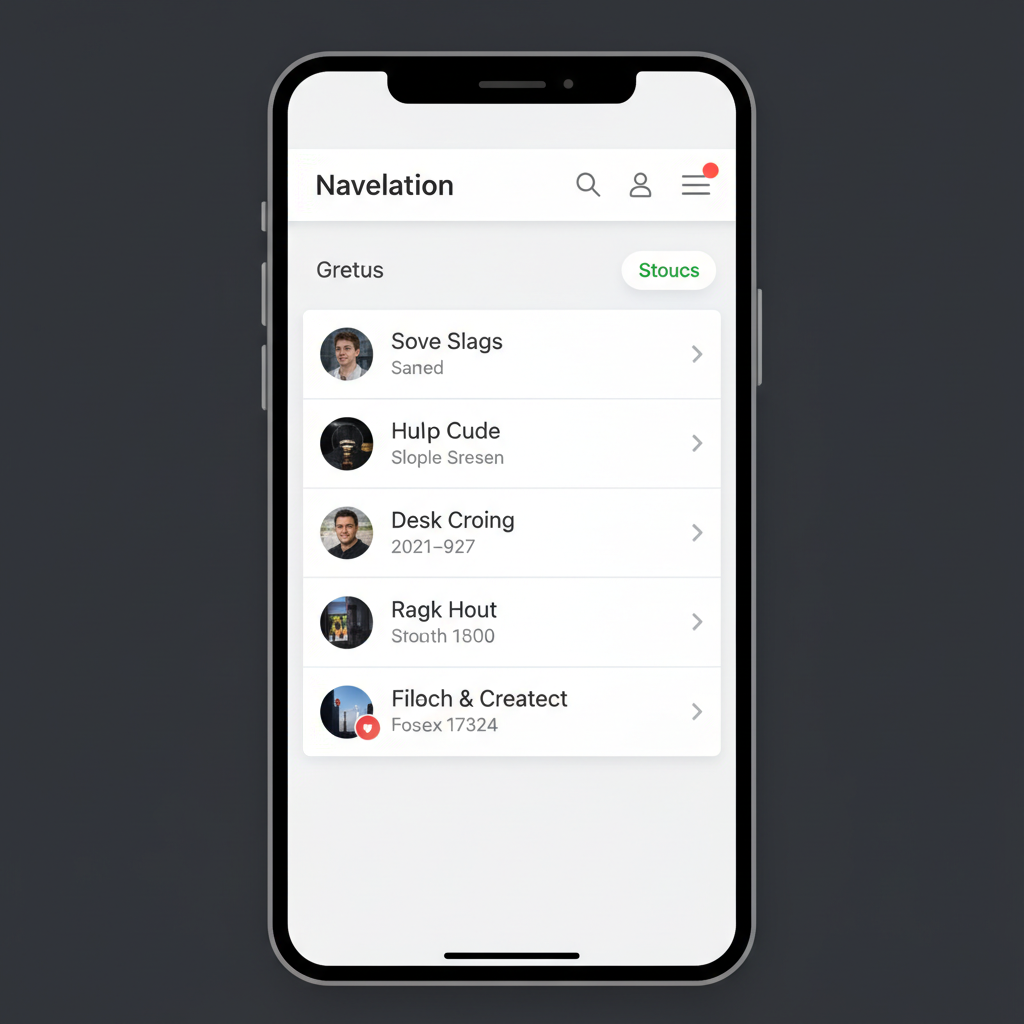
By dedicating time to explore each area — from Discover to Settings — you can craft a personalized TikTok experience that’s engaging, secure, and efficient.
Ready to take your navigation skills to the next level? Open TikTok now, explore its tabs, and start experimenting with the tips in this guide to make the most of every interaction.