Instagram Post Photo Limit and Carousel Tips
Learn Instagram’s carousel photo limit, creative ways to use all 10 slides, and image specs to boost engagement and storytelling in your posts.

How to Use the Maximum Number of Photos in an Instagram Post for Better Engagement
Instagram’s carousel feature allows creators and brands to post multiple images or videos in a single feed post. This feature — often referred to as the maximum number of photos in Instagram post — not only enhances storytelling but also increases time spent on your content. By strategically planning and optimizing all available slots in a carousel, you can turn a single post into a powerful engagement tool.

Why Multiple Images in a Post Matter for Engagement
Instagram's visual-first platform thrives on storytelling, brand building, and delivering value-rich content. While a single striking image can stop the scroll, multiple images allow for:
- Deeper narrative arcs that unfold slide by slide.
- More informational content in one post.
- Extended viewer dwell time — a key signal for the algorithm.
A carousel post — where followers swipe through several photos or videos in a single post — is ideal for sequential storytelling, tutorials, event recaps, or showcasing several product features.
Current Instagram Carousel Photo Limit Explained
As of the latest Instagram update, the maximum number of photos in Instagram post using the carousel format is 10 images and/or videos.
This limit applies whether you use only photos, only videos, or a combination. You can select anywhere from 2 to 10 pieces of content in a single carousel.
Key constraints:
- Max individual file size for photos: 30 MB
- Max individual file size for videos: 650 MB
- Supported formats: JPG, PNG for images; MP4, MOV for videos
How to Create a Carousel Post Step-by-Step
- Open the Instagram app and tap the `+` icon to create a new post.
- Select "Post" from the options.
- Tap the Multiple Selection icon (two overlapping squares) in your gallery.
- Choose your images/videos in the order you want them to appear (up to 10).
- Tap Next to apply filters or edit each slide individually.
- Write your caption, tag people, and optionally add a location.
- Share the carousel to your feed.

Pro Tip
Once published, you cannot add more slides — finalize your selection before posting.
Benefits of Using Multiple Images vs. Single Image Posts
Opting for a carousel instead of a single image post offers these advantages:
- Increased dwell time: Swipes keep users engaged longer, signaling quality to the algorithm.
- Higher engagement potential: More chances to catch attention on each slide.
- Versatile storytelling: Blend before/after photos, different perspectives, or steps in a process.
- Better content density: Deliver more information without spamming followers.
Creative Ways to Use the Full Photo Limit
Use all 10 slots for maximum impact:
- Storytelling sequence: Start strong, build tension, and resolve by the final slide.
- Product showcases: Show all colors, features, and angles in one place.
- Event recaps: Highlight the flow of an event from start to finish.
- Tutorials & guides: Dedicate each slide to one step.
- Before-and-after transformations: Great for renovations, redesigns, or fitness.
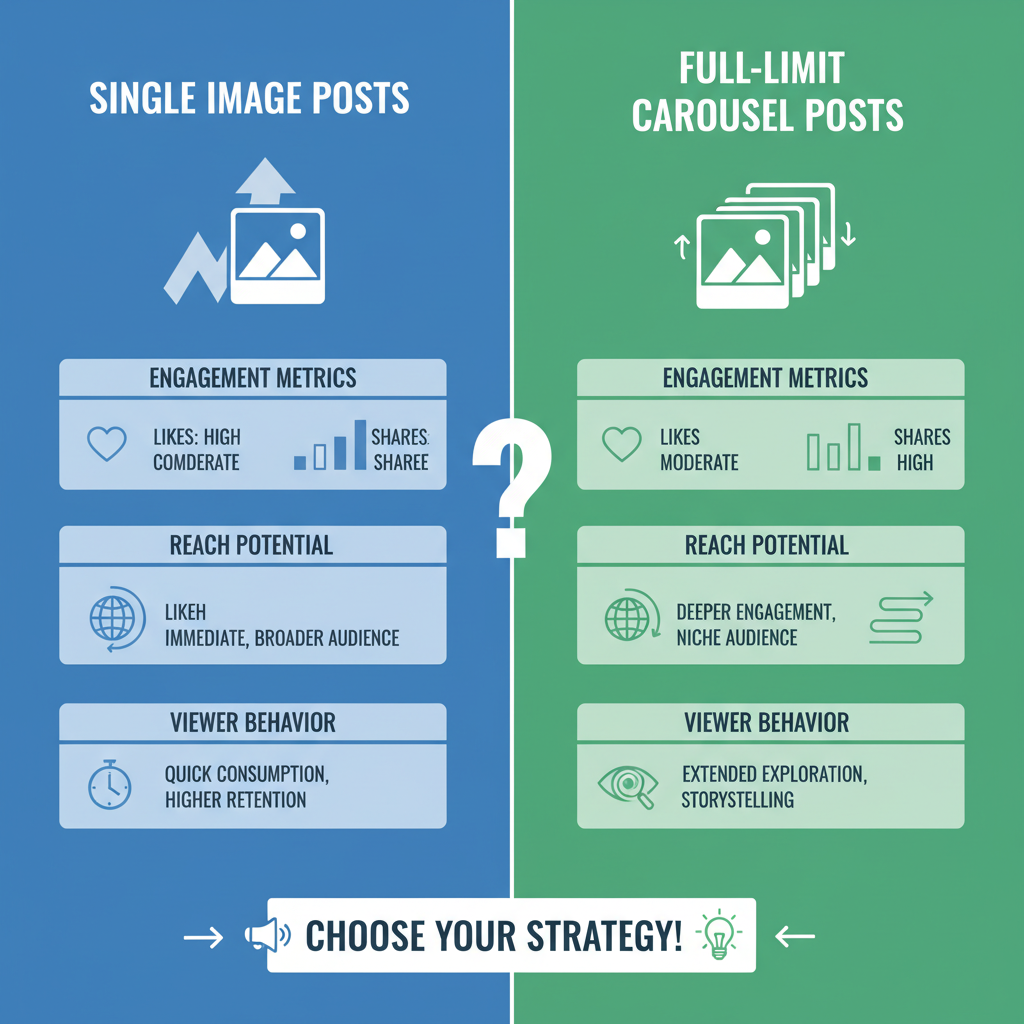
Optimal Image Dimensions and Aspect Ratios for Carousel Posts
To ensure quality and consistency, follow Instagram’s specs:
| Aspect Ratio | Dimensions | Notes |
|---|---|---|
| Square | 1080 × 1080 px | Safe choice for a uniform feed appearance |
| Portrait | 1080 × 1350 px | Uses more vertical space; can boost engagement |
| Landscape | 1080 × 566 px | Best for wide scenes; occupies less vertical feed space |
Compression Tip
Instagram compresses uploads, so always upload the highest possible quality within file size limits.
Tips for Mixing Photos and Videos in One Post
You don’t need to stick to one media type:
- Use a short, eye-catching video as the opener.
- Follow with high-quality stills for detailed views.
- Keep each video under 60 seconds.
- Maintain consistent color grading and filters.
Engagement Strategies Specific to Carousel Content
Make your carousel irresistible to swipe through:
- Swipe-worthy hooks: A compelling first image or video.
- Consistent theme: Cohesive visual storytelling.
- Teaser captions: Encourage viewers to check the next slide.
- Interactive CTAs: Ask people to comment their favorite slide or tag friends.
> Example: Slide 1 reveals a problem, slides 2–9 detail solutions, and slide 10 delivers the big takeaway.
How Carousel Performance Compares to Reels and Stories
Each format has its strengths:
| Format | Best For | Longevity | Discovery Potential |
|---|---|---|---|
| Carousel | Tutorials, product showcases, storytelling | High — persists in profile grid | Medium |
| Reels | Trendy, fast-paced video content | Medium — can gain traction weeks after posting | High |
| Stories | Time-sensitive updates | Low — expires after 24 hours unless saved | Low–Medium |
Limitations to Be Aware Of
Carousels have a few constraints:
- File size limits may require compression.
- Image order is fixed once posted.
- Post-publication edits are limited to captions, tags, and location — no slide additions or removals.
FAQs
Q: Can you add more photos after posting?
A: No, you can’t add slides to a published carousel — you’ll need to repost.
Q: Can you tag products in all slides?
A: Yes, with Instagram Shopping enabled, you can add product tags to each slide.
Q: Can carousel posts be boosted as ads?
A: Yes, provided all slides meet Instagram’s ad policies.
Conclusion: Best Practices to Maximize Reach
To fully benefit from the maximum number of photos in Instagram post:
- Sequence your content thoughtfully before uploading.
- Use an attention-grabbing first slide as the hook.
- Keep a cohesive visual style from start to finish.
- Follow optimal dimension guidelines to maintain clarity.
- Mix photos and videos for variety.
- Invite interaction with CTAs.
By strategically using all 10 carousel slots, you can tell richer stories, attract more interaction, and signal value to Instagram’s algorithm — ultimately driving greater reach and stronger connections with your audience. Start planning your next carousel now to make every swipe count.


