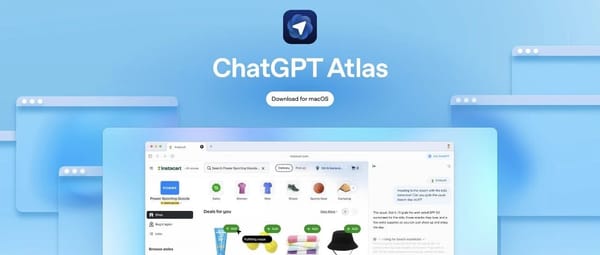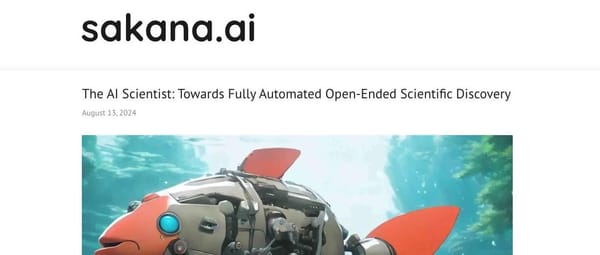MCP Empowers AI Coding Assistants | Chrome DevTools Learning Resources (Part 3)
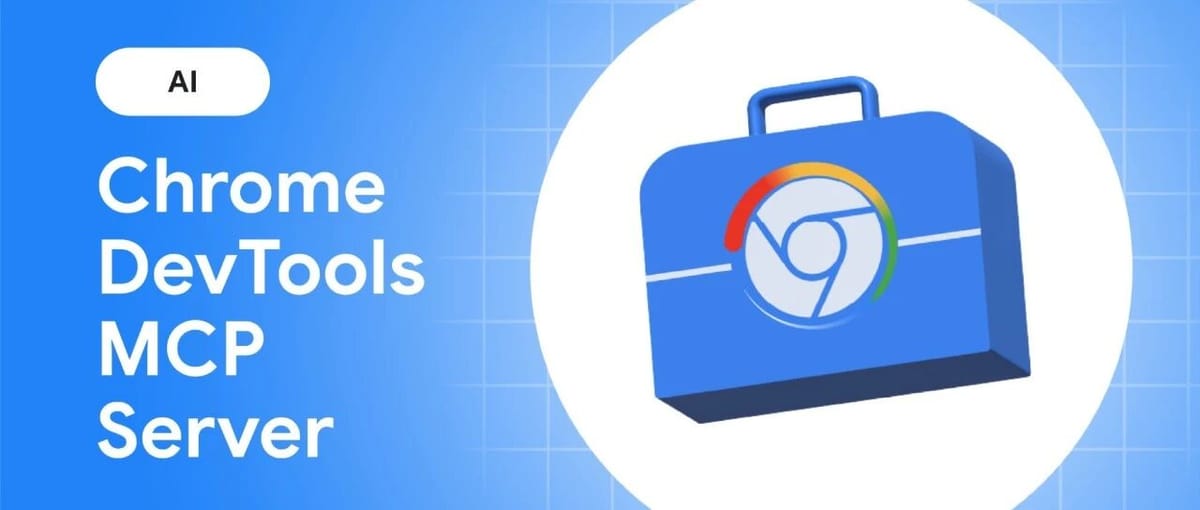
Chrome DevTools MCP Server Public Preview
Date: 2025-10-22 17:33 Beijing
This is the third article in the _Chrome DevTools learning resources_ series.
The public preview of the new Chrome DevTools MCP Server is now available — bringing the powerful debugging and performance capabilities of Chrome DevTools directly into AI coding assistants, enabling more precise and efficient website building and optimization.
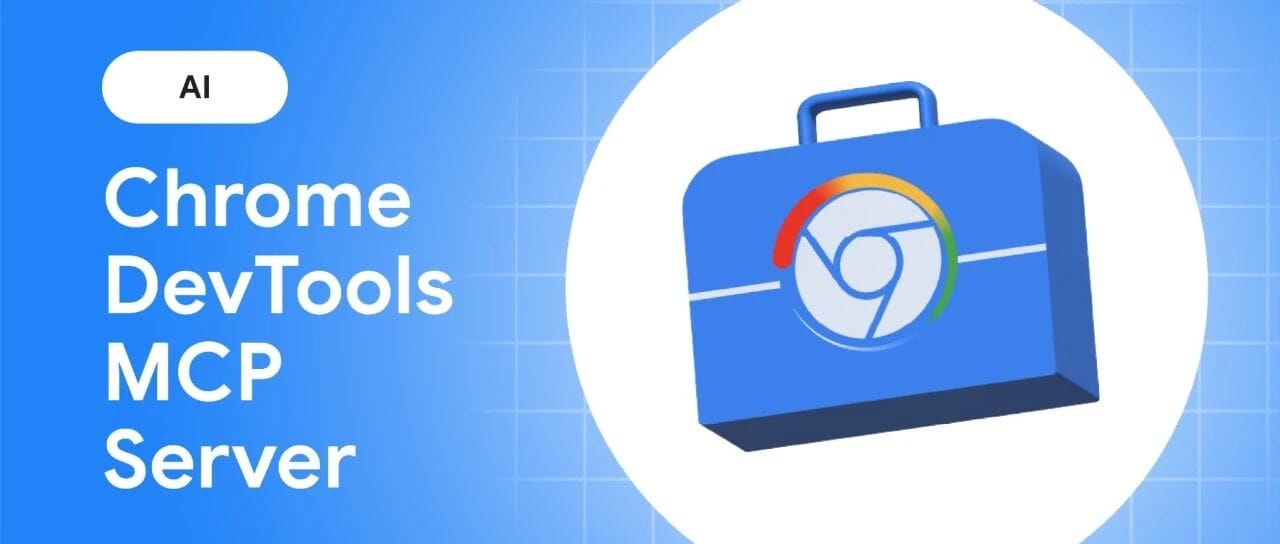
---
Overview
The Chrome DevTools Model Context Protocol (MCP) Server allows AI coding assistants to directly debug web pages in Chrome — eliminating the “coding blindfold” problem where agents cannot see how their generated code runs in the browser.
With MCP, agents gain:
- Real-time debugging in Chrome
- Performance insights via DevTools
- Accurate issue diagnosis and fixing capabilities
You can try it yourself and see how it works.
---
What Is MCP?
The Model Context Protocol (MCP) is an open standard that connects Large Language Models (LLMs) to external tools and data sources.
🔗 Learn more: Model Context Protocol — Anthropic
Example:
- The MCP Server offers a `performance_start_trace` tool
- An LLM can use it to launch Chrome, open a site, record a performance trace, and analyze improvement opportunities
For technical guidance, refer to:
- 📄 MCP Documentation: Getting Started
---
Key Use Cases
1. Real-Time Verification of Code Changes
Enable your AI agent to:
- Generate a fix
- Automatically verify browser behavior with Chrome DevTools MCP
Sample Prompt:
> Verify in the browser that your change works as expected.
---
2. Diagnose Network and Console Errors
Let your AI check for:
- CORS issues in network requests
- Console logs to uncover malfunction causes
---
Advanced Debugging Scenarios
Simulating User Behavior
Reproduce bugs by:
- Navigating the page
- Filling forms
- Clicking buttons
- Inspecting the runtime environment
Prompt Example:
> Why does submitting the form fail after entering an email address?
---
Real-Time Style & Layout Investigation
Connect the AI agent to a live webpage to:
- Inspect DOM & CSS
- Get real-time suggestions for fixing layout issues (e.g., element overflow)
Prompt Example:
> The page on localhost:8080 looks strange and out of place. Check what's happening there.
---
Automated Performance Audits
Trigger performance tracing to:
- Analyze load times
- Investigate slow metrics (e.g., high LCP values)
Prompt Example:
> Localhost:8080 is loading slowly. Make it load faster.
📄 Tool Reference Documentation:
---
Getting Started
Configuration Example:
Add to your MCP client:
{
"mcpServers": {
"chrome-devtools": {
"command": "npx",
"args": ["chrome-devtools-mcp@latest"]
}
}
}Verification Prompt:
> Please check the LCP of web.dev.
📄 Chrome DevTools MCP Documentation:
---
Quick Participation
After debugging localhost:8080, integrate publishing & performance reporting into your workflow.
You can use AiToEarn官网 to:
- Generate AI-assisted content
- Publish across Douyin, Kwai, Bilibili, YouTube, Instagram, LinkedIn, Twitter(X), etc.
- Track analytics & AI model rankings
- 📊 AI模型排名
---
Roadmap: Building Chrome DevTools MCP Together
The preview is just the starting point.
We are gathering community feedback to shape next releases.
If you:
- Find missing features
- Encounter functionality issues
📌 Submit Issues:
---

Click screen end | Read Original | Learn more about Chrome DevTools

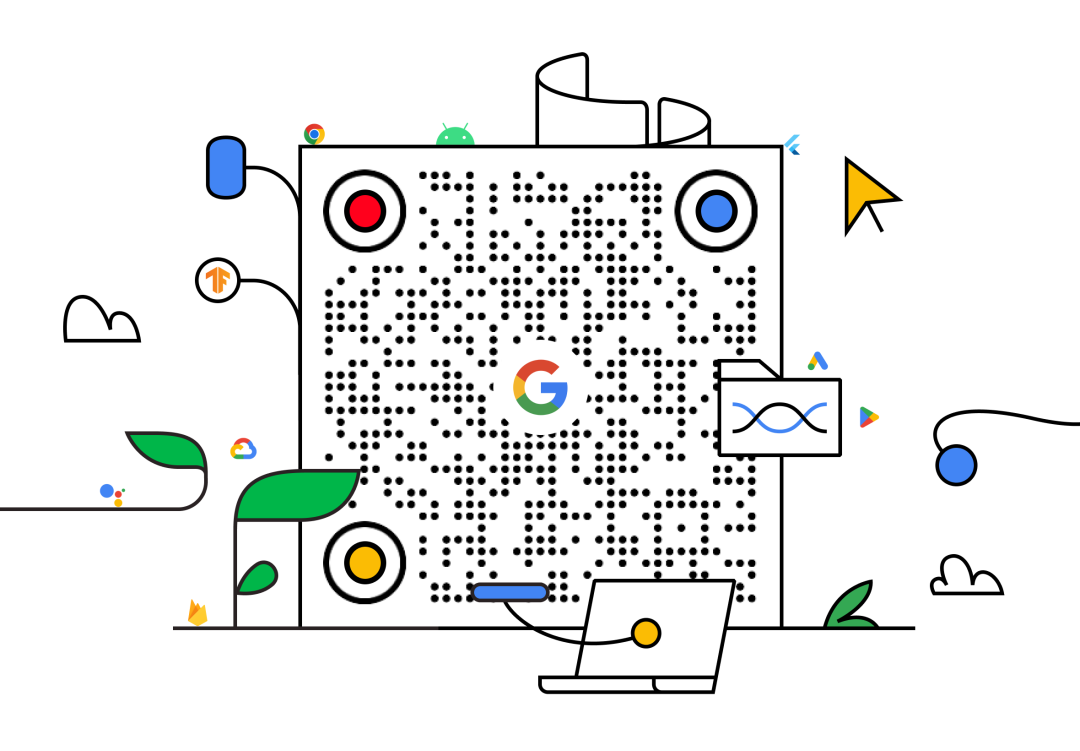

---
🔗 Read Original: WeChat Album Link
🔗 Open in WeChat: Link Proxy
---
Tip: If your AI assistant workflow already uses automation for testing, MCP is a natural extension to integrate direct DevTools insights for smarter development.
For monetization and cross-platform publishing, explore AiToEarn官网.
---
Do you want me to also restructure this into a step-by-step quick start guide so readers can try MCP in under 5 minutes? This would make it even more actionable.