Fix Meta Business Suite Not Showing All Ad Accounts
Learn why Meta Business Suite may not show all your ad accounts and how to fix issues with roles, ownership, verification, filters, and restrictions.
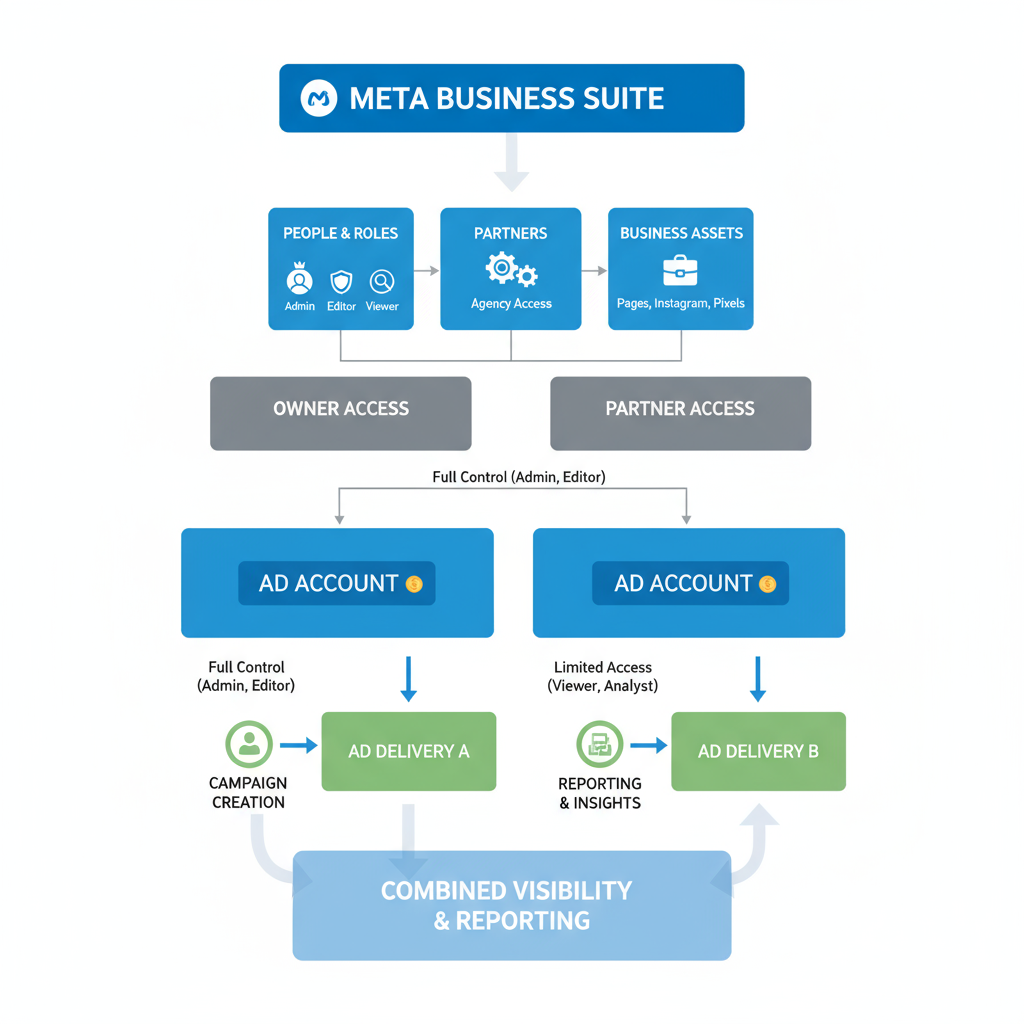
Understanding How Meta Business Suite Links Ad Accounts and Permissions
If you’ve ever faced the frustration of Meta Business Suite not showing all ad accounts, you’re not alone. This guide helps you understand why it happens and how to fix it. Meta Business Suite centralizes the management of Facebook and Instagram assets, connecting ad accounts via Business Manager by assigning them to specific businesses or partners. Each ad account’s visibility in your Suite depends on:
- Your assigned role on the account
- How the account is owned or shared
- The connection between ad accounts, Facebook Pages, and Instagram assets
If some ad accounts are missing, it’s usually due to permissions, ownership mismatches, or account status.
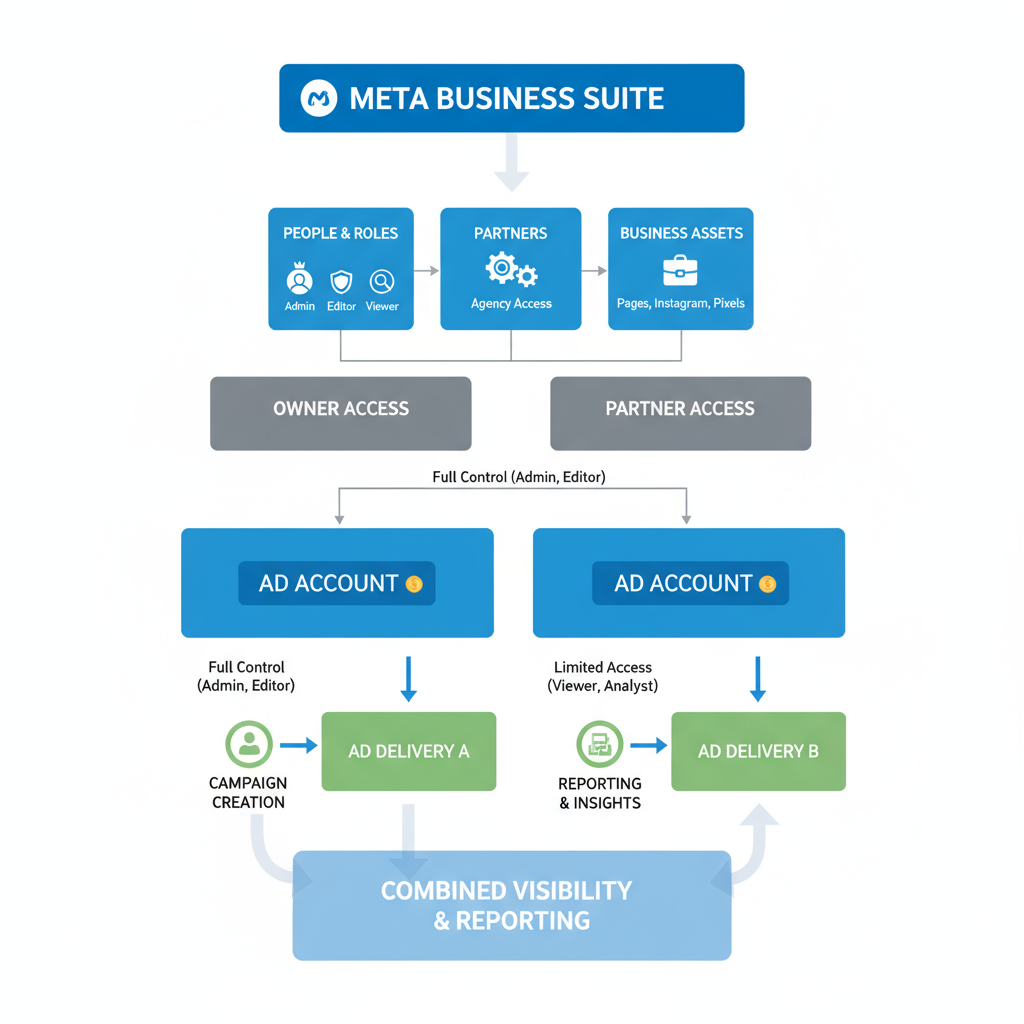
---
Verify User Roles and Access in Business Manager Settings
The first step is to confirm if your account role permits viewing the ad account in Meta Business Suite.
Steps to Check
- Go to Business Settings in Business Manager.
- Click People and locate your name.
- Check Assigned Assets to see which ad accounts you can access.
- Confirm whether your role is Admin, Advertiser, or Analyst.
Tip: Only Admins and certain Advertisers have full reporting visibility.
---
Check for Ad Account Ownership Versus Partner or Shared Access
Not every ad account in your list is owned by your business; some might be shared by clients or partners.
How Ownership Affects Visibility
- Owned Accounts: Full visibility and management control.
- Partner or Shared Accounts: May appear limited or not at all in Suite.
| Account Type | Visibility in Meta Business Suite | Common Limitations |
|---|---|---|
| Owned | Always visible (if active) | Requires business verification |
| Partner Shared | May be missing | Restricted reporting or campaign creation |
---
Review Business Verification Status
Meta may hide certain account data if your business is not fully verified. Symptoms include missing ad accounts and restricted campaign editing.
Action:
Navigate to Business Settings → Security Center, and complete verification if pending.
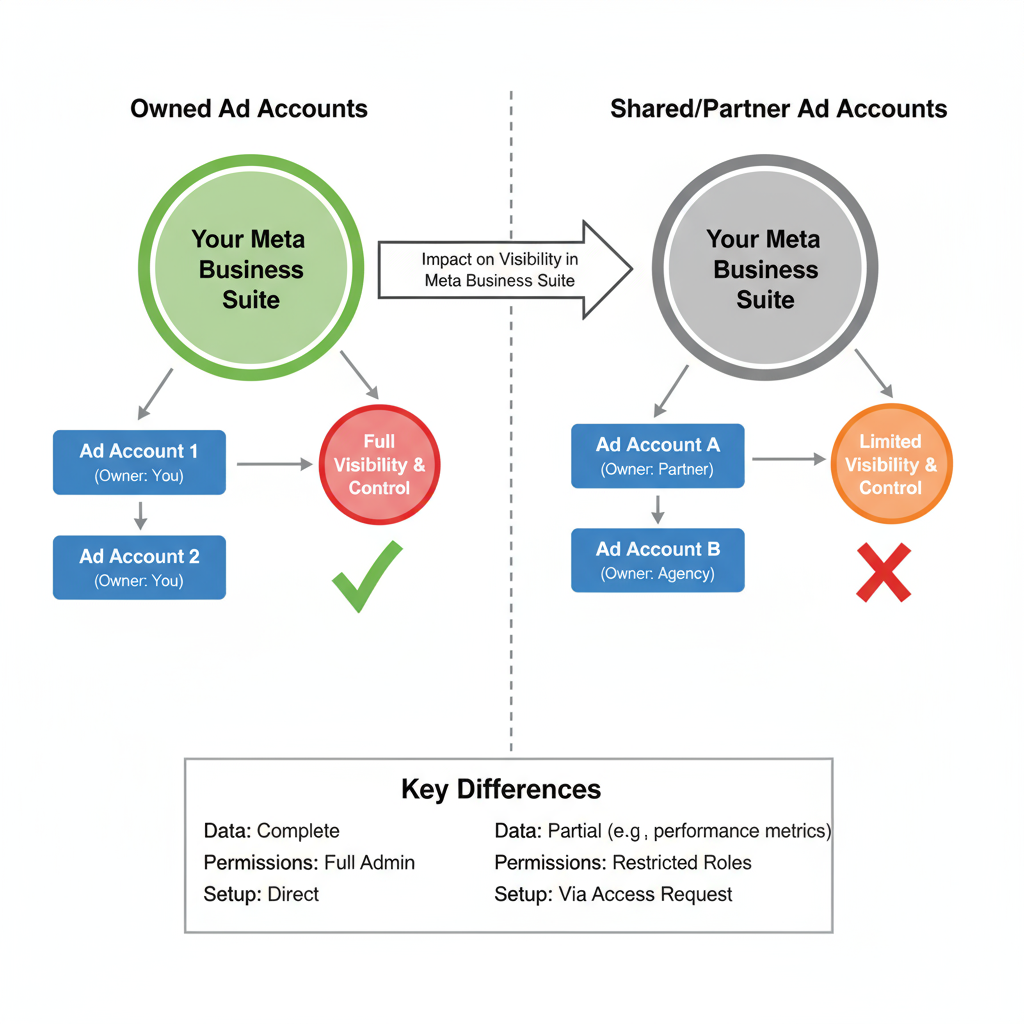
---
Ensure Correct Filters and Search Settings
Before diving deeper, check your in-app filters.
Checklist:
- Set the account filter to “All accounts.”
- Remove any date or campaign filters.
- Search by the exact ad account name or ID.
---
Technical Troubleshooting: Browser and Cache
Sometimes, missing accounts are due to technical glitches.
Steps:
- Clear your browser cache and cookies.
- Try a different browser (Chrome, Firefox, Edge).
- Use Incognito/Private mode.
- Disable any browser extensions that might block scripts.
---
Region-Based Restrictions and Compliance Flags
Regional laws affect ad account visibility in Meta Business Suite.
- Certain countries restrict visibility for specific ad categories (e.g., political or healthcare).
- Check Account Quality for compliance flags.
Tip: For international campaigns, adjust the profile's region to match the ad account’s location.
---
Confirm Ad Accounts Are Active
If an account is disabled or restricted, it generally won’t appear.
Actions:
- Open Business Settings → Ad Accounts.
- Look for the Status column.
- Resolve restrictions via Account Quality before proceeding.
---
Review Linked Facebook Pages and Instagram Accounts
Since Meta ties ad accounts to Pages and Instagram profiles, broken links can hide accounts.
Check:
- In Business Settings → Ad Accounts, verify each account links to an active Page.
- Add missing Page or Instagram connections.
---
Test Ad Accounts in Meta Ads Manager
Testing in Meta Ads Manager helps determine if the issue is Suite-specific or system-wide.
Benefits:
- Pinpoints whether it’s a user interface bug or a permissions issue.
---
Update Meta Business Suite to the Latest Version
Meta frequently updates the Suite’s features and bug fixes.
Action Steps:
- On mobile, check your app store for updates.
- On desktop, clear cache or reinstall the desktop app.
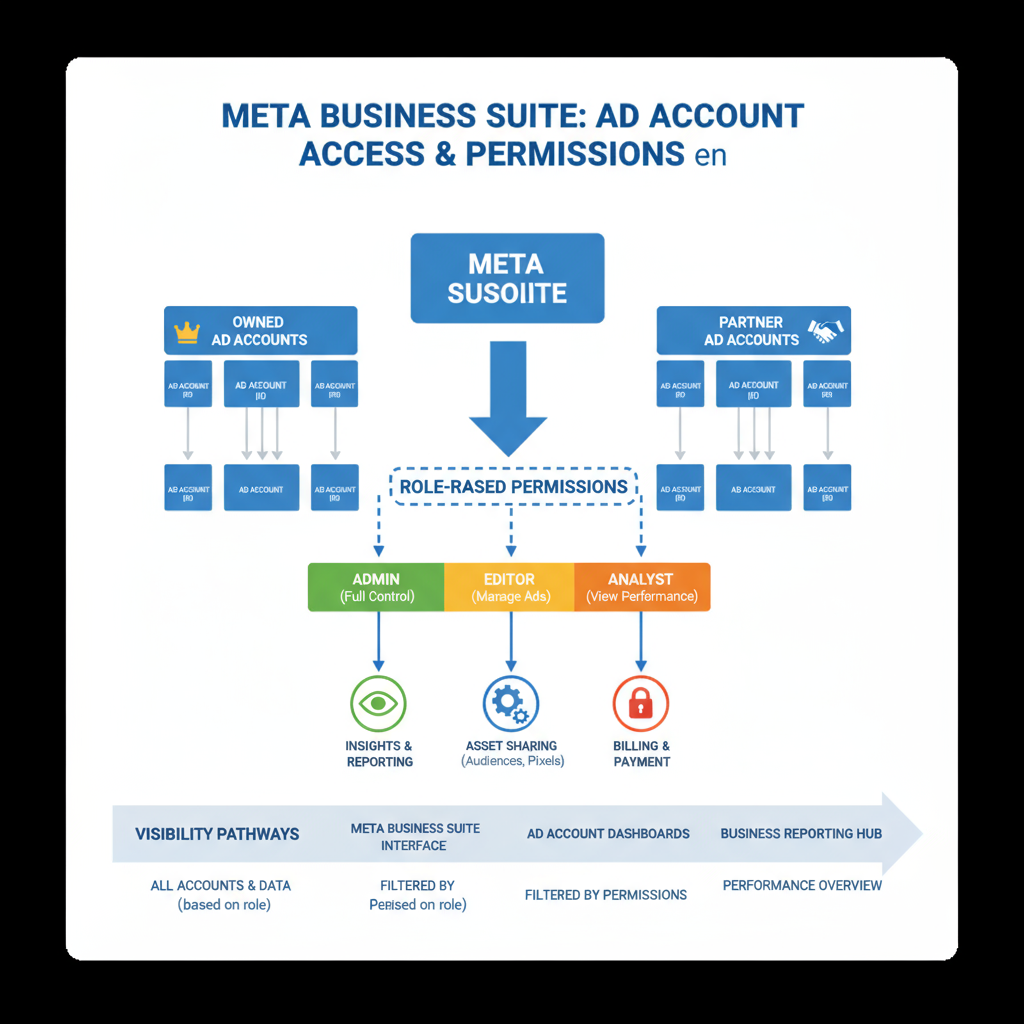
---
Use Meta Help Center and Support Contact
If all else fails:
- Visit Meta Business Help Center.
- Search ad account missing.
- Use Contact Support or Chat if available in your region.
- Provide your Business ID and Ad Account IDs.
---
Document Issues with Screenshots
When contacting support, prepare:
- Screenshots showing missing accounts.
- Your Business Manager role listings.
- Ad account status from Ads Manager.
---
Best Practices to Prevent Future Issues
To avoid recurring access problems:
- Assign at least two Admins to each ad account.
- Complete business verification promptly.
- Conduct quarterly permission audits.
- Keep Facebook Pages/Instagram accounts linked and active.
- Ensure compliance with all regional ad policies.
---
Summary
When Meta Business Suite is not showing all ad accounts, a systematic check of permissions, ownership status, filters, and account activity can resolve most cases. Consistent account audits, timely business verification, and proper linking between ad accounts and Pages are crucial. Implementing these preventative steps ensures you maintain uninterrupted access to all the ad accounts you manage.
Next step: Review your current Business Manager permissions today and reconnect any missing assets to restore full visibility.



