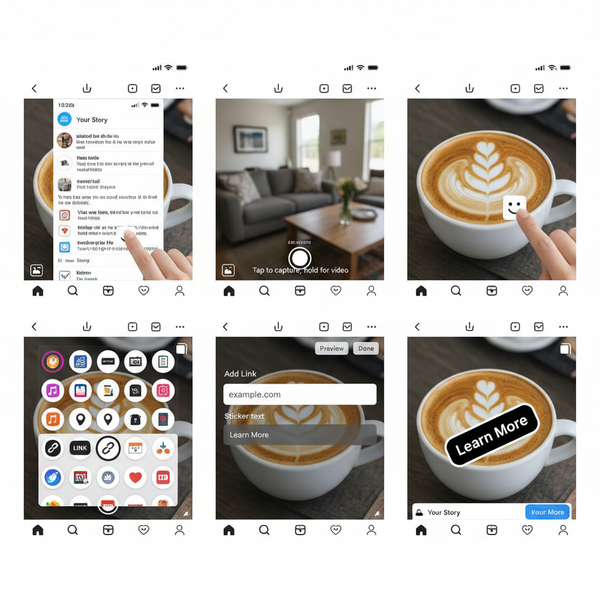Meta Verified Not Showing Up Troubleshooting Guide
Learn why your Meta Verified badge may not be showing and follow step-by-step troubleshooting to fix display, payment, and verification issues.
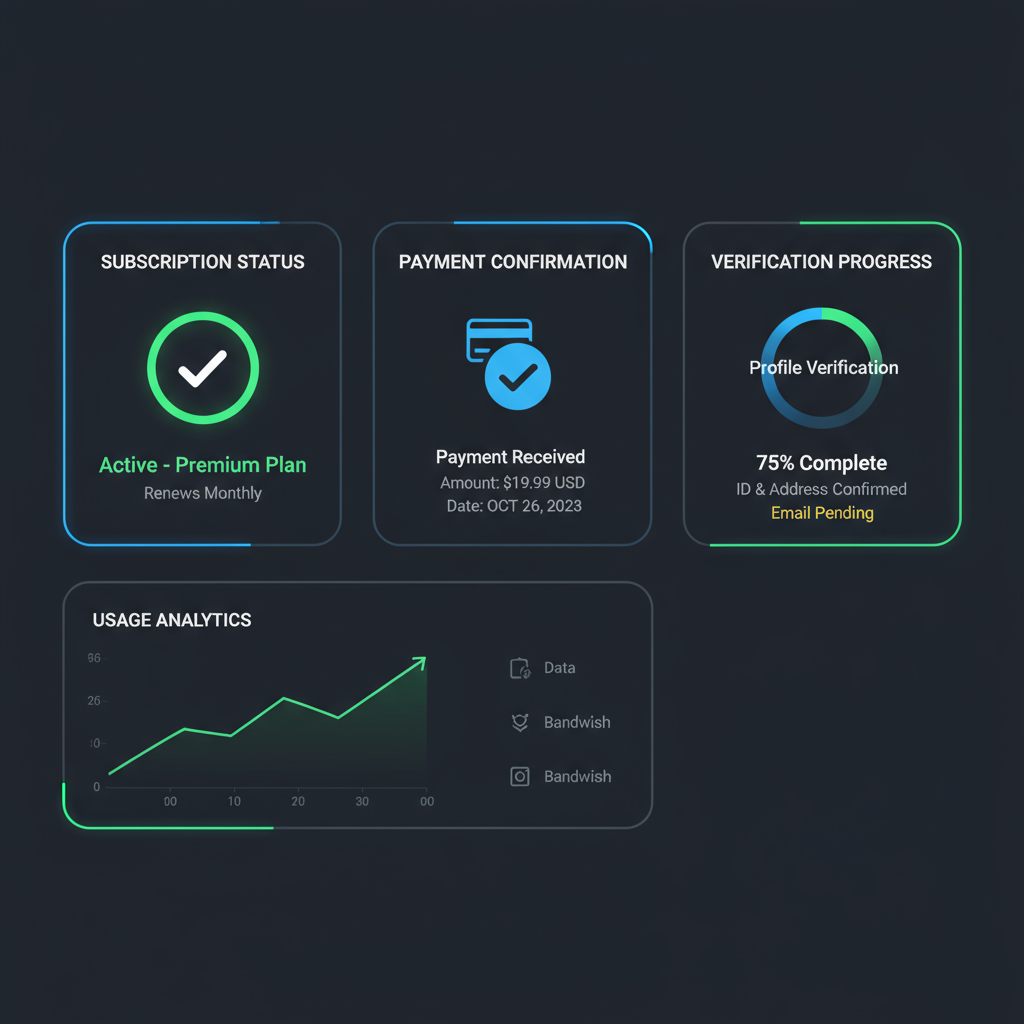
Meta Verified Not Showing Up: Troubleshooting Guide
Meta Verified is a premium subscription service on Instagram and Facebook that gives users a verified badge next to their name, plus perks like enhanced impersonation protection and direct customer support access. For creators, influencers, and brands, this badge boosts credibility and trust with audiences.
However, it can be frustrating when the Meta Verified badge does not show up — even after applying or paying for the subscription.
This detailed guide explains the most common reasons why your badge might be missing, and provides step-by-step troubleshooting so you can get your verification status displayed properly.
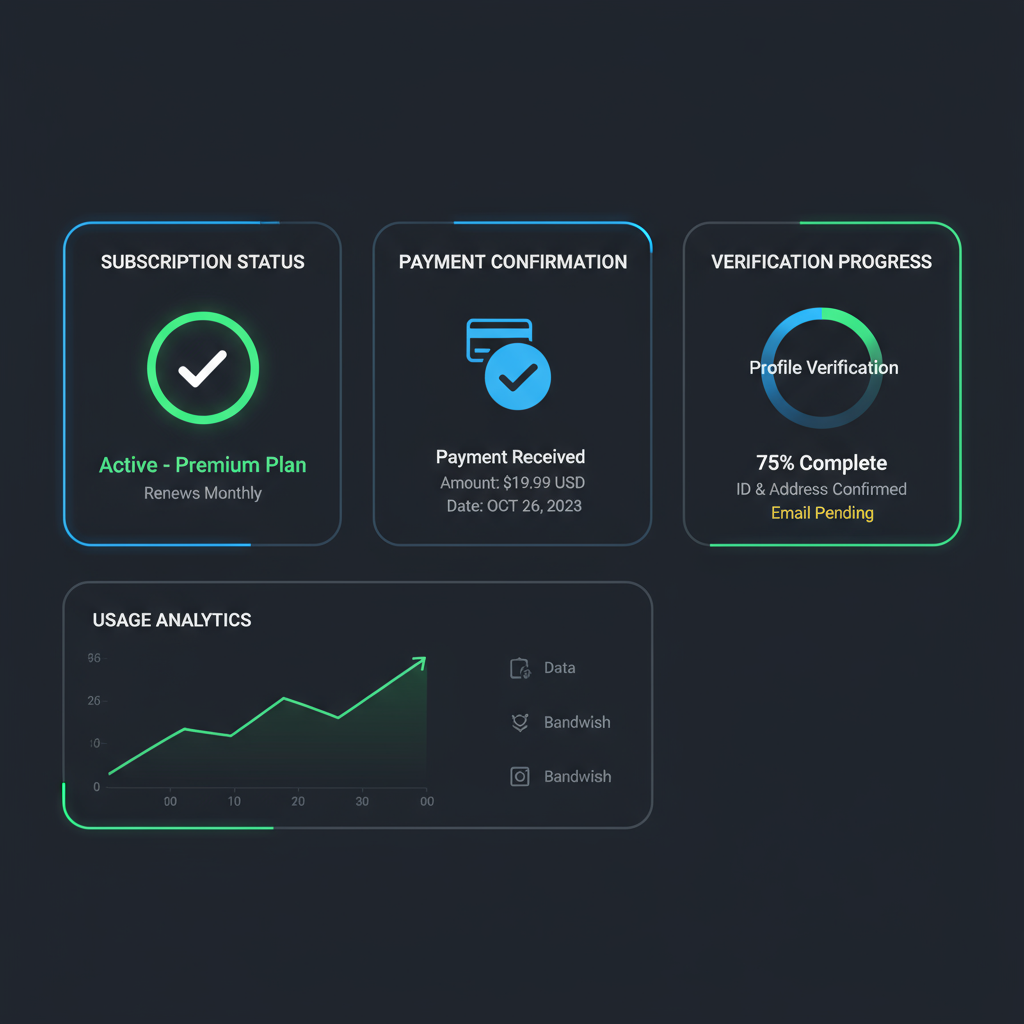
---
Common Scenarios When Your Meta Verified Badge May Be Missing
Your Meta Verified badge might be absent under several circumstances:
- Recent application with payment still processing
- Pending or failed identity verification
- Regional rollout delays
- Post-approval violations of platform policy
- Temporary display bugs due to app or server glitches
---
Check Eligibility Requirements Before Applying
Before attempting verification, confirm that you meet the eligibility criteria to prevent delays or rejection.
Basic requirements include:
- Age 18+
- Profile picture and full name matching a government-issued ID
- Prior activity and content that meets platform guidelines
- No recent community guideline violations
- Two-factor authentication (2FA) enabled
Meta uses both manual checks and automated systems, so ensure these are met before submission.
---
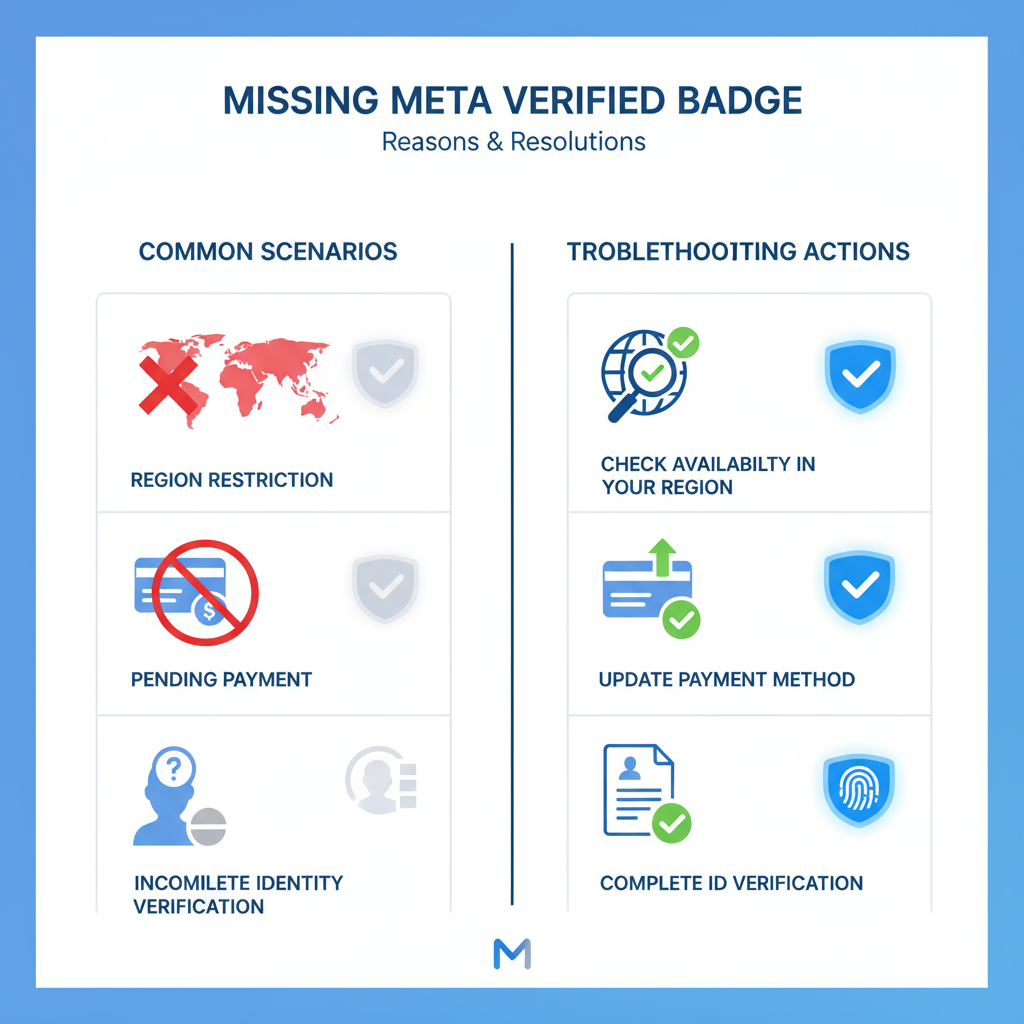
Ensure Your App is Updated to the Latest Version
An outdated Instagram or Facebook app can cause rendering issues with your badge.
Steps to follow:
- Download the latest update from Google Play Store or Apple App Store.
- Log out and log back in to refresh account data.
- If issues persist, uninstall and reinstall the app.
Updates often include bug fixes and regional feature support.
---
Verify Internet Connection and Clear App Cache/Data
A slow or unstable internet connection can prevent profiles from updating correctly. Corrupted cache may also block badge display.
Troubleshooting steps:
- Switch between Wi-Fi and mobile data
- Clear cache/storage in Android app settings
- Offload and reinstall the app on iOS
- Log back in and check your profile
These actions force a full refresh from Meta’s servers.
---
Check Region/Availability Limitations
Not all regions currently support Meta Verified. Restrictions may apply due to:
- Phased country or language rollout
- Unavailable local payment options
- Government regulations on identity verification
Always verify through Meta’s official availability list in the Help Center.
---
Payment and Subscription Confirmation Issues
Sometimes missing badges are linked to subscription processing problems.
Possible causes:
- Payment pending or declined
- Subscription active on only one platform (Instagram or Facebook)
- App Store / Play Store mismatch
Action plan:
- Review your purchase history and subscription details
- Ensure sufficient funds in your payment method
- Contact the relevant app store if the charge is stuck
---
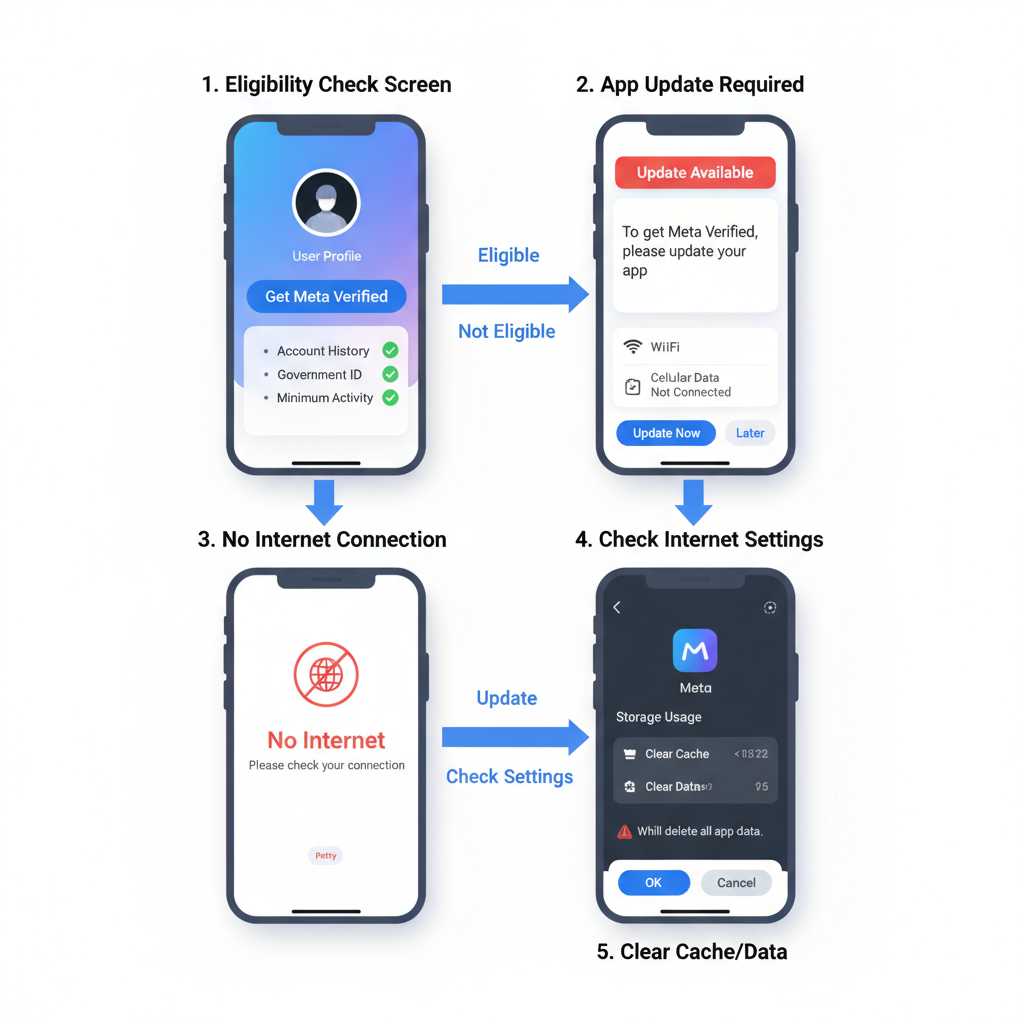
Account Authenticity and Completing Identity Verification
Identity verification is critical for both awarding and maintaining the badge.
Verification process:
- Navigate to account settings
- Locate and select Meta Verified request
- Upload a clear image of your official government ID
- Await approval notification
Ensure name and photo match exactly to avoid delays.
---
Contacting Meta Help Center or Filing Support Tickets
If all else fails, go through official support channels:
- Visit Meta Help Center and search related articles
- Use the in-app request form and describe your problem clearly
- Include screenshots of your missing badge and subscription
The more details you provide, the faster the resolution.
---
Tips to Avoid Badge Removal After Approval
Once you earn Meta Verified status, maintain it by:
- Following all community guidelines
- Keeping profile details consistent
- Renewing your subscription promptly
- Avoiding unnecessary username changes
Repeated violations or inconsistencies can lead to badge removal.
---
Frequently Asked Questions (FAQs)
Below are common issues and answers when the Meta Verified badge does not show up:
| Question | Answer |
|---|---|
| How long does it take for Meta Verified badge to appear? | Anywhere from a few hours to several days after your payment and verification are successful. |
| Why is my badge on Instagram but not Facebook? | Cross-platform syncing can be delayed. In some regions, separate purchases are required for each platform. |
| Does uninstalling the app remove my badge? | No. Your badge should return after reinstalling and logging in, provided your subscription remains active. |
| Can I lose the badge after approval? | Yes. Violating Terms or letting your subscription lapse can result in badge removal. |
---
Summary and Next Steps
If the Meta Verified badge does not show up, methodically work through these troubleshooting steps:
- Confirm your eligibility
- Update your apps
- Check network stability and clear cache
- Verify regional availability
- Ensure your payment went through
- Complete identity verification
- Contact Meta Support if needed
Maintaining the badge requires ongoing compliance with platform rules and timely subscription renewal.
Maximize your visibility and credibility today by making sure your Meta Verified status is active and displayed — start the troubleshooting process now to restore your badge and benefit from the added trust it brings to your profile.