Modify Facebook Page Layout for Higher Engagement
Learn how to modify Facebook page layouts, choose the right template, customize tabs, and optimize visuals to boost engagement and audience interaction.
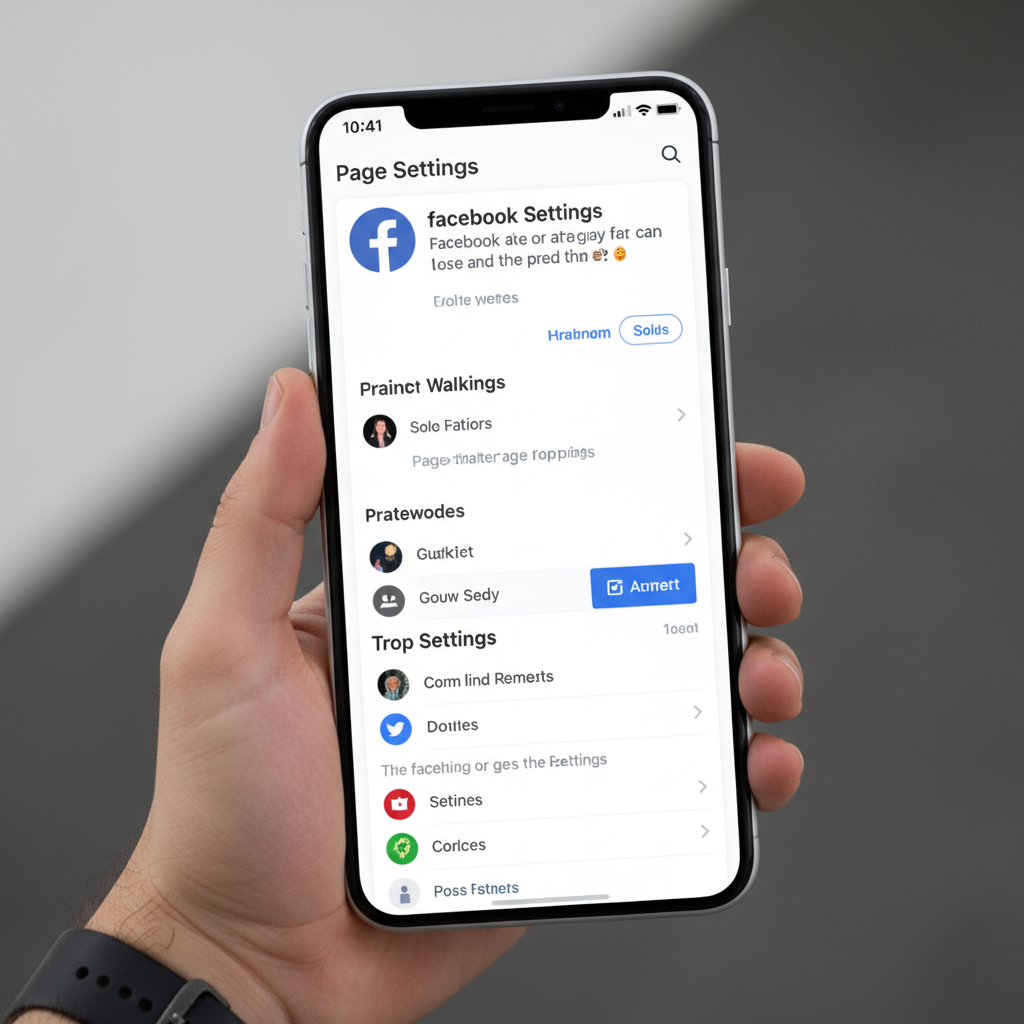
Understanding the Different Facebook Page Layout Options and Templates
If you're looking to modify Facebook page layout for better engagement, it’s important to first understand that Facebook provides multiple templates and tab arrangements tailored to different business needs. Whether you manage a service-based operation, an e-commerce store, a non-profit, or a venue, you can choose a predefined layout that showcases your offerings in the most effective way.
Facebook page templates influence:
- The arrangement and availability of tabs (About, Reviews, Shop, etc.).
- The inclusion of special features (Bookings, Offers, Donate).
- The sequence in which key elements appear to visitors.
Each template is optimized for a specific goal. For example, a “Services” layout puts the “Services” tab front and center, while the “Shopping” option may highlight “Shop” and “Offers” more prominently.
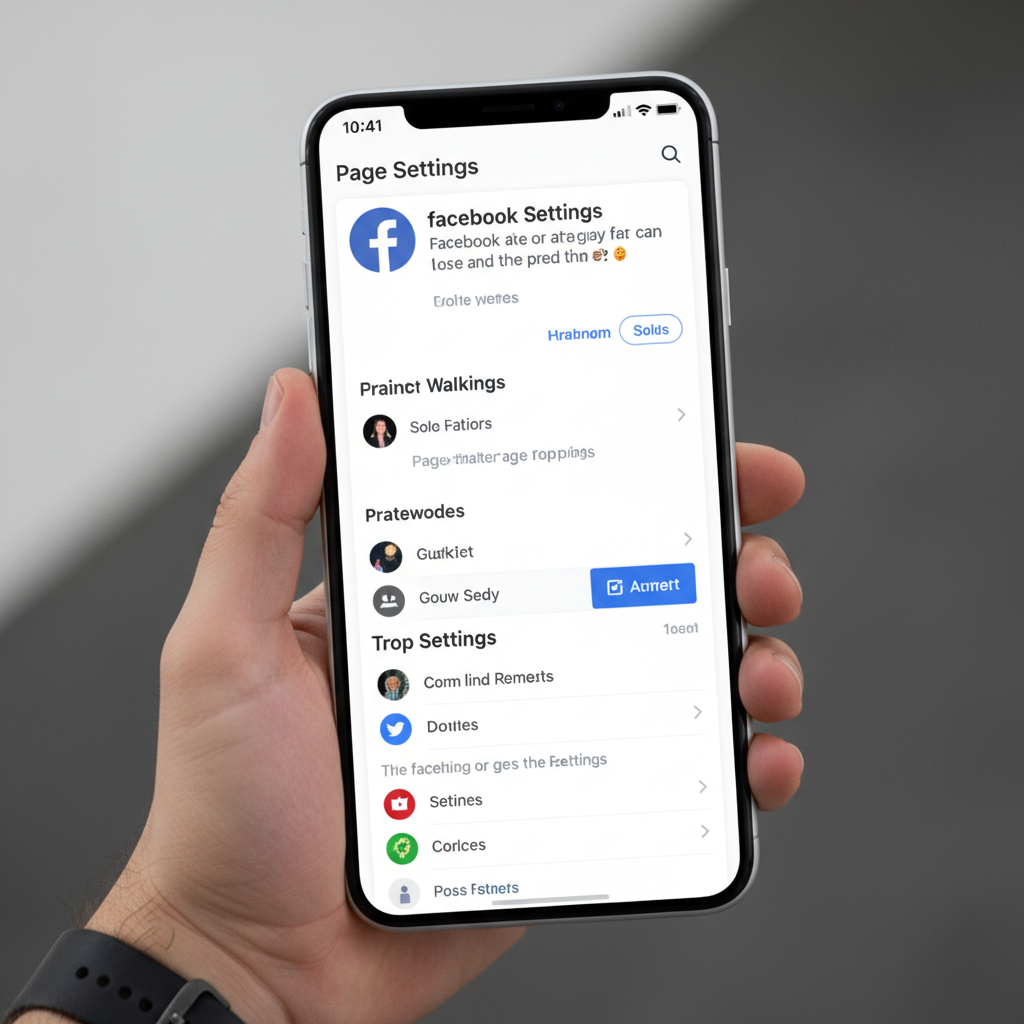
---
Accessing the Page Settings to Change the Template and Tabs
The process of changing your Facebook page layout is simple but requires admin or editor privileges.
Steps to Change Your Facebook Page Template:
- Open your Facebook Page.
- Click Settings (bottom-left menu on desktop).
- Choose Templates and Tabs.
- Select the template that best suits your goals.
- Adjust tab order and toggle visibility to prioritize key content.
You can enable or disable individual tabs depending on relevance. This ensures a clean, focused interface that helps visitors find what matters most.
---
Choosing the Right Template for Your Business Type
Selecting the right template is essential when you set out to modify Facebook page layout for stronger audience interaction.
Common Template Types:
- Services – Great for agencies, salons, consultants.
- Shopping – Perfect for online stores and brick-and-mortar retail.
- Venues – Designed for event spaces and entertainment hubs.
- Nonprofit – Highlights fundraising and community features.
- Restaurants & Cafes – Emphasizes menus, reviews, and location.
Here’s a quick snapshot of the templates and their primary focus:
| Template | Best For | Prominent Features |
|---|---|---|
| Services | Consultants, agencies, freelancers | Services tab, reviews, booking |
| Shopping | Retail, online stores | Shop tab, offers, featured products |
| Venues | Concert halls, event centers | Events, location map, upcoming shows |
| Nonprofit | Charities, organizations | Donate button, mission info, events |
| Restaurants & Cafes | Food businesses | Menu, location, reservations |
---
Customizing the Order and Visibility of Tabs
After choosing a template, fine-tune the order of your tabs. Strategic ordering improves user experience and drives more clicks to important sections.
Best Practices for Tab Arrangement:
- Keep About, Posts, and Reviews near the top.
- Place Shop immediately after Posts if you sell products.
- Disable irrelevant tabs (e.g., Jobs if you aren’t recruiting).
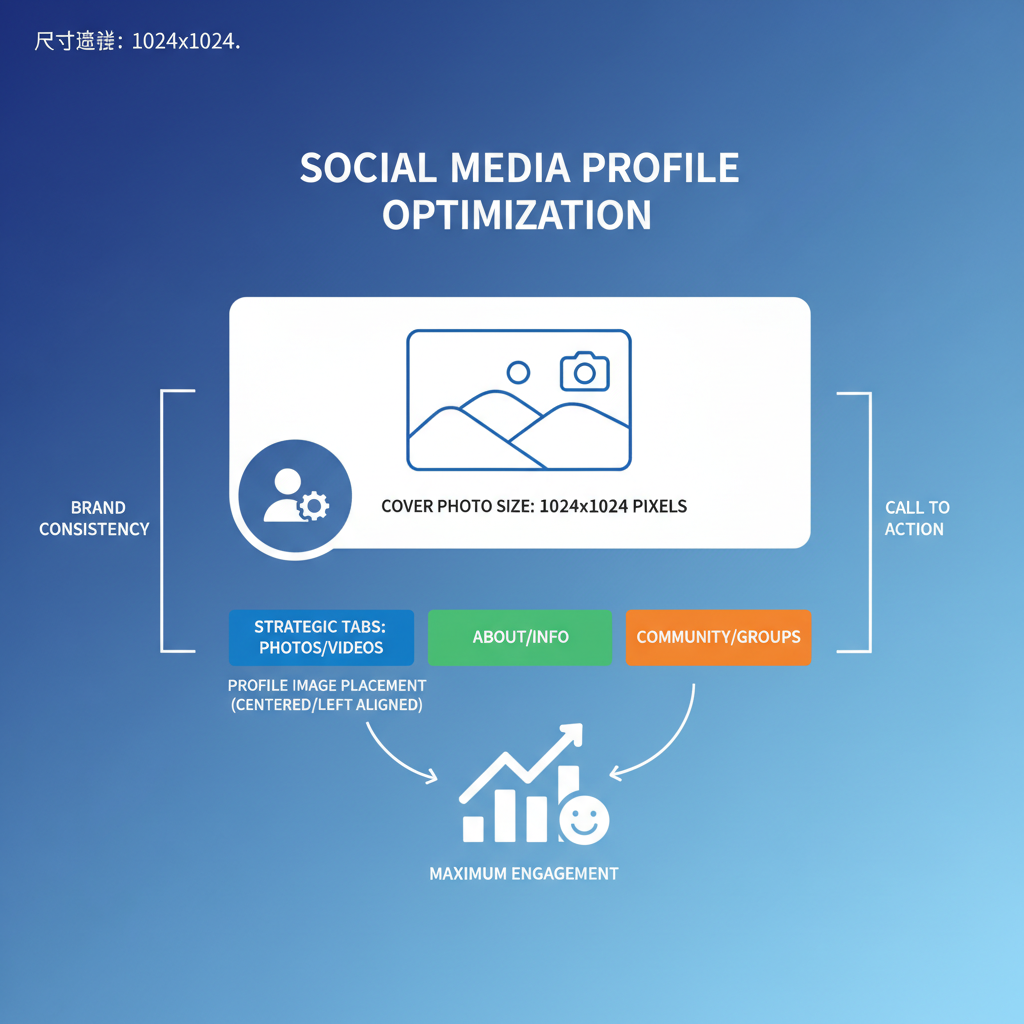
Use drag-and-drop in the Templates and Tabs settings to arrange your preferred display order. This customization works across both desktop and mobile.
---
Optimizing the Cover Photo and Profile Image
Visuals are the first thing users notice. A well-designed cover photo and a clear profile image can make your page more inviting and professional.
Cover Photo Recommendations:
- Optimal size: 820 x 312 px (desktop).
- Secure central content for mobile safe zones.
- Integrate brand colors and a short callout, like a tagline.
Profile Picture Recommendations:
- Optimal size: 170 x 170 px (desktop).
- Use your logo or a crisp close-up of your signature product/service.
---
Using the Featured or Spotlight Section Strategically
The featured/spotlight area is prime real estate for promoting offers and key content. You can feature:
- New products or menu items.
- Seasonal promotions.
- High-impact customer reviews.
- Event announcements.
How to Edit the Featured Section:
- Click “Edit Featured” on your page.
- Add highlights aligned with your marketing goals.
Creative use of this section can meaningfully increase interest and conversions.
---
Rearranging the Facebook Page “Call to Action” Button
Your page’s CTA button is a vital conversion tool. Typical options include “Book Now,” “Shop Now,” or “Contact Us.”
Steps to Modify Your CTA:
- Click the CTA button below your cover photo.
- Choose “Edit Button.”
- Select the desired action type.
- Track click performance via Page Insights.
Pro Tip: A/B test different CTAs — “Learn More” may capture early interest, while “Shop Now” could drive direct sales.
---
Ensuring the Mobile Layout Is User-Friendly
With the majority of Facebook users browsing via mobile devices, a responsive, intuitive design is essential.
Mobile Optimization Tips:
- Limit tabs to the top three or four.
- Use short, clear section headings.
- Double-check layout appearance post-changes.
- Reposition cover image content to prevent mobile cropping.
---
Maintaining Consistent Branding Across Your Page
A cohesive brand presence increases recognition and trust. Maintain:
- The same brand color palette on Facebook and your website.
- Matching fonts in social graphics.
- Consistent photo styling or filters in posts.

Strong branding not only enhances aesthetics but also supports long-term audience loyalty.
---
Using Insights to Refine Your Facebook Page Layout
After you modify Facebook page layout, regularly review performance data through Facebook Page Insights.
Key Metrics to Monitor:
- Post reach and engagement rates.
- CTA button clicks.
- Views of specific tabs and sections.
Optimization Approach:
- Compare metrics before and after layout changes.
- Identify underused tabs or low-engagement areas.
- Adjust template, order, or visuals accordingly.
For example, if your “Shop” tab underperforms, move it up or promote it within your cover design.
---
Summary and Next Steps
Optimizing your Facebook page layout is an ongoing process. The key is to:
- Choose a business-appropriate template.
- Customize tabs for visitor convenience.
- Invest in impactful visuals.
- Leverage the featured section for promotions.
- Continuously test and refine CTAs.
- Design with mobile users in mind.
- Keep branding consistent across all touchpoints.
- Use Insights to make data-driven adjustments.
By applying these strategies, you’ll not only improve the visual appeal of your page but also guide visitors more effectively toward meaningful actions.
Ready to improve your Facebook presence? Start testing a new layout today to see immediate engagement benefits!




