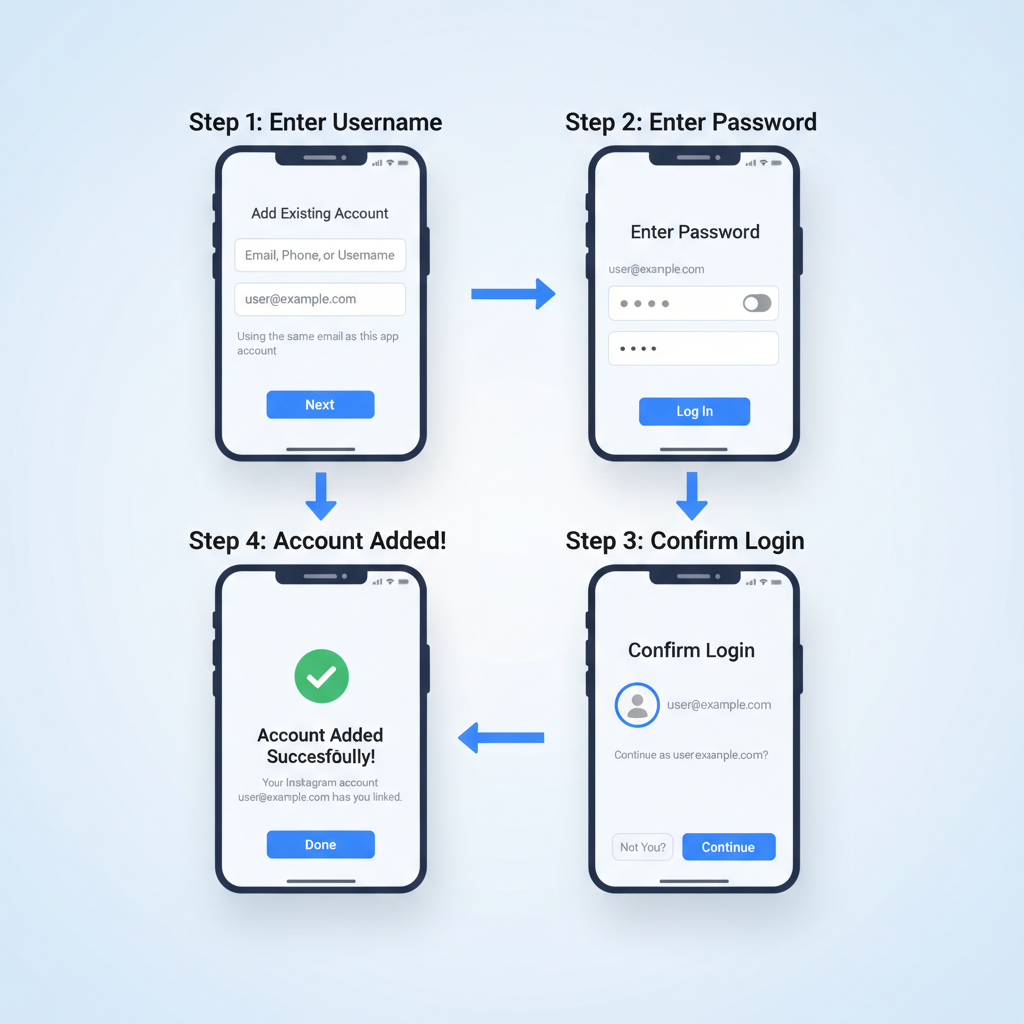Manage Multiple Instagram Accounts Using One Email
Learn Instagram’s rules for multiple accounts, how to link and switch profiles, manage notifications, and schedule posts without breaking guidelines.
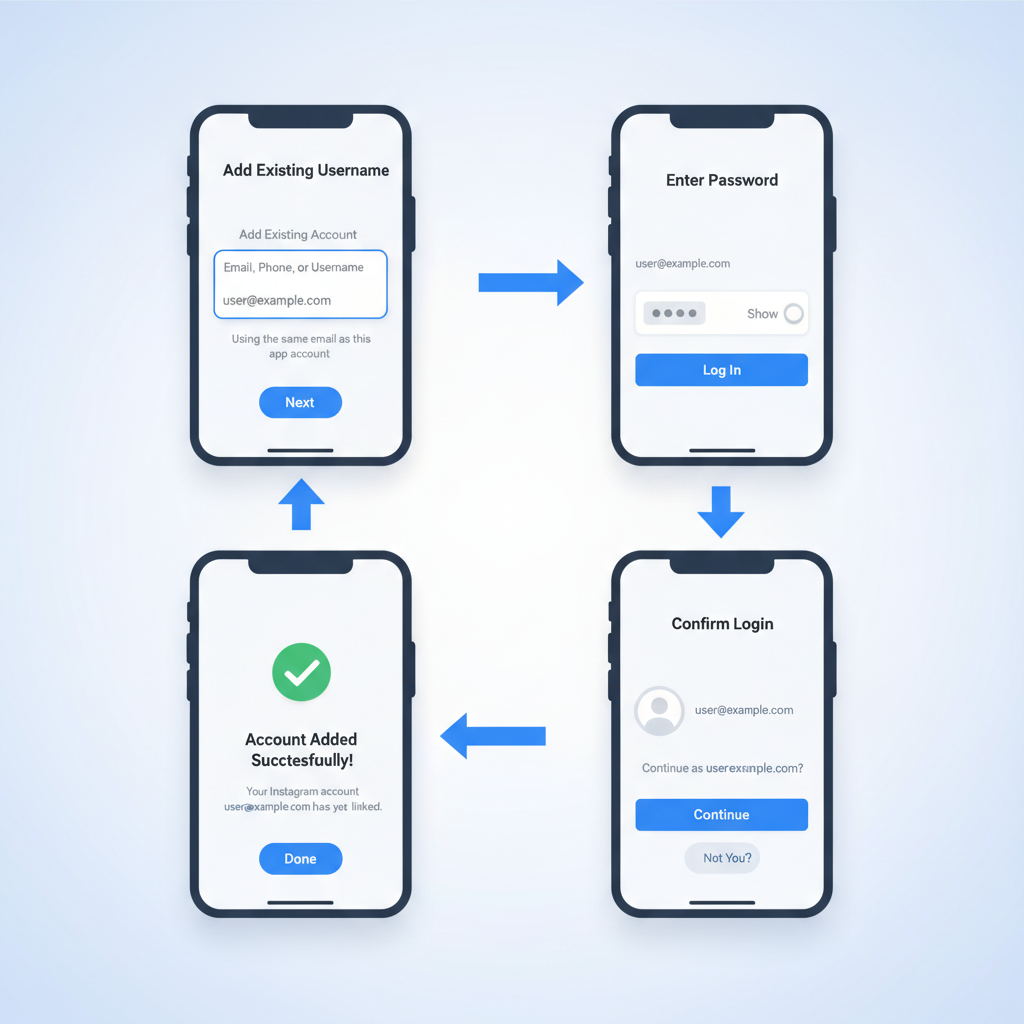
Manage Multiple Instagram Accounts Using One Email
If you run multiple brands, projects, or personal profiles, you might wonder whether it’s possible to manage multiple accounts on Instagram with the same email. While Instagram enforces unique emails during account creation, its built-in features let you link and switch between different accounts seamlessly. This guide explains Instagram’s policies, account-adding steps, and best practices so you can streamline your social media management without breaking the rules.
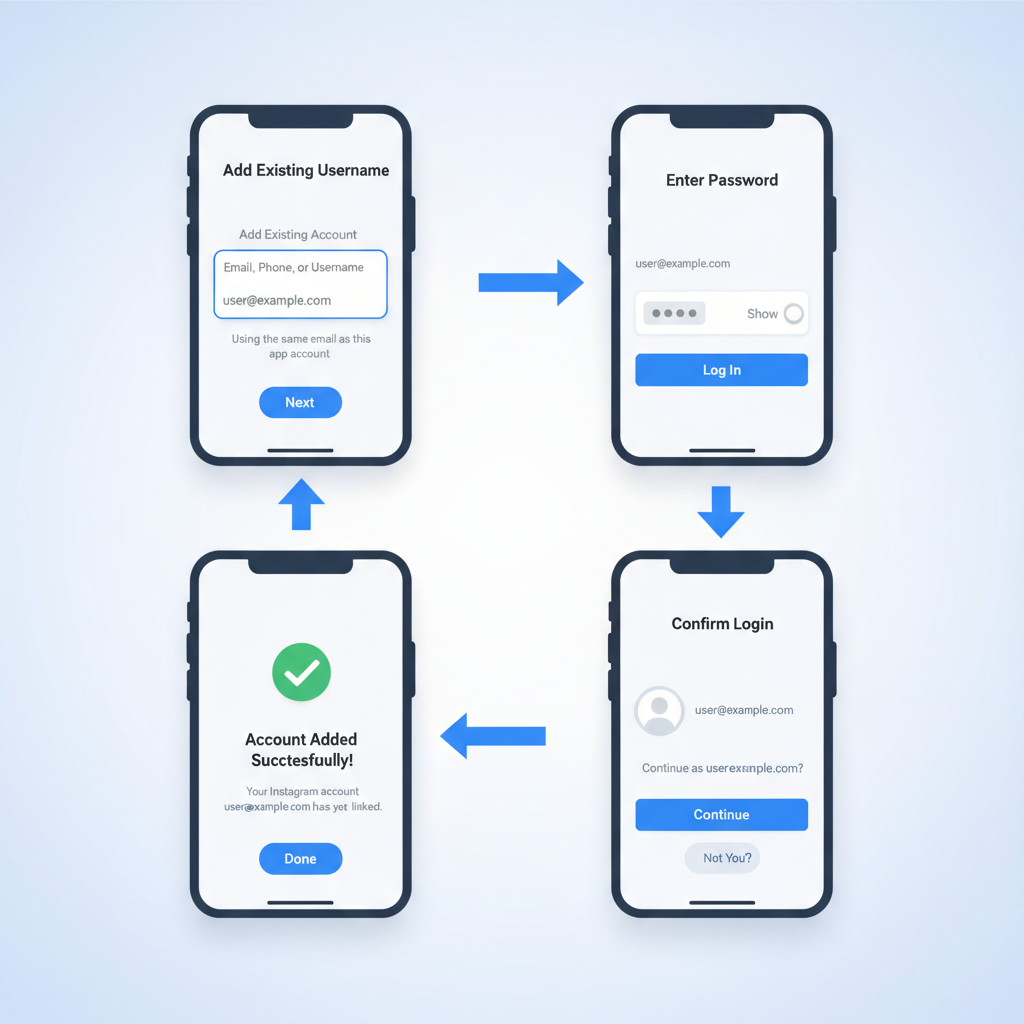
---
Understanding Instagram’s Policy on Multiple Accounts Linked to One Email
Instagram requires a unique email address during account creation — you cannot open two separate accounts with identical emails in the signup process. However, once accounts exist, you can:
- Link multiple accounts within the Instagram app.
- Switch between accounts instantly without logging out.
- Use the same phone number across accounts for verification and recovery.
This means that while email is a unique ID for account creation, phone numbers and app linking provide flexibility for managing multiple profiles.
---
Difference Between Creating Accounts and Logging In
It’s easy to mix up these two concepts:
- Creating Accounts: Each account must be registered with a separate email to avoid duplication in Instagram’s database.
- Logging In and Linking: After accounts are created (with different emails), you can add all of them to one Instagram session and switch between them.
Think of creation as separate keys, and logging in as adding those keys to one keyring for faster access.
---
Steps to Add an Existing Account to Your Instagram App
Linking existing accounts in the Instagram mobile app is straightforward:
- Open the Instagram app.
- Tap your profile image in the bottom-right.
- Tap the hamburger menu (☰) and choose Settings and privacy.
- Scroll down to Add account or Log into existing account.
- Enter the username and password for your other account.
You now have multiple accounts linked in one app session.
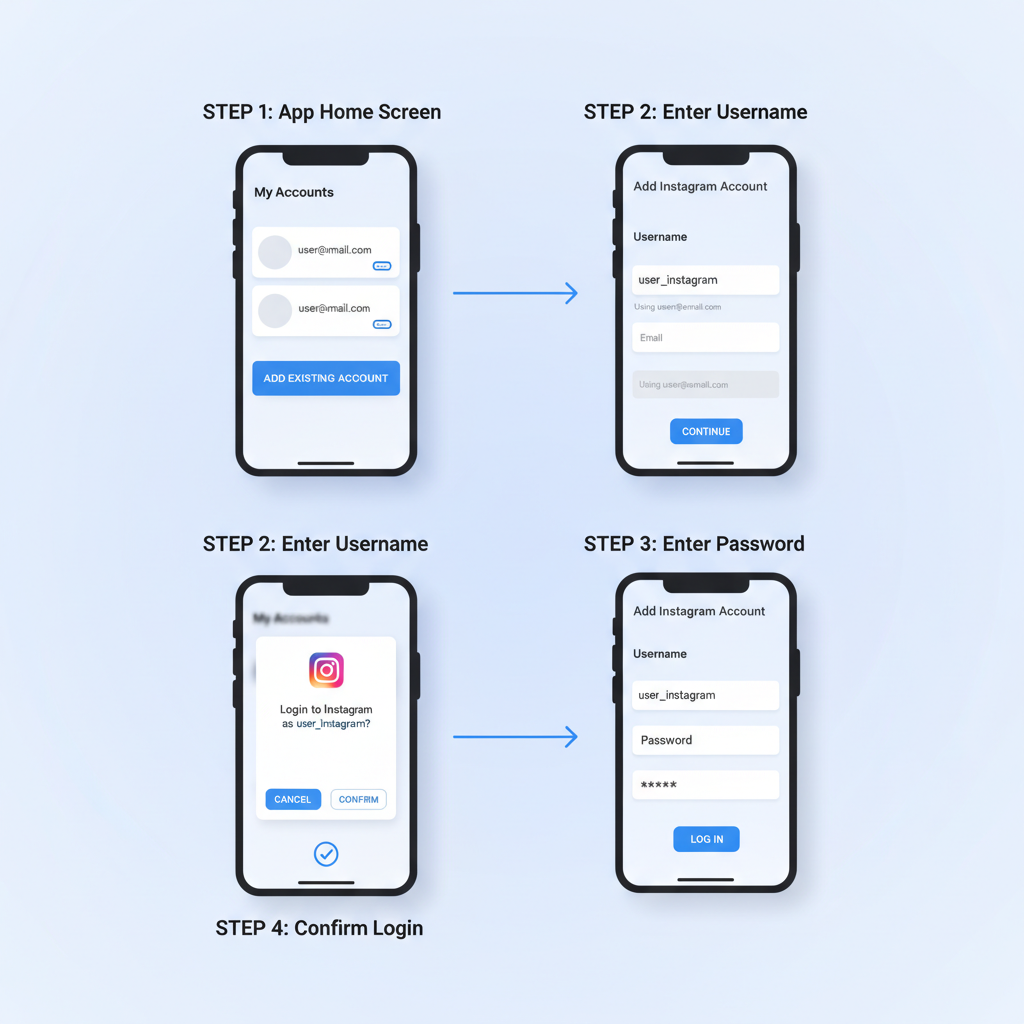
---
How to Switch Between Linked Accounts Quickly
Once accounts are linked:
- Tap your profile picture in the bottom-right.
- At the top of your profile page, tap your username.
- Choose the account you want to use.
Pro Tip: Quick switching lets you multitask across accounts without signing out, ideal for busy managers.
---
Setting Unique Usernames and Profile Pictures to Avoid Confusion
To keep track of accounts:
- Use clearly different usernames.
- Pick profile pictures that reflect the brand identity of each account.
- Write distinct bios to match each audience.
Visual and naming variety safeguards against posting content to the wrong profile.
---
Managing Notifications for Multiple Accounts
Notifications can overwhelm multi-account users. Control them like this:
- Go to Settings and privacy.
- Tap Notifications.
- Adjust preferences for each account separately — likes, comments, messages, and live alerts can all be customized.
You’ll stay informed without drowning in alerts.
---
Best Practices for Posting Without Spam Risks
To avoid spam flags and preserve audience engagement:
- Keep a steady but non-aggressive posting schedule.
- Customize content for each account’s audience.
- Avoid simultaneous identical posts across accounts.
- Leave gaps between similar postings.
This builds authentic interaction and avoids triggering Instagram’s spam detection algorithms.
---
Tools for Scheduling Content Across Multiple Accounts
Third-party scheduling tools can help you plan ahead:
| Tool | Main Features | Multiple Account Support |
|---|---|---|
| Meta Business Suite | Official tool, post scheduling, analytics | Yes |
| Later | Visual calendar, hashtag suggestions | Yes |
| Buffer | Queue management, detailed analytics | Yes |
| Hootsuite | Team workflows, cross-platform posting | Yes |
Choose tools that comply with Instagram’s API rules and allow account-specific plans to minimize errors.
---
Maintaining Security and Avoiding Cross-Posting
Keep your multi-account setup secure:
- Enable two-factor authentication for each profile.
- Double-check active account before posting or commenting.
- Use password managers for organized credentials.
- Avoid saving logins on devices shared with others.
Cross-posting errors can damage branding — pause to confirm before publishing.
---
Troubleshooting Login or Verification Issues
Common multi-account issues include:
- Password mix-ups: Maintain a secure list of each account’s credentials.
- Verification delays: Switch to phone confirmation if needed.
- Account lockouts: Use linked email or phone for recovery.
If Instagram flags suspicious activity, respond quickly to restore access.
---
When to Use Separate Emails for Branding and Privacy
Sometimes separate emails are better for:
- Distinct brand identities — avoid mixed communications.
- Privacy — limit exposure of personal info between accounts.
- Team management — assign emails to individual managers for tracking activity.
---
Summary
Managing multiple accounts on Instagram with the same email is really about leveraging the app’s ability to link profiles, not about bypassing account creation rules. By setting up unique identifiers, customizing notifications, and using scheduling tools, you can handle various audiences efficiently and securely.
Start linking your accounts today with clear visuals and organized workflows — and take your Instagram multitasking to the next level.